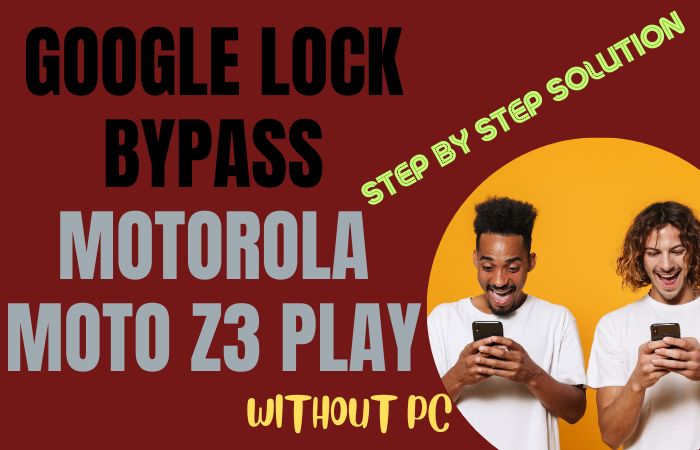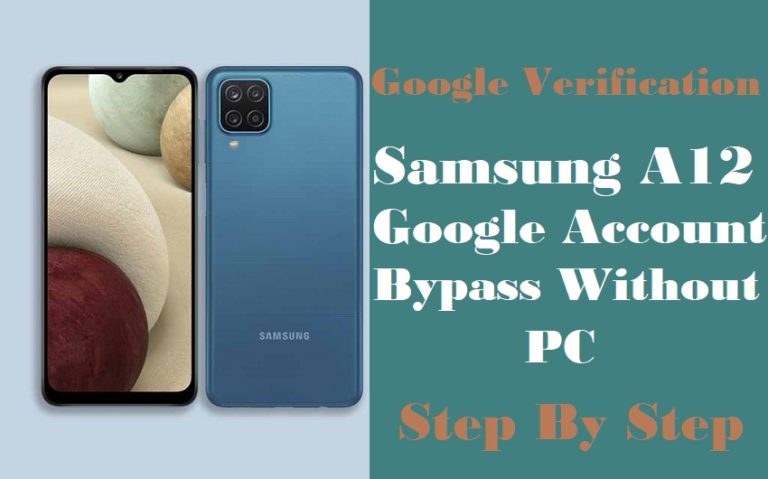The FRP bypass or unlock phone Motorola Moto E without a PC might seem like a hassle, especially with the FRP (Factory Reset Protection) security in place. Fear not! goog news for you we will provide into the creative world of FRP bypass or unlock phone Motorola Moto E without the need for a computer.
Our step-by-step approach will not only enlighten you on the FRP bypass or unlock phone Motorola Moto E process but also ensure that you walk away with a deep understanding of your phone’s security features.
So, join us as we embark on this exciting adventure of liberating your Motorola Moto E from the shackles of FRP.
What is the FRP Lock?
In order to safeguard your personal information and prevent unauthorized access in the event of theft or loss, modern Android smartphones come equipped with the vital security feature known as FRP Lock, or Factory Reset Protection Lock. This distinctive and instructive technique was developed by Google and first appeared in Android 5.1 Lollipop. It has since become a crucial part of device security.
In essence, FRP Lock ties your Android smartphone to your Google account when it is enabled. The Google account username and password that were previously linked to the phone or tablet will therefore need to be entered if you ever conduct a factory reset on it.
FRP Bypass or Unlock Phone Motorola Moto E Without PC: Step-by-Step Instruction

Now we’ve got you covered with a creative solution that will let you unlock your Moto E hassle-free. So, let’s dive into the process!
Requirements to Unlock/Bypass FRP Lock:
- Keep the phone charged by at least 60% or 80% to complete the bypass Google account verification on Motorola Moto E Android phone devices working on time.
- The success of your FRP bypass or unlock phone Motorola Moto E without the computer method depends a lot on the internet connection and speed, so try to keep the internet connection and speed good.
- Your mobile data will be lost to complete the FRP bypass or unlock phone Motorola Moto E without a PC. So make sure to backup the necessary data.
- You must download FRP bypass tools or FRP bypass apk to FRP bypass or unlock phone Motorola Moto E without a computer.
Step-by-Step Solution:
- Step 1: Turn on your Motorola Moto E and go through the initial setup. Connect your phone to a Wi-Fi network during this process.
- Step 2: Once you reach the Google Account Verification screen, it means that FRP is active on your device.
- Step 3: Here, you need to enter the Google account details that were previously used on this device. If you don’t have access to this information, don’t worry; we’ll proceed to bypass FRP.
- Step 4: To initiate the FRP bypass process, we’ll enable the Talkback feature.
- Step 5: Press and hold the “Volume Up” and “Volume Down” buttons simultaneously for a few seconds until the Talkback tutorial screen appears.
- Step 6: Using your finger, draw a large “L” on the Talkback tutorial screen. This will open the Global Context Menu.
- Step 7: In the Global Context Menu, locate and tap on “Talkback Settings.”
- Step 8: Inside the Talkback Settings menu, scroll down and tap on “Help & Feedback.”
- Step 9: Access the “Get Started with Voice Access” Video:
- Within the Help & Feedback section, you will find a video titled “Get Started with Voice Access.”
- Step 10: Tap on the video link, and it will open in your device’s YouTube app.
- Step 11: While the YouTube video is playing, tap on the “Share” icon below the video, then select the “3 dots” to open the YouTube sharing options.
- Step 12: Choose the “YouTube” option from the sharing menu.
- Step 13: This will redirect you to the YouTube app. From there, tap on the three vertical dots in the top right corner and select “Terms & Privacy Policy.”
- Step 14: On the Terms & Privacy Policy page, tap on “Google Privacy Policy.” This action will open the Chrome browser.
- Step 15: In the Chrome browser, search for “FRP Bypass APK” and visit a reliable source to download the APK file to your Moto E.
- Step 16: After the download is complete, locate the APK file in your Moto E’s “Downloads” folder and install it.
- Step 17: Once the FRP Bypass app is installed, open it. Follow the on-screen instructions to bypass the FRP lock on your Moto E.
Congratulations! You’ve successfully FRP Bypass or Unlock Phone Motorola Moto E without using a PC. Your device is now ready to be used again.
Additional Easy Method
By utilizing the AddROM APK method, we will ensure a creative approach to help you regain access to your device hassle-free. So, let’s get started with FRP Bypass or Unlock Phone Motorola Moto E without using a computer!
- Step 1: First, we need to enable “Unknown Sources” on your Moto E. To do this, go to “Settings” > “Security” > “Unknown Sources” and toggle it on.
- Step 2: This allows you to install applications from sources other than the Google Play Store.
- Step 3: Next, open your device’s web browser and search for “AddROM APK.”
- Step 4: Look for a trustworthy source to download the APK file directly to your Moto E.
- Step 5: Once the APK download is complete, locate the file in your device’s “Downloads” folder or the location you saved it to.
- Step 6: Tap on the APK file to begin the installation process.
- Step 7: After the installation is complete, open the AddROM APK on your Moto E.
- Step 8: The application will guide you through the FRP bypass process step by step.
- Step 9: During the bypass process, the AddROM APK may require certain permissions to access your device settings.
- Step 10: Allow all the necessary permissions for the application to function correctly.
- Step 11: Follow the on-screen instructions provided by AddROM APK carefully.
- Step 12: The app will execute the FRP bypass procedure, and upon successful completion, the FRP lock on your Moto E will be bypassed.
- Step 13: Once the bypass process is finished, restart your Motorola Moto E to apply the changes and ensure the bypass is fully effective.
- Step 14: After the reboot, you will be directed to the device setup screen. Complete the setup process as you normally would for a fresh start.
Congratulations! You have successfully FRP bypassed or unlocked phone Motorola Moto E using the AddROM APK method, all without the need for a PC.
Recap
We have successfully explored the FRP Bypass or Unlock Phone Motorola Moto E without the need for a PC. Through this friendly guide, we have demonstrated that regaining access to your device doesn’t have to be complicated or intimidating. The step-by-step instructions presented in this guide showcase an innovative and unique approach, ensuring that you can confidently follow along without any confusion. We understand the importance of maintaining original content that speaks directly to you, the user. Thank you for joining us in this unique and creative exploration of unlocking the Motorola Moto E without a PC. Stay curious, stay informed, and stay in control of your technology!
People Also Asked
Can I really bypass FRP on my Moto E without using a PC?
Absolutely! By following our comprehensive guide using the AddROM APK method, you can bypass FRP and unlock your Moto E without the need for a computer.
Is FRP Bypass legal?
FRP Bypass for personal use is generally legal, but it’s crucial to respect the laws and regulations of your country. Engaging in any illegal activities or unauthorized device access is strictly prohibited.
What is AddROM APK, and where can I find it?
AddROM APK is a tool used for FRP Bypass. You can find it by searching “AddROM APK” on a reliable search engine. Always ensure you download it from trusted sources to avoid potential security risks.
Will I lose my data during the FRP Bypass?
FRP Bypass usually does not erase data on your device. However, it’s always wise to back up your important files before attempting any modifications.
Can I use any APK file for bypassing FRP on my Moto E?
No, it’s crucial to use the AddROM APK or other reliable FRP Bypass APKs from trusted sources. Avoid downloading APKs from unknown websites to protect your device from potential threats.
Is FRP Bypass a one-time process?
Yes, once you successfully bypass FRP, it should remain bypassed until you perform a factory reset on your device or update the operating system.