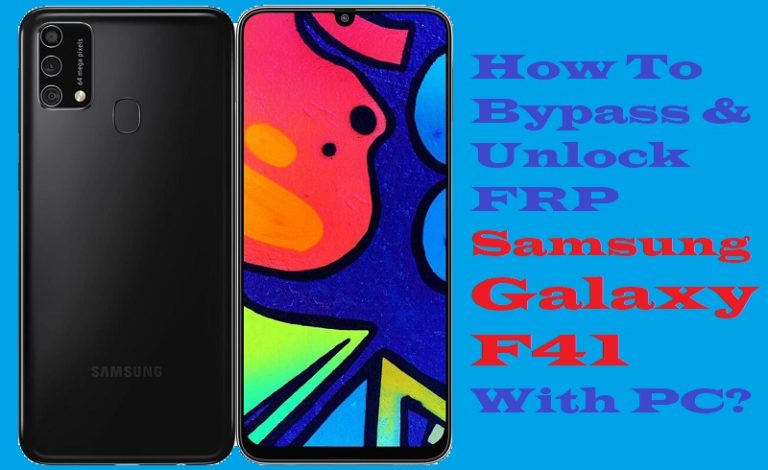Motorola Moto G04s smartphone is one of the best phones in the current updated version. Apart from the huge benefits, one of the problems with this phone is that the phone FRP gets locked. Which is a cause of extreme despair and far-fetchedness. There is no need to fear this anymore because this article will give you a precise outline of how to unlock or bypass FRP Motorola Moto G04s without a PC.
You can bypass it yourself without the help of a computer. Our guide will open your phone to new experiences and enrich your future knowledge base. It is important for you to follow this guide to overcome the annoying situation and fear of FRP lock.
Before starting the procedure must know what an FRP lock is and why this lock occurs on the phone. So let’s find out how to easily get rid of this difficult paw of bypass.
What is the FRP Lock?
Google’s amazing invention and powerful security ring is called FRP lock. This lock is created to protect Android phones. The purpose of which is to prevent theft and intrusion. FRP lock is provided by default in all current phones from Android version Lollipop 5.1. All phone companies provide this lock on their Android devices by default.
The lock is designed for the benefit of the phone, but sometimes it also causes harm. For which the user himself is responsible. If you do not know the email and password given in the Google account, it is almost impossible to open this lock.
Flushing or resetting by computer makes the lock stronger. But now many people try to break this lock and enter the phone which is against the rules of the phone.
Why the Phone is the FRP Locked
Three main factors make FRP (Factory Reset Protection) locking essential:
- Security Enhancement: This lock provides privacy to the user after a factory reset and passes unauthorized access.
- Theft Deterrence: No one can use this effective role in preventing theft. Full Google account details are required to activate stolen devices. FRP lock completely discourages theft.
- Compliance Requirement: In order to adhere to industry norms and laws and to promote user confidence and overall device security, several manufacturers and carriers need FRP locking.
To sum up, FRP locking is an essential security mechanism that protects user data, discourages theft, and complies with industry requirements.
Don’t Miss It: How to Bypass FRP Lock Motorola Moto G Play 2024 Without PC
Unlock or Bypass FRP Motorola Moto G04s Without PC: New Trick

Requirements to Unlock/Bypass FRP Lock
- Keep the phone charged by at least 70% or 80% to complete the bypass Google verification on the Motorola Moto G04s Android 14 phones working on time.
- The success of your unlock or bypass FRP Motorola Moto G04s without PC method depends a lot on the internet connection and speed, so try to keep the internet connection and speed good.
- Your mobile data will be lost to complete the FRP bypass Motorola Moto G04s Android 14 phones without a PC. So make sure to backup the necessary data.
- You must download FRP bypass tools or FRP bypass APK to unlock phone Moto G04s Android 14 phones without a computer.
Step-by-Step Instruction:
- Step 1: First, need to turn on any Motorola Moto G04s Android 14 phones with a “Hello” screen here click the “Start” button.
- Step 2: Next, see the “Connect to Mobile Network” page and click “Skip.” Then you reach the “Privacy and Software Updates” page and click here “Accept and Continue” button.

- Step 3: Now wait a moment, and click multiple pages serially “Copy App and Data > Don’t Copy > Verify Pattern > Use my Google Account instead > Google Verifying your Account (It’s a lock).”

- Step 4: Back to the “Privacy and Software Updates” page again here click on the “Motorola Privacy Policy” option in the left-side corner.
- Step 5: Select any text to “Share” and scroll up to open “Google Go” apps then click the “Voice” icon and say “Google Assistant” to open “Setting.”

- Step 6: After finding the setting option click serially “Accessibility> Accessibility Menu > Accessibility Menu Shortcut > Allow > OK.”

- Step 7: Back to the “Battery” option in the settings menu, here click “Battery Usage” to find the “Google Play Store.” If you don’t find the “Google Play Store” go to the “Hello” screen and pass the 1,2,3 steps.

- Step 8: When you reach the “Google Verifying your Account” page here write any word and click “Next” several times until less the 1% battery charge.

- Step 9: Click the 3 dot icon to say “Google Assistant” and open the “Setting” option here click “Battery” for the “Battery Usage” option. Now find the “Google Play Service” in the battery usage option.
- Step 10: After finding the “Google Play Service” open it to “Disable” and then “Restart” your phone. After opening your phone pass the 1,2,3 steps again.

- Step 11: Again click the “3-dot” icon to say “Assistant” and open the “Settings” menu. Open the “Battery” here click the “Battery Usage” option and “Enable Google Play Service” then “Restart” your phone again.

- Step 12: After Restarting see the “Hello > Start > Connect to Mobile Network > Skip > Connect to Wi-Fi > Set up Offline> Continue > Date and Time > Next.”

- Step 13: Find the usually common option and click continue “Google Service > More & Accept > Set a PIN > Skip > Skip Anyway > Glance > Next.”

- Step 14: Complete the process immediately click constantly “Stay in the Know > Not Now >Wait, there’s more > Not Now > Try it > Choose your theme > Next.”

- Step 15: Finally, we reached the last steps and clicked step-by-step “Choose navigation style > Next > You’re all set > Done.”

Congratulations! You’ve successfully unlock or bypass FRP Motorola Moto G04s without using the computer. Now you can enjoy access to your devices freely.
Specification of Motorola Moto G04s Android 14 Device
Here are the specifications of the Motorola Moto G04s running Android 14:
The Moto G04 smartphone was released on April 9, 2024. The phone has a 6.56-inch touchscreen display with a refresh rate of 90 Hz, a pixel density of 269 pixels per inch (PPI), an aspect ratio of 20:9, and a resolution of 1612×720 pixels (HD+).
For protection, the display is equipped with Corning Gorilla Glass 3. RAM is four gigabytes in the Moto G04s. The Moto G04s is powered by a 5000mAh battery and runs Android 14. Fast charging via proprietary means is supported by the Moto G04s.
Regarding the cameras, the Moto G04s has a 50-megapixel camera on the back. It includes a single 5-megapixel front camera system for taking better photography.
The 64GB of internal storage on the Moto G04s, which is powered by Android 14 and runs MyUX, may be increased with a microSD card. A dual-SIM smartphone is the Moto G04s. The Moto G04s weighs 178.80 grams and has dimensions of 163.49 x 74.53 x 7.99 mm (height x width x thickness).
Sea Green, Sunrise Orange, Concord Black, and Satin Blue were the colors used for its launch. The Moto G04s has dual SIM cards with active 4G and connectivity choices including Wi-Fi 802.11 a/b/g/n/ac, GPS, Bluetooth v5.00, NFC, and USB Type-
How to Disable Factory Reset Protection (FRP)
Disable the Factory Reset Protection (FRP) by following the below instructions step-by-step:
- First, enter the “Settings” menu on your device.
- Now scroll down to find the “Security” or “Accounts” option, and tap it.
- Search the “Linked Google Accounts” and then click it.
- Now delete the FRP-linked Google account.
- Verify your account and confirm your device’s security information if they want to you.
- See that your account is removed, start a “Factory Reset” and follow the instructions carefully.
- After doing a factory reset, make sure FRP is disabled by setting up your device again.
Recall that turning off FRP could jeopardize security and nullify warranties.
Bottom Line
Finally, your phone is unlocked by applying the unlock or bypass FRP Motorola Moto G04s method correctly. No matter how difficult the FRP lock is, you can easily unlock the phone with the help of our detailed instructions. No need for computers, mobile mechanics, and waste of money.
Your strong faith, attention, and adherence to our right guidance are the real keys to success. Follow the instructions shown in the image given in the article to complete it easily and quickly.