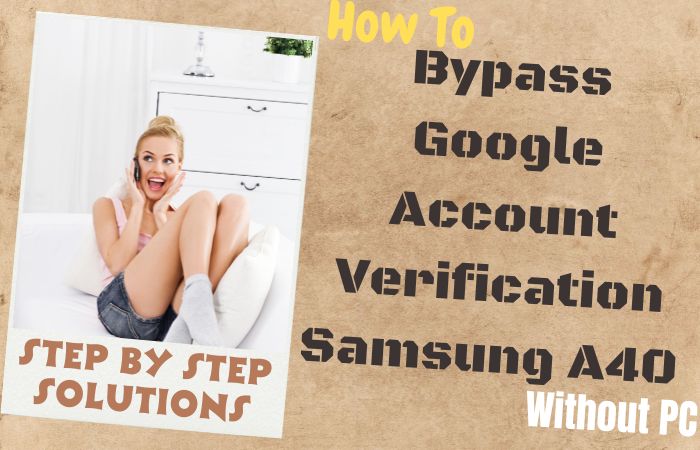Welcome to our guide on how to bypass Google Account Verification Samsung C5 Pro without the need for a PC. If you’ve recently purchased a Samsung C5 Pro or have encountered a forgotten Google account login after a factory reset, you may find yourself locked out of your device. However, fret not! We’re here to help you regain access to your phone without the need for a computer.
Google Account Verification, also known as Factory Reset Protection (FRP), is a security feature implemented by Google to protect user data in case of theft or loss. While this feature is undoubtedly beneficial, it can become a hurdle if you’re unable to recall the Google account credentials associated with your Samsung C5 Pro.
In this guide, we will walk you through a reliable method to bypass Google Account Verification Samsung C5 Pro without the use of a PC. We understand the frustration that comes with being locked out of your own device, and our aim is to provide you with a clear and straightforward solution.
So, if you’re ready to regain control of your bypass Google Account Verification Samsung C5 Pro without the need for a PC, let’s dive into the step-by-step instructions. Get ready to unlock your device and enjoy its full potential once again!
Note:
- Keep the phone charged by at least 70% or 80% to complete the bypass Google account verification on Android phones working on time.
- The success of your bypass Google Account Verification Samsung C5 Pro without PC method depends a lot on the internet connection and speed, so try to keep the internet connection and speed good.
- Your mobile data will be lost to complete the bypass Google Account Verification Samsung C5 Pro without a PC. So make sure to backup the necessary data.
- You must download FRP bypass tools or FRP bypass apk to bypass Google Account Verification Samsung C5 Pro without a PC.
What is the FRP Lock
FRP Lock, short for Factory Reset Protection Lock, is a security feature introduced by Google to protect Android devices from unauthorized access and ensure the privacy of user data. It is a part of the broader Google Account Verification system that aims to safeguard devices in case of theft, loss, or unauthorized factory resets.
The FRP Lock feature automatically activates when you set up a Google account on your Android device and perform a factory reset. Once enabled, it associates your Google account with the device, making it a vital component in accessing and using the device after a factory reset.
The primary purpose of FRP Lock is to discourage theft and prevent unauthorized users from accessing your device, even if they perform a factory reset. When someone tries to set up the device after a factory reset, they are prompted to enter the Google account credentials that were previously associated with the device.
FRP Lock adds an additional layer of security to your device by linking it to your Google account. This means that even if someone manages to bypass other security measures and perform a factory reset, they will still be unable to access the device without the correct Google account credentials.
Overall, FRP Lock is a security feature implemented by Google to protect Android devices from unauthorized access. While it may pose challenges in certain situations, its primary objective is to enhance the security of your device and safeguard your personal data.
How to Bypass Google Account Verification Samsung C5 Pro Without PC
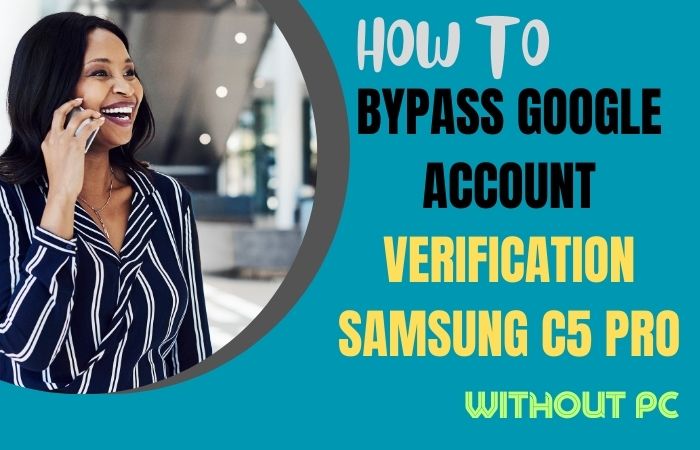
Here’s a step-by-step guide on how to bypass Google Account Verification Samsung C5 Pro without using a PC:
- Step 1: Power on your Samsung C5 Pro and connect it to a stable Wi-Fi network.
- Step 2: On the Welcome screen, select your preferred language and tap on the “Start” button.
- Step 3: Proceed with the device setup until you reach the Google Account Verification screen.
- Step 4: On the Google Account Verification screen, you need to bypass the setup wizard by activating the “Talkback” feature. To do this, tap on the screen four times with your finger to open the Talkback tutorial.
- Step 5: In the Talkback tutorial, draw an “L” shape on the screen by swiping down and right. This will open the Global Context Menu.
- Step 6: From the Global Context Menu, select “Talkback Settings.”
- Step 7: Inside the Talkback Settings menu, scroll down and tap on “Help & Feedback.”
- Step 8: On the Help & Feedback screen, tap on “Get started with Voice Access.” This will open a YouTube video.
- Step 9: In the YouTube video, tap on the “Share” icon and then select the three-dot menu icon to open the YouTube app.
- Step 10: From the YouTube app, tap on “Settings” and then select “About.”
- Step 11: Inside the About menu, tap on “Google Privacy Policy.” This will open the privacy policy in the Chrome browser.
- Step 12: Inside the Chrome browser, scroll down the privacy policy page until you find the “Accept & Continue” button. Tap on it.
- Step 13: On the next page, tap on “No thanks” to skip signing in to a Google account.
- Step 14: Congratulations! You have successfully bypass Google Account Verification Samsung C5 Pro without using a PC. You will now be taken to the device’s home screen.
Another Common Solution
The Bypass Google Account Verification Samsung C5 Pro without using a PC method can be achieved using the VnROM FRP Bypass APK. This method allows you to bypass the FRP (Factory Reset Protection) lock on your device, which is a security feature introduced by Google to protect user data in case of theft or unauthorized access. Follow the step-by-step instructions below to successfully bypass Google Account Verification Samsung C5 Pro without the need for a PC.
Step 1: Download VnROM FRP Bypass APK
- Open a web browser on your Samsung C5 Pro.
- Search for “VnROM FRP Bypass APK” using a search engine like Google.
- Look for a trusted source or official website to download the VnROM FRP Bypass APK file.
- Once you find a reliable source, download the VnROM FRP Bypass APK to your device.
Step 2: Enable Unknown Sources
- Go to the “Settings” on your Samsung C5 Pro.
- Scroll down and tap on “Biometrics and Security” or “Security,” depending on your device’s firmware version.
- Look for the “Unknown Sources” option and toggle it on. This allows the installation of apps from sources other than the Google Play Store.
Step 3: Install VnROM FRP Bypass APK
- Open the “Downloads” folder or the location where you saved the VnROM FRP Bypass APK file.
- Tap on the APK file to start the installation process.
- If prompted, grant the necessary permissions for the installation to proceed.
- Follow the on-screen instructions and wait for the installation to complete.
Step 4: Bypass Google Account Verification
- Once the VnROM FRP Bypass APK is installed, open the app.
- You will be presented with a setup wizard. Follow the steps to navigate through the wizard until you reach the “Google Account Verification” screen.
- On the “Google Account Verification” screen, tap on the three-dot menu icon located at the top-right corner.
- From the drop-down menu, select “Browser Sign-in” or any similar option available.
- This will open a web browser on your Samsung C5 Pro.
- In the browser, enter your Google account credentials (Gmail and password) to sign in to your Google account.
- After signing in, exit the browser and return to the VnROM FRP Bypass app.
- The app will verify your Google account information and automatically bypass the Google Account Verification process.
- Once the process is complete, you will be redirected to the device’s home screen.
By following the steps outlined above, you can bypass Google Account Verification Samsung C5 Pro without the need for a PC, using the VnROM FRP Bypass APK. This method allows you to regain access to your device and use it without the previously associated Google account.
Specifications of Samsung Galaxy C5 Pro Android 7.0 Nougat with Samsung Experience UI
Specifications:
- Display: 5.2-inch Super AMOLED capacitive touchscreen with Full HD resolution (1080 x 1920 pixels)
- Processor: Qualcomm Snapdragon 626 octa-core processor clocked at 2.2 GHz
- GPU: Adreno 506
- RAM: 4GB
- Internal Storage: 64GB, expandable up to 256GB via microSD card (dedicated slot)
- Operating System: Android 7.0 Nougat with Samsung Experience UI
- Rear Camera: 16-megapixel camera with f/1.9 aperture, autofocus, and dual-LED flash
- Front Camera: 16-megapixel camera with f/1.9 aperture
- Battery: Non-removable Li-Ion 2600mAh battery
- Connectivity: Dual SIM (Nano-SIM, dual stand-by), 4G LTE, Wi-Fi 802.11 a/b/g/n, Bluetooth 4.2, NFC, GPS, USB Type-C
- Sensors: Fingerprint (front-mounted), accelerometer, gyro, proximity, compass
- Dimensions: 145.7 x 71.4 x 7 mm (5.74 x 2.81 x 0.28 in)
- Weight: 145 grams (5.11 ounces)
- Colors: Gold, Pink Gold, Dark Gray
Price (Estimated): The estimated price of the Samsung Galaxy C5 Pro may vary depending on the region and availability. The Samsung Galaxy C5 Pro was priced at approximately $250 USD.
Note: The prices may have changed since my last update, and it’s always recommended to check with local retailers or Samsung’s official website for the most accurate and up-to-date pricing information.
Recap
Finally, the bypass Google Account Verification Samsung C5 Pro without using PC methods is possible by following the steps outlined in this guide. By utilizing the VnROM FRP Bypass APK, you can successfully bypass the FRP lock and regain access to your device without the need for a computer. By following the instructions provided and using the VnROM FRP Bypass APK, you can successfully bypass Google Account Verification Samsung C5 Pro without relying on a PC, allowing you to regain access to your device and enjoy its features once again.
Frequently Asked Questions (FAQs) of bypass Google Account Verification Samsung C5 Pro Method
What is Google Account Verification on Samsung C5 Pro?
Google Account Verification is a security feature introduced by Google that requires you to sign in with the Google account previously associated with the device after a factory reset.
Why must I bypass Google Account Verification on my Samsung C5 Pro without a PC?
Bypassing Google Account Verification without a PC may be necessary if you have forgotten your Google account credentials or bought a second-hand device that still has the previous owner’s account locked.
Can I bypass Google Account Verification on my Samsung C5 Pro without using a PC?
Yes, you can bypass Google Account Verification on your Samsung C5 Pro without a PC by using the VnROM FRP Bypass APK method.
Is using the VnROM FRP Bypass APK safe for my Samsung C5 Pro?
When downloaded from a trusted source, the VnROM FRP Bypass APK is generally safe to use. However, it’s crucial to exercise caution and avoid downloading the APK from unreliable or suspicious websites.
Where can I download the VnROM FRP Bypass APK for my Samsung C5 Pro?
You can search for the VnROM FRP Bypass APK on reputable websites or official Android development and customization forums.
How do I enable Unknown Sources on my Samsung C5 Pro?
To enable Unknown Sources, go to “Settings” > “Biometrics and Security” or “Security” > “Unknown Sources” and toggle it on.
What precautions should I take before downloading the VnROM FRP Bypass APK?
Ensure that you download the APK from a trusted source, scan it with an antivirus app, and read user reviews or feedback to ensure its legitimacy and safety.
Will bypassing Google Account Verification remove all data from my Samsung C5 Pro?
No, bypassing Google Account Verification does not erase any data from your device. It simply allows you to access the device without entering the previously associated Google account.
Can I perform a factory reset on my Samsung C5 Pro after bypassing Google Account Verification?
Yes, once you have bypassed Google Account Verification, you can perform a factory reset on your device if needed.
Can I use any other FRP bypass tool instead of VnROM FRP Bypass APK?
There are various FRP bypass tools available, but this guide specifically focuses on using the VnROM FRP Bypass APK for bypassing Google Account Verification on Samsung C5 Pro without a PC.