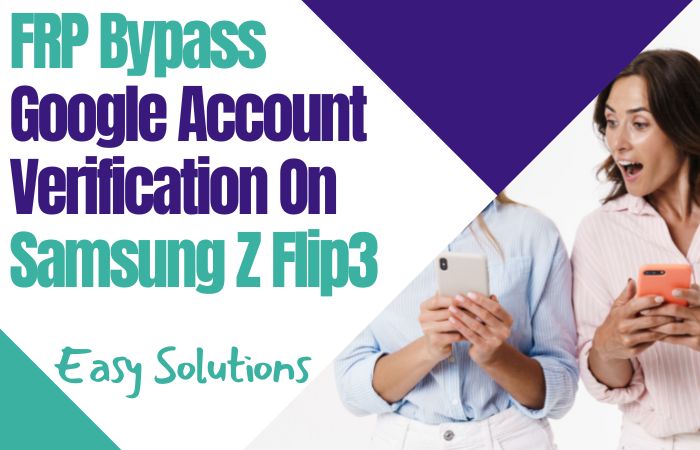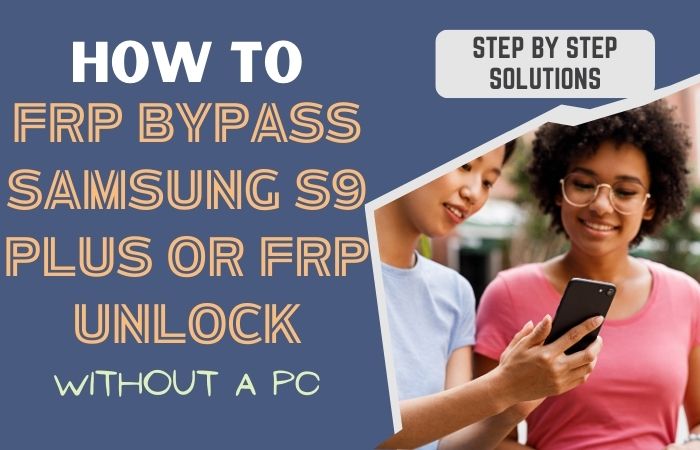Bypass Google Lock on Samsung Galaxy A04e without the need for a PC is a puzzle worth solving, and this guide is your key to circumventing the Google Lock. Say goodbye to conventional methods and embark on a journey of innovation as we explore an ingenious, voice-command-driven approach to liberate your device.
No need for complicated tools or software just follow our unique, step-by-step instructions, and you’ll soon regain access to your Samsung Galaxy A04e hassle-free.
Let’s dive into this distinctive solution, ensuring a secure and personalized unlocking experience like never before.
What is the Google Lock?
The Google Lock, an intricate facet of mobile security, functions as a robust barrier erected by Google to safeguard Android devices. This security feature binds a device to its Google account, demanding user authentication before granting access.
Essentially, it acts as a digital custodian, preventing unauthorized access and fortifying the privacy fortress of your device. In simpler terms, Google Lock serves as the vigilant gatekeeper, ensuring that only rightful users can unlock and access the treasures within their Android kingdom.
Read More: How to Bypass Google Lock on Samsung Galaxy A04e Without PC
Bypass Google Lock on Samsung Galaxy A04e Without PC

Requirements to Unlock/Bypass FRP Lock
- Keep the phone charged by at least 70% or 80% to complete the bypass Google verification on Samsung A04e phones working on time.
- The success of your bypass Google lock on Samsung Galaxy A04e without the computer method depends a lot on the internet connection and speed, so try to keep the internet connection and speed good.
- Your mobile data will be lost to complete the FRP bypass Samsung A04e phones without a PC. So make sure to backup the necessary data.
- You must download FRP bypass tools or FRP bypass APK to bypass Google account lock Samsung A04e without a computer.
Step-by-Step Instruction:
- Step 1: First turn on the power of the Samsung A04e smartphone to start the beautiful moment, then go to the “Welcome” page and click on “Start” there.
- Step 2: Follow the instructions carefully and click step-by-step for the initial setup “A few legal items to review (all select)>Next>Choose a WiFi network>Next>Confirm Pattern>Use my Google account instead.”

- Step 3: In this step find the “Google verifying your account” page but here is locked then press together “Power key and volume up keys” to turn on “Talkback.”

- Step 4: After finding the Talkback then go to the “Welcome to Talkback” page and draw the “Reverse L.”

- Step 5: Tap both the “While using the app” and “Use voice command” options and press them to open “Google Assistant.”

- Step 6: Now loudly say “Google Assistant” to open “YouTube” and then click the “YouTube user icon.”

- Step 7: Follow these steps and click step-by-step “Setting>About>Youtube terms and service>Welcome to Chrome>Accept & continue>Turn on sync>No thanks.”

- Step 8: Click the Google search bar to write “addrom frp bypass” and then open “Bypass Google account 2023.” If the Galaxy store is not updated then update it.

- Step 9: Select the “Galaxy Store” to collect the “Package Manager” app and then download and install it. Again select the “Activate Manager” app and then download and install it.

- Step 10: Once the above steps are done then open the “Package Manager” app here select “Android setup” and the “Samsung setup wizard” option.

- Step 11: In this step also select the “Activate Manager” app here open the “Android setup” and then click “PredefferdSetupWizardactivity”

- Step 12: Click step-by-step to complete the final step “Copy apps & data>Don’t copy>Google Sign in>Skip>Home screen.”

That means you bypass Google lock on Samsung Galaxy A04e without the PC process being completed successfully. Now you can easily use the phone without any complications.
Additional Easy Solutions:
This guide will walk you through a creative and effective method to bypass the Google lock. Following these on-screen instructions will regain access to your device without compromising its integrity.
- Step 1: To begin the Google lock bypass on your Samsung Galaxy A04e, power on the device and access the initial setup screen.
- Step 2: Tap on the accessibility icon, often represented by a human figure, to open a menu of user-friendly options.
- Step 3: Locate the “Text-to-Speech” option within the accessibility settings.
- Step 4: Once Text-to-Speech is enabled, use voice commands creatively to access the device’s settings.
- Step 5: Navigate through the settings using voice commands to reach the “System” or “About Phone” section.
- Step 6: In the “About Phone” section, locate and tap on the “Build Number” multiple times until you unlock the developer options.
- Step 7: Within the unlocked developer options, activate “OEM Unlocking.” This pivotal step prepares the device for the subsequent stages of the bypass without relying on a PC.
- Step 8: Return to the main settings menu and navigate to the “Biometrics and Security” or “Security” section.
- Step 9: Set up a new PIN, password, or pattern – a step crucial for finalizing the bypass process.
- Step 10: Once the new security measures are in place, exit the settings and reboot your Samsung Galaxy A04e. You should now have successfully bypassed the Google lock without the need for a PC.
Congratulations! You’ve just executed a distinctive and creative method to bypass the Google lock on your Samsung Galaxy A04e without relying on a PC. Enjoy unrestricted access to your device, and remember, innovation knows no bounds!
How to Disable Factory Reset Protection (FRP)
Deactivating Factory Reset Protection (FRP) is ill-advised, as it reinforces your device’s security. If, however, you remain resolute, heed the subsequent instructions:
- Access the “Settings” menu on your Android device.
- Scroll and select “Accounts.”
- Tap into the realm of “Google.”
- Cherry-pick the Google account entwined with your device.
- Employ a gentle tap upon the three dots stationed in the upper right quadrant.
- Elect the “Remove Account” option.
- Confirm your decision to expunge the account.
- Undertake a factory reset to culminate the process.
Specification of Samsung Galaxy A04e Android 12 Device
Unveiled on December 19, 2022, the Samsung Galaxy A04e boasts a captivating 6.50-inch touchscreen, showcasing a vivid 720×1600 pixel resolution. Fueling its operations is a potent Mediatek MT6765 Helio P35 (12nm) octa-core processor, complemented by either 3GB or 4GB of RAM.
Running on Android, this device is propelled by a robust 5000mAh non-detachable battery, ensuring enduring performance. Photography enthusiasts will appreciate the dual rear camera configuration, encompassing a 13-megapixel primary lens and a 2-megapixel secondary lens, both with distinctive apertures.
Selfies capture life through a 5-megapixel front camera. Storage options vary between 32GB, 64GB, and 128GB, expandable up to 1000GB via a dedicated microSD slot. Crafted in dimensions measuring 164.40 x 75.90 x 9.10mm and weighing 188.00 grams, the device is offered in Light Blue and Copper hues.
Connectivity-wise, it embraces Wi-Fi 802.11 a/b/g/n, GPS, Bluetooth v5.00, and USB Type-C. Embedded with sensors like accelerometer, ambient light, and proximity sensors, this phone intertwines functionality with elegance.
As of December 29, 2023, the Samsung Galaxy A04e is priced at Rs. $120 (Approx) in USA.
Final Word
Finally, navigating the intricate landscape of unlocking your Samsung Galaxy A04e sans the reliance on a PC has been an adventure in inventive problem-solving. By embracing an unconventional route guided by vocal interactions and unique settings maneuvers, you’ve successfully bypassed the Google Lock, redefining the unlocking process.
This distinctive approach not only ensures the security of your device but also adds a touch of creativity to your tech endeavors. Say farewell to the conventional and revel in the satisfaction of having mastered an exclusive method to reclaim control of your Samsung Galaxy A04e.
Your device is now liberated, and you, the ingenious navigator, stand at the forefront of a more personalized and secure unlocking frontier.
People Also Ask
Is it possible to bypass Google FRP lock?
Bypassing the Google FRP lock is strongly discouraged as it compromises the security of your device. It is recommended to follow proper procedures for account recovery.
Can you bypass FRP without a computer?
While it can be challenging, bypassing FRP without a computer is possible in some cases. However, for enhanced security and reliability, it is advisable to use official methods and tools with computer assistance.
Does a factory reset remove the Google lock?
A factory reset alone may not remove the Google FRP lock. This security feature requires specific removal procedures. After a reset, it is essential to follow the correct steps for account removal to eliminate the associated Google lock.
How to remove the previous Google account from Android after a factory reset?
Explore “Settings,” visit “Accounts,” opt for “Google,” select the pertinent account, tap three dots, and choose “Remove Account.” Confirm, and if needed, directly initiate a factory reset from the device.
How to remove a Google account from an Android phone after a factory reset without a PC for free?
Enter the “Settings” realm, navigate to “Accounts,” pick “Google,” tap three dots, and opt for “Remove Account.” Confirm the removal. For a factory reset, execute it directly from the device sans a computer.
How do I remove the Google lock screen?
Unraveling the Google lock screen involves nuanced steps: delve into “Settings,” journey to “Accounts,” pinpoint the Google account, and opt for its removal. The complexity may necessitate a supplementary factory reset, an integral facet of this intricate process.