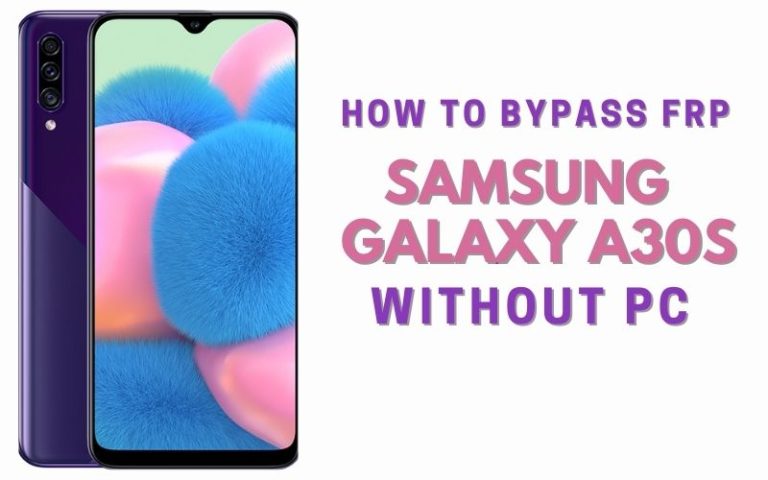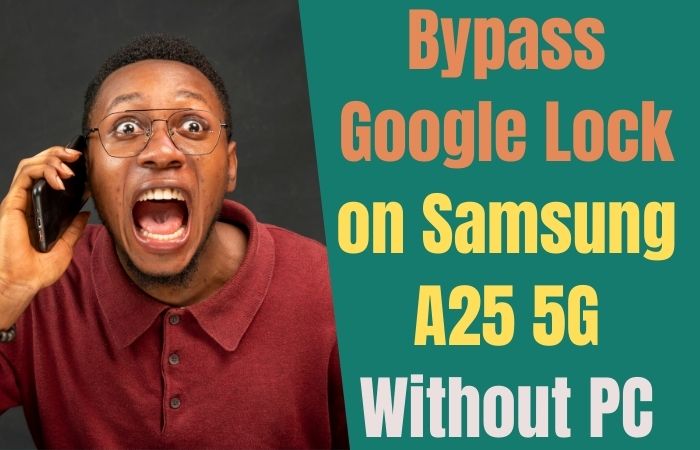Samsung S20 is a high-end smartphone with advanced features, but sometimes you may forget your Google account information, leading to a locked device. This article will teach you how to unlock phone or FRP bypass Samsung S20 without needing to use a PC.
FRP, or Factory Reset Protection, is a security feature built into Android devices to prevent unauthorized access to the device after a factory reset. In this article, we will show you how to unlock phone or FRP bypass Samsung S20 without using a PC.
Here also explains how to access the FRP bypass screen on the S20, how to reset the phone to factory settings, how to reset the Google account, and how to remove the FRP lock. The article is designed to be a comprehensive guide for anyone looking to unlock their Samsung S20 phone or bypass the FRP.
What is the FRP Lock?
The Factory Reset Protection (FRP) lock is a security feature on Android devices, including Samsung devices, that protects the device from unauthorized access after a factory reset. If a device has an active Google account associated with it, the FRP lock will activate after a factory reset, requiring the user to enter the Google account login credentials before being able to access the device.
The purpose of the FRP lock is to prevent someone who has stolen or lost the device from being able to reset it and access its data. However, if the user has forgotten their Google account login credentials or if the device is no longer associated with an active Google account, they may need to perform an FRP bypass to unlock the device.
How to Unlock Phone or FRP Bypass Samsung S20 no Need a PC 2023

The best way to unlock phone or FRP bypass Samsung S20 no need a PC is by using a specialized FRP bypass tool or FRP bypass apk. These tools are designed to help you bypass the FRP lock on your device, allowing you to regain access to your device without having to enter a Google account or reset your device. The good news is that our method is completely free and requires no computer. It is quite suitable to use Samsung bypass Google verify apk file to FRP bypass Samsung mobile.
Step-by-Step Solutions:
- Step 1: First, turn off your Samsung Galaxy S20.
- Step 2: Then, press and hold the Volume Up and Power buttons at the same time for a few seconds until you see the Android Boot logo.
- Step 3: When you see the logo, release the buttons and hold down the Volume Down button until you are taken to the Recovery Mode menu.
- Step 4: In the Recovery Mode menu, use the Volume Up and Down buttons to select “Wipe Data/Factory Reset.”
- Step 5: Once you have selected the option, press the Power button to select it.
- Step 6: You will be asked to confirm the selection, so press the Volume Up button to confirm.
- Step 7: Once the reset is complete, select “Reboot System Now” and your phone will restart.
- Step 8: When your phone has restarted, it will be unlocked and ready to use.
- Step 9: That means your unlock phone or FRP bypass Samsung S20 without a PC will be completed successfully.
Method: 2
- Step 1: Turn on your Samsung S20 and connect it to a Wi-Fi network.
- Step 2: Go to the “Verify your account” screen.
- Step 3: Tap on “Back” and then tap on “Emergency Call.”
- Step 4: Dial the code *#0808#.
- Step 5: Change the USB setting to “DM+ACM+ADB.”
- Step 6: Connect your phone to a computer using a USB cable.
- Step 7: Download and install the Samsung SideSync app.
- Step 8: Sign in to the app using a Samsung account.
- Step 9: Go to the “Remote Control” tab and unlock your phone.
How to Unlock Phone or FRP Bypass Samsung S20 With a PC
- Step 1: Download and install the Odin software on your PC.
- Step 2: Download the firmware for your specific Samsung S20 model.
- Step 3: Boot your Samsung S20 into Download Mode. To do this, turn off the phone, then hold down the Volume Down, Power, and Bixby buttons until the device vibrates and the screen displays a warning message.
- Step 4: Connect your phone to your PC using a USB cable.
- Step 5: Launch the Odin software on your PC.
- Step 6: In Odin, click on “AP” and select the firmware file you downloaded in step 2.
- Step 7: Click the “Start” button in Odin.
- Step 8: Wait for the firmware to be installed on your phone. This process can take several minutes.
- Step 9: Once the firmware has been installed, your phone will restart and be unlocked.
Benefits of Using this Method:
- You don’t need a PC to unlock your Samsung S20 or perform an FRP bypass.
- This method is simple and straightforward, and you can do it yourself.
- It’s a cost-effective solution, as you don’t have to pay a professional to unlock your phone.
Potential Drawbacks:
- You need to have access to a Wi-Fi network to use this method.
- If you don’t have a Samsung account, you will need to create one.
- This method may not work if your phone is too new or has a different firmware version.
Final Touch
The unlock phone or FRP bypass Samsung S20 with no need for a PC is possible, and you can follow the steps outlined in this article to get the Samsung account bypass done. However, if you are not confident about doing it yourself, it’s always better to seek help from a professional. Remember to keep your Google account information safe and secure to avoid these situations in the future
Frequently Ask Questions (FAQs)
What do I Need to Perform an FRP Bypass on My Samsung S20?
To perform an FRP bypass on your Samsung S20, you will need access to a PC and the Odin software, or the Samsung SideSync app, along with the firmware for your specific Samsung S20 model. It is also important to back up your data before attempting any kind of unlocking or bypassing procedure.
How Long Does it Take to Perform an FRP Bypass on a Samsung S20?
The time to perform an FRP bypass on a Samsung S20 varies but can range from a few minutes to several hours, depending on the method used and level of experience. Using a PC and the Odin software may take longer, as it also depends on the speed of the PC and internet connection. It’s important to carefully follow instructions and not rush the process for a successful bypass.
Is it Possible to Unlock a Samsung S20 With a Locked Google Account?
Yes, it is possible to unlock a Samsung S20 with a locked Google account by performing a Factory Reset Protection (FRP) bypass, using various methods such as using the Google account, device’s buttons, or a PC with software like Odin or Samsung SideSync. However, attempting an FRP bypass may void the warranty and cause security or performance issues.
What Are The Best Free FRP Bypass Tools or APK Files?
Bypassing FRP requires downloading and installing software or APK files, many of which are available for free. However, it’s important to note that using FRP bypass tools or APK files may potentially violate the device’s warranty and cause security risks. Some of the popular free FRP bypass tools or APK files include:
- FRP Bypass APK
- Pangu FRP Bypass
- Samsung FRP Bypass Tool
- FRP Bypass Tool for PC
- QuickShortcutMaker
- GSM Flasher FRP Tool
- D&G FRP Unlocker
How to Disable Factory Reset Protection (FRP)?
To disable Factory Reset Protection (FRP), sign in to the device with the Google account previously associated with it. Go to “Settings” > “Google” > “Security” > “Factory data reset,” then tap “Reset device” and “Erase everything.” This will erase all data on the device, so make sure to back up important files before proceeding.