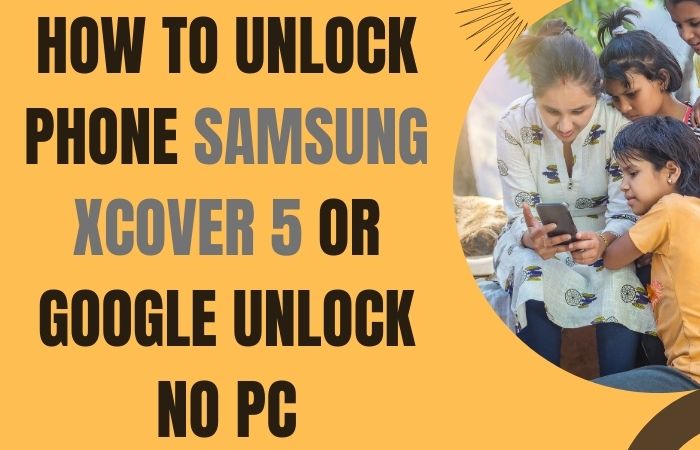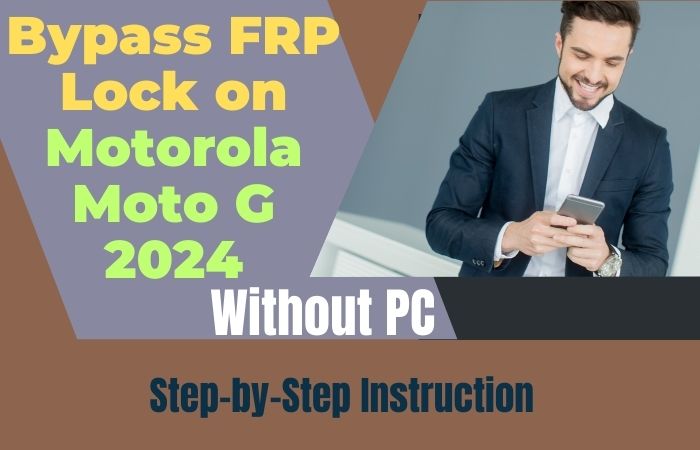Climbing on a technological odyssey, discover the art of liberating your unlock phone or bypass FRP Samsung A14 sans a PC. This avant-garde guide unveils unconventional methods to navigate the FRP (Factory Reset Protection) maze effortlessly.
Elevate your device’s potential with strategic insights, enabling you to transcend the limitations of a locked phone. Seamlessly unlock and bypass FRP barriers, empowering you to reclaim control with finesse.
Unlock Phone or Bypass FRP Samsung A14 – a transformative journey awaits at your fingertips. Liberate your device, embrace autonomy, and unravel the secrets of unhindered access.
Read More: Bypass Google Account Lock On Android Phone Samsung A14 5G
What is the FRP Bypass?
FRP Bypass, or Factory Reset Protection Bypass, is a savvy workaround ensuring access to locked Android devices. This ingenious method enables users to navigate security barriers, typically encountered after a factory reset, without compromising data integrity.
It’s a strategic solution, safeguarding against unauthorized access and guaranteeing user control over their device.
Mastering FRP Bypass unveils a pathway to device autonomy, allowing users to regain access without the constraints of conventional security measures.
Unlock Phone or Bypass FRP Samsung A14 Without PC: New Easy Solution

Requirements to Unlock/Bypass FRP Lock
- Keep the phone charged by at least 60% or 80% to complete the bypass Google verification on Samsung Galaxy A14 Android 13 phones working on time.
- The success of your unlock phone or bypass FRP Samsung A14 without the computer method depends a lot on the internet connection and speed, so try to keep the internet connection and speed good.
- Your mobile data will be lost to complete the bypass FRP Samsung A14 without a PC process time. So make sure to backup the necessary data.
- You must download FRP bypass tools or FRP bypass apk to unlock or bypass FRP Samsung A14 phones without a computer.
Step-by-Step Instruction:
- Step 1: First start smoothly and turn on the Samsung Galaxy A14 device, with the “Welcome” page and click “Start.”
- Step 2: Next, get multiple options and click continue “For your review>Next>Copy apps & data>Don’t copy>Confirm Pattern>Use my Google account instead.”
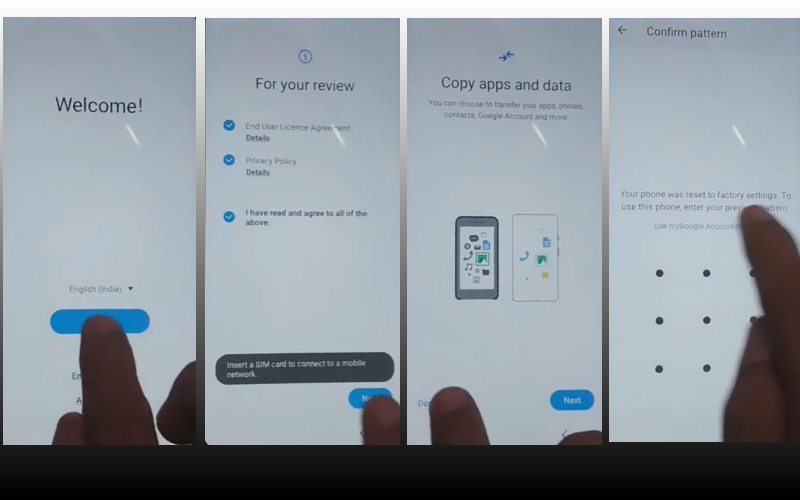
- Step 3: Back to the “WiFi network sharing” options and click “Settings icon>QR code>Nearby share>Need help sharing.”
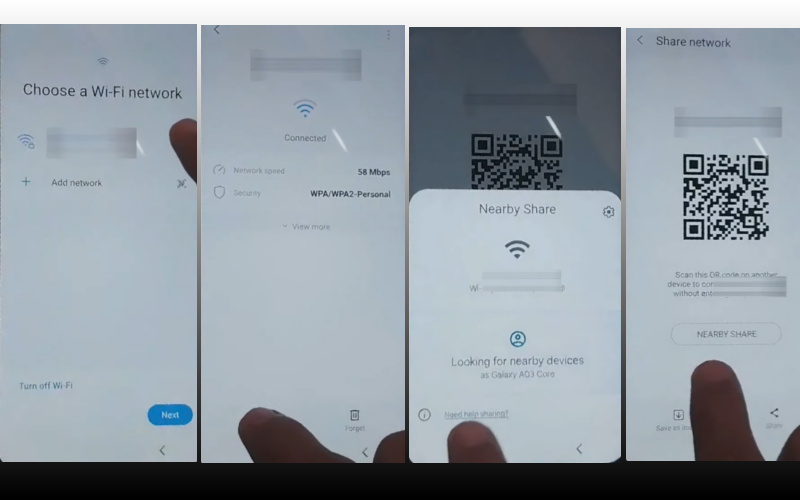
- Step 4: Click now “3 dot” icon with the “Share article” then press the “Power key” 2 more times. Open the “Google Go” browser and click the “Use without a Google account” option.
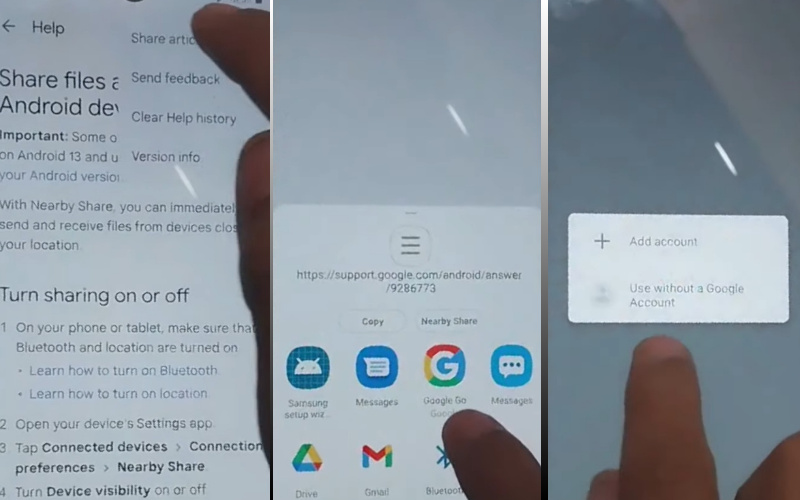
- Step 5: See the language setup option and select the “English” language. Find the “Welcome to Google Go” option and click “Done.” Type the Google search bar “addRom.com” and then open it.
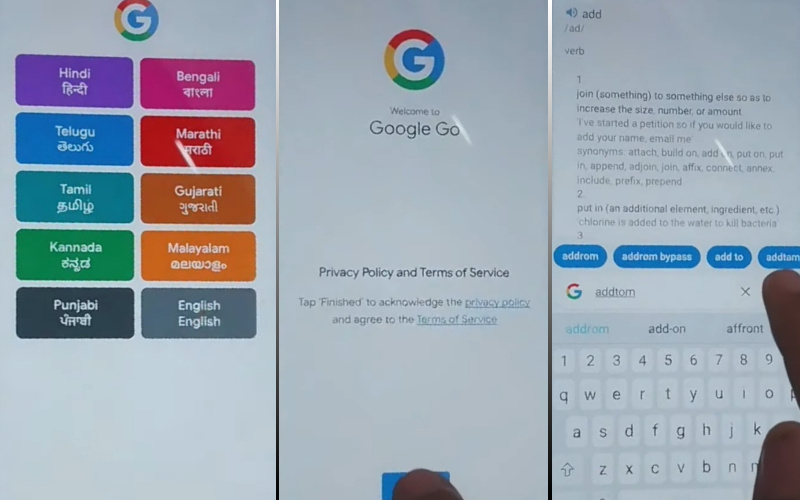
- Step 6: After opening now click “Screen smartlock” to set up your “PIN.” May need to try more than 6/8 times until you reach the “Keep your device unlocked while it’s on you” option then click “Skip.”
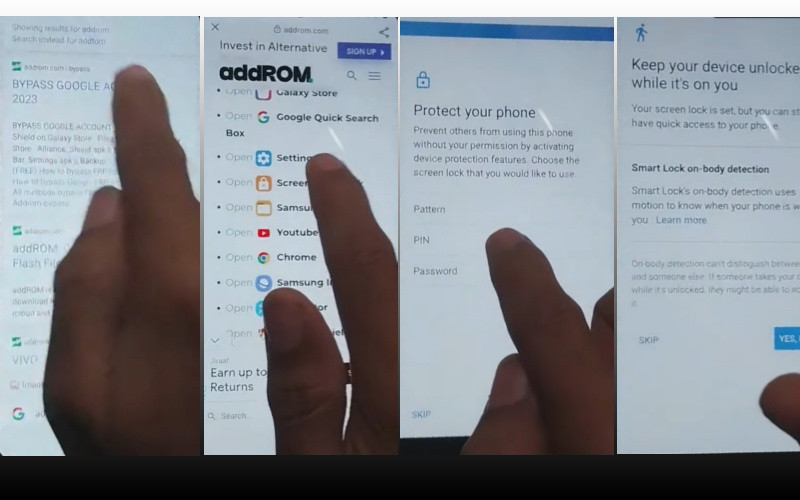
- Step 7: Again back to the previous option “Welcome>Start>For your review>Next>Copy apps & data>Don’t copy.” Find the “Verify PIN” page here and give your “Password” then click “Continue.”
- Step 8: When the above step is done then click “Google Sign in>Skip>Skip account setup>Skip>Google service>More & accept.”
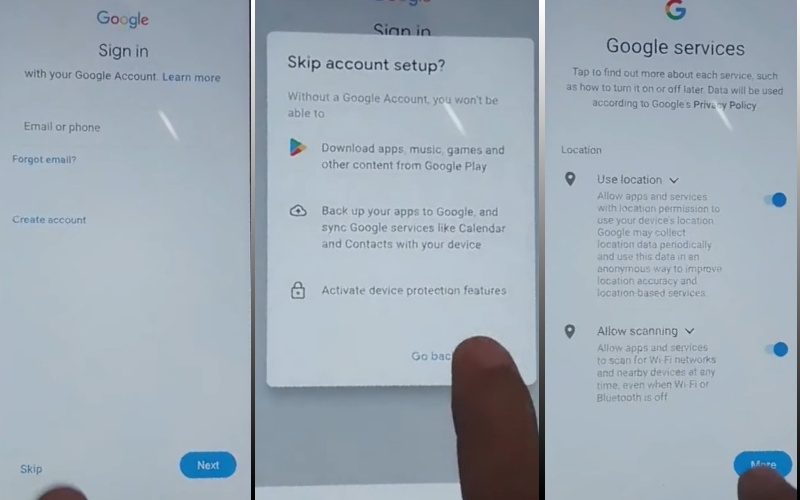
- Step 9: Finally reach the last options and click step by step “Samsung account>Skip>Phone optimization>Next>You’re all set up>Finish.”
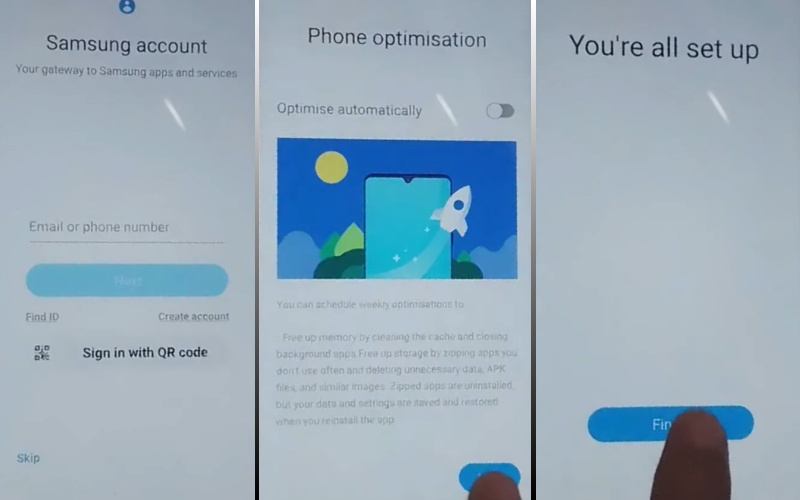
That means you unlock phone or bypass FRP Samsung A14 without the PC process being completed successfully.
Additional Easy Solution:
This guide aims to provide you with a step-by-step roadmap, ensuring a seamless journey as you navigate the realms of bypassing FRP (Factory Reset Protection) and liberating your device.
- Step 1: Begin by locating the settings icon on your Samsung A14. It typically resembles a gear or cogwheel and is found on the home screen or in the app drawer.
- Step 2: Within the settings menu, scroll down to find the “Biometrics and Security” option. This section houses the key settings needed for unlocking and security.
- Step 3: Tap on the “Screen Lock Type” option it’s Depending on your current settings, you may encounter options like PIN, password, or pattern.
- Step 4: You will be prompted to enter your PIN, password, or pattern. This step confirms your identity and grants access to the security settings.
- Step 5: FRP Bypass Techniques Unlocking the Samsung A14 involves navigating through the FRP (Factory Reset Protection) barrier. Below are alternative methods to bypass FRP without a PC.
- Step 6: Trigger the voice command function by holding down the home button.
- Step 7: Speak “Open Google” and access the Google app.
- Step 8: Search for “Settings” and proceed to reset the device.
- Step 9: Restart your Samsung A14 in Safe Mode by holding down the power button.
- Step 10: Disable any recently installed apps causing FRP lock.
- Step 11: Navigate to settings and perform a factory reset.
- Step 12: Input an incorrect pattern or PIN multiple times until the “Forgot Pattern” or “Forgot PIN” option appears.
- Step 13: Select the option and log in with your Google account credentials to unlock the device.
Congratulations! By following these meticulously crafted instructions, you’ve successfully unlocked your Samsung A14 without the need for a PC. This guide empowers you to navigate the intricacies of FRP bypass, ensuring a smooth and efficient unlocking process.
Specification of Samsung Galaxy A14 Android 13 One UI 5 Device
- Launch: Samsung Galaxy A14 announced 2023, on February 28 and Released 2023, on March 27.
- Display: Its expansive 6.6-inch full-HD+ PLS LCD display delivers vibrant visuals. Measuring 167.7 x 78.0 x 9.1mm and weighing 201 grams, the Samsung Galaxy A14 blends cutting-edge features with enduring performance.
- Processor: Powered by an octa-core Exynos 850 SoC and up to 8GB RAM, the 4G smartphone flaunts a unique RAM plus feature, facilitating memory expansion.
- OS: The Samsung Galaxy A14, boasting a dual-SIM (Nano) setup, operates on Android 13-based One UI 5. Ensuring long-term security, Samsung pledges four years of updates and two OS upgrades.
- Camera: Optics shine with a triple rear camera ensemble, featuring a 50MP primary lens, a 5MP ultra-wide angle lens, and a 2MP sensor. Selfies and video chats excel with a 13MP front camera.
- Storage: Storage options include up to 128GB internally, expandable to 1TB via microSD.
- Battery: A robust 5,000mAh battery promises 52 hours of 4G talk time, extending beyond two days on a single charge.
- Connectivity: Connectivity is robust, encompassing 4G, Wi-Fi, Bluetooth v5.1, GPS, a 3.5mm headphone jack, and USB Type-C.
- Feature: Sensors include accelerometer, geomagnetic, light, proximity, and a side-mounted fingerprint scanner.
- Price: Samsung A14 price is more cheapest, with its price at $134.27 in the USA.
How to Disable Factory Reset Protection (FRP)
Just follow the below instructions to disable the Factory Reset Protection (FRP):
- Power on your device, ensuring a robust Wi-Fi connection.
- Locate the Google Account Verification screen.
- Input random text in the “Email or phone” field.
- Highlight the entered text and choose “Assist” or “Go to.”
- Explore alternative options ingeniously to disable Factory Reset Protection (FRP).
By meticulously following these strategic steps, effortlessly bypass FRP, guaranteeing swift device access without compromising security measures.
Final Word
Concluding this technological feat, you’ve skillfully navigated the intricate realm of Samsung A14 liberation. Successfully dodging FRP barriers without the need for a PC, you’ve empowered your device with newfound freedom.
Unleash the full potential of your Samsung A14, unlocking a world of possibilities. The journey may end here, but your unlocked phone signals the beginning of an era where limitations fade, and possibilities unfold.
Dive into the endless opportunities that now lie at your fingertips. Unlock Phone or Bypass FRP Samsung A14 – your device, is now unshackled.
People Also Ask
Is it possible to bypass FRP lock in Samsung?
Yes, strategic methods exist to bypass FRP on Samsung devices, ensuring access without compromising security.
What is Samsung FRP code?
The Samsung FRP code, or Factory Reset Protection code, is a security feature preventing unauthorized access after a device reset.
What is the new Google FRP code?
Google FRP codes are dynamic and vary; there isn’t a static “new” code. Users often employ specific methods to bypass FRP.
Is there a free FRP bypass tool?
Yes, various free FRP bypass tools are available, but caution is advised to ensure reliability and security.
Is it possible to remove Google FRP lock?
Yes, adept users can remove the Google FRP lock using specific methods and tools.
What is the 8-digit unlock code for Samsung?
The 8-digit unlock code for Samsung varies based on the device’s unique IMEI or carrier-specific information.
Is FRP bypass safe?
When executed correctly with reputable tools, FRP bypass is generally safe. However, it’s crucial to follow reliable methods.
How to remove Google account from Samsung phone after factory reset?
Navigate to device settings, find “Accounts,” and remove the Google account associated with the phone.
Which FRP tool is best?
The best FRP tool depends on the device model and user preference. Popular choices include iMyFone LockWiper and Dr.Fone.
What is the best tool to remove FRP from Samsung phones?
For Samsung phones, effective tools like Samsung FRP Helper and Octopus FRP Tool are recommended for FRP removal.