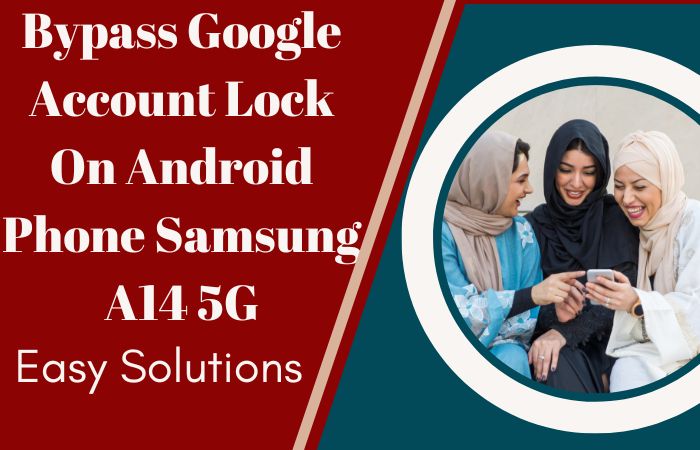In the world of Motorola smartphones, the Moto G is a feature-packed phone. The updated version of the phone is 2024 which runs Android 14 version. In addition to various benefits, you may face FRP lock problems with this phone. Which is uncomfortable and sad for the common user.
This lock happens due to a mistake or carelessness. Our topic today is Bypass FRP Lock on Motorola Moto G 2024 without a PC. This guide is completed in a few steps. This guide will work as a panacea for you to re-enter the phone and get rid of the annoying situation of FRP lock.
So let’s get a new experience of bypass and widen the way to get rid of future difficulties.
What is the FRP Lock?
Factory Reset Protection, or FRP lock, is an Android security feature that prevents unwanted access. Following a factory reset, users are prompted to provide their Google account credentials, guaranteeing exclusive access for the legitimate owner.
This system protects personal information and discourages theft. FRP lock strengthens security against data breaches by restricting unauthorized access to the device by linking it to a particular Google account.
This additional security layer acts as a barrier that requires authentication for device integrity and protects user data, making it essential for lost or stolen devices.
Don’t Miss It: How To FRP Bypass Motorola Android 14 All Model Phones No PC
Bypass FRP Lock on Motorola Moto G 2024 Without PC: Step-by-Step Guide
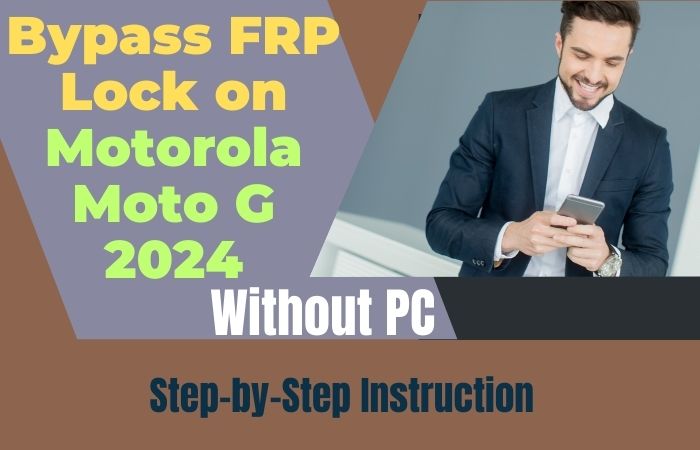
Requirements to Unlock/Bypass FRP Lock
- Keep the phone charged by at least 70% or 80% to complete the bypass Google verification on the Motorola Moto G 2024 phones working on time.
- The success of your bypass FRP lock on Motorola Moto G 2024 without PC method depends a lot on the internet connection and speed, so try to keep the internet connection and speed good.
- Your mobile data will be lost to complete the FRP bypass Motorola Moto G 2024 phones without a PC. So make sure to backup the necessary data.
- You must download FRP bypass tools or FRP bypass APK to unlock phone Motorola Moto G 2024 phones without a computer.
Step-by-Step Instruction:
- Step 1: First, need to turn on Motorola Moto G 2024 Android 14 phones with a “Hello” screen here click the “Start” button.
- Step 2: Next, see the “Connect to Mobile Network” page and click “Skip.” Then you reach the “Privacy and Software Updates” page and click here “Accept and Continue” button.
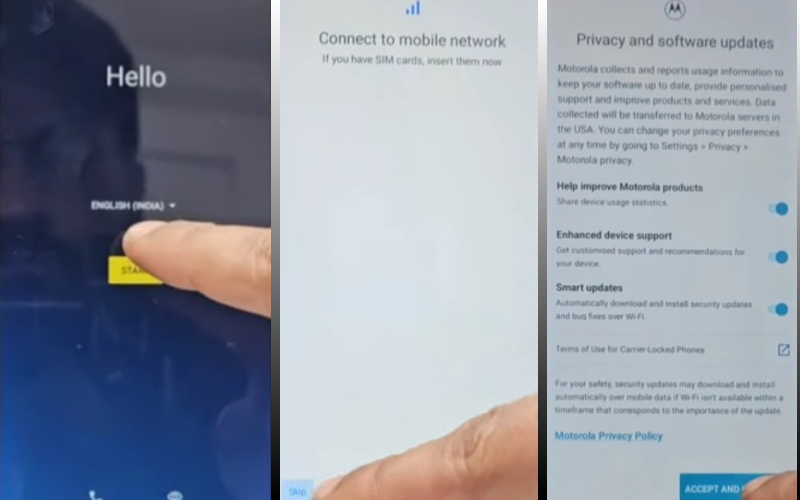
- Step 3: Now wait a moment, and click multiple pages serially “Copy App and Data > Don’t Copy > Verify Pattern > Use my Google Account instead > Google Verifying your Account (It’s a lock).”
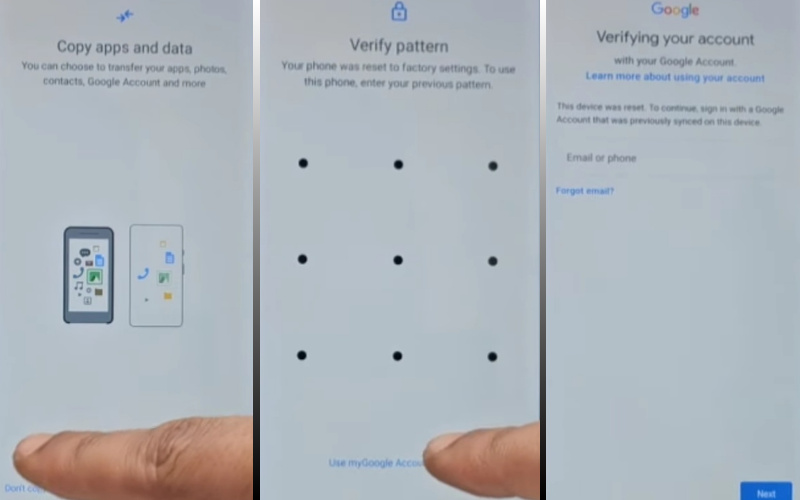
- Step 4: Back to the “Privacy and Software Updates” page again here click on the “Motorola Privacy Policy” option in the left-side corner.
- Step 5: Select any text to “Share” and scroll up to open “Google Go” apps then click the “Voice” icon and say “Google Assistant” to open “Setting.”
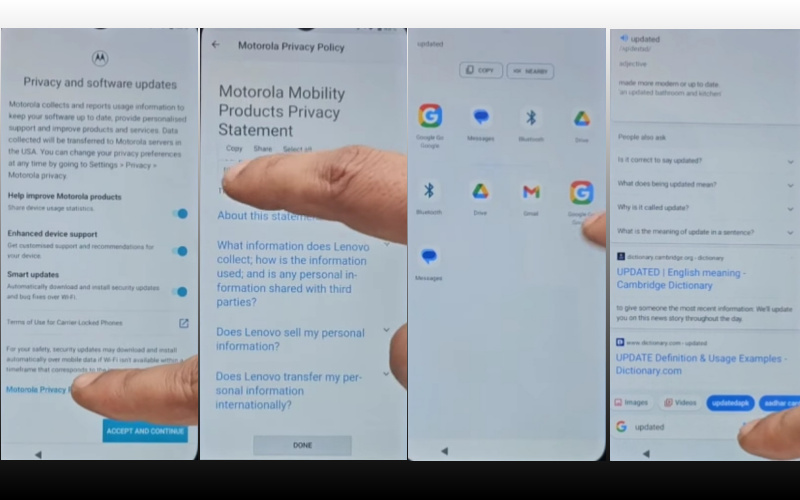
- Step 6: After finding the setting option click serially “Accessibility> Accessibility Menu > Accessibility Menu Shortcut > Allow > OK.”
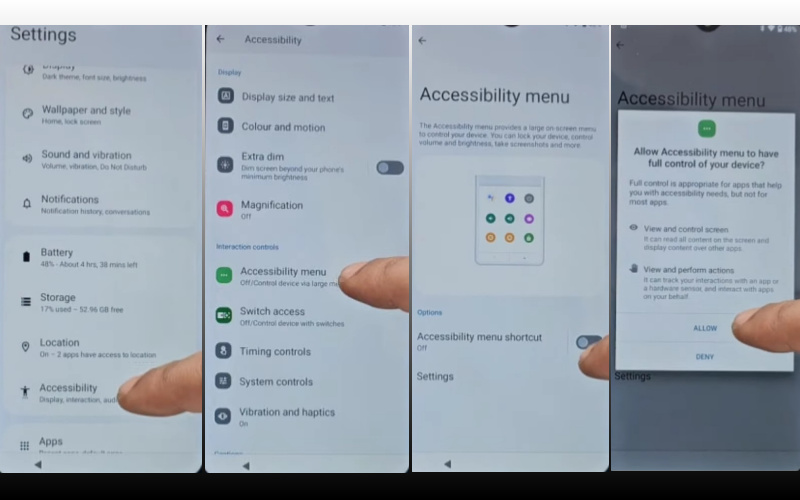
- Step 7: Back to the “Battery” option in the settings menu, here click “Battery Usage” to find the “Google Play Store.” If you don’t find the “Google Play Store” go to the “Hello” screen and pass the 1,2,3 steps.
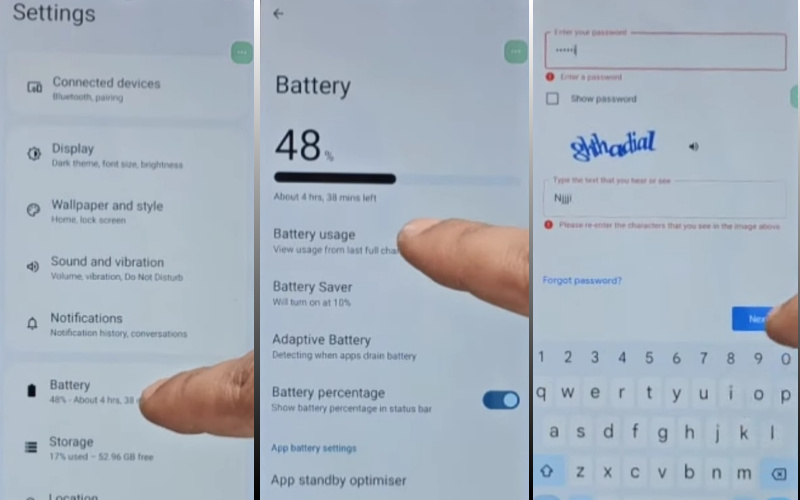
- Step 8: When you reach the “Google Verifying your Account” page here write any word and click “Next” several times until less the 1% battery charge.
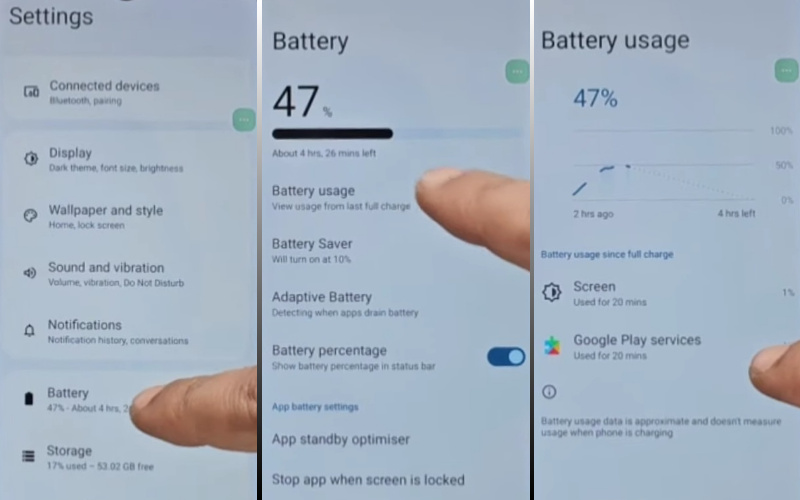
- Step 9: Click the 3 dot icon to say “Google Assistant” and open the “Setting” option here click “Battery” for the “Battery Usage” option. Now find the “Google Play Service” in the battery usage option.
- Step 10: After finding the “Google Play Service” open it to “Disable” and then “Restart” your phone. After opening your phone pass the 1,2,3 steps again.
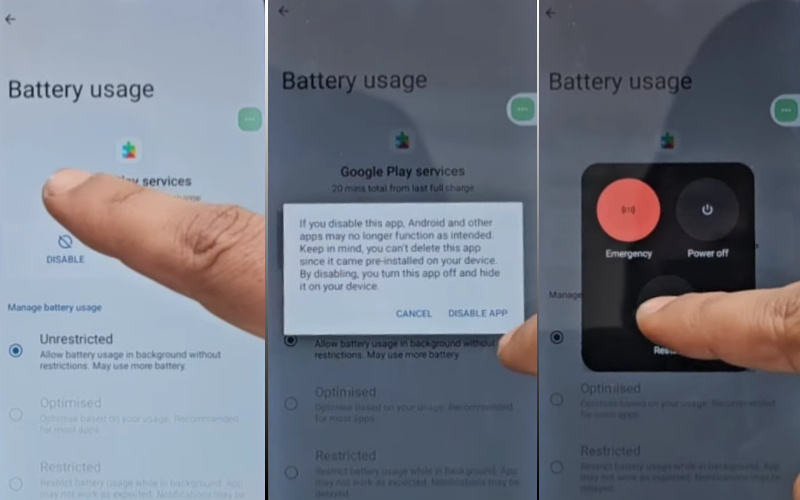
- Step 11: Again click the “3-dot” icon to say “Assistant” and open the “Settings” menu. Open the “Battery” here click the “Battery Usage” option and “Enable Google Play Service” then “Restart” your phone again.
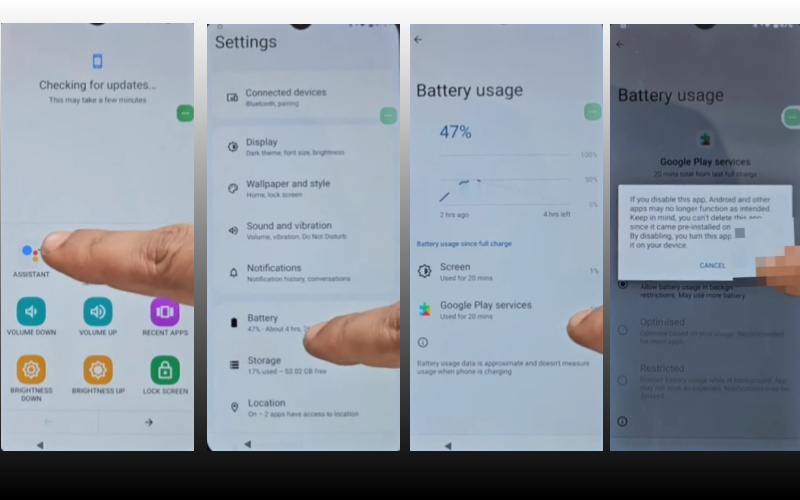
- Step 12: After Restarting see the “Hello > Start > Connect to Mobile Network > Skip > Connect to Wi-Fi > Set up Offline> Continue > Date and Time > Next.”
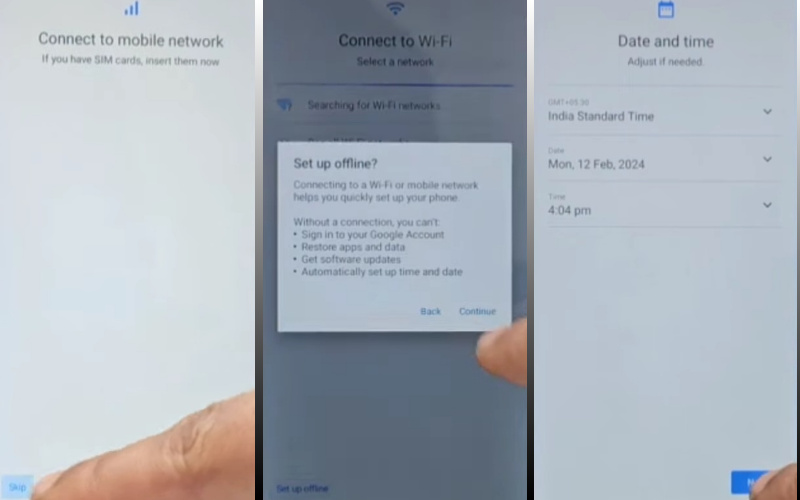
- Step 13: Find the usually common option and click continue “Google Service > More & Accept > Set a PIN > Skip > Skip Anyway > Glance > Next.”
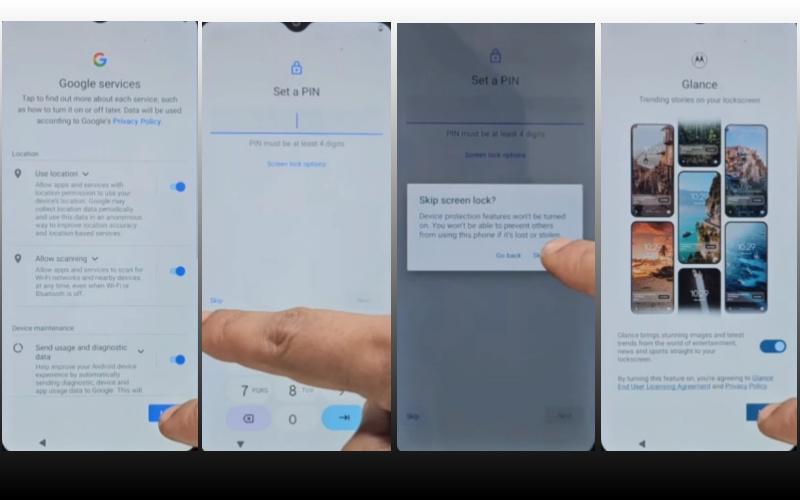
- Step 14: Complete the process immediately click constantly “Stay in the Know > Not Now >Wait, there’s more > Not Now > Try it > Choose your theme > Next.”
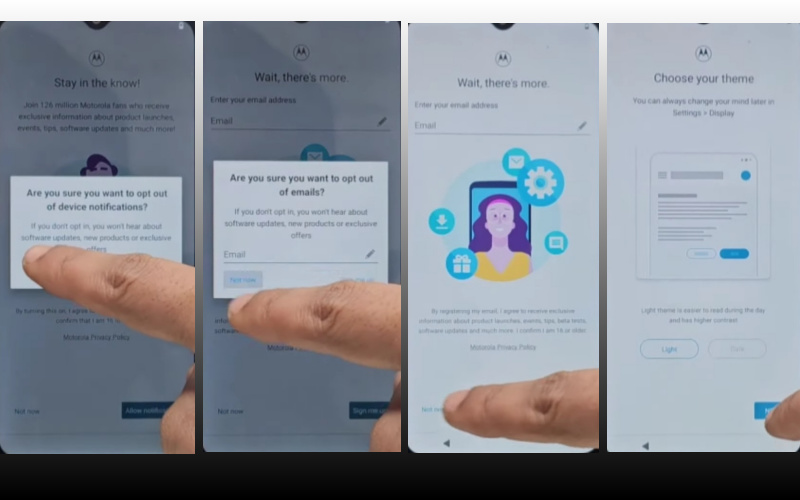
- Step 15: Finally, we reached the last steps and clicked step-by-step “Choose navigation style > Next > You’re all set > Done.”
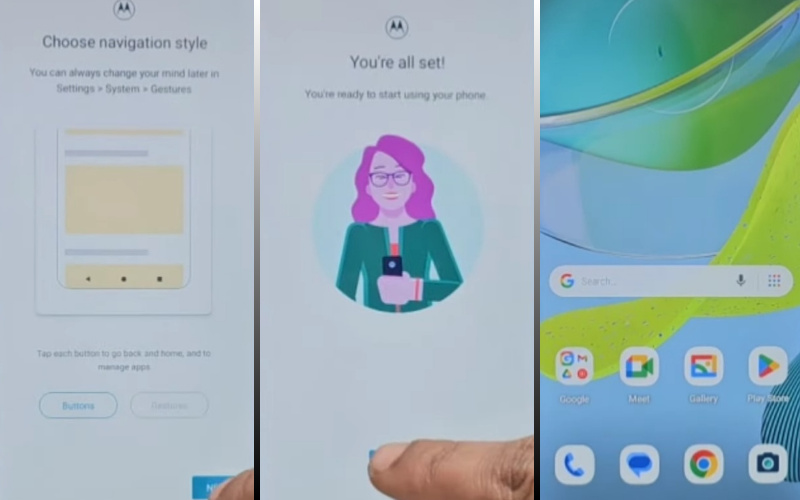
Congratulations! You’ve successfully FRP bypass Motorola Moto G 2024 Android 14 phones without using the computer. Now you can enjoy access to your devices freely.
Why FRP Lock is Organized in Android Phones
FRP lock is organized in Android phones for several significant reasons:
- Anti-Theft Protection: The first and foremost reason is to prevent theft or unauthorized access. The original owner needs the original data after a factory reset, which makes it difficult to sell or recycle a stolen phone.
- Data Security: The phone contains various types of photos, emails, contacts, and personal data, FRP lock prioritizes the security and privacy of these.
- Identity Protection: To unlock the device, the real owner’s Google account data is required. And more accounts and services on the device prevent him from using it. Basically, it works against any fraudulent activity.
- Compliance with Security Standards: This lock enhances the quality of Android phones by keeping them consistent with industry security standards and regulations. Android builds trust among users by ensuring the integrity of the phone ecosystem.
- Remote Management and Tracking: This lock mainly facilitates remote management and tracking through various services like Google’s Find My Device. It provides peace of mind by detecting stolen phones, locking them, erasing data, and providing strong security.
Specification of Motorola Moto G 2024 Device
The Motorola Moto G (2024) offers a large display for browsing and entertainment. The 6.6-inch screen features a 720 x 1612 pixel resolution. Under the hood, it packs a Qualcomm Snapdragon 4 Gen 1 processor, paired with 4GB of RAM.
Storage-wise, it comes with 128GB of internal storage, which can be further expanded up to 1TB using a microSD card. On the camera front, the Moto G (2024) sports a dual rear camera system with a 50MP main sensor and an additional unspecified sensor.
For selfies and video calls, it boasts an 8MP front-facing camera. Keeping the phone powered throughout the day is a massive 5000mAh battery with support for 18W fast charging. The Moto G (2024) runs on the latest Android 14 operating system, ensuring a smooth and up-to-date experience.
It’s important to remember that some features, like a high refresh rate display, Dolby Atmos sound, and a vegan leather back cover, might vary depending on the carrier you purchase from. Other expected features include a side-mounted fingerprint sensor and NFC for contactless payments.
How to Disable Factory Reset Protection (FRP)
Disable the Factory Reset Protection (FRP) by following the below instructions step-by-step:
- First, enter the “Settings” menu on your device.
- Now scroll down to find the “Security” or “Accounts” option, and tap it.
- Search the “Linked Google Accounts” and then click it.
- Now delete the FRP-linked Google account.
- Verify your account and confirm your device’s security information if they want to you.
- See that your account is removed, start a “Factory Reset” and follow the instructions carefully.
- After doing a factory reset, make sure FRP is disabled by setting up your device again.
Recall that turning off FRP could jeopardize security and nullify warranties.
Final Word
Your phone is now free from the shackles of FRP lock by applying our intelligent bypass FRP Lock on Motorola Moto G 2024 without PC method. FRP lock is the most useful software for phone security systems. Sometimes mistakes, carelessness, and buying second-hand phones lead to such situations.
Once locked, no one has the right to open the lock. But this trick of ours will help you to solve your difficult problem as easily as water.
Follow the picture instructions given in the article properly to analyze the process properly and get quick success. Also, develop patience and focus. Email us for lock-related any problems.