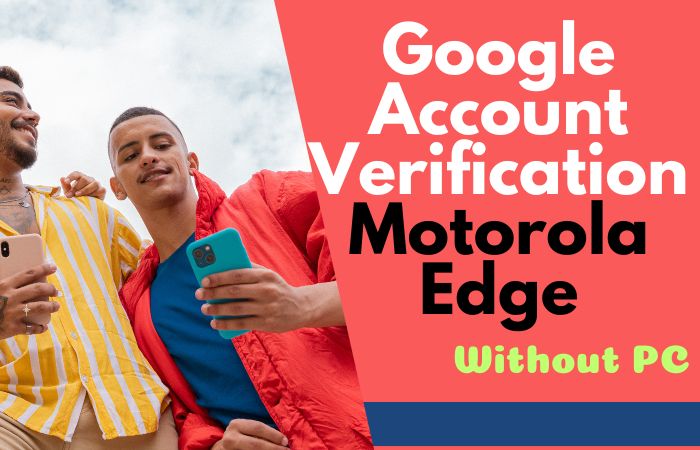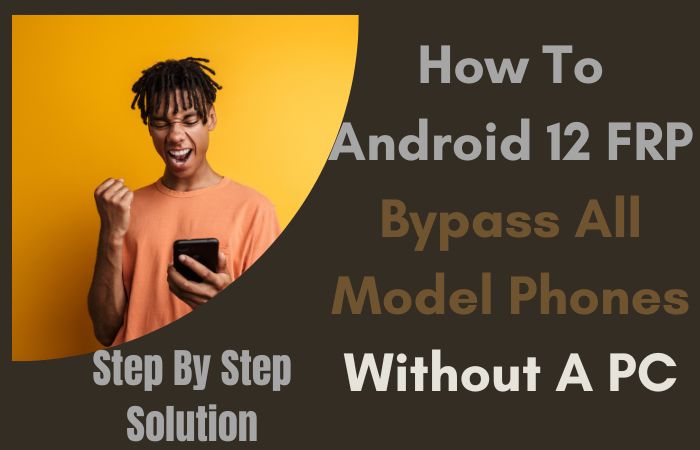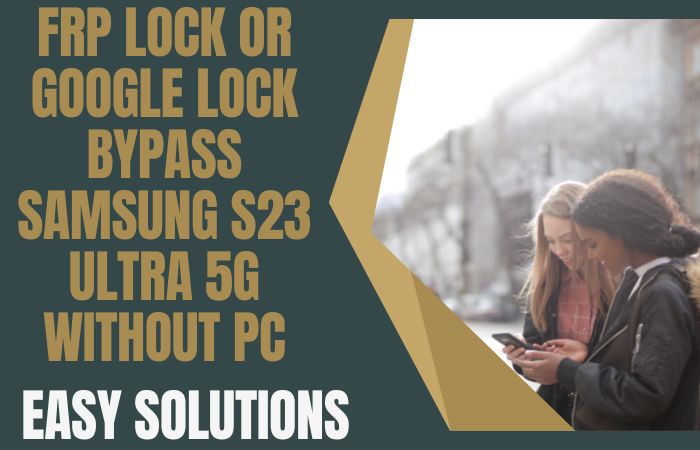The updated version of the Motorola Phone is Android 14. You use a Motorola Android 14 version phone, but currently, your phone is FRP locked due to unexpected reasons. If that is the case then today’s FRP bypass Motorola Android 14 all model phones without a PC article is for you.
By using this trick, you can re-enter your Android 14 phone without a hitch. The major advantage of this method is that all phones of the Android 14 version can be unlocked by applying a single technique. Stay with us to free your phone from the hassle of FRP lock.
So that you don’t face this terrible situation in the future, first know what is FRP lock?, why does FRP lock happen? and then we know how to bypass your Android 14 phone.
What is the FRP Lock?
FRP lock is an incredibly powerful security system for Android mobiles. The full form of this is factory reset protection. This lock created by Google acts as a security guard on the mobile. All current mobiles from the Android version of Lollipop 5.1 have this default, which phone companies ensure in their phones.
After purchasing a new phone, the FRP lock is activated automatically when you turn on the phone with Gmail and password. No one else can open the phone without this Gmail and password. If someone tries to open the lock by doing a factory reset or by computer, the phone will lock more strongly.
The main purpose of using this lock on an Android phone is to prevent someone from taking your valuable data or using the phone if the phone is lost or stolen.
Why does FRP Lock Happen
After a device reset, Android devices include a security mechanism called Factory Reset Protection (FRP) lock that prevents unwanted access. FRP lock kicks activated when a device is factory reset without the required verification, like logging in with the linked Google account. This function protects the owner’s privacy and keeps would-be criminals from accessing the device’s data.
The main goals of using FRP locks are to prevent theft and safeguard user information. It serves as a defense against illegal access to the device’s personal data. The Factory Reset Protection (FRP) lock makes sure that only the legitimate owner can access and use the device by needing the original Google account credentials after a factory reset.
FRP locks also operate as a deterrent to theft by decreasing the value of stolen gadgets on the secondary market. Without the original owner’s credentials, unauthorized users are unable to break the FRP lock, rendering the device virtually worthless for everyone else to save the legitimate owner.
FRP lock essentially improves Android device security by protecting user data and discouraging theft. It’s an essential component for protecting the confidentiality and integrity of private data kept on tablets and smartphones.
Don’t Miss it: How To All Motorola Moto Android 13 FRP Bypass Without PC
How to FRP Bypass Motorola Android 14 All Model Phones no PC: New Solution

Requirements to Unlock/Bypass FRP Lock
- Keep the phone charged by at least 70% or 80% to complete the bypass Google verification on the Motorola Moto Android 14 phones working on time.
- The success of your FRP bypass Motorola Android 14 all model phones without PC method depends a lot on the internet connection and speed, so try to keep the internet connection and speed good.
- Your mobile data will be lost to complete the FRP bypass Motorola Android 14 phones without a PC. So make sure to backup the necessary data.
- You must download FRP bypass tools or FRP bypass APK to unlock phone Moto Android 14 phones without a computer.
Step-by-Step Instruction:
- Step 1: First, need to turn on any Motorola Moto Android 14 phones with a “Hello” screen here click the “Start” button.
- Step 2: Next, see the “Connect to Mobile Network” page and click “Skip.” Then you reach the “Privacy and Software Updates” page and click here “Accept and Continue” button.

- Step 3: Now wait a moment, and click multiple pages serially “Copy App and Data > Don’t Copy > Verify Pattern > Use my Google Account instead > Google Verifying your Account (It’s a lock).”

- Step 4: Back to the “Privacy and Software Updates” page again here click on the “Motorola Privacy Policy” option in the left-side corner.
- Step 5: Select any text to “Share” and scroll up to open “Google Go” apps then click the “Voice” icon and say “Google Assistant” to open “Setting.”

- Step 6: After finding the setting option click serially “Accessibility> Accessibility Menu > Accessibility Menu Shortcut > Allow > OK.”

- Step 7: Back to the “Battery” option in the settings menu, here click “Battery Usage” to find the “Google Play Store.” If you don’t find the “Google Play Store” go to the “Hello” screen and pass the 1,2,3 steps.

- Step 8: When you reach the “Google Verifying your Account” page here write any word and click “Next” several times until less the 1% battery charge.

- Step 9: Click the 3 dot icon to say “Google Assistant” and open the “Setting” option here click “Battery” for the “Battery Usage” option. Now find the “Google Play Service” in the battery usage option.
- Step 10: After finding the “Google Play Service” open it to “Disable” and then “Restart” your phone. After opening your phone pass the 1,2,3 steps again.

- Step 11: Again click the “3-dot” icon to say “Assistant” and open the “Settings” menu. Open the “Battery” here click the “Battery Usage” option and “Enable Google Play Service” then “Restart” your phone again.

- Step 12: After Restarting see the “Hello > Start > Connect to Mobile Network > Skip > Connect to Wi-Fi > Set up Offline> Continue > Date and Time > Next.”

- Step 13: Find the usually common option and click continue “Google Service > More & Accept > Set a PIN > Skip > Skip Anyway > Glance > Next.”

- Step 14: Complete the process immediately click constantly “Stay in the Know > Not Now >Wait, there’s more > Not Now > Try it > Choose your theme > Next.”

- Step 15: Finally, we reached the last steps and clicked step-by-step “Choose navigation style > Next > You’re all set > Done.”

Congratulations! You’ve successfully FRP bypass Motorola Android 14 all model phones without using the computer. Now you can enjoy access to your devices freely.
How to Disable Factory Reset Protection (FRP)
Disable the Factory Reset Protection (FRP) by following the below instructions step-by-step:
- First, enter the “Settings” menu on your device.
- Now scroll down to find the “Security” or “Accounts” option, and tap it.
- Search the “Linked Google Accounts” and then click it.
- Now delete the FRP-linked Google account.
- Verify your account and confirm your device’s security information if they want to you.
- See that your account is removed, start a “Factory Reset” and follow the instructions carefully.
- After doing a factory reset, make sure FRP is disabled by setting up your device again.
Recall that turning off FRP could jeopardize security and nullify warranties.
Bottom Line
Finally, the FRP bypass Motorola Android 14 all model phones without PC process is successfully completed with our simple and consistent instructions. Actually, FRP lock is the guardian of Android phone security. Which mainly prevents theft and hacking of your phone.
But sometimes factory reset, and buying used phones from others leads to such a situation. But be aware of any lock-related situation we are here for you.
This guide of ours is always committed to solving FRP lock-related problems.
People Also Ask
Does Motorola have FRP lock?
Yes, Motorola devices do have FRP (Factory Reset Protection) lock, serving as a security measure to prevent unauthorized access after a factory reset.
What version of Android is FRP lock?
FRP lock is a feature present in Android devices starting from Android 5.0 Lollipop onwards.
How secure are Motorola phones?
Motorola phones are known for their robust security features, including FRP lock and regular security updates, providing a high level of security for users.
Can Motorola phones be unlocked?
Yes, Motorola phones can be unlocked through various methods, including entering an unlock code provided by the carrier or using third-party unlocking services.
How many digits is a Motorola unlock code?
The number of digits in a Motorola unlock code varies depending on the carrier and the specific phone model but is typically between 8 to 16 digits.
How many tries to unlock a Motorola phone?
Motorola phones usually allow a limited number of attempts, typically around 5 to 10, to enter the correct unlock code before the device becomes permanently locked.
What is the master code to unlock a Motorola phone?
There isn’t a universal master code to unlock Motorola phones. Users typically obtain unlock codes from their carrier or through third-party services.
Is Motorola a strong phone?
Motorola is renowned for producing durable and reliable phones known for their build quality and longevity.
Is Motorola good or Samsung?
Both Motorola and Samsung offer excellent smartphones, each with its own strengths. Choosing between them depends on individual preferences regarding features, design, and budget.