Motorola is known as one of the best smartphones of today. And Motorola Razr 5G is an amazing Android phone of the Motorola series. Many of us use this Android phone. As we enjoy the benefits of using this, we also have to suffer from FRP locks (Factory Reset Protection) at times. If the bypassing formula is not known then one has to suffer a lot. The days of worrying about how to Motorola Razr 5G FRP bypass or unlock without a PC are over.
We will take you to the world of bypass, where you can bypass the procedure step by step and with simple tricks. In this article, to Motorola Razr 5G FRP bypass or unlock, you will not need a computer, nor will you need money, you can bypass it for free through your own mobile Motorola Razr 2020 5G. So let’s try to know why FRP lock occurs, and how FRP bypass is done.
Why does FRP Lock Occur?
A few reasons are directly related to the occurrence of FRP lock. The first reason is that FRP gets locked even harder when resetting to recovery mode while unlocking the Android phone. The second reason is that if you buy an Android phone that is used by someone else and has a Google account, you will face the problem of FRP lock. Gmail and password must be known at the time of purchase. Due to these two reasons repeated FRP locks are extremely painful.
Read More: How To Motorola Razr Plus FRP Bypass Or Unlock Without PC
Motorola Razr 5G FRP Bypass or Unlock Without PC 2023

Requirements to Unlock/Bypass FRP Lock
- Keep the phone charged by at least 60% or 80% to complete the bypass Google account verification on Motorola Razr 2020 5G Android phones working on time.
- The success of your Motorola Razr 5G FRP bypass or unlock without the computer method depends a lot on the internet connection and speed, so try to keep the internet connection and speed good.
- Your mobile data will be lost to complete Motorola Razr 5G FRP bypass or unlock without a PC. So make sure to backup the necessary data.
- You must download FRP bypass tools or FRP bypass apk to your Unlock phone or FRP bypass without the computer.
Step by Step Instruction:
- Step 1: First, turn on your Motorola Razr device then see the “Hi there” screen and click “Start.”
- Step 2: Find the “Connect mobile network” page and click “OK.” Get the “Copy apps & data” option and click the “don’t copy” key.
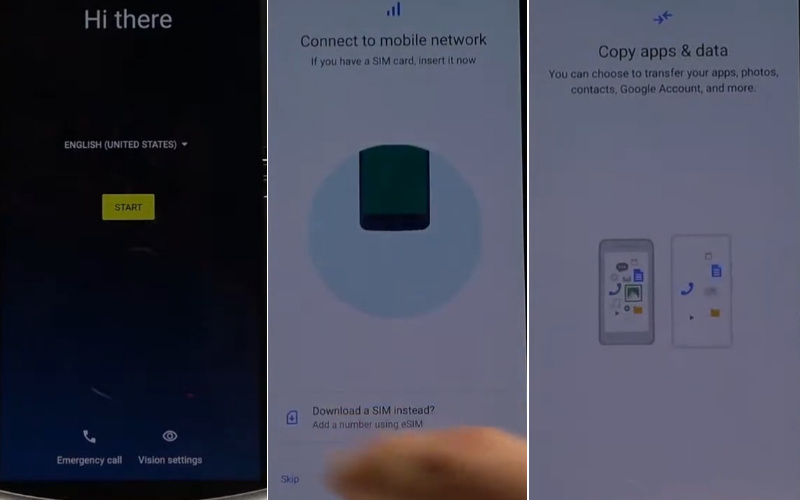
- Step 3: Look “Verify PIN” page then click “Use my Google Account instead.” See the next step “Verify your account” page and click the constantly Glove icon>language setting>Add keyboard.
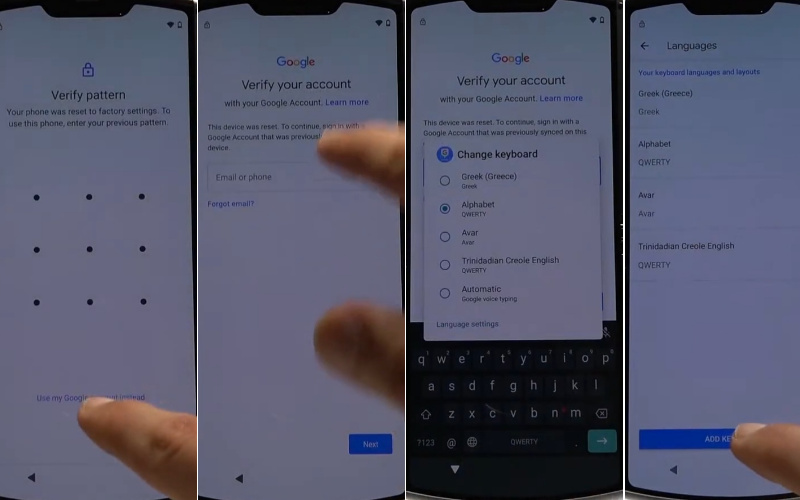
- Step 4: Select and click Albanian>three-dot icon>click the Help and feedback. Then here find the “Support” page and click “Describe your issue.”
- Step 5: Type “Use Morse code” then click it. After here see the “Video” and click the “Watch later.”
- Step 6: Now you get the “Google sign-in” page and here search bar type “hardreset.info.”
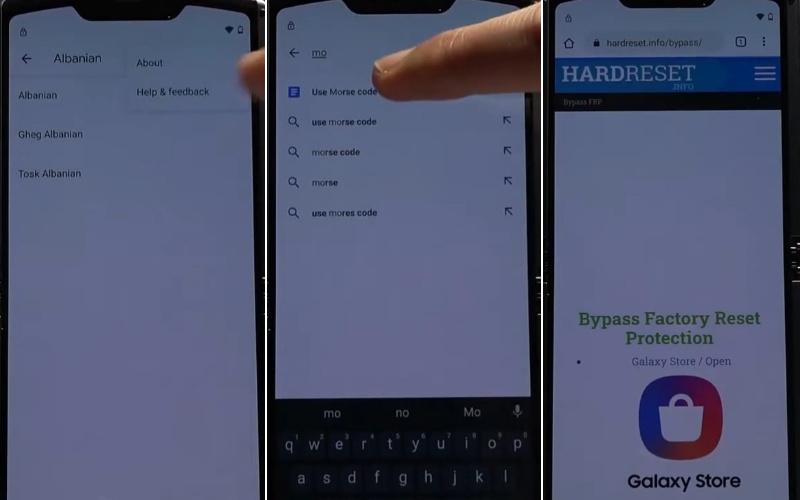
- Step 7: Look below and click the “Setting app” option. Click the step-by-step Security>Screen pinning>Enable lock device when unpinning.
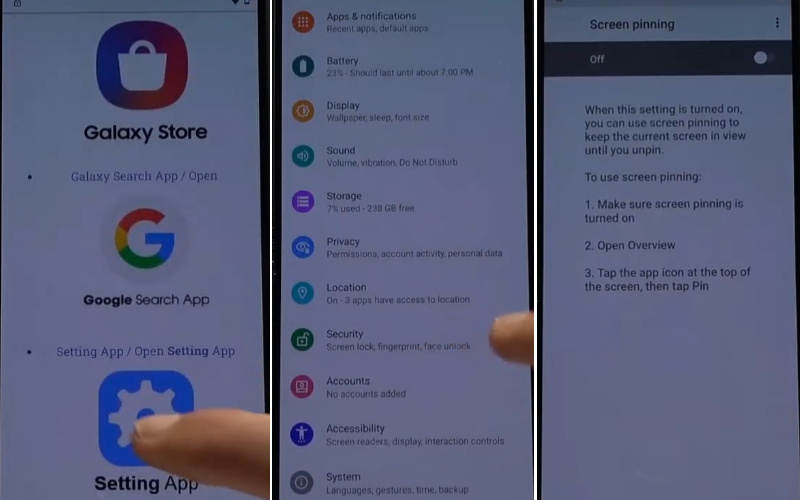
- Step 8: The “Fingerprint+Pin” option will be caught in this step and give a pin then see “Set screen lock” and click “Next.”
- Step 9: Back to the “Copy apps & data” option and click the “Don’t copy” again find the “Verify PIN” page here and give your “PIN.”
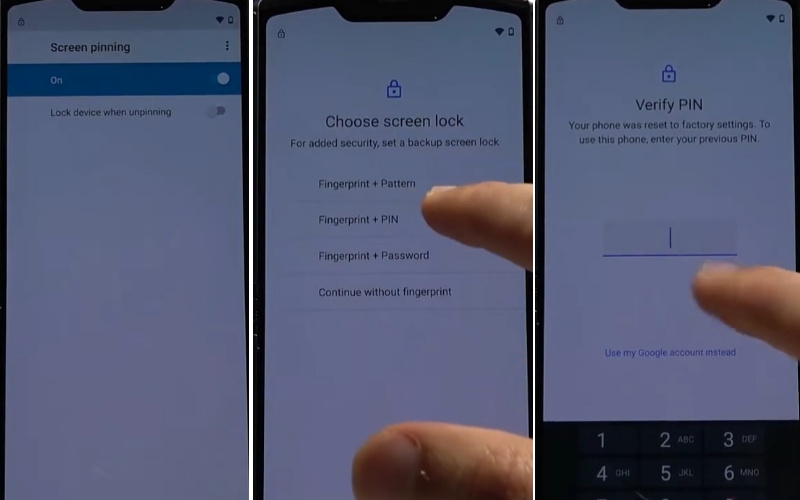
- Step 10: Get the “Google Sign-in” page and click the “Skip” button. Click continuously Skip account setup>Skip>Google service>More and Accept>Choose your search provider>Google>Next.
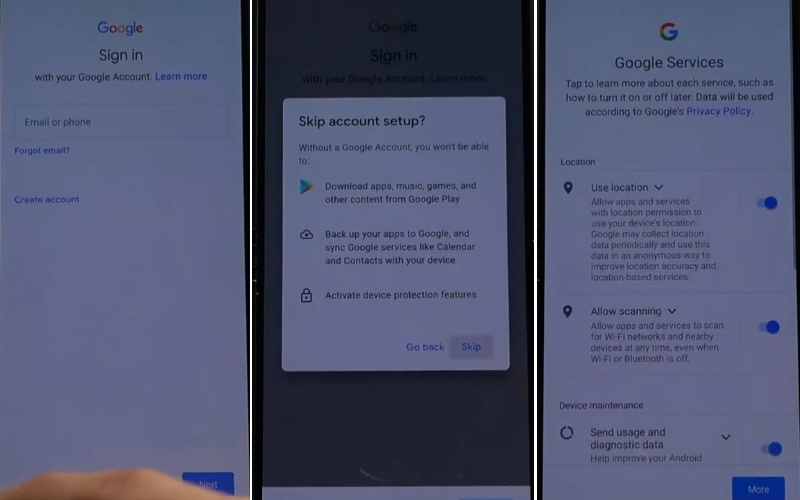
- Step 11: This step will ask you to “Re-enter your PIN” and give your “PIN.” Next, see and click serially Unlock with your fingerprint>Skip>Review additional apps> OK.
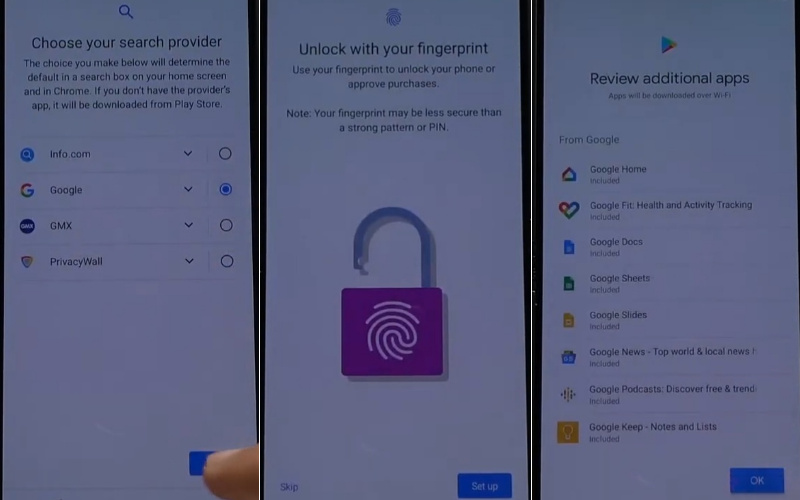
- Step 12: Maintain serial and click About your privacy>Accept & Continue>Let’s stay in touch>More and Next.
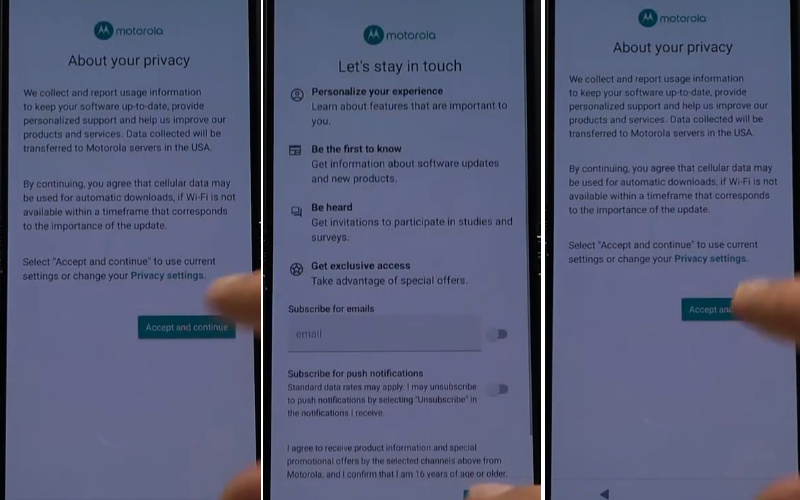
- Step 13: Here you get the “Carrier location access” option and click “Nex” with “Allow all the time.”
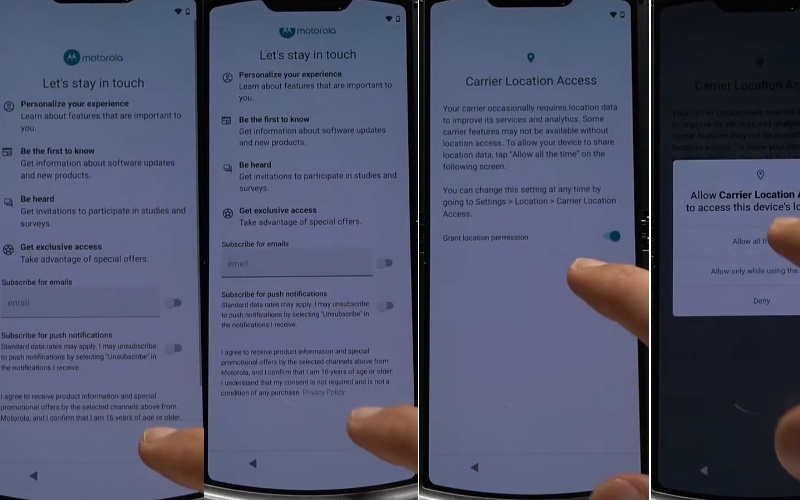
- Step 14: Continue to click A new way to navigate>Get started>Go home>Next>Set recent app>Next> Go back>Next.
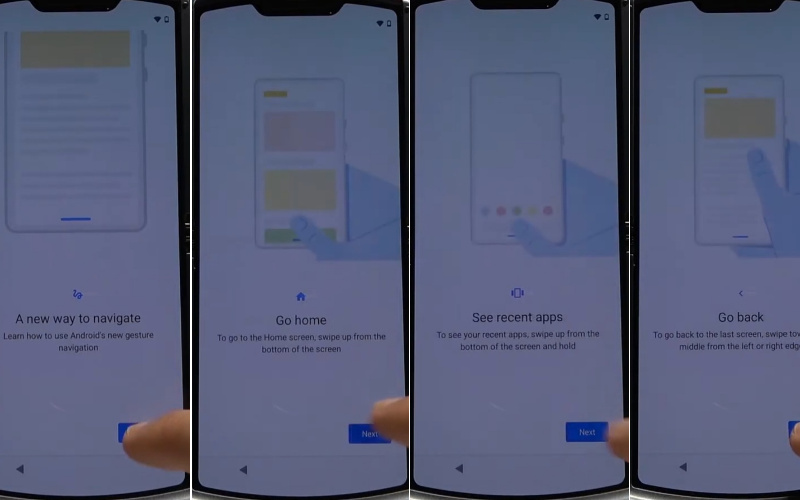
- Step 15: Scroll up then go to the “Setting app” and click Setting>System>Advance>Reset option>Erase all data (factory reset)>Erase all data with the given pin.
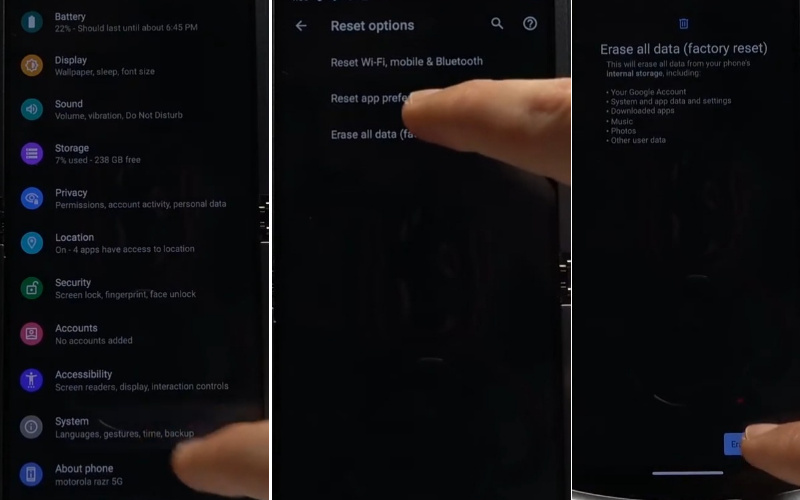
- Step 16: Find the new option “Hi there” screen and “Start” then follow Connect mobile network>Skip>Set up offline>Continue.
- Step 17: Click here for initial steps Date and time>Next>Googe service>More and Accept>Set screen lock>Skip>Skip pin setup>Skip.
- Step 18: Lastly, serially click About your privacy>Accept & Continue>Let’s stay in touch>More and Next>Carrier location access>Next>Allow all the time>A new way to navigate>Get started>Go home>Next>Set recent app>Next>Go back>Next.
- Step 19: That means your Motorola Razr 5G FRP bypass or unlock without a PC is completed successfully.
Specification of Motorola Razr 2020 5G Device
- Design: The Motorola Razr 5G Android phone Released 2020, September 15. The standout feature of the Razr 5G is its foldable design. The phone opens up to reveal a 6.2-inch OLED display. When folded, you get a secondary 2.7-inch Quick View display.
- Performance: Under the hood, the Razr 5G is powered by a Qualcomm SM7250 Snapdragon 765G (7 nm) processor, which is paired with 8GB of RAM. It’s capable of handling everyday tasks, from web browsing to running most apps smoothly.
- Camera: The Razr 5G boasts a single 48-megapixel camera with Quad Pixel technology, which provides great low-light performance. The 20-megapixel front camera is also excellent for selfies.
- Battery: The device comes with a 2800mAh battery, which may seem a bit small compared to some other smartphones. It supports 15W TurboPower charging for quick top-ups.
- Software: The Motorola Razr 5G runs on a near-stock version of Android 10, offering a clean and bloatware-free experience. It is also upgradable to Android 11 and added some thoughtful features to enhance the dual-screen functionality, making it easier to multitask.
- Connectivity: As the name suggests, the Razr 5G supports 5G connectivity, ensuring fast download and streaming speeds. It also includes modern amenities like NFC, USB Type-C, and a fingerprint sensor for security.
- Price: USD. 1675/- Approximately
Recap
The Motorola Razr 5G FRP bypass or unlock procedure described above includes a complete outline of how the bypass is performed. You have gained new experience in the world of bypass. Basically frp lock happens due to unwanted reasons, and that’s when you need to bypass it on your Motorola Razr 2020 5G Android phone. Hope you got the right guidance in this article and managed to bypass FRP.






