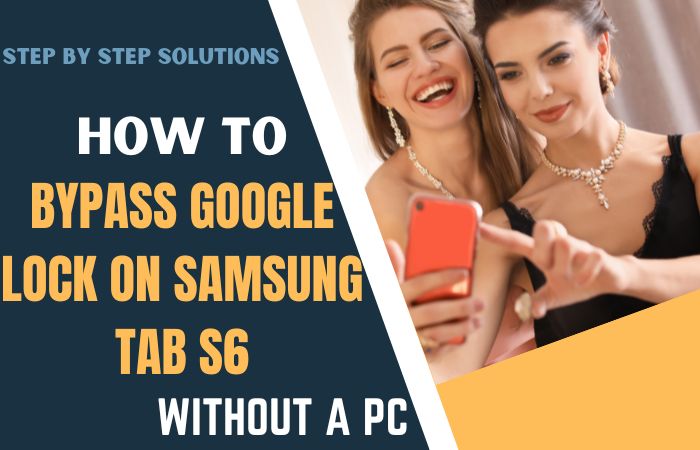Unshackling the unlock or FRP bypass Samsung Galaxy F54 5G without tethering to a PC unveils a nuanced journey that circumvents traditional methods. In this unconventional guide, we delve into an ingenious approach, steering clear of the customary routes.
Brace yourself for a unique voyage as we leverage the device’s inherent features to facilitate a seamless FRP bypass, fostering a liberated experience.
Join us in exploring an alternative path to unlock the Samsung Galaxy F54 without the reliance on a personal computer, promising both efficiency and effectiveness.
Read More: How To Unlock Or Bypass FRP Samsung Galaxy M34 5G Without PC
What is the FRP Bypass?
FRP bypass, or Factory Reset Protection bypass, is a clever workaround used to navigate the security measures implemented on Android devices.
This ingenious technique allows users to sidestep the FRP lock, which typically activates after a factory reset, demanding the original Google account credentials for device access.
Employing strategic methods, FRP bypass offers a means to unlock devices, facilitating user-friendly solutions in situations where access to the original account information may pose a challenge.
Unlock or FRP Bypass Samsung Galaxy F54 5G Without PC: Step-by-Step Solution

Requirements to Unlock/Bypass FRP Lock
- Keep the phone charged by at least 60% or 80% to complete the bypass Google verification on the Samsung Galaxy F54 5G phone working on time.
- The success of your unlock or FRP bypass Samsung Galaxy F54 5G without the computer method depends a lot on the internet connection and speed, so try to keep the internet connection and speed good.
- Your mobile data will be lost to complete the bypass FRP of a Samsung Galaxy F54 5G without a PC. So make sure to backup the necessary data.
- You must download FRP bypass tools or FRP bypass APK to unlock phone or FRP bypass Samsung F54 5G without a computer.
Step by Step Instruction:
- Step 1: To start the procedure first turn on the Samsung Galaxy F54 5G device, then go to the “Welcome” page and click on “Start” there.
- Step 2: Keep clicking through the steps for initial setup “For your review>Next>Copy apps & data>Don’t copy>Confirm Pattern>Use my Google account instead.”

- Step 3: Complete the above step, go back again to “WiFi network” sharing options, and click “Settings icon>QR code>Nearby share>Need help sharing.”

- Step 4: Click on the “3 dots” icon in the top right corner with the “Share Article” option and then press the “Power key” 2 times.
- Step 5: Now open the “Google Go” browser and click the “Use without a Google account” option.

- Step 6: Select the “English” language from the language menu then see the “Welcome to Google Go” option and click “Done.”
- Step 7: Click the Google search bar and write “addRom.com” then open it.

- Step 8: Scroll up and click the “Screen smart lock” option to set up your “PIN.” You may need to try more than 6/8 times until you reach the “Keep your device unlocked while it’s on you” option then click “Skip.”

- Step 9: Complete the same process and back to “Welcome>Start>For your review>Next>Copy apps & data>Don’t copy.”
- Step 10: Now here ensure the password and click the “Verify PIN” page, give your “Password” then click “Continue.”
- Step 11: Complete the next steps click to continue “Google Sign in>Skip>Skip account setup>Skip>Google service>More & accept.”

- Step 12: Finally we are at the last step and click step by step “Samsung account>Skip>Phone optimization>Next>You’re all set up>Finish.”

That means you unlock or FRP bypass Samsung Galaxy F54 5G without the PC process being completed successfully.
Additional Easy Solutions:
This guide is your compass, steering you through a method that employs the often-overlooked emergency call feature for a seamless bypass experience.
- Step 1: Begin by powering up your Samsung Galaxy F54, and navigating to the initial setup screen. If the device is already configured, execute a factory reset to land on the setup screen.
- Step 2: Ensure connectivity by linking your device to a Wi-Fi network. This step is critical for accessing the resources required for the FRP bypass process.
- Step 3: Once connected, progress to the lock screen, where you’ll find the emergency call option.
- Step 4: Tap on the emergency call option, dial any emergency number, and swiftly cancel the call. This action will redirect you to the emergency call interface.
- Step 5: In the emergency call interface, locate and tap on the “Emergency Information” option. This will open a new window, providing access to the device’s dialer.
- Step 6: On the dialer screen, input the following code: ##4636##. This code opens the testing menu, where you can navigate to the “Usage Statistics” section.
- Step 7: Within the testing menu, find and select “Usage Statistics.” This will lead you to a list of apps.
- Step 8: From the app list, tap on the three dots in the upper right corner, and select “Settings.” This action opens the phone settings.
- Step 9: Navigate to the “Factory Data Reset” or “Backup & Reset” option within the phone settings. Perform a factory reset, erasing all data on the device.
- Step 10: Once the factory reset is complete, restart your Samsung Galaxy F54. This will lead you to the setup screen without FRP restrictions.
Congratulations! You’ve successfully executed the FRP bypass on your Samsung Galaxy F54 without the need for a PC. This method, utilizing the emergency call feature, provides a straightforward and effective solution to liberate your Samsung Galaxy F54 5G device.
Specification of Samsung Galaxy F54 5G Android 13 Smartphone
In a grand spectacle on June 6th, 2023, the Samsung Galaxy F54 5G made its debut, flaunting a 6.70-inch touchscreen display with an impressive 120 Hz refresh rate and a pixel-rich resolution of 2400×1080 pixels (FHD+).
Powering this technological marvel is the octa-core Samsung Exynos 1380 processor, harmoniously coupled with a generous 8GB of RAM, ensuring seamless multitasking capabilities. The Samsung Galaxy F54 5G dances to the tunes of Android 13, orchestrated by the dynamic OneUI 5, offering a user experience that is both intuitive and cutting-edge.
A colossal 6000mAh non-removable battery serves as the life force, propelling the Galaxy F54 5G through the day, with the added convenience of proprietary fast charging. Behold the triple camera ensemble on the rear, starring a 108-megapixel primary camera, an 8-megapixel companion, and a 2-megapixel lens. For self-portraits, the front camera boasts a 32-megapixel sensor.
With 256GB of inbuilt storage, the Galaxy F54 5G offers ample space for your digital treasures, with the possibility of expansion via a microSD card, elevating the capacity to a whopping 1000GB. This aesthetically pleasing dual-SIM device, accepting Nano-SIM cards, flaunts dimensions of 164.90 x 77.30 x 8.40mm and a weight of 199.00 grams. It graces the world in Meteor Blue and Stardust Silver hues.
Connectivity options abound, ranging from Wi-Fi 802.11 a/b/g/n/ac/ax to Bluetooth v5.30, USB Type-C, and the prowess of 5G, supported by active 4G on both SIM cards. The phone hosts an array of sensors, including an accelerometer, ambient light sensor, compass/magnetometer, gyroscope, proximity sensor, and fingerprint sensor for enhanced security.
As of December 9th, 2023, the Samsung Galaxy F54 5G entices with a starting price of USD 359 (Approx) in the vibrant market of India, promising a harmonious blend of innovation and affordability.
How to Disable Factory Reset Protection (FRP)
Follow the below instructions carefully for Disable Factory Reset Protection on your device:
- Commence the journey by unlocking your Android device, and granting access to the realm of settings and configurations.
- Embark on the digital quest by navigating to the “Settings” sanctuary, a realm where the device’s intricacies unfold.
- Delve into the “Accounts” or “Users & Accounts” enclave within the Settings domain, where the digital identities converge.
- Select the Google account tethered to your device, as it serves as the guardian of the Factory Reset Protection (FRP) gate.
- Invoke the command by tapping on “Remove Account,” a gesture that signals the liberation of the Google guardian from your device.
- For security’s sake, present your device’s secret passphrase – the password, PIN, or pattern – to validate the desire to sever ties with the Google Protector.
- Having unburdened your device from the Google constraint, retreat to the main Settings citadel, preparing for the next phase.
- Navigate through the Settings dominion to the “Security” or “Privacy” bastion, the fortress where the device guards its core protections.
- In this fortress, seek out the “Factory Reset Protection” sentinel, a guardian that stands watch over the device’s factory reset realm.
- Engage in a skillful dance of taps to disable the FRP guardian, utilizing on-screen cues or toggling switches with finesse.
- Should the guardians seek final confirmation, affirm your decision to liberate the device from the shackles of Factory Reset Protection.
Behold! You have successfully navigated the labyrinth of settings, vanquished the Google guardian, and disabled Factory Reset Protection on your Android device.
Final Word
In conclusion, this unconventional guide has paved an uncharted path to liberate the Samsung Galaxy F54 from the clutches of FRP constraints without the crutch of a personal computer. By navigating through a series of strategic maneuvers, we’ve unraveled a unique solution, offering both efficacy and simplicity.
Embrace the newfound freedom of your Samsung Galaxy F54, as this innovative approach signifies a departure from the conventional, ushering in a realm of unlocked possibilities without the need for a PC.
Your device is now unburdened, ready to explore its full potential in the absence of FRP restrictions.
People Also Ask
Is it possible to bypass FRP lock in Samsung?
Yes, it is possible to bypass the FRP (Factory Reset Protection) lock on Samsung devices using various methods and techniques. However, it’s essential to note that attempting to bypass FRP without proper authorization or ownership of the device may be illegal and could violate privacy and security policies.
What is Samsung FRP unlock?
Samsung FRP unlock refers to the process of bypassing or disabling the Factory Reset Protection feature on Samsung devices. This security measure is designed to prevent unauthorized access after a device has been reset.
FRP unlock methods vary and may involve using legitimate credentials, specialized software, or official procedures provided by Samsung. It’s crucial to approach FRP unlock ethically and within legal boundaries to ensure device security and user privacy.
Is it possible to FRP bypass Samsung Galaxy F54 5G for free?
While various methods and tools claim to offer free FRP bypass solutions, caution is advised. Many of these may come with risks, such as potential security vulnerabilities or unauthorized access.
It’s crucial to prioritize legitimate and ethical means for FRP bypass to ensure the safety and privacy of the device and its user. Always research and choose reputable sources when exploring free FRP bypass options to minimize potential risks.
Is there an app to bypass Google verification
Yes, there are apps available that claim to bypass Google verification. However, it’s essential to approach such tools with caution. Many of these apps may compromise device security or violate privacy.
It is recommended to use official and reputable methods provided by device manufacturers or authorized service providers to ensure a secure and legitimate Google verification process.
Always prioritize safety and adhere to ethical practices when dealing with account verification on devices.