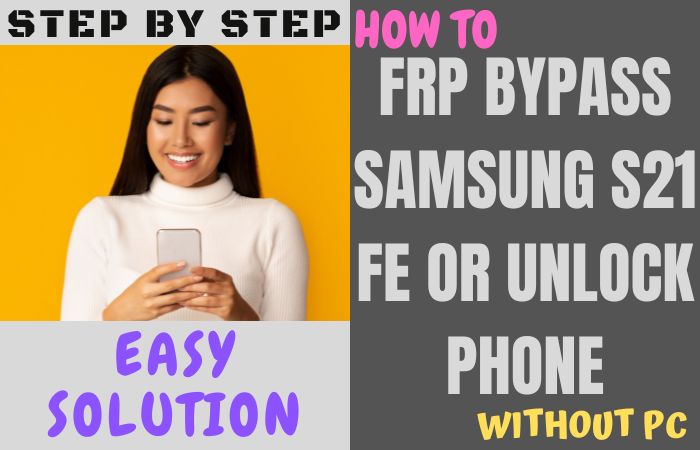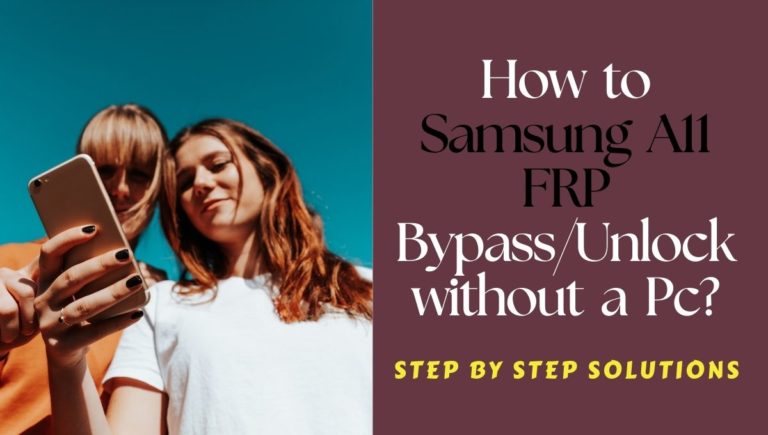FEP lock is Google’s unique creation in Android mobile security. If stolen or lost, many times resetting without your knowledge will cause FRP lock. As a result, the mobile has to be bypassed and made usable. In that continuation, today we will show how to unlock phone Samsung A01 Core or FRP unlock without a PC. Also if you’re experiencing difficulties accessing your phone due to forgotten passwords or you’ve recently purchased a second-hand device with FRP enabled, this article is designed to assist you in resolving these issues efficiently and effortlessly.
We understand that being locked out of your phone can be frustrating, and that’s why we’re here to help you navigate through the unlocking process. By following the instructions outlined in this guide, you can regain access to your Samsung A01 Core or bypass FRP without needing a computer.
Without further ado, let’s dive into the detailed steps that will help you unlock phone Samsung A01 Core or FRP unlock without needing a PC. By the end of this guide, you’ll have the knowledge and tools necessary to regain access to your phone and enjoy its full functionality once again.
Note:
- Keep the phone charged by at least 80% to complete the bypass Google account lock on Android phones Samsung A01 Core working on time.
- The success of your unlock phone Samsung A01 Core or FRP unlock without PC method depends a lot on the internet connection and speed, so try to keep the internet connection and speed good.
- Your mobile data will be lost to complete the unlock phone Samsung A01 Core or FRP unlock without a PC. So make sure to backup the necessary data.
- You must download FRP bypass tools or FRP bypass apk to the unlock phone Samsung A01 Core or FRP unlock without a PC.
What is the FRP Lock
FRP Lock (Factory Reset Protection Lock) is a security feature introduced by Google for Android devices running Android 5.1 or higher. Its purpose is to protect your device and personal data in case it gets lost, stolen, or factory reset without your consent. FRP Lock ensures that only the authorized user can access and use the device after a factory reset.
FRP Lock is designed to link your Android device to your Google Account. When you set up your device and add a Google Account, FRP Lock gets activated automatically. Once activated, if your device undergoes a factory reset, it will prompt you to enter the Google Account credentials that were previously used on the device. This security measure ensures that unauthorized individuals cannot access your device without your Google Account information.
The FRP Lock feature works by storing a secure token on the device that is linked to your Google Account. After a factory reset, when the device boots up, it communicates with Google servers to verify the credentials associated with the previously used Google Account. If the credentials are correct, the device is unlocked, and you can proceed to set it up.
By understanding what FRP Lock is and how it functions, you can appreciate the importance of this security feature in safeguarding your Android device and personal information from unauthorized access.
How to Unlock Phone Samsung A01 Core or FRP Unlock no PC

Now, let’s dive into the step-by-step instructions on how to unlock phone Samsung A01 Core or FRP unlock without a PC using the Google Account Manager APK.
Method 1: Using a Google Account Manager APK
- Step 1: Power on your Samsung A01 Core and complete the initial setup process until you reach the Google Account Verification screen.
- Step 2: Connect your phone to a stable Wi-Fi network. This step is crucial as it will allow us to access the necessary applications to complete the unlocking process.
- Step 3: Once connected to Wi-Fi, return to the Google Account Verification screen. Here, you will be prompted to enter the Google Account credentials previously used on the device. If you don’t remember the credentials or have purchased a second-hand device with FRP enabled, follow the steps below:
- Step 4: Tap on the “Email or Phone” field to open the keyboard. On the keyboard, locate and tap on the “Settings” icon, usually represented by a gear or three dots.
- Step 5: From the settings menu that appears, select “Keyboard Settings” or “Input Methods.”
- Step 6: Look for the option that allows you to change the keyboard language or input method. This may vary depending on your device’s software version, but it is typically labeled as “Languages and Input” or “Language & Keyboard.”
- Step 7: Within the language or input settings, find the option to add a new keyboard or input method. Look for “Add Keyboard” or “Add Input Method.”
- Step 8: Scroll through the list of available keyboards and select “Google Voice Typing” or “Google Indic Keyboard” (the exact name may differ based on your device).
- Step 9: After adding the Google Voice Typing or Google Indic Keyboard, tap on the newly added keyboard icon on the keyboard itself. This should be located near the bottom left or right corner of the keyboard.
- Step 10: Here open the keyboard, and tap on the microphone icon to activate the voice input.
- Step 11: Now, say the following phrase clearly: “Open Google.” The Google app should open on your device.
- Step 12: In the Google app, search for “Google Account Manager APK.” Look for a reliable source to download the APK file.
- Step 13: When completing the download, locate it in the “Downloads” folder or the folder where your downloaded files are usually saved.
- Step 14: Tap on the downloaded APK file to begin the installation process. If prompted, enable the “Install from Unknown Sources” option in your device settings to allow the installation.
- Step 15: After the installation is complete, return to the Google Account Verification screen.
- Step 16: Enter the Google Account credentials you used during the initial setup process or create a new Google Account to proceed.
Congratulations! You have successfully unlock phone Samsung A01 Core or FRP unlock without using a PC. You can now set up a new Google Account or continue using the device without any restrictions.
Method 2: Using a Pangu FRP Bypass APK
We will be using the Pangu FRP Bypass APK, a reliable and widely used method for bypassing FRP locks on Samsung devices. By following these instructions, you can regain access to your device and enjoy its full functionality without the requirement of a computer.
Now, let’s proceed with the step-by-step instructions:
- Step 1: Open a web browser on your Samsung A01 Core and search for “Pangu FRP Bypass APK.” Look for a reliable source to download the APK file. Ensure that you are downloading the latest version of Pangu FRP Bypass APK compatible with your device.
- Step 2: Once the APK file is downloaded, locate it in the “Downloads” folder or the folder where your downloaded files are usually saved.
- Step 3: Before installing the APK file, enable the “Install from Unknown Sources” option on your Samsung A01 Core. To do this, go to “Settings” > “Biometrics and Security” > “Install Unknown Apps” (or similar) and enable the option for the web browser you used to download the APK file.
- Step 4: Now, tap on the downloaded Pangu FRP Bypass APK file to begin the installation process. If prompted, confirm any permissions required for the installation.
- Step 5: After the installation is complete, tap on “Open” to launch the Pangu FRP Bypass app.
- Step 6: In the Pangu FRP Bypass app, you will find a list of device brands. Scroll down and select “Samsung.”
- Step 7: On the Samsung device page, locate and select the model “A01 Core.”
- Step 8: Next screen, tap on “Download FRP Bypass App.” This will initiate the download of an additional app that is required to complete the FRP bypass process.
- Step 9: Once the download is complete, tap on “Open” to launch the downloaded app.
- Step 10: In the downloaded app, you will find an option to “Bypass FRP.” Tap on it, and the FRP bypass process will begin.
- Step 11: The app will guide you through a series of steps to bypass the FRP lock on your Samsung A01 Core. Follow the on-screen instructions carefully.
- Step 12: After completing the bypass process, your Samsung A01 Core should restart, and you will be able to set up the device without encountering the FRP lock.
Congratulations! You have successfully unlock phone Samsung A01 Core or FRP unlock without the need for a PC using the Pangu FRP Bypass APK.
How to Disable Factory Reset Protection (FRP)
Factory Reset Protection (FRP) is an important security feature on Android devices that safeguards your personal data in case of theft or loss. However, there might be situations where you need to disable FRP, such as when you’re selling or giving away your device. In this guide, we will walk you through the steps to disable FRP on your Android device.
Now, let’s proceed with the step-by-step instructions:
- Step 1: On your Android device, go to the “Settings” menu. You can usually access it by swiping down from the top of the screen and tapping the gear icon.
- Step 2: In the “Settings” menu, scroll down and tap on “Accounts” or “Users & Accounts,” depending on your device.
- Step 3: Look for the Google Account associated with FRP. Tap on it to access the account settings.
- Step 4: In the Google Account settings, you will find an option to “Remove Account” or “Sign out.” Tap on this option to proceed.
- Step 5: A confirmation prompt will appear, explaining that removing the account will delete all associated data from the device. Read the prompt carefully and ensure you have a backup of any important data. If you’re ready to proceed, tap on “Remove Account” or “Sign out.”
- Step 6: You might be asked to enter your device’s lock screen PIN, password, or pattern for security purposes. Provide the required information to confirm the removal of the Google Account.
- Step 7: Once the account is successfully removed, FRP will be disabled on your Android device. You can now perform a factory reset or hand over the device without encountering an FRP lock during setup.
Congratulations! You have successfully disabled Factory Reset Protection (FRP) on your Android device.
Specifications of Samsung Galaxy A01 Core Android 10 (Go edition)
Specifications:
- Display: 5.3-inch PLS TFT capacitive touchscreen
- Resolution: 720 x 1480 pixels
- Processor: Quad-core 1.5 GHz Cortex-A53
- RAM: 1 GB
- Storage: 16 GB (expandable up to 512 GB via microSD card)
- Operating System: Android 10 (Go edition)
- Rear Camera: 8 MP, f/2.2 aperture
- Front Camera: 5 MP, f/2.4 aperture
- Battery: Non-removable Li-Ion 3000 mAh
- Connectivity: Wi-Fi 802.11 b/g/n, Bluetooth 5.0, GPS, microUSB 2.0
- Dimensions: 141.7 x 67.5 x 8.6 mm (5.58 x 2.66 x 0.34 in)
- Weight: 150 grams (5.29 oz)
Price: The Samsung Galaxy A01 Core is priced at approximately $89 USD.
Recap
Finally, the unlock phone Samsung A01 Core or FRP unlock without a PC process can be a convenient solution if you find yourself locked out of your device or facing Factory Reset Protection. By following the step-by-step instructions provided in this guide, and using reliable methods such as the Pangu FRP Bypass APK, you can regain access to your device and enjoy its full functionality without the need for a computer. By approaching the process with knowledge, awareness, and caution, you can successfully unlock your Samsung A01 Core or bypass FRP without a PC and regain access to your device, ensuring a seamless user experience.
Frequently Asked Questions (FAQs):
Can I unlock my Samsung A01 Core without a PC?
Yes, you can unlock your Samsung A01 Core without a PC using methods such as the Pangu FRP Bypass APK.
Will disabling FRP compromise the security of my Samsung A01 Core?
Disabling FRP removes a security feature. Understand the risks involved and proceed with caution.
Can I re-enable FRP after disabling it on my Samsung A01 Core?
Yes, you can re-enable FRP by adding your Google Account in the device settings.
Will disabling FRP remove all my data from the Samsung A01 Core?
Disabling FRP does not delete data. However, it’s always recommended to back up your important data before making any changes to your device.
Are there any official methods to unlock the Samsung A01 Core without a PC?
Official methods for unlocking may require a PC. Refer to the manufacturer’s official documentation or contact their support for authorized unlocking methods.
Can I use Pangu FRP Bypass APK on other Android devices?
Pangu FRP Bypass APK is primarily designed for Samsung devices, but it may support other Android devices as well. Confirm compatibility before proceeding.