Suddenly you are lost in thought because your phone is FRP (Factory Reset Protection) locked. Now you are spending days in great frustration on how to unlock or FRP bypass Motorola Moto G73 5G without a PC. If you are in such a malaise then today’s article is a blessing for you.
A combination of simple and elegant methods can bypass without the need for a computer. Another advantage is that this method is completely free, no money transaction is required.
Why is Bypass Necessary?
If the phone is slow, if you reset it without knowing it, the FRP will be locked and then you need to bypass it. Many times when someone else buys a used phone, it is necessary to bypass it if you don’t know the scanlock, Gmail, and password provided by him.
Read More: How To Bypass Or Unlock Phone Motorola Edge 40 Without PC
Unlock or FRP Bypass Motorola Moto G73 5G Without PC: Step by Step Instruction

Requirements to Unlock/Bypass FRP Lock
- Keep the phone charged by at least 60% or 80% to complete the bypass Google account verification on Motorola Moto G73 5G Android phones working on time.
- The success of your unlock or FRP bypass Motorola Moto G73 5G without the computer method depends a lot on the internet connection and speed, so try to keep the internet connection and speed good.
- Your mobile data will be lost to complete unlock or FRP bypass Motorola Moto G73 5G without a PC. So make sure to backup the necessary data.
- You must download FRP bypass tools or FRP bypass apk to unlock or FRP bypass Motorola Moto G73 5G without the computer.
Step-by-Step Solution:
- Step 1: First press and hold both “Volume” keys to power on find the “Hi there” screen and click the “Start.”
- Step 2: Primary setup click “Connect to mobile network > Skip > Privacy & software updates > Accept & continue > Copy app & data > Don’t copy.”
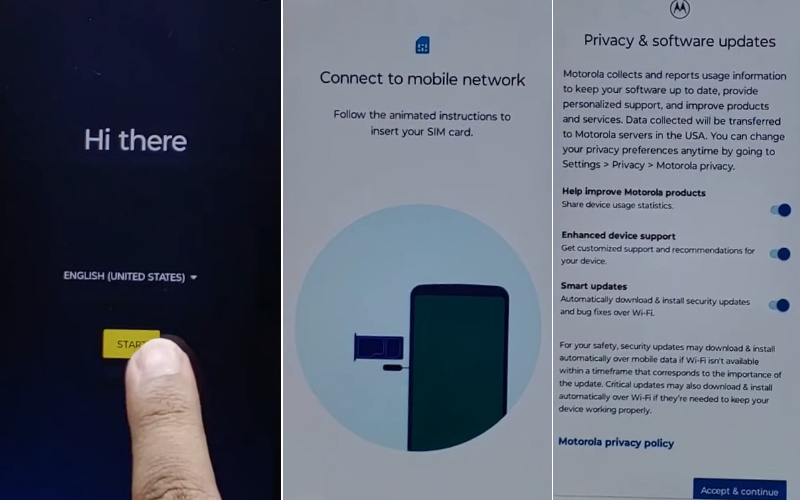
- Step 3: Next way click the “Verify Pin” page here and click “Use my Google account instead.” Come here to the “Verify your account” page but it’s locked. Go back to the home page.
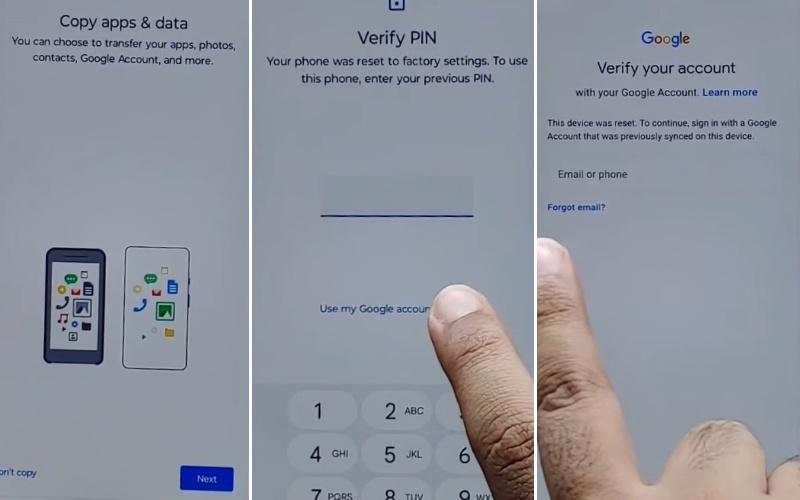
- Step 4: Again press and hold both “Volume” keys to Enable/Disable Talkback. See under and tap the “Vision setting.”
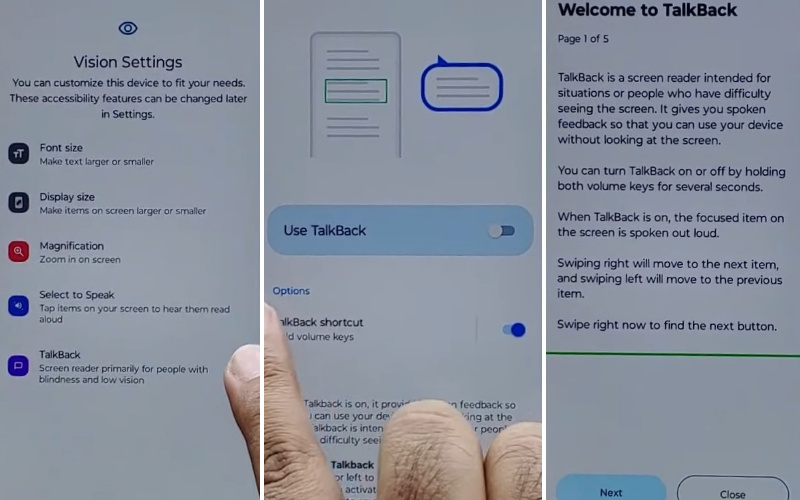
- Step 5: Get the many steps and click “TalkBack > Use TalkBack > Welcome TalkBack > draw Reverse L > While using the app > Use voice command to control TablBack > Use Voice command.”
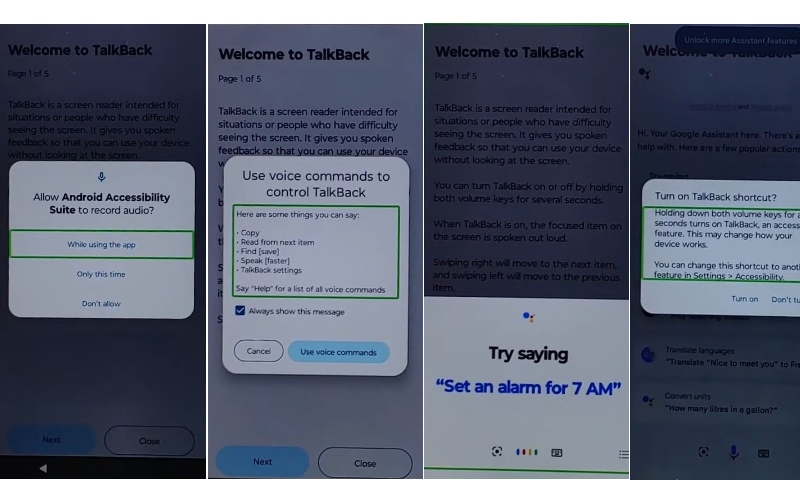
- Step 6: Here step double-tap “Use voice command” and say loudly “Google Assistant.” Now disable the “TalkBack” and tap both “Volume” keys for 3 or 5 seconds.
- Step 7: Click the “Keyboard icon” and type “Open YouTube” and send it.
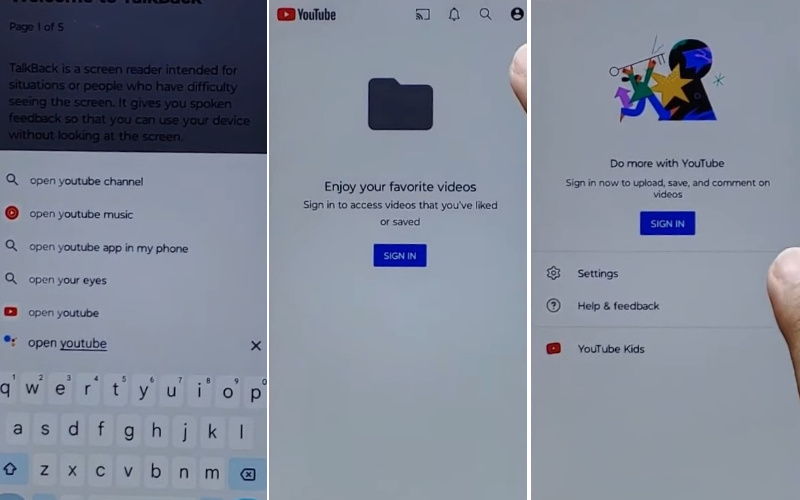
- Step 8: Quickly click here “Sign in icon > Settings > About > Google privacy policy.”
- Step 9: The new page “Welcome to Chrome” will be found here click the “Accept & continue” option with the other step “Turn on sync” will be found here click “No thank.”
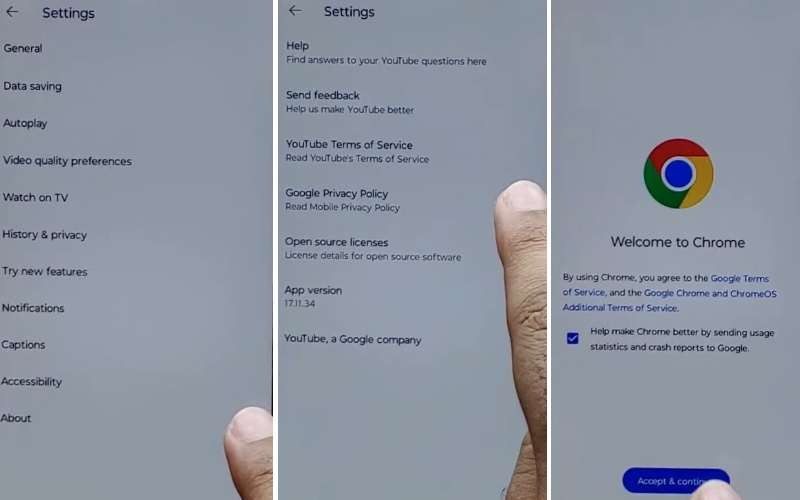
- Step 10: See the upper search bar and type “frpfile.com/bypass” then tap it. For the next step click “Set lock screen > Protect your phone > Set Pattern a few times until it’s locked.”
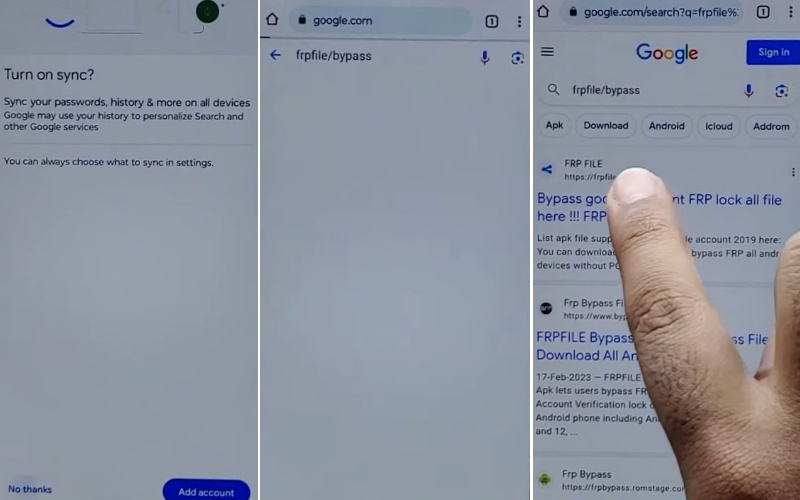
- Step 11: Get the “Keep your device unlocked while it’s on you” option and click on the “YES I’M IN” and “Got it.”
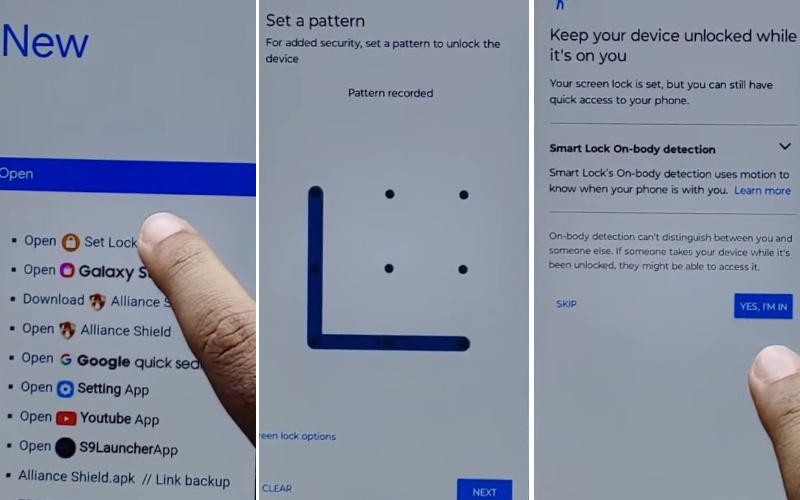
- Step 12: Go again to the 1st stage “Hi there” screen and click the “Start” button. Click step-by-step “Connect to mobile network > Skip > Privacy & software updates > Accept & continue > Copy app & data > Don’t copy.”
- Step 13: Must here confirm your Pattern, PIN, or fingerprint to Bypass the FRP/Google lock and continue to click “Skip account setup > Skip > Sign in > Skip.”

- Step 14: Find various steps and click “Google services > More & Accept > Confirm your pattern > Unlock with your fingerprint > Skip > Review additional apps > OK.”
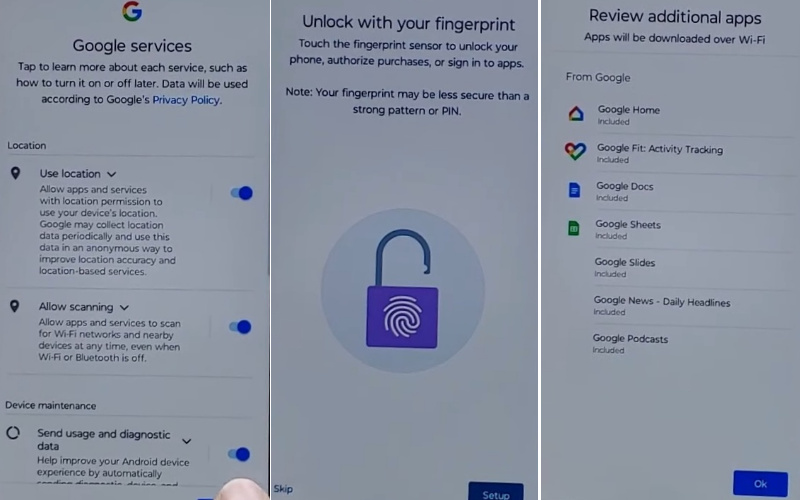
- Step 15: Finally, carefully click step-by-step “Let’s stay in touch > More > You’re all set > Done.”
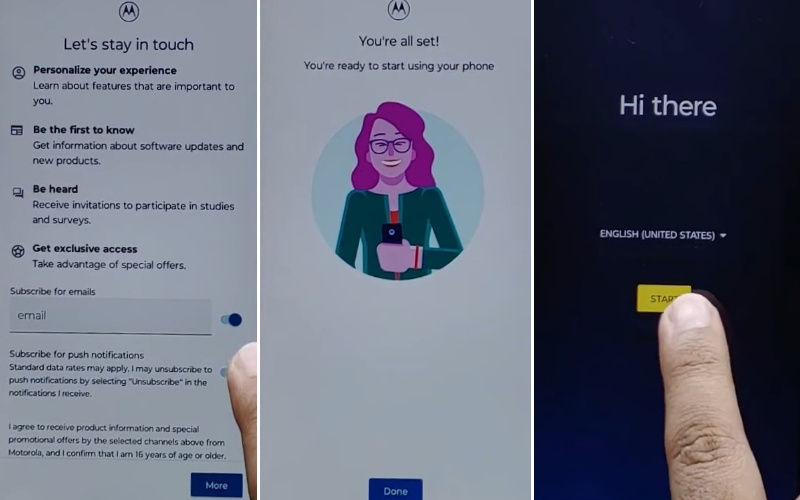
That means you unlock or FRP bypass Motorola Moto G73 5G without using the PC method is completed successfully.
Specification of Motorola Moto G73 5G Device
The Moto G73 5G stands as a top-tier budget smartphone by Motorola, catering to the 5G connectivity void left by its predecessor. Crafted from a blend of acrylic glass and polycarbonate, the device exudes a sense of opulence without compromising on quality. Notably, it boasts an IP52 rating, showcasing a commendable resistance to the elements.
Distinguishing itself, the Moto G73 5G claims the title of the first smartphone in India to integrate the MediaTek Dimensity 930 System on Chip (SoC). This choice ushers in commendable software fluidity and gaming prowess, elevating the overall user experience.
However, the camera’s performance presents a dichotomy—capable in well-lit conditions but lacking luster in low-light scenarios. Video capabilities, though serviceable, hover around the realm of mediocrity.
Navigating the software landscape, users encounter a seamless interface, albeit tinged with the intrusion of third-party and Moto-branded bloatware. A silver lining is found in Motorola’s My UX skin, offering a high degree of customization for an enriched personal touch.
On the endurance front, the Moto G73 5G treads middle ground with an average battery lifespan that can stretch through a day and a bit more. However, the Achilles’ heel lies in the leisurely charging pace compared to its contemporaries.
An additional caveat surfaces during charging, as the phone tends to exhibit a noticeable warmth. In sum, the Moto G73 5G shines in various facets, yet its tepid charging tempo and warmth emission are elements to reckon with.
How to Disable Factory Reset Protection (FRP)
This is the simple way to deactivate Factory Reset Protection (FRP) on your device follow these steps carefully:
- Smoothly power on the Motorola Moto G73 device and go to the “Settings.”
- Then see below and click the “Accounts” or “User & Accounts” option then click it.
- Now see here where your Google account settings reside by tapping on the “Google” option.
- Click the “Remove” or “Manage” option and also remember it depends on the device model.
- Step-by-step follow the on-screen instructions to remove your Google account.
- Finally, you complete the removal of your Google account and restart your device to use it easily.
Final Touch
By using the above method, you can unlock or FRP bypass Motorola Moto G73 5G without a PC in just a few minutes. Basically, the main purpose of FRP lock is to provide security to the mobile so that no intrusion or data theft. But sometimes knowingly or unknowingly your phone gets locked. And this is why a bypass is needed.
Our method can be completed step by step and in a very short time through mobile without any computer required. Thank you very much for bypassing.
People Also Ask
Can you unlock a Motorola phone without the password?
Indeed, it is possible to liberate your Motorola phone from password constraints through alternative methods. Employing the unique device’s IMEI (International Mobile Equipment Identity) number, one can solicit an unlock code from the mobile carrier associated with the device.
This personalized code, typically comprising 16 digits, serves as a key to unhitch the phone’s security. However, this process necessitates contacting the carrier’s customer service and may be subject to certain eligibility criteria, such as the completion of contractual obligations.
What is the 16-digit unlock code for Motorola?
The 16-digit unlock code for Motorola devices is a distinctive alphanumeric sequence that acts as a cryptographic key to emancipate the phone from carrier restrictions. This code, generated based on the device’s IMEI number, is specific to each handset and serves as an authentication mechanism for unlocking.
It is imperative to note that the unlock code is not universal and varies from one device to another. To obtain this code, users should reach out to their respective mobile carriers, ensuring compliance with their terms and conditions.
Can Motorola phones be unlocked?
Absolutely, Motorola phones can indeed be unlocked, providing users the flexibility to switch carriers or use international SIM cards. Unlocking involves obtaining a unique 16-digit code, which is tailored to the individual device’s IMEI number.
To initiate the unlocking process, users need to contact their mobile carrier’s customer service and comply with any applicable prerequisites, such as completing contractual obligations.
Once armed with the unlock code, users can effortlessly free their Motorola phones from carrier restrictions, embracing newfound mobility and network freedom.






