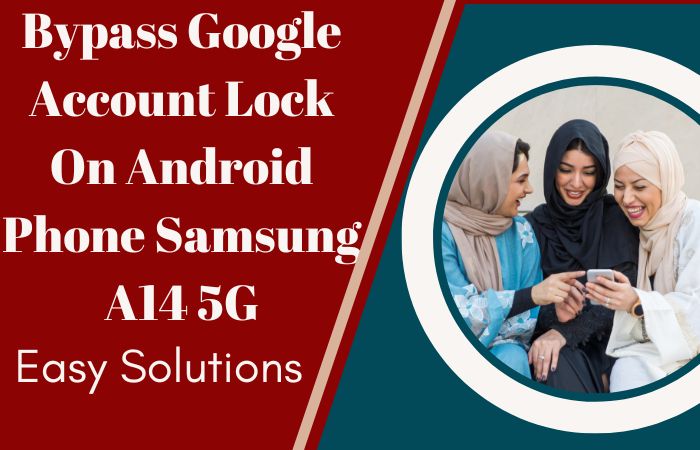One of the most important functions of a smartphone is to make its security a priority. If you’re an Android user, you might have come across the Factory Reset Protection (FRP) feature. This security feature is designed to prevent unauthorized access to your device in case it gets lost or stolen. It can be a nuisance when you forget your Google account login credentials or purchase a used device that’s already locked. Here today we will discuss how to FRP bypass Samsung J8 or Google lock bypass without PC.
Our step-by-step guide is beginner-friendly and requires no technical knowledge or special tools. With a little patience and attention to detail, you’ll be able to FRP bypass Samsung J8 or Google lock bypass without a pc or any other Android device quickly and easily.
So, if you’re ready to regain access to your locked device, let’s dive into the world of FRP bypass and Google lock bypass!
Note:
- Keep the phone charged by at least 70% to complete the bypass Google account lock on Android phones Samsung J8 working on time.
- The success of the FRP bypass Samsung J8 or Google lock bypass without a PC process depends a lot on the internet connection and speed, so try to keep the internet connection and speed good.
- Your mobile data will be lost to complete the FRP bypass Samsung J8 or Google lock bypass without a PC. So make sure to backup the necessary data.
- You must download FRP bypass tools or FRP bypass apk for the FRP bypass Samsung J8 or Google lock bypass Without a PC.
What is the FRP Lock
FRP stands for Factory Reset Protection, which is a security feature built into Android devices to prevent unauthorized access. The FRP lock is activated when a device is reset to its factory settings or when the user tries to perform a software update without signing in with their Google account credentials.
When the FRP lock is activated, the device will prompt users to enter their Google account username and password. This is to ensure that only the rightful owner can access the device, even if it falls into the wrong hands. If the correct credentials are not entered, the device will remain locked and inaccessible.
The FRP lock is a useful security feature that helps protect your data and personal information from theft and unauthorized access. However, it can also be a nuisance if you forget your Google account login details or purchase a used device that’s already locked.
If you find yourself in this situation, there are ways to bypass the FRP lock, but it’s important to note that this should only be done by the device’s rightful owner. Bypassing the FRP lock without proper authorization is illegal and may result in consequences.
How to FRP Bypass Samsung J8 or Google Lock Bypass No PC

We’ll show you how to FRP bypass Samsung J8 or Google lock bypass without the need for a PC. This method ensures a smooth and hassle-free unlocking experience right from your device. Here are the steps:
Method 1: Emergency Call Feature
Step-by-Step Guide:
- Step 1: After performing a factory reset on your Samsung J8, proceed through the initial setup until you reach the Google Account Verification screen.
- Step 2: Now here tap on the “Emergency Call” option.
- Step 3: Open the dialer, and here type the following code: ##1357946##, and then press the green call button.
- Step 4: This will open the Phone application.
- Step 5: From here, go to Contacts > Call Settings > and enable the “Assisted Dialing” option.
- Step 6: Now open the Assisted Dialing application.
- Step 7: Dial the following code: ##6130## and call it.
- Step 8: This will open the Google Play Store.
- Step 9: Search for and download the “Setting” application and install it.
- Step 10: Once the “Settings” application is installed, open it.
- Step 11: Here slowly Scroll down and select “Accessibility.”
- Step 12: Look for and choose “Color Adjustment.”
- Step 13: Enable the “Use button shortcut” option.
- Step 14: Return to the “Settings” main page and scroll down to “Apps.”
- Step 15: Search for and select “Google Play services.”
- Step 16: Tap “Notifications” and then choose “App notifications.”
- Step 17: Disable the “App is running in the background” notification.
- Step 18: Return to the “Settings” main page and tap “Apps.”
- Step 19: Locate and select “Google Play services” again.
- Step 20: Tap “Storage” and “Clear Cache.”
- Step 21: Return to the “Apps” page and find “Google Account Manager.”
- Step 22: Next here select “Storage” and clear the cache.
- Step 23: Reboot your device.
- Step 24: After rebooting, you will be prompted to set up your device without the previous Google Account.
- Step 25: Last moment now follow the on-screen instructions to complete the setup process.
By following these unique and inventive steps, you can successfully FRP bypass Samsung J8 or Google lock bypass without the need for a computer.
Methods 2: Using a Pangu FRP Bypass APK
If you’re struggling to FRP bypass Samsung J8 or Google lock bypass without a PC, you may want to consider using the Pangu FRP Bypass APK. This tool allows you to bypass the FRP lock on your Samsung J8 smartphone without the need for a PC. Here are the steps:
- Step 1: Start by downloading the Pangu FRP Bypass APK to your Samsung J8 device. You can find this file easily with a quick Google search.
- Step 2: Now you see the download is complete, open the APK file and tap “Install” to install the app on your device.
- Step 3: Then here, open the Pangu FRP Bypass app on your Samsung J8 smartphone.
- Step 4: On the main screen of the app, tap the “Three Dots” icon in the top right corner and select “Browser Sign-in” from the options.
- Step 5: On the Google sign-in page that appears, enter your email address and password to log in to your Google account.
- Step 6: Once you’ve successfully logged in, you’ll be redirected to the Pangu FRP Bypass app.
- Step 7: Now here tap the “Three Dots” icon again and select “Browser Sign-in” once more.
- Step 8: This time, you’ll be redirected to the Settings app on your device.
- Step 9: Scroll down below and select “Backup and Reset”, then tap “Factory data reset” and select “Reset device”.
- Step 10: Wait for the reset process to complete, and your device should reboot into the setup process.
- Step 11: Here follow the on-screen instructions to set up your Samsung J8 smartphone as a new device, and you’re done.
The Pangu FRP Bypass APK is an effective tool for FRP bypass Samsung J8 or Google lock bypass without a PC. However, it’s important to download the APK file from a reputable source and follow the instructions carefully to avoid any issues.
How to Disable Factory Reset Protection (FRP)
- First, go to the “Settings” app on your device.
- Then scroll down below and select “Accounts”.
- Now here find and select “Google”.
- Here press Google account.
- Tap the three dots in the top right corner and select “Remove account”.
- Confirm that you want to remove the account by tapping “Remove account” again.
Final Touch
FRP lock is a useful security feature that helps protect your Samsung J8 device from unauthorized access. When you forget your Google account credentials or purchase a second-hand device with FRP lock enabled, it can become a hassle. But, here used several methods available that you can use to FRP bypass Samsung J8 or Google lock bypass without a PC. The Pangu FRP Bypass APK is one such tool that has been tested and proven to work effectively. With the right tools and knowledge, you can easily bypass the FRP lock on your Samsung J8 device and regain access to it.
People Also Ask
What is the FRP Lock on Samsung J8?
FRP (Factory Reset Protection) lock is a security feature that protects your Samsung J8 device from unauthorized access. It requires you to sign in with your Google account after a factory reset to ensure that you are the rightful owner of the device.
Why do I Need to FRP Bypass Samsung J8?
You may need to bypass the FRP lock on your Samsung J8 device if you forget your Google account credentials or purchase a second-hand device with FRP lock enabled.
Can I FRP Bypass Samsung J8 Without a PC?
Yes, you can FRP bypass Samsung J8 without a PC using various tools and methods available online.
What is Pangu FRP Bypass APK, and how Does it Work?
Pangu FRP Bypass APK is a tool that allows you to bypass the FRP lock on your Samsung J8 device without a PC. It works by exploiting vulnerabilities in the Android system to bypass the FRP lock and gain access to the device.
What other methods can I Use to FRP Bypass Samsung J8 Without a PC?
Other methods include using Samsung FRP Helper, Technocare FRP, and Realterm FRP.
Can I Use FRP Bypass on Other Samsung Devices?
Yes, FRP bypass can be used on various Samsung devices that have FRP lock enabled.
Can I Remove the FRP Lock on my Samsung J8 Device Permanently?
No, the FRP lock is a security feature that cannot be removed permanently. However, you can bypass the lock and gain access to your device.