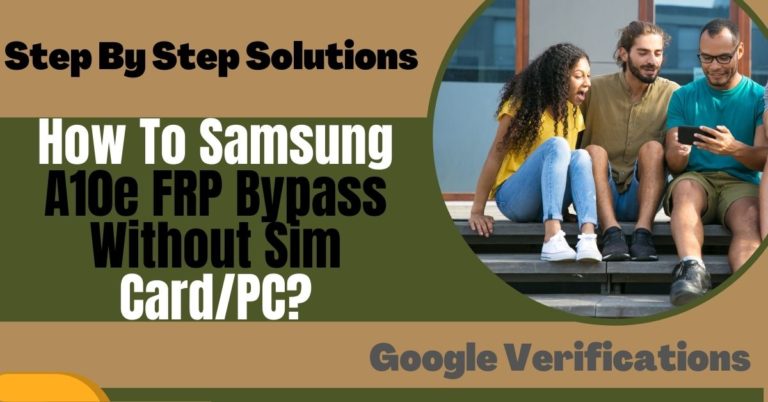Among the best Motorola phones of 2024, the Motorola Edge 50 Pro is undoubtedly an attractive phone packed with various features. The security of the phone running on Android version 14 also has a strong FRP lock system. Apart from the many benefits of this lock, it also causes some damage, for which the user is responsible.
Sometimes your Motorola Edge 50 Pro phone may be FRP locked due to carelessness, mistakes, and buying second-hand phones. But don’t panic and worry, today we will show how to bypass FRP on Motorola Moto Edge 50 Pro without a PC.
Before that know what FRP lock is and why FRP lock happens on phones. So let’s bypass your phone in no time in light of new experiences and tricks.
What is the FRP Lock?
FRP is a widely known and discussed word, the full form of which is Factory Reset Protection. FRP lock is the last security system of the Android version of phones which is designed by Google. FRP lock is provided by default in all current versions starting from Android version Lollipop 5.1. All Android phone companies in the world ensure FRP lock in their phones at the beginning.
This lock is automatically activated on every phone when creating a Google account after purchasing a new phone. If you try to open this lock by factory reset or by computer, the phone gets locked more strongly. Then it becomes almost impossible to open the phone without the previously given Gmail and password.
Basically, the main purpose of using FRP lock is to strengthen overall security by preventing intrusion and theft of mobile phones.
Why Does an FRP Lock Occur in the Phone
This lock occurs for 3 major reasons and the details are discussed below.
- One of the main reasons FRP lock occurs on phones is that many times factory reset to open normal scan causes FRP lock.
- Another common reason is when someone buys a second-hand phone if they don’t know the Google account information (Gmail and password).
- Third, another reason is that there is a possibility of FRP lock if there is a software problem in the phone.
Read More: How to Unlock or Bypass FRP Motorola Moto G64 Without PC
Bypass FRP On Motorola Moto Edge 50 Pro Without PC: New Ultimate Guige

Requirements to Unlock/Bypass FRP Lock
- Keep the phone charged by at least 70% or 80% to complete the bypass Google verification on the Motorola Moto Edge 50 Pro Android 14 phones working on time.
- The success of your bypass FRP on Motorola Moto Edge 50 Pro without PC method depends a lot on the internet connection and speed, so try to keep the internet connection and speed good.
- Your mobile data will be lost to complete the FRP bypass Motorola Moto Edge 50 Pro without a PC. So make sure to backup the necessary data.
- You must download FRP bypass tools or FRP bypass APK to unlock phone Motorola Moto Edge 50 Pro without a computer.
Step-by-Step Instruction:
- Step 1: First, need to turn on any Motorola Moto Edge 50 Pro Android 14 phones with a “Hello” screen here click the “Start” button.
- Step 2: Next, see the “Connect to Mobile Network” page and click “Skip.” Then you reach the “Privacy and Software Updates” page and click here “Accept and Continue” button.

- Step 3: Now wait a moment, and click multiple pages serially “Copy App and Data > Don’t Copy > Verify Pattern > Use my Google Account instead > Google Verifying your Account (It’s a lock).”

- Step 4: Back to the “Privacy and Software Updates” page again here click on the “Motorola Privacy Policy” option in the left-side corner.
- Step 5: Select any text to “Share” and scroll up to open “Google Go” apps then click the “Voice” icon and say “Google Assistant” to open “Setting.”

- Step 6: After finding the setting option click serially “Accessibility> Accessibility Menu > Accessibility Menu Shortcut > Allow > OK.”

- Step 7: Back to the “Battery” option in the settings menu, here click “Battery Usage” to find the “Google Play Store.” If you don’t find the “Google Play Store” go to the “Hello” screen and pass the 1,2,3 steps.

- Step 8: When you reach the “Google Verifying your Account” page here write any word and click “Next” several times until less the 1% battery charge.

- Step 9: Click the 3 dot icon to say “Google Assistant” and open the “Setting” option here click “Battery” for the “Battery Usage” option. Now find the “Google Play Service” in the battery usage option.
- Step 10: After finding the “Google Play Service” open it to “Disable” and then “Restart” your phone. After opening your phone pass the 1,2,3 steps again.

- Step 11: Again click the “3-dot” icon to say “Assistant” and open the “Settings” menu. Open the “Battery” here click the “Battery Usage” option and “Enable Google Play Service” then “Restart” your phone again.

- Step 12: After Restarting see the “Hello > Start > Connect to Mobile Network > Skip > Connect to Wi-Fi > Set up Offline> Continue > Date and Time > Next.”

- Step 13: Find the usually common option and click continue “Google Service > More & Accept > Set a PIN > Skip > Skip Anyway > Glance > Next.”

- Step 14: Complete the process immediately click constantly “Stay in the Know > Not Now >Wait, there’s more > Not Now > Try it > Choose your theme > Next.”

- Step 15: Finally, we reached the last steps and clicked step-by-step “Choose navigation style > Next > You’re all set > Done.”

Congratulations! You’ve successfully bypass FRP on Motorola Moto Edge 50 Pro without using the computer. Now you can enjoy access to your devices freely.
Specification of Motorola Moto Edge 50 Pro Andriod 14 Device
The Motorola Moto Edge 50 Pro running Android 14 boasts the following specifications:
- Launch: The Motorola Moto Edge 50 Pro release date is April 8, 2024.
- Display: Get attractive looking with a 6.7-inch P-OLED, 1B colors, 144Hz, HDR10+, 2000 nits (peak).
- Processor: The best Qualcomm Snapdragon 7 Gen 3 (4 nm) processor with 8GB,12GB RAM of the time is provided for powerful performance
- Storage: Have enough 512GB storage (no expandable storage).
- Rear Cameras: You will get innovation in the camera in this mobile has a triple– 50MP main sensor 13MP telephoto sensor and a 10MP ultrawide sensor.
- Front Camera: For awesome photography use 50MP ultrawide sensor.
- Battery: Include a powerful 4500 mAh battery with support for 125W fast charging support.
- Operating System: The device is running the Android 14 system, it’s upgradable to Android 15.
- Protection: Also added Glass front, acetate (wood-based) back or silicone polymer back (eco-leather), aluminum frame
- Colors: It has Luxe Lavender, Black Beauty, Moonlight Pearl, Vanilla Cream.
- Other: Get more as special features fingerprint (under display, optical), accelerometer, gyro, proximity, compass Ready For 6 support.
- Price: The phone is considered the best in the mid-range and the price is (Approx) between 594$ and 661$ depending on the specific version and its features in the USA.
This is a mid-range phone offering a good balance between price and features.
How to Disable Factory Reset Protection (FRP)
Disable the Factory Reset Protection (FRP) by following the below instructions step-by-step:
- First, enter the “Settings” menu on your device.
- Now scroll down to find the “Security” or “Accounts” option, and tap it.
- Search the “Linked Google Accounts” and then click it.
- Now delete the FRP-linked Google account.
- Verify your account and confirm your device’s security information if they want to you.
- See that your account is removed, start a “Factory Reset” and follow the instructions carefully.
- After doing a factory reset, make sure FRP is disabled by setting up your device again.
Recall that turning off FRP could jeopardize security and nullify warranties.
Bottom Line
Finally, our bypass FRP on Motorola Moto Edge 50 Pro without PC method has given your phone a new life. Applying the method seems like a dream to you because the process is a sum of little time. Our precise instructions and subtle techniques have made the phone the main tool of liberation.
This new experience will revolutionize your future phone-related problems. Patience, focus, and our easy step-by-step instructions are key to completing the bypass FRP on Motorola Moto Edge 50 Pro process.
Make sure to follow the photo instructions given in the article properly to get success in no time.