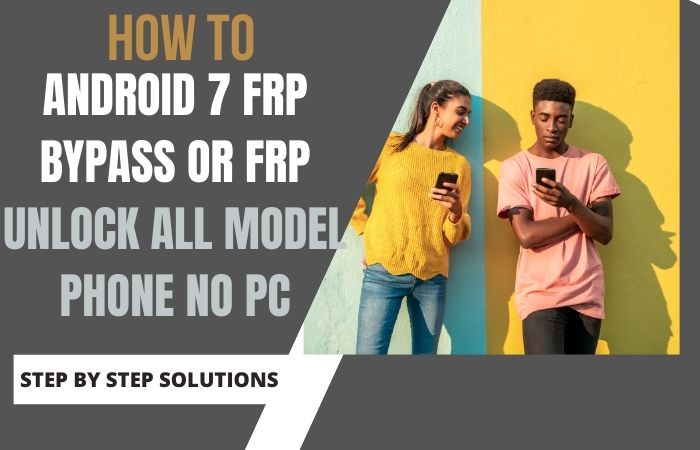Samsung Galaxy M04 is an amazing phone in this age of technology. But your phone is Google lock or FRP lock, you are very worried about how to bypass Google lock Samsung Galaxy M04 without using the PC in this situation.
The good news is that in today’s article, you will find the best way to avoid the above problem. In this insightful exploration, we unveil a creative pathway to navigate the Google Lock barricade on your Samsung Galaxy M04, sans the reliance on a PC.
Prepare to embark on a journey where ingenuity takes center stage, enabling you to circumvent this digital hurdle with flair and resourcefulness.
What is the Google Lock?
Google Lock, colloquially known as the “Digital Sentinel,” is an intricate security feature ingrained within Android devices to fortify user data. Essentially, it acts as a formidable guardian, triggered under circumstances like a device reset or change in login credentials.
This digital custodian restrains unauthorized access, demanding the original Google account credentials for device authentication. In essence, Google Lock serves as a vigilant gatekeeper, ensuring the sanctity of personal information within the intricate folds of our digital existence.
Read More: How To Bypass Google Account Verification Samsung M53 No PC
Bypass Google Lock Samsung Galaxy M04 Without PC: Step-by-Step Instruction

Requirements to Unlock/Bypass FRP Lock
- Keep the phone charged by at least 70% or 80% to complete the bypass Google verification on Samsung M04 phones working on time.
- The success of your bypass Google lock Samsung Galaxy M04 without the computer method depends a lot on the internet connection and speed, so try to keep the internet connection and speed good.
- Your mobile data will be lost to complete the FRP bypass Samsung M04 phones without a PC. So make sure to backup the necessary data.
- You must download FRP bypass tools or FRP bypass APK to unlock phone or FRP bypass Samsung M04 without a computer.
Step-by-Step Instruction:
- Step 1: First turn on the Samsung M04 smartphone to start the bypass process, then go to the “Welcome” page and click on “Start” there.
- Step 2: Then click step-by-step to initial setup “A few legal items to review (all select)>Next>Choose a WiFi network>Next>Confirm Pattern>Use my Google account instead.”

- Step 3: Next step get the “Google verifying your account” page but here is locked. Press the “Power key and volume up keys” at the same time to turn on “Talkback.”

- Step 4: Now open the new “Welcome to Talkback” page and draw the “Reverse L.”

- Step 5: You will find it inside Talkback “While using the app” and “Use voice command” options and press it to open “Google Assistant.”

- Step 6: Here Say “Google Assistant” to open “YouTube” and then click the “YouTube user icon.”

- Step 7: Click continue to cross the multiple options “Setting>About>Youtube terms and service>Welcome to Chrome>Accept & continue>Turn on sync>No thanks.”

- Step 8: Write the Google search bar carefully “addrom frp bypass” and then open “Bypass Google account 2023.” If the Galaxy store is not updated then update it.

- Step 9: Go to the “Galaxy Store” to search the “Package Manager” then download and install it. Again search the “Activate Manager” and then download and install it.

- Step 10: Now this condition opens the “Package Manager” app here select “Android setup” and the “Samsung setup wizard” option.

- Step 11: Next step get the “Activate Manager” app here open the “Android setup” and then click “PredefferdSetupWizardactivity”

- Step 12: Final step and click step-by-step “Copy apps & data>Don’t copy>Google Sign in>Skip>Home screen.”

That means you bypass Google lock Samsung Galaxy M04 without the PC process being completed successfully. Now you can easily use the phone without any complications.
Additional Easy Solution:
In this guide, we will unravel the intricacies of liberating your Samsung Galaxy M04 from the Google Lock, all without the need for a personal computer.
- Step 1: Begin this odyssey by ensuring that your Samsung Galaxy M04 is fully charged. A charged device ensures a smooth progression through the bypass process without any unexpected hiccups.
- Step 2: Turn on your Samsung Galaxy M04 and reach the Google Account login screen. This is the gateway to the digital realm we are attempting to bypass.
- Step 3: Display your prowess by inputting an incorrect password or PIN several times until your device presents you with the “Forgot Password” or “Unlock via Google” option. This is where the magic begins.
- Step 4: Instead of opting for the conventional approach, tap on the keyboard icon to summon the virtual keyboard. This unorthodox move is the key to unlocking your Samsung Galaxy M04 without the assistance of a PC.
- Step 5: Within the virtual keyboard, locate and engage the microphone icon to activate Google Voice Typing. This feature will serve as our unconventional ally in bypassing the Google Lock.
- Step 6: Now, channel your inner orator and articulate the command “Open Google” clearly and distinctly. The device, responding to your dulcet tones, will open the Google app.
- Step 7: Navigate to the Google search bar within the app and artfully instruct the device to “Open Chrome browser.” Your Samsung Galaxy M04, obedient to your vocal command, will unveil the browser.
- Step 8: In the Chrome browser, search for and download the FRP Bypass APK from a reliable source. Install the application on your device, allowing it to serve as the bridge to liberation from Google Lock.
- Step 9: Once the FRP Bypass application is installed, launch it and follow the on-screen instructions meticulously. This will lead you through the final steps of bypassing Google Lock without the need for a PC.
Congratulations, brave navigator! You have successfully steered your Samsung Galaxy M04 through the digital labyrinth, liberating it from the constraints of Google Lock without the aid of a personal computer.
Specification of Samsung Galaxy M04 Android 12 Device
On the auspicious date of December 9, 2022, Samsung unwrapped its technological marvel, the Samsung Galaxy M04. This mobile masterpiece boasts a sizable 6.50-inch FHD+ touchscreen display, providing users with an immersive visual experience. Under the hood, it conceals a dynamic 5000mAh battery, ensuring enduring vitality.
Navigating the digital realm, the Galaxy M04 runs on the sophisticated Android 12, harmonized with Samsung’s One UI 4.1. This fusion of software prowess is complemented by 4GB, 6GB, or 8GB of RAM, affording swift multitasking capabilities. Storage conundrums are effortlessly resolved with options of 64GB or 128GB internal space, expandable up to a staggering 1024GB via a microSD card.
Photographic endeavors are met with finesse, as the rear features a duo of lenses—a 13-megapixel primary camera and a 2-megapixel companion. Selfie aficionados will delight in the 5-megapixel front sensor. Available in Blue, Gold, Mint Green, and White hues, this device harmonizes aesthetics with functionality.
Priced at a modest USD. 109$ in the USA as of December 21, 2023, the Samsung Galaxy M04 beckons as a testament to innovation in the mobile cosmos.
Final Word
In conclusion, this ingenious maneuver to liberate your Samsung Galaxy M04 from the clutches of Google Lock sans the reliance on a personal computer represents a triumph of resourcefulness. The unconventional approach undertaken in this digital escapade has transformed what could be perceived as an arduous task into a creative exploration of the smartphone’s capabilities.
By navigating the intricacies with finesse, you’ve successfully sidestepped the conventional hurdles, underscoring the limitless potential of human ingenuity in overcoming digital challenges. Your Samsung Galaxy M04 now stands unshackled, a testament to the artistry inherent in navigating the complexities of modern technology.
People Also Ask
How do I factory reset my Samsung m04?
To perform a factory reset on your Samsung m04, navigate to Settings > General Management > Reset > Factory Data Reset. Confirm your choice, and the device will erase all data, returning it to its factory state.
What is Google FRP locked?
Google FRP (Factory Reset Protection) is a security feature designed to prevent unauthorized access to a device after a factory reset. It requires the user to log in with the Google account that was previously synced to the device, ensuring only the rightful owner can access and use it.
Can you bypass FRP lock on Samsung?
Bypassing the FRP lock on Samsung devices without the owner’s credentials is not recommended and may violate terms of service. Seek assistance from Samsung customer support or a professional technician to explore legitimate solutions for FRP-related issues.
What is Google Lock on Samsung?
Google lock, also known as Factory Reset Protection (FRP) lock, is a security measure on Samsung devices. It activates when a device is reset and prompts the user to log in with the previously synced Google account. This feature safeguards the device and personal data, adding an extra layer of protection against unauthorized access.
Please note that attempting to bypass security features may lead to unintended consequences and is best approached through official channels for a secure resolution.