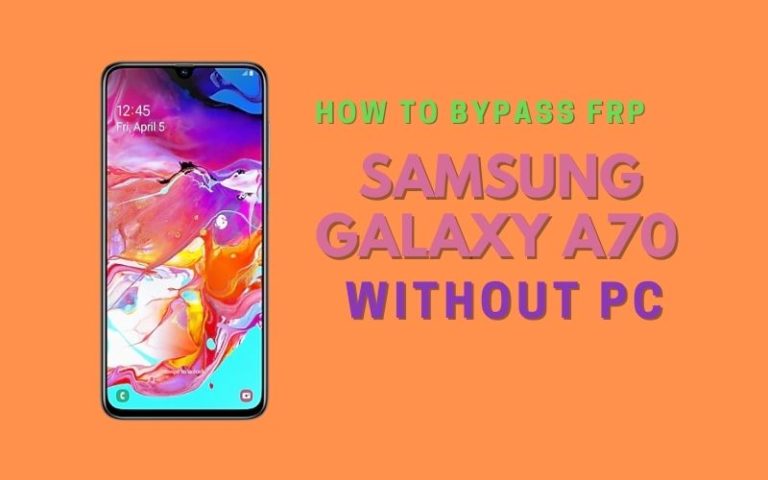Are you in a predicament with your Unlock Phone Samsung A6 Plus Or FRP Bypass without a PC? Look no further! In this informative guide, we will walk you through the process of Unlock Phone Samsung A6 Plus Or FRP Bypass without the need for a computer. Whether you forgot your phone’s lock screen password, or you’re encountering FRP activation after a factory reset, we’ve got you covered.
Samsung A6 Plus is a popular smartphone known for its sleek design, advanced features, and reliable performance. However, there may be instances when you find yourself locked out of your own device, unable to access your valuable data, or use the phone’s functionalities. This can be a frustrating experience, but fear not, as we have effective solutions that don’t require the use of a computer.
Unlocking your Samsung A6 Plus or bypassing FRP without a PC might seem like a daunting task, but it’s actually quite manageable with the right knowledge and approach. We will provide you with step-by-step instructions and valuable tips to help you regain access to your phone in no time.
So, if you’re ready to regain control of your Unlock Phone Samsung A6 Plus Or FRP Bypass without the need for a PC, let’s dive right in. We’re here to assist you every step of the way, ensuring a smooth and hassle-free unlocking process. Get ready to enjoy the full potential of your Samsung A6 Plus once again!
- Keep the phone charged by at least 80% to complete the bypass Google account lock on Android phones working on time.
- The success of your Unlock Phone Samsung A6 Plus Or FRP Bypass without PC method depends a lot on the internet connection and speed, so try to keep the internet connection and speed good.
- Your mobile data will be lost to complete the Unlock Phone Samsung A6 Plus Or FRP Bypass without a PC. So make sure to backup the necessary data.
- You must download FRP bypass tools or FRP bypass apk to the Unlock Phone Samsung A6 Plus Or FRP Bypass without a PC.
What is the FRP Lock
FRP (Factory Reset Protection) Lock is a security feature introduced by Google for Android devices running on version 5.1 Lollipop and higher. The purpose of FRP Lock is to prevent unauthorized access to a device after it has been factory reset.
When FRP Lock is enabled, it requires the original Google account credentials (username and password) that were previously used on the device before it can be set up again. This feature helps protect the device and the user’s data in case of theft or unauthorized factory reset attempts.
Once a device with FRP Lock is reset, it will prompt the user to enter the Google account information associated with the device. If the correct credentials are not provided, the device remains locked and cannot be used until the original account information is entered.
FRP Lock adds an extra layer of security to Android devices, discouraging theft and unauthorized access to personal data. It aims to prevent someone from using a stolen or lost device by rendering it useless unless they have the correct account details.
How to Unlock Phone Samsung A6 Plus or FRP Bypass Without PC

Here’s a step-by-step guide on how to unlock phone Samsung A6 Plus or FRP bypass without using a PC.
Method 1:
- Step 1: Begin by turning on your Samsung A6 Plus and connecting it to a stable Wi-Fi network.
- Step 2: On the welcome screen, select your preferred language and tap “Start.”
- Step 3: Proceed with the initial setup until you reach the “Google Account Verification” screen.
- Step 4: On this screen, enter any random characters or numbers in the “Email or phone” field, and then press and hold on to that text to highlight it.
- Step 5: After highlighting the text, a menu will appear. From the menu, select “Assist” or “Google” (the wording may vary depending on your device).
- Step 6: This action will launch the Google app or Google search on your Samsung A6 Plus.
- Step 7: In the Google search bar, type “Settings” and tap on the search icon.
- Step 8: From the search results, select the “Settings” app.
- Step 9: Inside the Settings app, scroll down and find the “Accounts” or “Users & Accounts” option, then tap on it.
- Step 10: Look for the “Add account” or “+ Add account” button and tap on it.
- Step 11: Now, a list of account types will appear. Scroll down and select “Google” to add a Google account.
- Step 12: On the “Set up email” screen, tap on the “Skip” or “Not now” option to bypass adding an email account.
- Step 13: Next, you will be prompted to enter your device’s PIN or pattern. Provide the necessary information to proceed.
- Step 14: After entering the PIN or pattern, you will be taken to the “Add your account” screen. Here, select “Create a new account” or “No thanks.”
- Step 15: On the following screen, you will see the option to “Skip anyway” or “Skip for now.” Tap on this option to bypass adding a Google account.
- Step 16: Congratulations! You have successfully bypassed the FRP lock on your Samsung A6 Plus without using a PC. You can now access the device’s settings, use apps, and enjoy its features.
Method 2:
Here’s a friendly, informative answer on how to unlock phone Samsung A6 Plus or FRP bypass without using a PC, using the Pangu FRP Bypass APK. Before proceeding, please note that bypassing FRP is generally intended for users who have forgotten their Google account credentials after performing a factory reset. This process should only be performed on devices that you own or have legal access to.
Please follow the instructions carefully:
- Step 1: On your Samsung A6 Plus, when you reach the Google Account Verification screen after a factory reset, you will be prompted to enter the Google account and password that was previously used on the device.
- Step 2: To bypass this screen, you will need to connect your phone to a Wi-Fi network. Make sure you have a stable and active internet connection.
- Step 3: On the Google Account Verification screen, enter any random text in the email and password fields. This will result in an error message.
- Step 4: Tap on the error message to highlight it and then long-press on any word within the message. This will open up the text selection menu.
- Step 5: From the text selection menu, select the three dots (…) or the “Assist” option, depending on the device model and software version. This will open the Google app or the Google Assistant.
- Step 6: Once the Google app or Google Assistant is opened, search for “Chrome” and open the Chrome browser.
- Step 7: In the Chrome browser, search for and download the Pangu FRP Bypass APK. You can find it from various trustworthy sources online.
- Step 8: After the download is complete, you may receive a security warning. If so, go to your device’s settings and enable the option to allow installations from unknown sources. This will allow you to install the APK file.
- Step 9: Once the APK is installed, open it from the notification bar or from the Downloads folder.
- Step 10: In the Pangu FRP Bypass app, you will find a “Settings” option. Tap on it to access the settings.
- Step 11: Within the settings, find the “Backup & Reset” option. Tap on it and select “Factory Data Reset” to perform a factory reset on your device.
- Step 12: After the factory reset is complete, your device will restart and you will be able to set it up as if it were a new device.
I hope this guide helps you unlock phone Samsung A6 Plus or FRP bypass without a PC using the Pangu FRP Bypass APK. If you have any further questions, feel free to ask!
Specification of Samsung Galaxy A6 Android 8.0 Oreo
Specification:
- Display: 6.0-inch Super AMOLED capacitive touchscreen with a resolution of 1080 x 2220 pixels
- Processor: Qualcomm Snapdragon 450 Octa-core 1.8 GHz Cortex-A53
- GPU: Adreno 506
- RAM: 4GB
- Storage: 64GB (expandable up to 256GB via microSD card)
- Operating System: Android 8.0 Oreo (upgradeable to Android 9.0 Pie)
- Rear Camera: Dual-camera setup with 16 MP (f/1.7, PDAF) + 5 MP (f/1.9, depth sensor), LED flash, panorama, HDR
- Front Camera: 24 MP (f/1.9), LED flash
- Battery: Non-removable Li-Ion 3500 mAh battery
- Connectivity: Wi-Fi 802.11 a/b/g/n/ac, Bluetooth 4.2, NFC, GPS, FM radio, USB 2.0 Type-C
- Sensors: Fingerprint (rear-mounted), accelerometer, gyro, proximity, compass
- Dimensions: 160.2 x 75.7 x 7.9 mm (6.31 x 2.98 x 0.31 in)
- Weight: 191 g (6.74 oz)
Price (Estimated, may vary depending on region and availability):
- New: $250 – $300
- Refurbished: $180 – $220
Note: It’s always recommended to check with local retailers or online stores for the most accurate and up-to-date pricing information.
Conclusion
Finally, the unlock phone Samsung A6 Plus or FRP bypass without using a PC can be a complex task. While various methods and tools, such as the Pangu FRP Bypass APK, have been developed to assist in bypassing FRP. Additionally, always prioritize the security of your device and personal data. Factory Reset Protection is designed to protect your information in case of theft or loss, so it’s essential to ensure that the FRP feature is active and functioning on your device.
Frequently Asked Questions (FAQs):
What is FRP (Factory Reset Protection)?
FRP (Factory Reset Protection) is a security feature implemented by Google on Android devices to prevent unauthorized access after a factory reset.
Can I unlock my Samsung A6 Plus without a PC?
Yes, it is possible to unlock your Samsung A6 Plus without a PC by using certain methods such as Pangu FRP Bypass APK.
Are there any other FRP bypass methods for Samsung A6 Plus without using a PC?
Besides Pangu FRP Bypass APK, there may be other methods available, but they can vary depending on the device model and software version. It’s recommended to research specific tutorials for your device.
How can I ensure the security of my device after bypassing FRP?
After bypassing FRP, it’s important to set up a new Google Account and enable device security features like screen lock, PIN, or fingerprint to protect your device and personal data.
Can I update the software on my Samsung A6 Plus after the FRP bypass without a PC?
Yes, you should be able to update the software on your device after the FRP bypass without a PC. However, it’s always recommended to ensure compatibility and follow device-specific guidelines.
Will FRP be activated again if I perform a factory reset after bypassing FRP?
Yes, performing a factory reset after bypassing FRP will reactivate the FRP feature. Make sure to remember the Google Account credentials used during the bypass process to avoid being locked out again.
Is it possible to unlock a Samsung A6 Plus without losing data?
Bypassing FRP without a PC may not guarantee data retention. It’s always recommended to back up your data before attempting any modifications on your device.