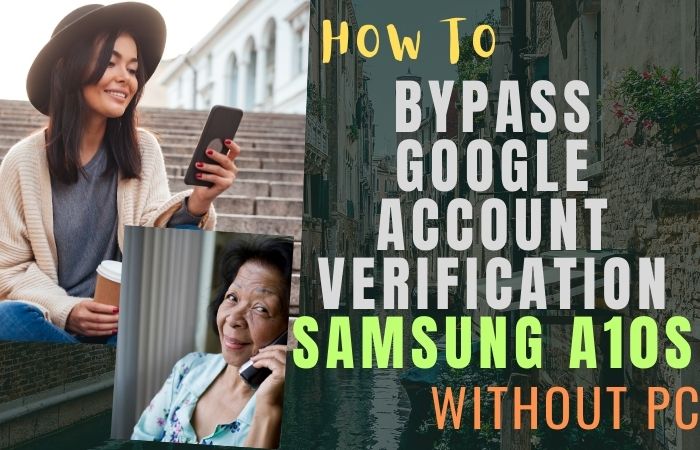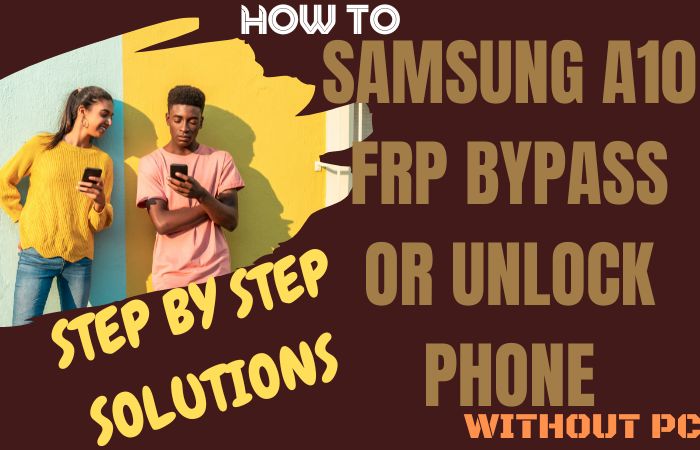We unravel the enigmatic tapestry of liberating your unlock or FRP bypass Google Pixel Android 11 all model phone personal computer. In this avant-garde guide tailored for all Google Pixel Android 11 models, we navigate the labyrinthine realm of smartphone security with finesse, introducing an unconventional ballet of gestures and codes.
Join us in this linguistic escapade where we decode the intricacies of FRP bypass, offering a passport to pixelated freedom, all without the need for a PC tether. Welcome to the uncharted terrain where technology meets ingenuity, and liberation is but a dance of words and gestures away.
What is the FRP Lock?
The FRP Lock, an acronym for Factory Reset Protection Lock, stands as a sentinel of digital fortitude in the realm of Android security. It’s a sophisticated deterrent erected to thwart unauthorized access after a device undergoes a factory reset. This digital Cerberus demands authentication through the previously associated Google account, ensuring that only the rightful owner can rekindle the digital embers within.
In essence, the FRP Lock is a custodian, diligently safeguarding the sanctity of personal data and bolstering the impregnability of Android devices against the specter of unauthorized resets.
Read More: How To Google Pixel Android 14 FRP Bypass All Model Phone
What is the FRP Bypass
The FRP Bypass, or Factory Reset Protection Bypass, is a deft digital stratagem employed to navigate past the formidable fortifications of Factory Reset Protection on Android devices. This surreptitious maneuver is akin to a cryptographic ballet, allowing users to circumvent the stringent security protocols that demand authentication through a previously synced Google account after a factory reset.
Crafted as a workaround for those inadvertently locked out of their devices, FRP Bypass ingeniously sidesteps these digital sentinels, facilitating access to the device’s functionalities without the conventional prerequisites. It is, in essence, a digital sorcery, liberating users from the labyrinthine constraints of Factory Reset Protection.
How to FRP Bypass Google Pixel Android 11 All Model Phones Without PC

Requirements to Unlock/Bypass FRP Lock
- Keep the phone charged by at least 60% or 80% to complete the bypass Google verification on Android 11 all model phones working on time.
- The success of your unlock phone Google Pixel Android 11 all model phones without the computer method depends a lot on the internet connection and speed, so try to keep the internet connection and speed good.
- Your mobile data will be lost to complete the bypass FRP of an Android 11 all-model phone without a PC. So make sure to backup the necessary data.
- You must download FRP bypass tools or FRP bypass apk to FRP bypass Google Pixel Android 11 all model phones without a computer.
Step by Step Instruction:
- Step 1: Power on the Google Pixel Android 11 device, with the “Welcome to your Pixel” page and click “Get Started.”
- Step 2: Look at some of the options and click continue “Connect to Mobile network>Skip>Copy apps & data>Don’t copy>Verify Pattern>Use my Google account instead.”

Step 3: Here step find the “Verify your account” page but it’s locked. Return and click “Welcome to your Pixel>Connect to Mobile network>Skip>Copy apps & data>Next>Use your old device>Next>Insert the cable into your old device>Next>Connect both devices.”

Step 4: Then connect any Android phone (Without Samsung) to a Google Pixel Android 11 device. Now disconnect the phone and use “OTG” to copy-paste any “HTML file.” After collecting the HTML file open it with “Welcome to Chrome.”

Step 5: Next step here click “Chrome>Turn on sync>No thanks>Chrome notification make things easier>No thanks.” Click the Chrome search bar and write “flashfilebd.com” then open it.

Step 6: Go ahead and click the “Open screen smart lock” option to Get the “Protech your phone” page here set the screen lock until you reach the “Keep your device unlocked while it’s on you” option then click “Skip.”

- Step 7: It’s done now restart your device and wait for complete rebooting. After following step by step “Welcome to your Pixel>Connect to Mobile network>Skip>Copy apps & data>don’t copy.”
- Step 8: Go to the “Verify your pattern” page and draw your “Pattern lock” to open it then click one by one “Google Sign in>Skip account setup>Skip>Google service>More & accept>limited warranty>Next.”


- Step 9: Unlock your pattern lock and then click serially “Setup fingerprint unlock>More & I agree>How to set up your fingerprint>do it later>skip anyway.”
- Step 10: Finally you reach the last stage and click “Set up face unlock>Next>How to set up face unlock>Next>Swipe to navigate>Skip>All set.”

That means you unlock or FRP bypass Google Pixel Android 11 all model phones without the PC process being completed successfully.
Another Easy Solution
- Step 1: Begin by turning on your Google Pixel device and connecting it to an available Wi-Fi network. The on-screen welcome prompts will guide you through the initial setup.
- Step 2: Here’s where we unleash the linguistic acrobatics. Navigate to the accessibility settings by tapping the screen four times in a diamond pattern.
- Step 3: Select “Talkback” and enable this feature. A new dimension of spoken feedback will now accompany your screen interactions.
- Step 4: Swipe down on the welcome screen, and access the emergency call feature. Input the characters ‘#####’ to summon the additional menu of options. This is the secret code that opens a gateway to our FRP bypass choreography.
- Step 5: From the menu that appears, select “Use Morse Code for Talkback settings.”
- Step 6: This quirky choice will transport you to a space where you can draw the letter ‘L’ on the screen. Craft this character with finesse to access the global context menu.
- Step 7: Once in the context menu, explore the realms of Talkback settings and unveil the power of gestures. Utilize a two-finger swipe down to access the accessibility shortcut settings.
- Step 8: Here, choose a gesture of your liking, like a double-tap, to open the Talkback tutorial.
- Step 9: While in the tutorial, draw an ‘L’ on the screen, triggering the Talkback settings once again. From here, swiftly execute a two-finger swipe down and access the global context menu.
- Step 10: Dive into the Talkback settings once more, this time performing a two-finger swipe up. Your goal is to navigate back to the global context menu, unveiling the full repertoire of options.
- Step 11: Access the Talkback settings for the final time. Execute a two-finger swipe down and double-tap on the “Pause feedback” option, initiating a suspenseful pause in our Talkback symphony.
- Step 12: In this moment of silence, swiftly navigate to the “Help & Feedback” section.
- Step 13: Here, you’ll find an option to “Get started with voice access.” Open this portal to the Google app, marking the triumphant end of our Talkback performance.
- Step 14: As the Google app welcomes you, head to the search bar and type “Settings.” This will direct you to the device settings, where you can reset the device without encountering the FRP blockade.
Congratulations, fearless navigator of the Google Pixel labyrinth! You’ve successfully orchestrated a symphony of gestures and codes to bypass FRP on your Android 11-powered Pixel device. Happy exploring!
How to Disable Factory Reset Protection (FRP)
To gracefully disable Factory Reset Protection (FRP), embark on this navigational endeavor with finesse:
- First, navigate to your device’s “Settings” menu, unveiling the labyrinth of security options.
- Delve into the bowels of “Accounts” and find the “Google” account tethered to your device. Unleash your dexterity as you tap into the account and, with a swipe of your digital prowess.
- Locate the “Remove Account” option and confirm your intent to sever the digital tether, liberating your device from FRP’s watchful gaze.
- As the last echoes of confirmation resonate, revel in the newfound autonomy of your device—an emancipated digital companion, unencumbered by the shackles of Factory Reset Protection.
Final Word
This guide orchestrates a symphony of ingenuity, unraveling the esoteric dance of FRP bypass for Google Pixel Android 11 across its diverse models. As we bid adieu to the digital odyssey, rejoice in the newfound pixelated freedom, a testament to the harmonious marriage of linguistic finesse and technological prowess. Navigate the labyrinth with confidence, for the emancipation of your Pixel is no longer tethered to the humdrum rhythm of a personal computer.
In this process where words and gestures take center stage, revel in the uniqueness of your journey—a liberated Pixel, an iconoclast in the digital landscape. Until the next technological revelation, may your pixels stay free and your digital adventures remain boundless.