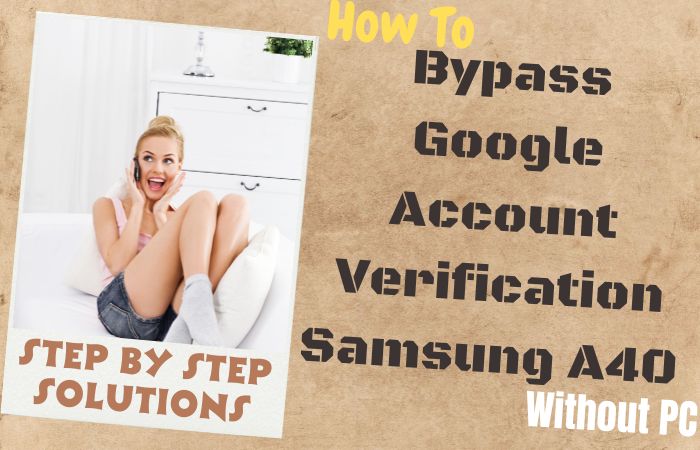Today we discuss a topic that not everyone can grasp. Unlock or bypass FRP Google Pixel 6 Pro without the assistance of a computer is a quest that requires resourcefulness and ingenuity. In this enlightening guide, we explore on extraordinary methods, to unlock or bypass FRP Google Pixel 6 Pro without the crutch of a PC.
From employing esoteric techniques to harnessing the full potential of your device, this narrative will illuminate the path toward unlocking or bypassing FRP on your Google Pixel 6 Pro.
So, let’s set forth on this captivating journey and unearth the clandestine methods to liberate your device, all without the reliance on a PC.
What is the FRP Bypass?
FRP bypass, or Factory Reset Protection bypass, is a resourceful technique employed to circumvent the stringent security measures on Android devices. This protective attribute, chiefly pioneered by Google, is crafted to safeguard your device in case of misplacement or pilferage.
However, there are scenarios where individuals need to bypass FRP, such as when they forget their Google account credentials or acquire a pre-owned device with FRP enabled.
The process typically involves using inventive methods, software tools, or unique tricks to regain access to the device without the original Google account information.
While FRP is a vital security layer, the need for bypassing it occasionally arises, and individuals turn to creative solutions to navigate these digital barriers.
Read Also: How To FRP Bypass Google Pixel Android 12 All Model Phone
Unlock or Bypass FRP Google Pixel 6 Pro Without PC 2023

Requirements to Unlock/Bypass FRP Lock
- Keep the phone charged by at least 60% or 80% to complete the bypass Google account verification on the Google Pixel 6 Pro phones working on time.
- Unlock or bypass FRP Google Pixel 6 Pro without a PC method depends a lot on the internet connection and speed, so try to keep the internet connection and speed good.
- Your mobile data will be lost to complete the Google Pixel 6 Pro Android 12 Google account unlock without a PC/SIM card. So make sure to backup the necessary data.
- You must download FRP bypass tools or FRP bypass apk to bypass FRP on Pixel phone 6 Pro without the computer.
Step by Step Instruction:
- Step 1: Turn on the Google Pixel 6 Android 12 phone to start the procedure, you will see the “Welcome to your Pixel” screen, and click on “Get Started.” Click on the initial steps “Connect to mobile network>Skip>Connect to Wi-Fi.”

- Step 2: Click through the general steps “Copy apps & data>Don’t copy>Verify pattern>Use my Google account instead>Verify your account.”

- Step 3: Get the 1st step again, click the “Vision settings” option, and go to the “TalkBack” page to enable the “Use TalkBack.”

- Step 4: Now reach the “Welcome to TalkBack” page here draw the “Reverse L” and click “While using the app.” Get more options and click “Use voice commands” and say “Google Assistant” to open the “YouTube.”

- Step 5: See YouTube’s right corner and click “User icon>Settings>About>YouTube terms of service.”

- Step 6: Go to the “Welcome to Chrome” option and click “Accept & Continue.” Find the “Turn on sync?” option and click “No thanks” then write the YouTube search bar “frp bypass apk dm” and open it.

- Step 7: Now open the “Settings apps” and click continue “Apps>Android auto>Force stop>OK>Disable>Disable app.”


- Step 8: Go to the “Android setup” and click step-by-step “Android setup>Force step>OK.”

- Step 9: Continue clicking “Android system>Force step>OK.”

- Step 10: Click carefully following the instructions shown in the image “Carrier services>Force stop>OK.”

- Step 11: Click to proceed “Google Play services>Force stop>OK>Disable>Disable app.”

- Step 12: Click to confirm the next steps “Google Play store>Force stop>OK>Disable>Disable app.”

- Step 13: Take a step back and click the “Accessibility>Accessibility menu>Accessibility menu shortcut>Allow>Got it” option.

- Step 14: Return 1st step “Welcome to your Pixel>Connect to mobile network>Skip>Copy apps & data>Don’t copy.”
- Step 15: Click the “Assistant” option 2/3 times until reach the “Keyboard Icon” then click it. Get here “Google Play Services Required” page and click “Settings” then open”Google Play Services” and disable it.

- Step 16: Next steps sequentially click “Google Services>More and Continue>Set a PIN>Skip>Skip setup for PIN and fingerprint>Skip.”

- Step 17: Final stage here click “Save battery with dark theme>Next>Swipe to navigate your phone>Skip>All set!”

That means you unlock or bypass FRP Google Pixel 6 Pro without a PC method will be complete successfully.
Another Easy Solution
Materials Needed:
- Your locked Google Pixel 6 Pro
- A reliable Wi-Fi connection
- A touch of patience and attention to detail
Step by Step Instructions:
- Step 1: Confirm that your Google Pixel 6 Pro is linked to a reliable Wi-Fi connection, as internet accessibility is crucial for this procedure. Take a moment to compose yourself and maintain a serene attitude throughout.
- Step 2: On the locked screen, locate and choose the emergency call option.
- Step 3: Dial any arbitrary emergency number, like 911, and promptly end the call.
- Step 4: Find the “Emergency Information” feature on the lock screen and tap on it.
- Step 5: Elect to view the available emergency details on the device.
- Step 6: Explore the “Owner” segment and tap to access the owner’s particulars.
- Step 7: Within the owner information, search for any affiliated website links and tap to launch the web browser.
- Step 8: In the search bar of the web browser, input “FRP bypass Google Pixel 6 Pro” and commence the search.
- Step 9: Select a reliable origin offering stepwise instructions for bypassing FRP on the Google Pixel 6 Pro sans the need for a PC.
- Step 10: Follow the provided guidelines meticulously from the trusted source to carry out the FRP bypass technique.
- Step 11: Upon successful completion of the FRP bypass process, your Google Pixel 6 Pro should be unlocked, granting you entry to your device.
By following these user-friendly steps, you can effectively unlock or bypass the FRP on your Google Pixel 6 Pro without the need for a computer/Sim card.
Specification of Google Pixel 6 Pro Android 12
Crafted as a technological marvel, the Google Pixel 6 Pro seamlessly blends creativity and innovation, epitomizing modern smartphone engineering.
Its lavish 6.7-inch LTPO OLED screen, flaunting a remarkable 120Hz refresh rate, captivates with rich hues and smooth transitions, all while intelligently conserving battery life.
At its heart lies Google’s bespoke Tensor SoC, a pinnacle of computational prowess, powering swift operations and AI-driven enhancements.
The dual-camera setup, helmed by a 50-megapixel primary lens, a 12-megapixel ultra-wide lens, and an 11.1-megapixel front camera, delivers photographic finesse, capturing intricate details and vivid panoramas.
The Google Pixel 6 Pro, a fusion of state-of-the-art technology and sophistication, emerges as the epitome of smartphone excellence, catering to discerning aficionados of style and functionality.
How to Disable Factory Reset Protection
Disabling Factory Reset Protection (FRP), a robust security feature designed to thwart unauthorized access on Android devices after a reset, requires methodical navigation through device settings.
- Initially, locate your settings menu and proceed to “Accounts” or “Users,” contingent upon your device’s setup.
- From there, locate the synchronized Google account responsible for FRP and select it.
- Subsequently, choose to “Remove” or “Delete” the account, thereby disabling FRP.
Final Consideration
In the labyrinth of unlocking or bypassing FRP on your Google Pixel 6 Pro without a PC, we’ve traversed uncharted terrain and explored innovative solutions. As we conclude this enlightening journey, we’ve unraveled the enigmatic methods to liberate your device from the constraints of Factory Reset Protection.
By harnessing creative techniques and embracing the power of your Google Pixel 6 Pro, you can overcome the FRP challenge with finesse. The quest to unlock or bypass FRP on your Google Pixel 6 Pro is a testament to human ingenuity and resourcefulness.
So, as you embark on this endeavor, remember that with determination, creativity, and a dash of tech-savvy finesse, conquering the FRP hurdle is well within your grasp.