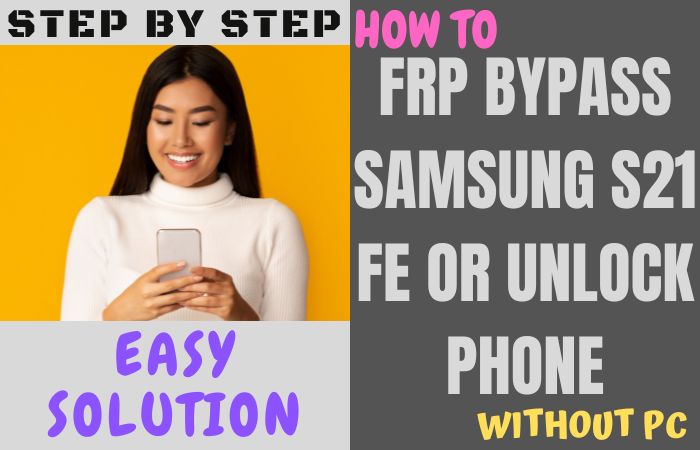The Samsung Galaxy S23 5G is one of the best phones of recent times. This phone has appeared with some unique features. Hence the security of this phone is an important consideration. If you want to FRP bypass or unlock phone on Samsung S23 without a PC of this phone, this article is for you.
The full meaning of FRP is factory reset protection. Usually, this lock gets stronger when the phone is reset or flushed by going into recovery mode. There are many people who freeze FRP when the phone is slow or hangs while trying to reset it.
If you want to open the phone, you must enter the Gmail used before doing the reset or it will be almost impossible to unlock the phone. But the stronger lock can be broken with a PC and even the lock can be opened without a PC, which is not possible for everyone.
The lock is built-in on all phones from Android versions 5 to 9. All phone companies provide FRP features in their phones.
Basically, the main purpose of using this lock is to make your phone a security major. Now discuss here how to FRP bypass or unlock phone on Samsung S23 without a PC.
FRP Bypass or Unlock Phone on Samsung S23 5G Without PC: New Solution

FRP bypass tools and APKs aid in circumventing FRP on Android devices, exploiting system vulnerabilities, or offering alternate identity verification. Online, various options exist, both free and paid. Ensure thorough research and opt for reputable sources when selecting such tools.
Follow FRP bypass or unlock phone on Samsung S23 without PC instructions carefully and use caution to avoid potential risks.
Note:
- Keep the phone charged by at least 60% to complete the bypass Google account lock on Samsung S23 5G phones working on time.
- The success of the FRP bypass or unlock phone on Samsung S23 5G using a computer process depends a lot on the internet connection and speed, so try to keep the internet connection and speed good.
- Your mobile data will be lost to complete the Google account verification or unlock the Samsung S23 without a PC process. So make sure to backup the necessary data.
- Must download FRP bypass tools or FRP bypass apk for how to FRP bypass or unlock phone on Samsung S23 without using a computer.
Methods 1: Using a TalkBack
- Step 1: Big pleasure moment! Because we start the bypass procedure of the Samsung Galaxy S23 5G, see the “Welcome” page and click “Start.”
- Step 2: Next, here get multiple pages and click all options continue “For your review>Next>Copy apps & data>Don’t copy>Confirm Pattern>Use my Google account instead.”
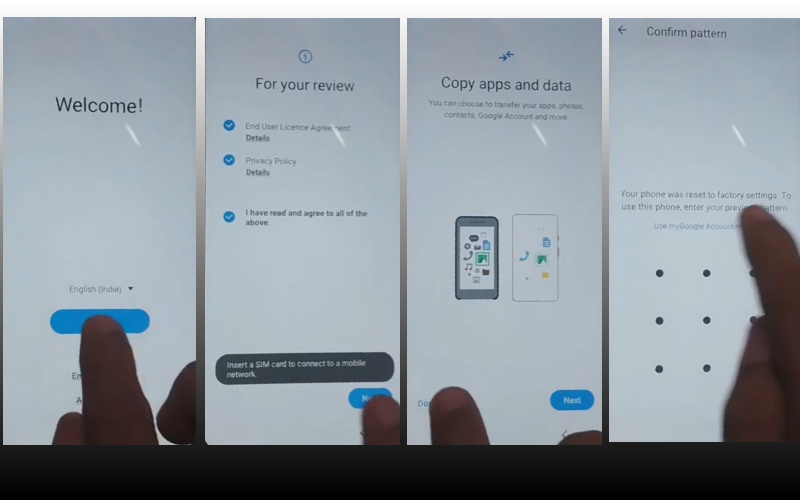
- Step 3: Back to the WiFi option here get the “WiFi network” sharing options and click “Settings icon>QR code>Nearby share>Need help sharing.”
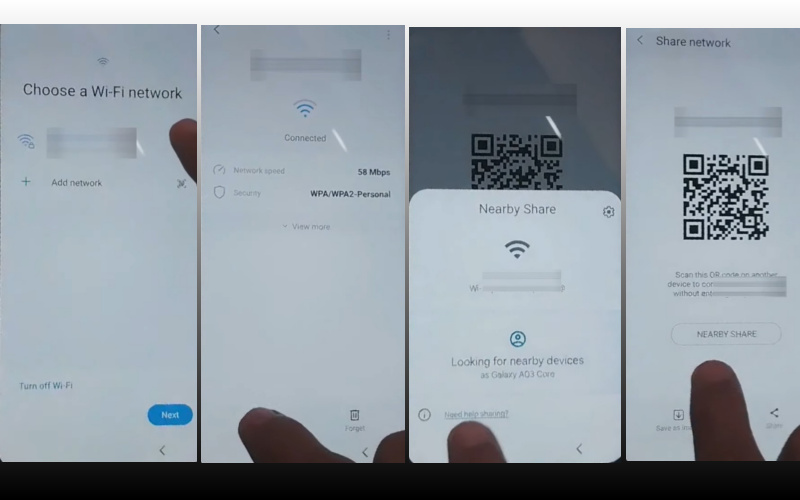
- Step 4: Click on the “3 dot icon” on the right side with the “Share article” then press the “Power key” 2 times. Open the “Google Chrome” browser and click the “Use without a Google account” option.
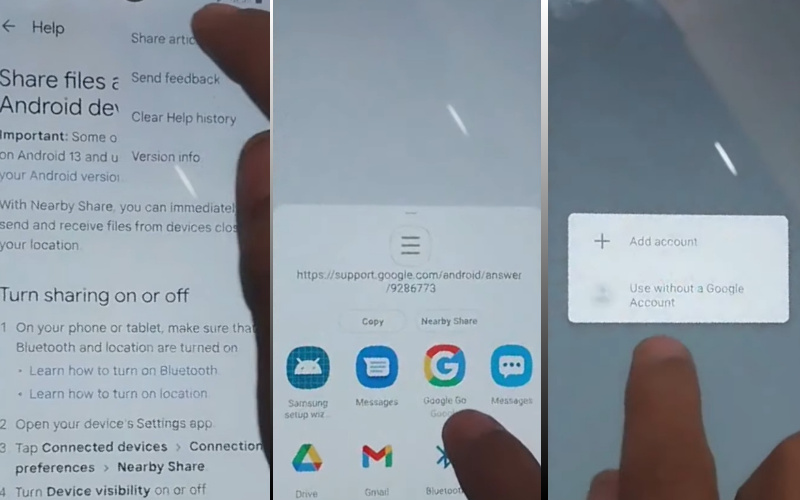
- Step 5: Select the “English” language from the language option then go to the “Welcome to Google Chrome” option and click “Done.” Click the Chrome search bar to type “addRom.com” then open it.
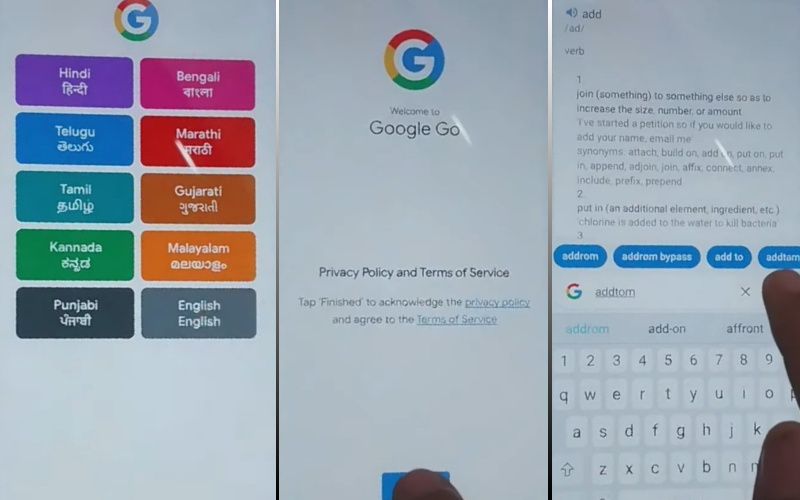
- Step 6: Click “Screen smartlock” inside addRom.com to set up the “PIN” and try more than 6/8 times until you reach the “Keep your device unlocked while it’s on you” option then click “Skip.”
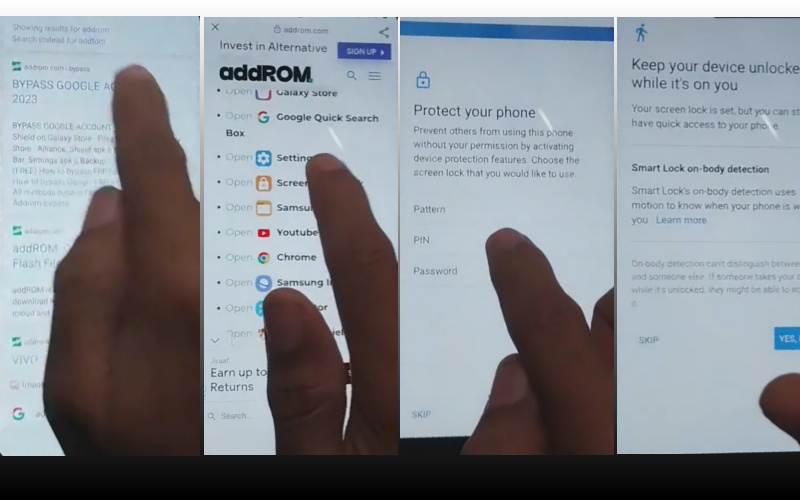
- Step 7: Click serially previous option “Welcome>Start>For your review>Next>Copy apps & data>Don’t copy.”
- Step 8: To go to the next step, you will get the “Verify PIN” page and set up the “Pin” then click “Continue.”
- Step 9: In this step again you will get many options click serially “Google Sign in>Skip>Skip account setup>Skip>Google service>More & accept.”
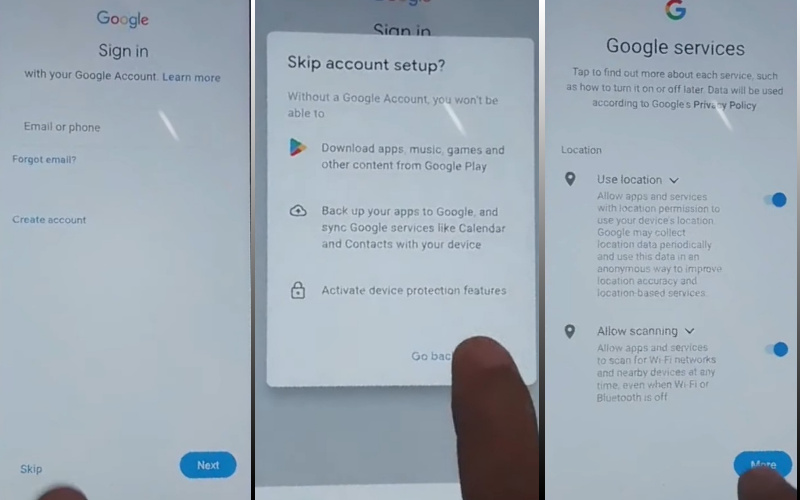
- Step 10: Click successively to complete the tasks in the final step “Samsung account>Skip>Phone optimization>Next>You’re all set up>Finish.”
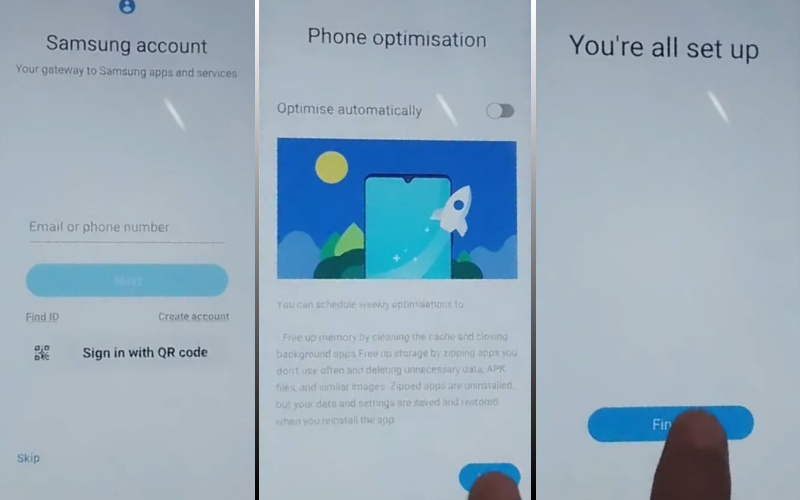
Your FRP bypass or unlock phone on Samsung S23 5G without a PC will be completed successfully.
Method 2: Use a Combination of Buttons
This method involves using a combination of buttons to bypass FRP or unlock your Samsung S23. Here’s how to use a combination of buttons to bypass FRP or unlock your Samsung S23:
- Step 1: Power off your Samsung S23.
- Step 2: This step holds down the volume up, home, and power buttons simultaneously.
- Step 3: Release the power button when the Samsung logo appears, but keep holding the volume up and home buttons.
- Step 4: Release both the volume up and home buttons when the Android logo appears.
- Step 5: Use the volume down button to select “Wipe data/factory reset” and press power to confirm.
- Step 6: Select “Yes” with the volume down button and press power to confirm.
- Step 7: Allow your Samsung S23 to reset to factory settings.
- Step 8: After reset, your Samsung S23 will reboot automatically, and the FRP lock will be removed.
That means your FRP bypass or unlock phone on Samsung S23 without a PC will be completed easily and then restart the phone.
FRP Bypass or Unlock Phone on Samsung S23 5G Using a Computer
This FRP bypass or unlock phone on Samsung S23 method involves using Samsung FRP Tool, which is a software tool that allows you to bypass FRP or unlock Samsung devices using a PC. Here’s how to use the Samsung FRP tool to FRP bypass or unlock phone on Samsung S23 without a PC:
- Step 1: Download the Samsung FRP Tool onto your PC and install it.
- Step 2: Must here connect your Samsung S23 to your PC using a USB cable.
- Step 3: Launch the Samsung FRP Tool on your PC and select your Samsung S23 from the list of devices.
- Step 4: Next, here step put your Samsung S23 into “Download Mode” by turning it off and then pressing and holding the volume down, home, and power buttons simultaneously.
- Step 5: Once your Samsung S23 is in Download Mode, press the volume up button to confirm.
- Step 6: Samsung FRP Tool will now automatically download and install the necessary firmware files onto your Samsung S23.
- Step 7: Wait for the firmware installation to complete.
- Step 8: Once the firmware installation is complete, your Samsung S23 will automatically reboot and the FRP lock will be removed.
That means your FRP bypass or unlock phone on Samsung S23 without a PC will be completed successfully.
Don’t Miss It:
- How To Unlock Phone Or FRP Bypass For Huawei Nova 3 No PC
- How To Bypass FRP Lock Samsung Galaxy Z Fold3 5G Without PC
- How To FRP Bypass Or Unlock Phone Samsung A54 5G Without PC
- How To FRP Lock Or Google Lock Bypass Samsung S23 Ultra 5G
Final Touch
Overall, the FRP bypass or unlock phone on Samsung S23 without a PC is a simple and straightforward process. It involves downloading and installing the right app, tools, or apk files entering your Google Account credentials, and then following the on-screen instructions.
Above all, ensure you possess the correct FRP bypass tool for your device and meticulously adhere to all provided instructions.
Frequently Ask Question (FAQ):
What is FRP, and Why Does it Exist?
FRP (Factory Reset Protection) is a security measure by Samsung and other Android makers to deter unauthorized access post-reset. It mandates entering previously linked Google account credentials to ensure device security.
Why Would I Need to FRP Bypass or Unlock a Samsung S23 Phone?
You may need to FRP bypass or unlock your Samsung S23 phone if you forget your Google account information or if you purchase a used phone that is locked to a previous owner’s Google account.
Can I FRP Bypass or Unlock my Samsung S23 Phone without a PC?
Yes, it’s possible to FRP bypass or unlock your Samsung S23 phone without a PC using methods such as using a SIM card with a PIN code or using an OTG cable with a USB drive.
How do I Use a SIM Card to FRP Bypass or Unlock my Samsung S23 Phone?
To employ a SIM card for FRP bypass on your Samsung S23, insert one with a PIN. Upon prompt, input the PIN. The device will subsequently enable you to input a new Google account.
How do I Use an OTG Cable to FRP Bypass or Unlock my Samsung S23 Phone?
For FRP bypass on your Samsung S23, employ an OTG cable. Connect it to your device and a USB drive containing an FRP removal tool. Install the tool and adhere to on-screen instructions to unlock the device.
Is it Safe to FRP Bypass or Unlock my Samsung S23 Phone?
While bypassing or unlocking your Samsung S23 poses security risks, following proper methods and precautions mitigates them, ensuring the process is safe.
Can FRP Bypass or Unlocking Methods Harm my Samsung S23 Phone?
Improper use of FRP bypass or unlocking methods can potentially harm your Samsung S23 phone, such as causing data loss or bricking the device. It’s important to follow instructions carefully and use trusted tools.
Will FRP Bypass or Unlocking Void the Warranty on my Samsung S23 Phone?
Indeed, bypassing or unlocking FRP can nullify the warranty on your Samsung S23, as it entails unauthorized software modifications.
Can I FRP Bypass or Unlock my Samsung S23 Phone if It has a Newer Android Version?
FRP bypass or unlocking methods may vary depending on the Android version of your Samsung S23 phone. However, some methods may work regardless of the Android version, while others may not.
Should I Attempt to FRP Bypass or Unlock my Samsung S23 Phone Myself, or Should I Seek Professional Help?
Before attempting to FRP bypass or unlock your Samsung S23, exercise caution and ensure you’re well-informed, as mishaps can damage the device or compromise security. If uncertain, seeking professional assistance is a safer choice.