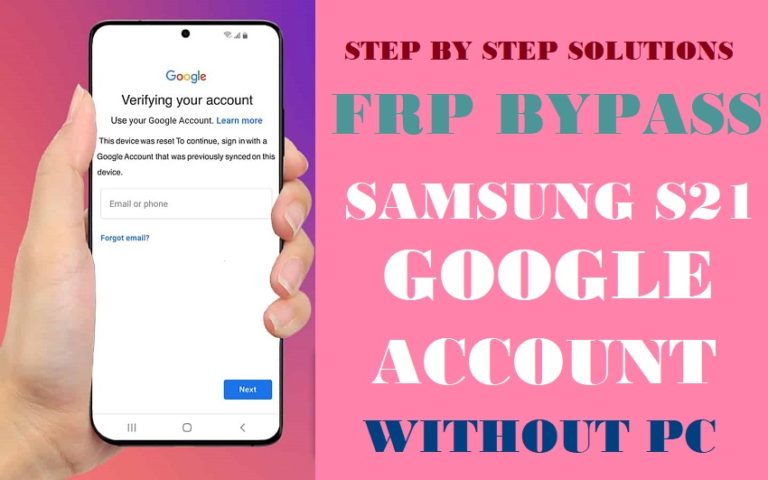Motorola is such a phone, designed to keep up with your fast-paced lifestyle. While this device offers an array of cutting-edge features and functionalities, you may find yourself encountering an obstacle when trying to set it up – the Google Account Verification. Similarly, you may face such problems while using Motorola Moto G Fast. Today we will discuss how to bypass Google Account Motorola Moto G Fast without PC.
Fear not, for in this informative guide, we will walk you through a friendly, creative, and entirely PC-free method to bypass Google Account Motorola Moto G Fast. Whether you’re a tech enthusiast or a novice smartphone user, our step-by-step approach will ensure a seamless process, unlocking the full potential of your device.
Our unique method offers a hassle-free solution, steering clear of complex technical jargon and utilizing simple, user-friendly steps. Remember, bypass Google Account Motorola Moto G Fast without the need for a PC does not mean compromising on security; rather, it involves cleverly navigating through your device’s settings to regain access to its functionalities.
But wait, there’s more! Our approach stands out from conventional methods, showcasing a fresh perspective that prioritizes convenience and user empowerment. We want you to feel confident and in control while achieving the desired outcome.
So, if you’re eager to free your Motorola Moto G Fast from the confines of Google Account Verification, sit back, relax, and join us on this enlightening journey. By the end of this guide, you’ll have mastered the art of bypass Google Account Motorola Moto G Fast, without a PC, while keeping your data secure.
Ready to embark on this adventure? Let’s dive in and unleash the true potential of your Motorola Moto G Fast!
Note:
- Keep the phone charged by at least 60% or 80% to complete the bypass Google account verification on Android phone Motorola Moto G Fast devices working on time.
- The success of your bypass Google Account Motorola Moto G Fast without the PC method depends a lot on the internet connection and speed, so try to keep the internet connection and speed good.
- Your mobile data will be lost to complete the bypass Google Account Motorola Moto G Fast without a PC. So make sure to backup the necessary data.
- You must download FRP bypass tools or FRP bypass apk to bypass Google Account Motorola Moto G Fast without a computer.
What is the FRP Lock
FRP lock is a security mechanism embedded into Android devices running Android 5.1 Lollipop and above. Its primary objective is to prevent unauthorized access to your smartphone after a factory reset has been performed. When you set up your Android device and link it to a Google account, the FRP lock gets activated, associating your Google credentials with the device.
Imagine you’ve misplaced your phone or had it stolen. If a malicious user attempts to perform a factory reset on your device to gain access, the FRP lock will kick in. After the reset, the device will prompt the user to enter the Google account username and password that was previously linked to the phone. Without this vital information, the phone will remain locked and inaccessible, even if the factory reset is successful.
While the FRP lock is a powerful security measure, it can be a double-edged sword for users who forget their Google account credentials or purchase second-hand devices with locked screens. However, bypassing the FRP lock is a complex and controversial subject. Google continues to enhance its security to prevent unauthorized bypassing, as it might compromise the purpose of this protective feature.
How to Bypass Google Account Motorola Moto G Fast Without PC
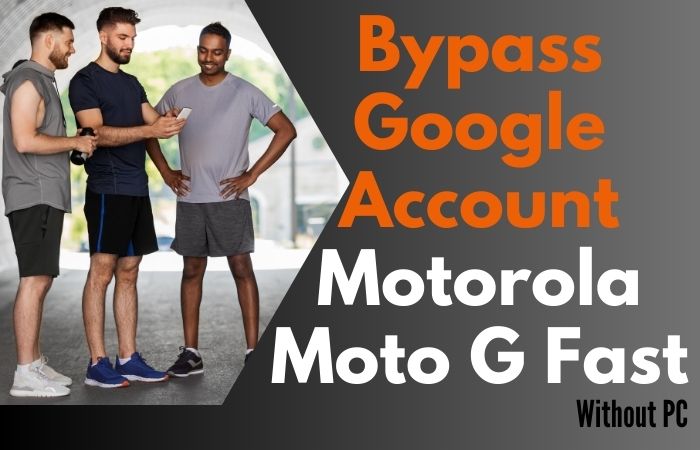
This step-by-step guide will empower you to regain access to your beloved device and unleash its full potential once again. So, let’s dive in and learn how to bypass Google Account Motorola Moto G Fast without using a PC.
On-screen Instruction:
Step 1: Welcome Screen
- Power on your Motorola Moto G Fast.
- Select your preferred language and tap “Start.”
Step 2: Connect to Wi-Fi
- Choose a Wi-Fi network and enter the password.
- Here connect to the internet by tapping “Next.”
Step 3: Insert SIM Card
- Insert an active SIM card into your Moto G Fast.
- Ensure it is connected to a cellular network.
Step 4: Bypass Google Account
- Now comes the creative part! On the Google Account Verification screen, tap on the “Email or phone” field to activate the keyboard.
- In condition press the “Space” button to reveal the keyboard options.
Step 5: Access Google Keyboard Settings
- In this step tap on the three dots “…” located in the keyboard’s top-right corner.
- Here choose “Help & feedback” from the dropdown menu.
Step 6: Utilize Text-to-Speech Feature
- Finding the “Help” section, tap on the “Search icon” or “Magnifying Glass” to enter text.
- Carefully type “Settings” and select the “Settings” option from the search results.
Step 7: Access Accessibility Settings
- Within the Settings, scroll down and select “Accessibility.”
- Find the Accessibility menu, tap “Text-to-speech output.”
Step 8: Access YouTube Video Description
- From the Text-to-speech output, tap “Play” to hear the description read out loud.
- When the description starts, tap on the three dots “…” to access more options.
Step 9: Open YouTube
- From the options that appear, select “Open with YouTube.”
- This will launch the YouTube app on your device.
Step 10: Like & Subscribe
- In the YouTube app, find the video description below the video.
- Give the video a “Thumbs Up” (Like) and click on the “Subscribe” button.
Step 11: Comment and Share
- Scroll down to the comments section and type “Done.”
- Tap the “Share” button and select “Gmail.”
Step 12: Add Google Account
- In the Gmail app, tap “Skip” to bypass signing in.
- Choose “Add an email address” and select “Google.”
Step 13: Sign in with a New Account
- Enter your new Google Account details and sign in.
- Agree to the Terms of Service and Privacy Policy.
Step 14: Device Protection Off
- Once signed in, go back to the Settings menu.
- Navigate to “System” > “Reset” > “Factory data reset.”
Step 15: Reset Your Phone
- Select “Reset Phone” and then “Erase all data.”
- Confirm the action and wait for the device to reset.
Congratulations! You’ve successfully bypass Google Account Motorola Moto G Fast without using a PC. Now you can enjoy the full functionality of your smartphone once again. Remember to keep your Google Account details safe and secure to avoid any future account verification issues. Happy exploring!
Additional Easy Solution
In this step-by-step guide, we will walk you through the process of using the Pangu FRP Bypass APK to regain access to your device without any hassle. The method we are about to explain is completely safe, and friendly. So, let’s dive in!
Step-by-Step Guide:
Step 1: Download Pangu FRP Bypass APK
- Open the internet browser on your Moto G Fast.
- Type “Pangu FRP Bypass APK” in the search bar and hit enter.
- Choose a trusted website that offers the APK download.
- Download the APK file onto your device.
Step 2: Allow Installation from Unknown Sources
- Go to “Settings” on your device.
- Navigate to “Security” or “Privacy” (depending on your Android version).
- Look for the option “Unknown Sources” and toggle it on.
Step 3: Install Pangu FRP Bypass APK
- Find the downloaded APK file (usually in the “Downloads” folder) and tap on it.
- You’ll see a prompt asking for permissions. Click “Install” to proceed.
- Wait for the installation process to complete.
Step 4: Launch Pangu FRP Bypass
- Find the app icon on your home screen or in the app drawer.
- Tap on it to open the application.
Step 5: Bypass Google Account
- Now, the Pangu FRP Bypass app will guide you through the process of bypassing the Google Account on your Motorola Moto G Fast without using a PC.
- Please follow the on-screen instructions carefully to ensure a successful bypass.
Step 6: Reset Device (Optional)
- After successfully bypassing the Google Account, you might want to perform a factory reset on your device to start fresh.
- Go to “Settings.”
- Navigate to “System” > “Reset” > “Factory data reset.”
- Confirm the reset and wait for the process to finish.
Congratulations! You have successfully bypassed the Google Account on your Motorola Moto G Fast without using a PC, thanks to the Pangu FRP Bypass APK. Enjoy using your Moto G Fast without any restrictions! If you have any questions or need further assistance, feel free to ask. Happy phone unlocking!
Bottom Line
Bypass Google Account Motorola Moto G Fast without using a PC is achievable and hassle-free with the help of the Sim card and Pangu FRP bypass APK methods. This step-by-step guide aimed to provide you with a friendly and informative approach, ensuring that you regain access to your device without any complications.With the Pangu FRP Bypass APK, you have a reliable tool at your disposal, and the process does not require any unethical practices. Wishing you a seamless and enjoyable experience with your Motorola Moto G Fast! Should you need further assistance or have other inquiries, do not hesitate to explore more informative resources and forums for support.
People Also Asked
What is FRP, and why does it lock me out of my Motorola Moto G Fast?
FRP stands for Factory Reset Protection, a security feature that prevents unauthorized access to a device after a factory reset. It locks you out to ensure the privacy and security of your data.
Can I bypass FRP on my Motorola Moto G Fast without using a PC?
Yes, you can bypass FRP on your Moto G Fast without a PC by using the Pangu FRP Bypass APK.
Is the Pangu FRP Bypass APK safe to use on my device?
Yes, the Pangu FRP Bypass APK is considered safe, but it’s essential to download it from a trusted source to avoid any potential security risks.
Will bypassing the Google Account remove all my data from the device?
No, bypassing the Google Account will not erase any data on your Motorola Moto G Fast. However, if you perform a factory reset after the bypass, it will wipe all data from your device.
What does “Bypass Google Account” mean on Motorola Moto G Fast without PC?
Bypassing Google Account on Motorola Moto G Fast without PC refers to the process of gaining access to the device without using a computer, after a factory reset, when you encounter the Google account verification screen.
Why do I need to bypass the Google Account on my Motorola Moto G Fast?
You may need to bypass the Google Account verification to regain access to your device if you forgot the previously synced Google account or bought a second-hand phone with a locked Google account.
Is it legal and safe to bypass the Google Account on Motorola Moto G Fast without PC?
Bypassing the Google Account can be legal for personal use if you own the device, but it may void the warranty. However, the method can be risky and could potentially lead to data loss or other issues.
Can I bypass Google Account on Motorola Moto G Fast without PC using a SIM card?
No, using a SIM card will not bypass the Google Account verification on your Motorola Moto G Fast. You need to follow specific steps and use certain tools to accomplish this task.
Where can I find a reliable guide to bypass Google Account on Motorola Moto G Fast without PC?
You can find step-by-step guides and video tutorials on reputable Android forums, websites, or YouTube. Make sure to follow a guide that has positive user feedback and reviews.