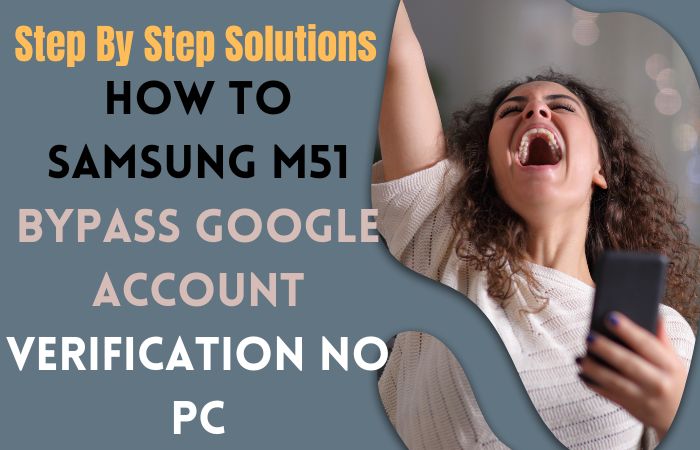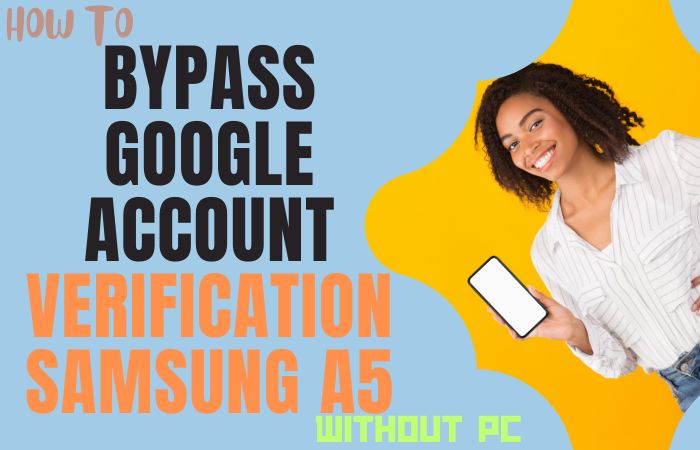Motorola phones are incredibly beautiful and full of attractive features. You are the owner of the Motorola Moto G awesome phone. Your Android phone is currently unusable due to lock complexity. You do not know the way out of this great problem. Now how does Motorola Moto G FRP bypass or unlock phone without a PC the sleeplessness and depression you are very worried about?
If you reach this article, then think that your thoughts and frustrations will all be washed away by our bypassing technique. Bypass new technique will free your mobile from FRP (Factory Reset Protection) lock and extract the ultimate height of experience.
The completely free method does not require a computer, SIM card, or any FRP bypass tools and you will also get free benefits. Our main topic is Motorola Moto G FRP bypass or unlock phone without a PC.
Why Bypass the Motorola Moto G Phone?
In certain scenarios, bypassing the Motorola Moto G phone’s Factory Reset Protection (FRP) becomes essential. This includes cases where users forget their Google account details or when purchasing a second-hand phone with the previous owner’s account still linked.
Technical glitches hindering traditional access may also necessitate bypassing FRP. However, it’s crucial to emphasize that only rightful owners should attempt this, ensuring compliance with local laws and regulations.
Read More:How To Motorola Razr 2019 FRP Bypass Or Unlock Without PC
Motorola Moto G FRP Bypass or Unlock Phone Without PC: New Method 2024

Requirements to Unlock/Bypass FRP Lock
- Keep the phone charged by at least 60% or 80% to complete the bypass Google account verification on the Motorola Moto G Android 12 phone working on time.
- The success of the Motorola Moto G FRP bypass or unlock phone without a PC method depends a lot on the internet connection and speed, so try to keep the internet connection and speed good.
- Your mobile data will be lost to complete the bypass FRP on Motorola Moto G without a PC/SIM card. So make sure to backup the necessary data.
- You must download FRP bypass tools or FRP bypass apk to bypass Google account lock on Motorola Moto G FRP without the computer.
Step-by-Step Method:
- Step 1: First turn off the power and press both volume buttons together then see the “Hi there” screen and click the “Start” button.
- Step 2: Get the multiple options and serially click “Connect to mobile network>Skip>Privacy & software updates>Accept & continue>Copy app & data>Don’t copy.”
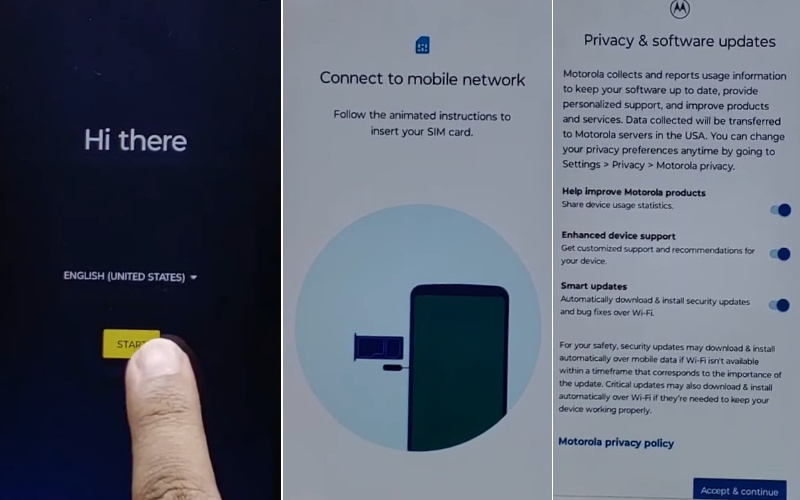
- Step 3: The “Verify Pin” will appear, click here “Use my Google account instead.” Next, get here the “Verify your account” page, which is locked, and back to the Setup Wizard (Language Selection).
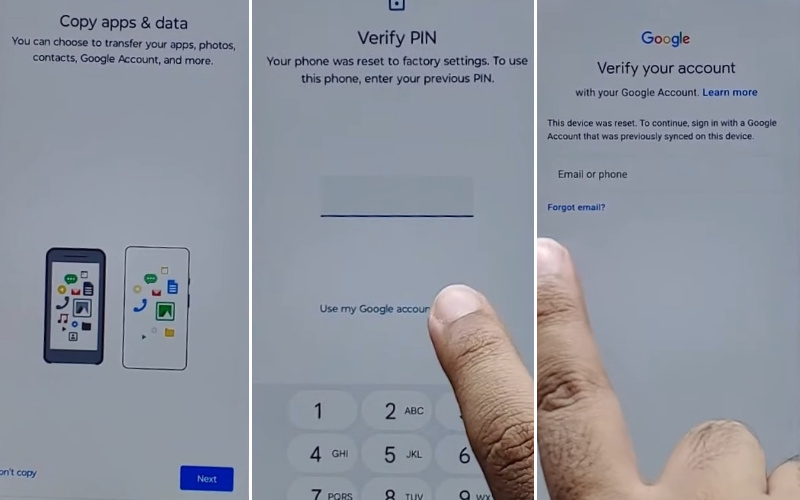
- Step 4: Easily press and hold both “Volume keys” to Enable/Disable Talkback then tap the “Vision setting” option.
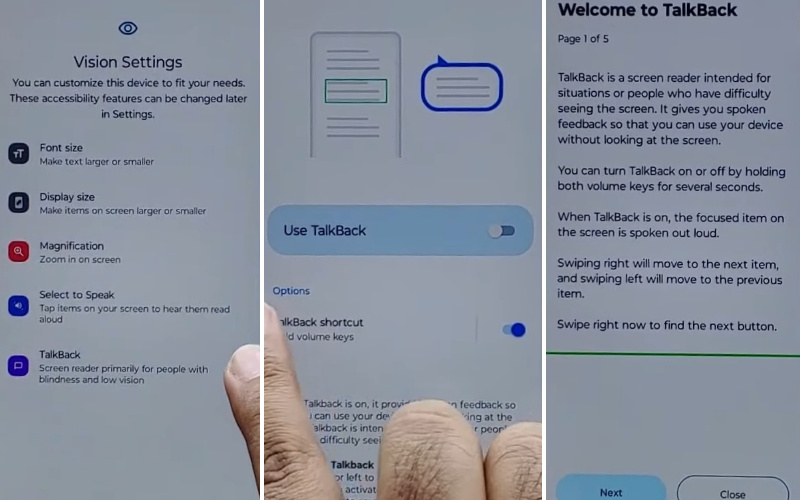
- Step 5: Keep clicking this step serially “TalkBack>Use TalkBack>Welcome TalkBack>draw Reverse L>While using the app>Use voice command to control TablBack>Use Voice command.”
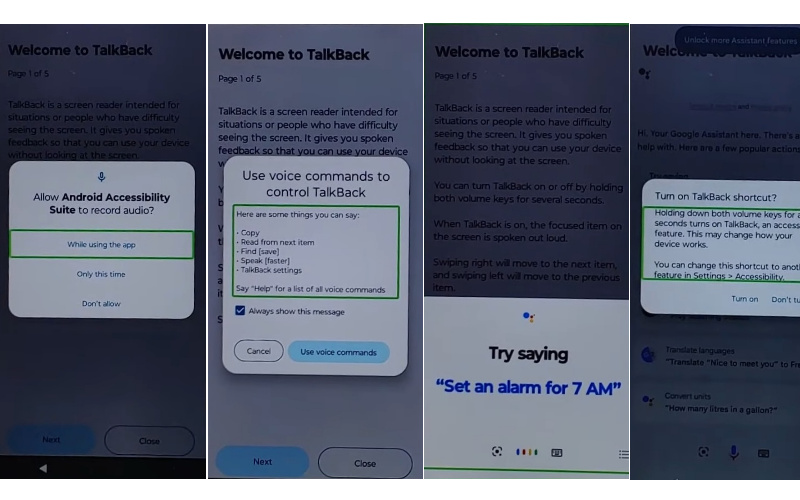
- Step 6: Now double-tap “Use voice command” and say loudly “Google Assistant” to disable the TalkBack and tap both “Volume” keys at the same.
- Step 7: Click on the “Keyboard icon” and then type “Open YouTube” and press it.
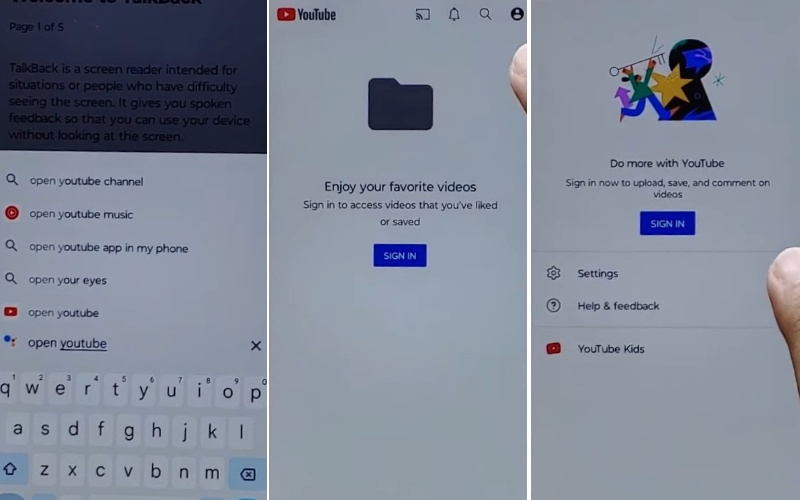
- Step 8: Move forward step by step “Sign in icon >Settings>About>Google privacy policy.”
- Step 9: Get a new page “Welcome to Chrome” and click the “Accept & continue” option. Finding the “Turn on sync” option here click “No thank.”
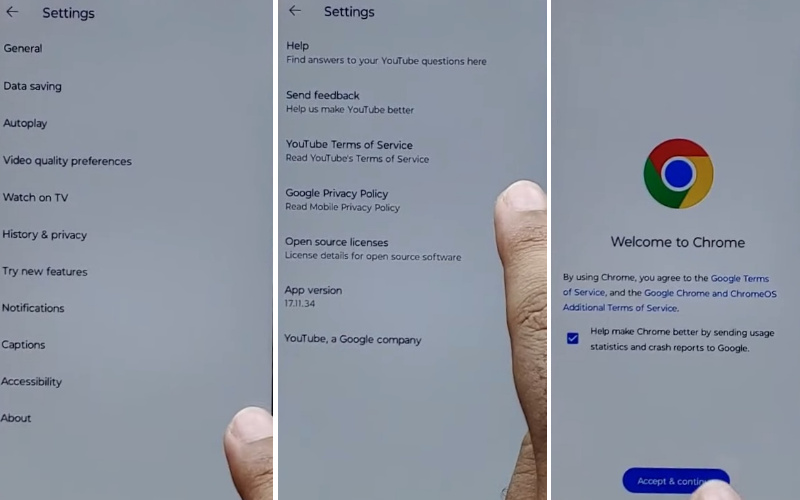
- Step 10: Type “frpfile.com/bypass” and then tap it, then see the “Set lock Screen” and open it. Get here on the “Protect your phone” page and click “Set Pattern” a few times until it’s locked.
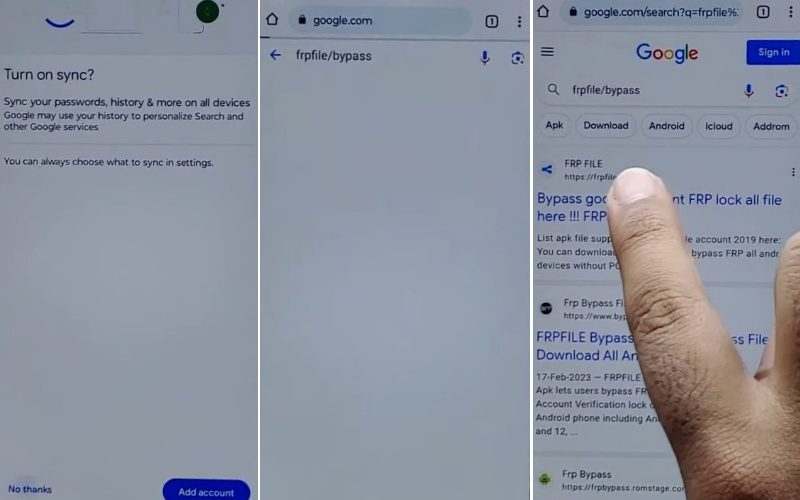
- Step 11: Then you will get the “Keep your device unlocked while it’s on you” option where click on the “YES I’M IN” and “Got it.”
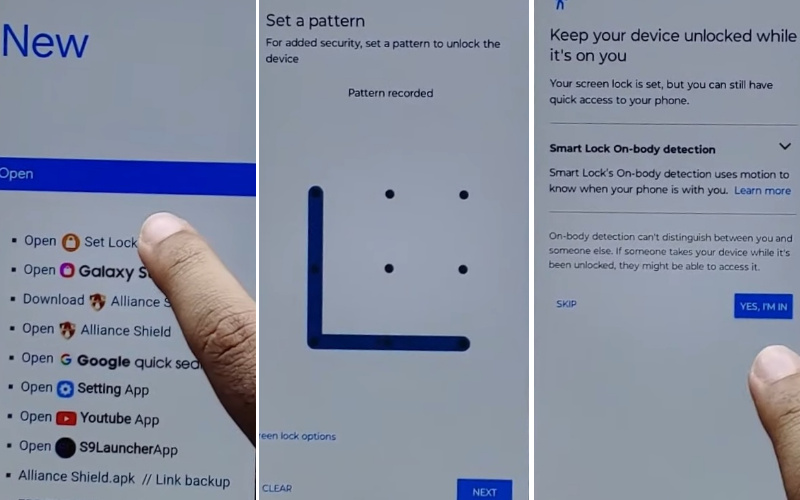
- Step 12: Back to the “Hi there” screen again click the “Start” button and serially click “Connect to mobile network>Skip>Privacy & software updates>Accept & continue>Copy app & data>Don’t copy.”
- Step 13: Draw your “Pattern” to confirm to Bypass FRP/Google lock, and again click serially “Skip account setup>Skip>Sign in>Skip.”
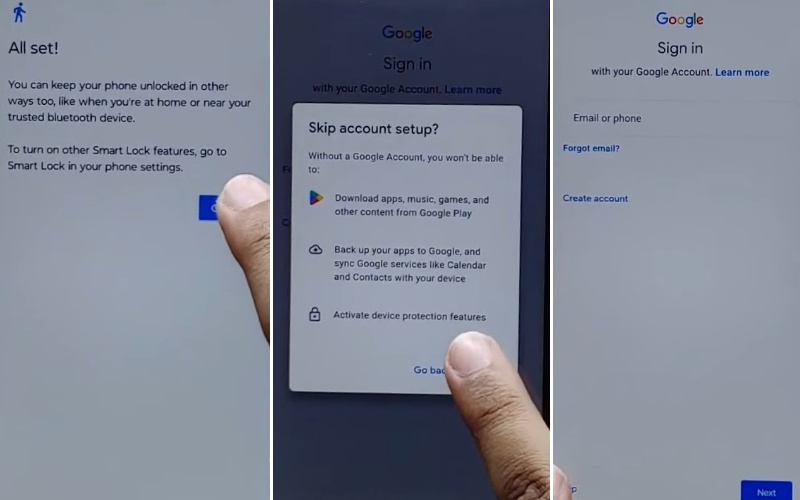
- Step 14: Now stay in your final stage and click “Google services>More & Accept>Confirm your pattern>Unlock with your fingerprint>Skip>Review additional apps>OK>Let’s stay in touch>More>You’re all set>Done.”
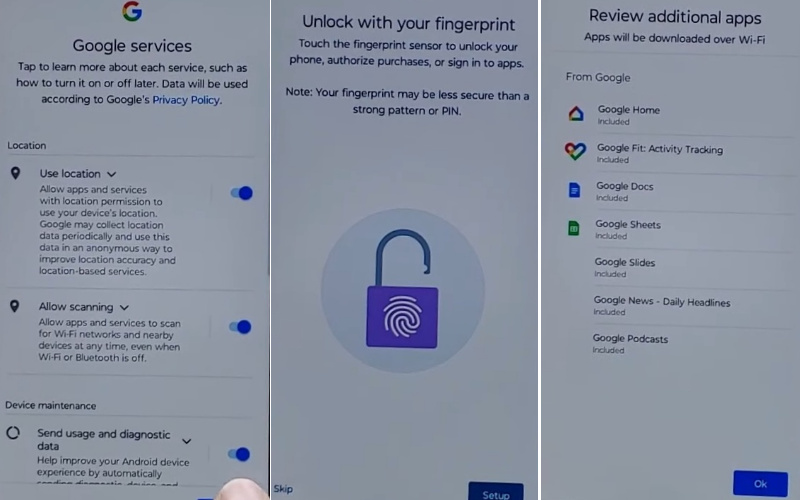
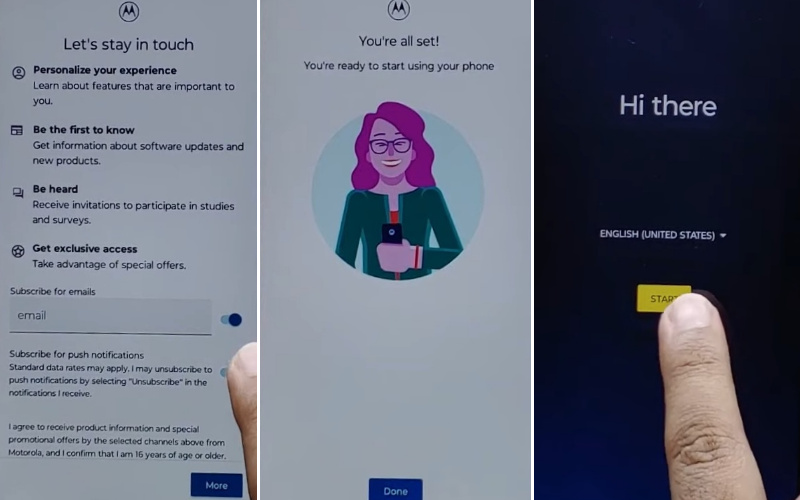
That means the Motorola Moto G FRP bypass or unlock phone method is completed successfully.
Specification of Motorola Moto G Android 12
The Motorola Moto G arrives brimming with a remarkable array of features and specifications bound to enchant users.
- Design and Display: Sporting a contemporary design, the Moto G flaunts a 6.5-inch IPS LCD with a refreshing 90Hz display, ensuring vibrant hues and deep contrasts.
- Performance: Fueled by the robust MediaTek MT6833 Dimensity 700 (7 nm) processor, coupled with 6GB of RAM and an ample 256GB of internal storage, this device promises seamless performance.
- Camera Capabilities: In the camera realm, the Moto G shines with its versatile triple-camera setup, headlined by a 50MP main sensor renowned for its detailed captures. The 13MP selfie camera perfectly immortalizes your cherished moments.
- Software: True to Motorola’s ethos, this device offers a near-stock Android experience, featuring the latest Android 12 version. Revel in a clean, bloat-free interface with regular software updates and security patches.
- Connectivity: With support for 5G connectivity, the Moto G ensures lightning-fast internet speeds, ideal for streaming, gaming, and browsing.
- Battery: Armed with a robust 5,000mAh battery, this smartphone effortlessly lasts throughout your hectic days on a single charge, rendering it the ultimate companion.
- Price: Priced between approximately $248.18 to $399.99, the Motorola Moto G stands as an exceptionally affordable marvel.
How to Disable Factory Reset Protection?
The simple way to deactivate Factory Reset Protection (FRP) on your device follow these steps carefully:
- Go to the Motorola Moto G device and click “Settings.”
- Reach the settings menu and click here on the “Accounts” or “User & Accounts” option.
- Where the Google account settings stay then tap on the “Google.”
- Tap the “Remove” or “Manage” options depending on the device model.
- Carefully continue the on-screen instructions to remove your Google account.
- When removing the Google account restart your device to use it easily.
Final Touch
Finally, make your phone usable by Motorola Moto G FRP bypass or unlock phone without a PC. FRP lock is created for security in the Android version of mobile, which is by Google. This experience will play a pivotal role in solving the future problems of the Android phone.
Our methodical articles are arranged in a sequential and photo-guided manner which will make it easy for you to bypass the special features. Here is the goal to unlock and bypass the phone with smart tactics.
People Also Ask
What is FRP Bypass on a Motorola Moto G, and why might I need to do it without a PC?
To thwart unauthorized entry post a factory reset, the FRP (Factory Reset Protection) security feature mandates Google account verification. To sidestep this sans a PC, especially if one isn’t accessible or if a PC-free approach is favored, alternative methods are sought.
Are there any risks or limitations to bypassing FRP without a PC?
Evading FRP without a PC carries potential hazards and constraints. Procedures can differ based on the Android version and security updates. Additionally, compatibility may vary across Moto G models. When attempting to bypass FRP, ensure rightful ownership and compliance with local laws.
Can I use this method to unlock a lost or stolen Motorola Moto G?
No, it’s essential to use FRP bypass or unlock methods responsibly and only on devices for which you are the legitimate owner. Using these methods on lost or stolen devices is not only unethical but also illegal.
Are there any official methods to bypass FRP on a Motorola Moto G without a PC?
Depending on the device and Android version, official FRP bypass techniques may change. It’s advised to check Motorola’s official website or get in touch with their customer service for advice because they might offer particular instructions or help.