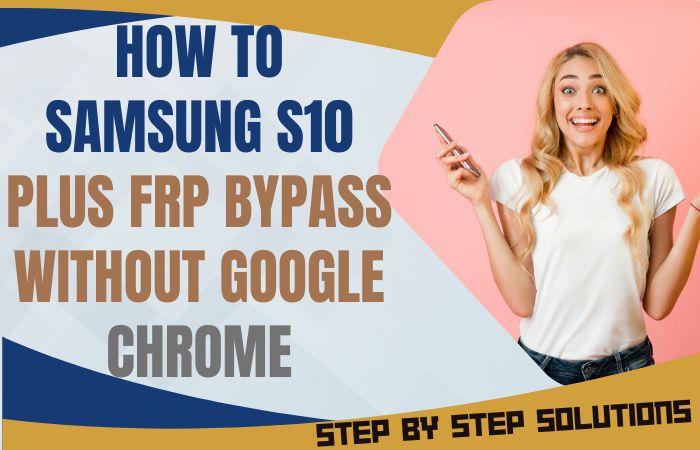FRP lock is considered to be one of the most complex of Samsung Android 14 phone problems, and freeing them from the clutches of Factory Reset Protection (FRP) stands as a formidable challenge. Why fear? A new trick is waiting for you, where you can all Samsung Android 14 phones FRP bypass without the help of a PC.
Discover the mastery of FRP bypass techniques that go beyond the norm, releasing the limitations of factory reset protection from your smartphone.
With a vocabulary that goes beyond the commonplace, explore the mysterious world of FRP bypass and skillfully uncover the power of your Samsung Android 14 phones.
What is the FRP Bypass?
Factory Reset Protection Bypass, or FRP Bypass, is a clever workaround that frees smartphones—especially Android-powered ones—from the strict security feature known as Factory Reset Protection. This security feature can be problematic when activating a device or forgetting personal information, even though it is essential for safeguarding user data.
FRP Bypass is essentially using creative techniques to get around the FRP lock without jeopardizing the security of the device. It’s a calculated move that helps consumers get back into their devices, and it comes in quite useful when you forget your login information or buy a used device.
This advanced method ensures a seamless experience for customers who want to unlock all of their devices’ potential while celebrating creativity and technological know-how, liberated from the customary restrictions imposed by Factory Reset Protection.
Read More: Bypass FRP Samsung All Model phones Android 13 Without PC
All Samsung Android 14 Phones FRP Bypass Without PC: New Strategy

Requirements to Unlock/Bypass FRP Lock
- Keep the phone charged by at least 70% or 80% to complete the bypass Google verification on Samsung Android 14 phones working on time.
- The success of your FRP bypass Samsung Android 14 phones without the PC method depends a lot on the internet connection and speed, so try to keep the internet connection and speed good.
- Your mobile data will be lost to complete all Samsung Android 14 phones FRP bypass without a PC. So make sure to backup the necessary data.
- You must download FRP bypass tools or FRP bypass APK to bypass Google lock Samsung Android 14 phone without a computer.
Step-by-Step Instruction:
- Step 1: Turn on the Samsung Android 14 device, with the “Welcome” screen and click “Start.”
- Step 2: Get some common options and click continue “For your review>Agree>Permission for Samsung apps and services>More>Agree>Choose a Wi-Fi network>Next>Confirm pattern>Use my Google account instead.”

- Step 3: Reach the “Verify your account” page but it’s locked. Press both volume keys to turn on Talkback and draw the reverse L then click “Welcome to Talkback>Use>While using the app>Use voice command.”

- Step 4: Say “Google Assistant” to open “YouTube” and at the same time press both volume keys to turn off Talkback then click “Youtube user icon>Setting>About>YouTube term of service.”

- Step 5: Step-by-step click “Welcome to Chrome>Accept & continue>Turn on sync>No thanks.” Click the Chrome search bar and write “androidtvcell” then open it.

- Step 6: Click the “GSM,FRP androidtvcell” and scroll down to open the “Paquete deshabilitador pro” and download the “PackageDisabler.”

- Step 7: Follow step by step and click serially “Lanzador os13>Welcome to the Galaxy Store>Continue>OS13 Launcher, Control center, I OS13 theme>Install.” If you don’t have a Samsung account, create a Samsung account to install the apps.

- Step 8: Search the “Files shortcut” app to download it. Now open the “PackageDisabler.apk” and install it. If it’s not installed try to install it several times. Again open the Files shortcut apps here and install Package Disabler Pro.


- Step 9: After installing the OS13 Launcher then open it and click serially “Enter>Manage app icons>Notification center>Start.”

- Step 10: Go to the “Setting” option and click “Privacy>Permission Manager>Files and Media>Show System.”

- Step 11: Scroll down to get “Package Disabler pro>Allow management of all files>Allow.”

- Step 12: Now stop the “Wi-Fi” then go to the “Package Disabler pro>I agree>Enable Admin>Activate>Know license activation>Agree>Retry.”

- Step 13: Open the “Package Disabler Pro” apps search and select the “Android setup wizard>Samsung setup wizard>Clear data>Samsung setup wizard>Always.”

- Step 14: Finally, find the “Restore your data from Samsung Cloud>Skip>You’re all set up>Finish.”

That means your All Samsung Android 14 phones FRP bypass without a PC process completed successfully.
Additional Easy Solution:
Let me show you another simple method that will play an important role in getting the phone out of trouble. Follow the instructions carefully step-by-step:
- Step 1: Commence by powering up your Samsung Android 14 device and follow through the preliminary setup until you encounter the “Verify Your Account” display.
- Step 2: Subsequently, touch the “Accessibility” feature on the greeting interface.
- Step 3: Proceed to opt for “Vision” and then select “Voice Assistant.”
- Step 4: Activate Voice Assistant and affirm the decision by pressing “OK.”
- Step 5: Navigate to the lower right corner of the display to locate the “Apps” symbol.
- Step 6: Now enter your device to open a web browser like “Google Chrome.”
- Step 7: Click the Chrome browser, and download the FRP Bypass APK from a trustworthy source.
- Step 8: After downloading, locate the file within the “Downloads” folder.
- Step 9: Smoothly “Downloads and Install” the FRP Bypass APK with enable “Unknown Sources.”
- Step 10: Upon installation, run the FRP Bypass app. Cross the settings and opt for the “Factory Reset Protection” feature.
- Step 11: Select “Add New Account” and login it, with creating a new Google account.
- Step 12: Restart your Samsung Android 14 device and conclude the device setup, ensuring to bypass the FRP verification phase.
Congratulations! You’ve successfully Samsung Android 14 phones FRP bypass without the need for a PC. Your smartphone is now ready for unhindered use.
How to Disable Factory Reset Protection (FRP)
Caution is warranted when contemplating the deactivation of Factory Reset Protection (FRP), as it plays a pivotal role in fortifying your device’s security. However, should you persist in your intent, adhere to the subsequent instructions:
- Navigate to the “Settings” menu on your Android device.
- Scroll through the options and select “Accounts.”
- Enter the domain of “Google.”
- Handpick the Google account intricately interwoven with your device.
- Execute a delicate tap on the three dots positioned in the upper right quadrant.
- Opt for the “Remove Account” choice.
- Affirm your decision to expunge the account.
- Conclude the process by initiating a factory reset.
Exercise prudence throughout this sequence to ensure a methodical execution, understanding that altering these settings may have consequences on your device’s overall security and functionality.
Final Word
Finally, manage to free your phone from the FRP lock and All Samsung Android 14 Phones FRP Bypass with subtle tricks without computer help. In addition to gaining a new experience, the wastage of time and money is prevented.
A clear path is made to overcome the complex problem of the future. However, there are certain things to be aware of and backup the phone data. Don’t use this method on someone else’s phone without permission.
Explore innovative methods as you uncover the secrets to fully unleashing the boundless potential of your Samsung Android 14 device.
People Also Ask
What is the significance of FRP Bypass for Samsung Android 14 Phones?
FRP Bypass is crucial for unlocking Samsung Android 14 Phones, circumventing Factory Reset Protection without the need for a PC.
Is FRP Bypass a secure method for unlocking my Samsung Android 14 Phone?
When performed carefully, FRP Bypass can be a secure method; however, it’s important to follow instructions diligently to avoid unintended consequences.
Can I use any browser to download the FRP Bypass APK file?
Yes, while any browser is accessible, it’s advisable to opt for a reliable option such as Google Chrome for securely downloading the FRP Bypass APK.
Can I perform FRP Bypass without a Google account?
No, FRP Bypass often requires adding or using a Google account during the bypass process.
What should I do if FRP Bypass fails on my Samsung Android 14 Phone?
If unsuccessful, double-check the instructions, ensure the APK is from a reliable source, and consider seeking assistance from forums or communities.
Can I disable FRP after successfully bypassing it?
Disabling FRP isn’t recommended since it serves as a vital security measure. Nevertheless, you can optimize your security by adjusting your Google account settings accordingly.
Is FRP Bypass reversible?
Yes, in the majority of scenarios, reversing FRP Bypass is feasible, allowing you to easily re-enable FRP via your device settings.