If you are worried, about how to bypass your smartphone. The good news is that the solution is hidden here and unlock phone or FRP bypass Samsung M40 without using a PC. In this case, I say you are in the right place. The unlock phone or FRP bypass Samsung M40 without the PC method can be a frustrating process, especially when you’re not familiar with the technical jargon involved.
But don’t worry, we’re here to help simplify things and guide you through the process step-by-step. So, relax, and let’s get started on unlocking your Samsung M40 or bypassing its FRP without a PC.
Why do you Need an FRP Bypass?
security feature called FRP (Factory Reset Protection) is created to shield the data on your Android device from unauthorized access. There are circumstances, nevertheless, where you might need to avoid FRP. If you lose your Google account login information and are locked out of your device, it is a regular scenario where you would need to break the FRP lock.
In this situation, removing the FRP lock will give you access to your device and all of its data again. You might also need to get around FRP if you buy a used device with the lock enabled. It’s possible that the prior owner neglected to remove the lock or was unavailable to supply the login credentials for their Google account. In this situation, bypassing FRP will enable you to set up the device and use it as your own.
How to Unlock Phone or FRP Bypass Samsung M40 Without a PC
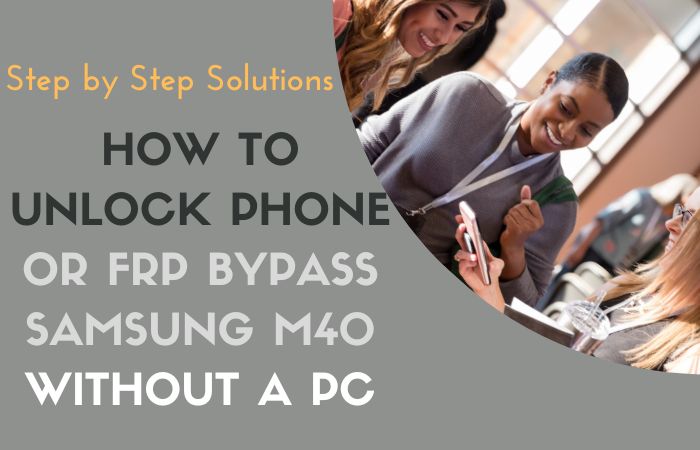
Now using the Pangu FRP Bypass APK, you can unlock phone or FRP bypass Samsung M40 without the need for a computer. Here’s a step-by-step guide to help you unlock your phone:
Requirements to Unlock/Bypass FRP Lock:
- Keep the phone charged by at least 70% to complete the bypass Google account lock on Samsung M40 Android phones working on time.
- The success of the unlock phone or FRP bypass Samsung M40 without using a PC process depends a lot on the internet connection and speed, so try to keep the internet connection and speed good.
- Your mobile data will be lost to complete the unlock phone or FRP bypass Samsung M40 without using a PC. So make sure to backup the necessary data.
- You must download FRP bypass tools or FRP bypass apk for the unlock phone or FRP bypass Samsung M40 without using a PC.
Method 1: Using a Pangu FRP Bypass APK
- Step 1: The first step to bypassing the FRP lock on your Samsung M40 is to download the Pangu FRP Bypass APK.
- Step 2: Once you’ve downloaded the Pangu FRP Bypass APK, you need to install it on your Samsung M40.
- Step 3: Before you can do this, you need to enable “Unknown Sources” on your phone. To do this, go to “Settings” > “Security” > “Unknown Sources” and toggle it on.
- Step 4: Now, here open the file manager on your phone and locate the downloaded Pangu FRP Bypass APK file.
- Step 5: Then tap on the APK file to begin the installation process.
- Step 6: Now carefully tap on “Open” to launch the Pangu FRP Bypass app.
- Step 7: The next step is to connect your Samsung M40 to a Wi-Fi network. Make sure you have a stable internet connection.
- Step 8: Once you’ve connected to a Wi-Fi network, open the Pangu FRP Bypass app. Tap on the “Start” button to begin the FRP bypass process.
- Step 9: The next step is to download and install Google Play Services. Tap on the “Download Google Play Services” button to start the download.
- Step 10: Again, tap on “Install” to install Google Play Services on your Samsung M40.
- Step 11: After installing Google Play Services, you need to download and install Google Account Manager. Tap on the “Download Google Account Manager” button to start the download.
- Step 12: Once the download is complete, tap on “Install” to install Google Account Manager on your Samsung M40.
- Step 13: Once you’ve installed Google, Account Manager, open the app and sign in with your Google account. If you don’t have a Google account, you need to create one before proceeding.
- Step 14: After signing in to your Google account, you need to restart your Samsung M40 phone. This is an important step as it allows the changes you’ve made to take effect.
- Step 15: Once your phone has restarted, complete the setup process by following the on-screen instructions. You should now be able to access your Samsung M40 phone without any FRP lock.
Finally, using the Pangu FRP Bypass APK is an effective way to unlock phone or FRP bypass Samsung M40 without the need for a computer. Just make sure to follow the above steps carefully to successfully unlock your phone.
Methods 2: Using a SIM card
The unlock phone or FRP bypass Samsung M40 without a PC method can be somewhat complex if you know about this, but one alternative method to bypass the FRP lock is by using a SIM card. Here are the steps to unlock phone or FRP bypass Samsung M40 without a PC using a SIM card:
- Step 1: Insert a SIM Card into your Samsung M40 phone.
- Step 2: Next here turn on your phone and connect it to a Wi-Fi network.
- Step 3: Now restart your phone and wait for the SIM Card Unlock Screen to appear.
- Step 4: Next condition enter the SIM card PIN code and tap on OK.
- Step 5: Once you have entered the SIM card PIN, the phone will display a message saying that the phone is locked.
- Step 6: Sametime press and hold the power button to turn off the phone.
- Step 7: Remove the SIM card and turn on the phone.
- Step 8: Wait for the Setup Wizard to appear on the screen.
- Step 9: Complete the Setup Wizard by following the on-screen instructions.
- Step 10: Once the Setup Wizard is complete, your Samsung M40 phone will be unlocked, and you can bypass the FRP lock without a PC.
How to Disable Factory Reset Protection (FRP)
First, go to your device’s “Settings” menu. Then scroll down and select “Accounts”. Now tap on “Google” and select the account you want to remove. Next moment tap the three dots in the top-right corner of the screen and select “Remove account”. Now follow the prompts to confirm that you want to remove the account. That’s OK.
Final Touch
Using methods such as the SIM card method or the Pangu FRP bypass apk can help you unlock phone or FRP bypass Samsung M40 without a PC. Overall, with the right resources, the unlock phone or FRP bypass Samsung M40 without a PC can be a simple process. Just remember to proceed with caution and only attempt the methods that are right for you and your device.
Frequently Asked Questions (FAQs):
What is the FRP Lock on the Samsung M40?
FRP lock stands for Factory Reset Protection, which is a security feature that is enabled by default on all Android devices running Android 5.1 or higher. It prevents unauthorized access to your device by requiring your Google account login credentials to be entered after a factory reset or software update.
Why do I Need to Bypass FRP on Samsung M40?
You may need to bypass FRP on the Samsung M40 if you have forgotten your Google account login credentials or if you have purchased a second-hand device with FRP lock enabled.
Can I Unlock Samsung M40 Without a PC?
Yes, you can unlock the Samsung M40 without a PC using different methods such as SIM card, Google account login, or Pangu FRP Bypass APK.
Will Bypassing FRP on the Samsung M40 Erase all my Data?
No, bypassing FRP on the Samsung M40 will not erase your data. However, if you perform a factory reset after bypassing FRP, then all data on your device will be erased.
What is the Pangu FRP Bypass APK and How Does it Work?
Pangu FRP Bypass APK is a tool that helps to bypass the FRP lock on Samsung devices. It works by exploiting a vulnerability in the Google account login process to bypass the FRP lock.
Can I Use any SIM Card to Bypass FRP on the Samsung M40?
No, you cannot use any SIM card to bypass FRP on Samsung M40. You need to use a SIM card from the same carrier that the device is locked to.
What if I have Forgotten my Google Account Login Credentials?
If you have forgotten your Google account login credentials, you can try to recover your account using the Google account recovery process.
What if I Still Cannot Bypass FRP on the Samsung M40?
If you are still unable to bypass FRP on the Samsung M40, you may need to take your device to a professional technician or Samsung service center for assistance.
Can I remove the FRP lock permanently on the Samsung M40?
No, you cannot remove the FRP lock permanently on the Samsung M40. It is a security feature that is designed to prevent unauthorized access to your device.






