What is FRP Bypass, do you know? How can FRP bypass/unlock Samsung F52-5G PC or Sim card-free? This article is available if you wish to find out the answers to these queries. The good news is that I’ll be telling you about the Samsung F52-5G smartphone’s FRP today. How to easily execute FRP bypass/unlock Samsung F52-5G PC or Sim card-free.
If you want to reset your phone, you need to know about the app. Many do not know what FRP is. But, again, many have been in this problem for a long time. If you read this article, you will know a little about FRP, and your issue will be solved.
The interesting thing is that you can do the whole process through mobile, without the help of any computer. However, the FRP bypass/unlock Samsung F52-5G PC or Sim card-free method is discussed below.
What is the FRP Lock
FRP, or Factory Reset Protection, is its full term. FRP is a system that allows you to reset a forgotten or locked system. The FRP will pop up with the message, “This device was reset. To continue, sign in with a Google Account that was previously synced on this device.
Actually, Factory Reset Protection (FRP) is a built-in security feature designed by Google for smartphones and tablets running Android 5.1 and later to restrict other people from using your smartphone or tablet if they forcefully perform a factory reset on the phone. Then you understand factory reset protection acts as a kind of protection on our smartphones.
Read Also: How To FRP Bypass And Google Account Samsung M12 Without A Computer Or Sim Card?
How to FRP Bypass/Unlock Samsung F52-5G PC or Sim Card Free

Here are step-by-step instructions on how to FRP bypass/unlock Samsung F52-5G PC or Sim card free:
- Step 1: Turn ON your Samsung F52-5G smartphone and go to the “Welcome Screen” then tap on the consistent Start > A few legal items to review > Next > Choose a Wifi network > Next buttons.
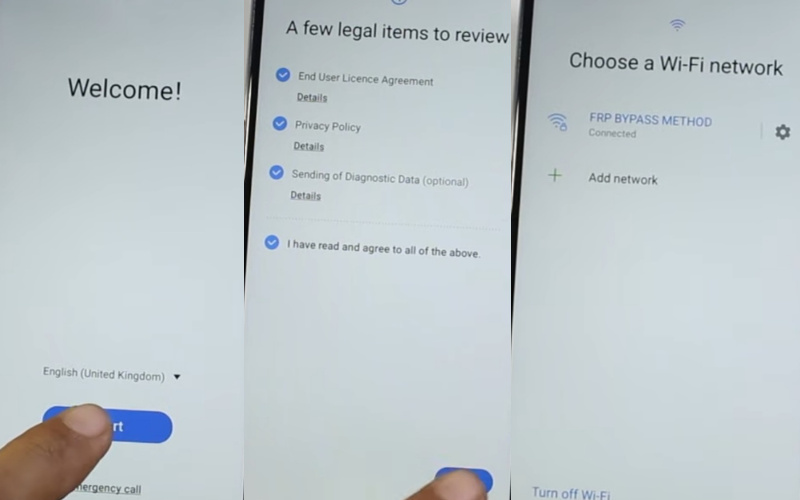
- Step 2: See the “Use my Google account instead” option and click it. Find the “Google Verifying your account” option; here is locked. Press “Vol UP + Power Key” together on the smartphone twice to open the “TalkBack” option.
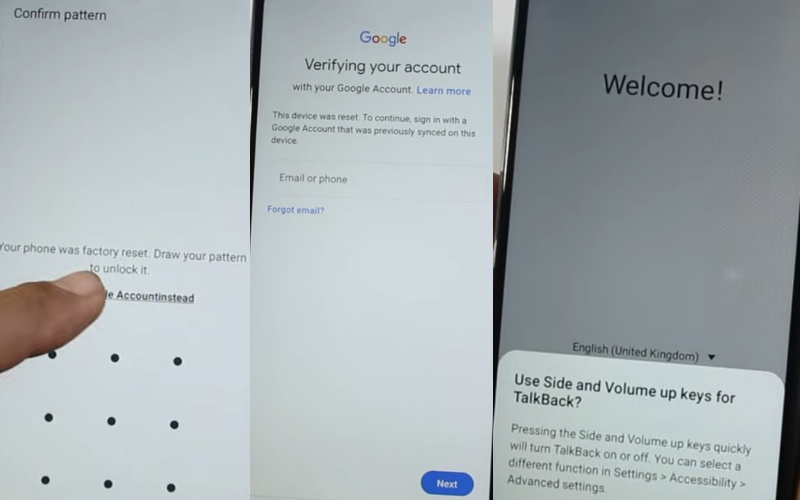
- Step 3: Write the “Reverse L” and press the “While using the apps” option. Now consistently follow Use voice commands to control TalkBack > Use voice commands > Tap two pingers together for TalkBack Off.
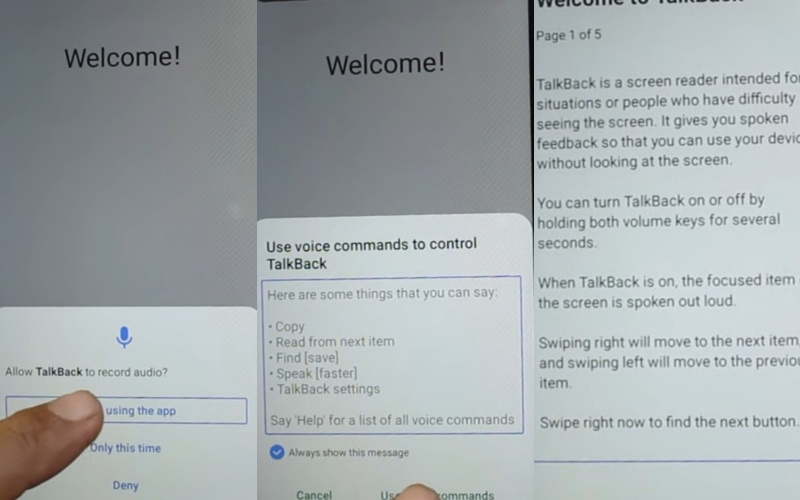
- Step 4: Say “Google Assistant” and open “Youtube,” Follow the User icon consistently > Settings > About > YouTube Terms of Services. Get the “Welcome to Chrome” option and click the “Accept and continue” button.
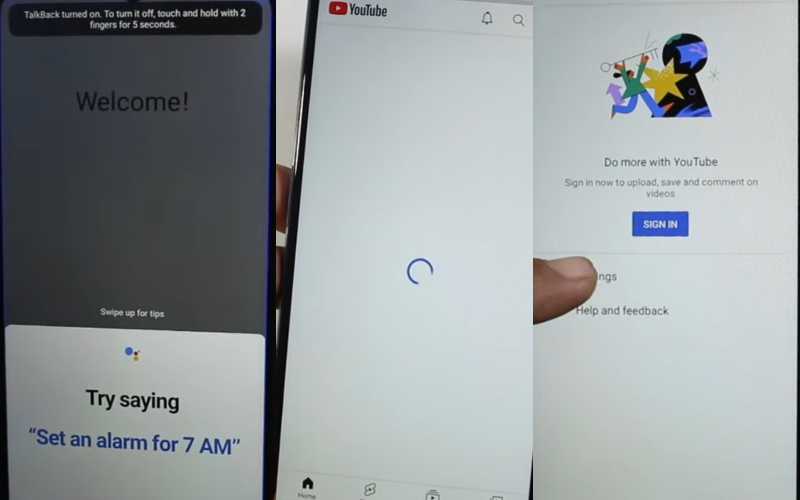
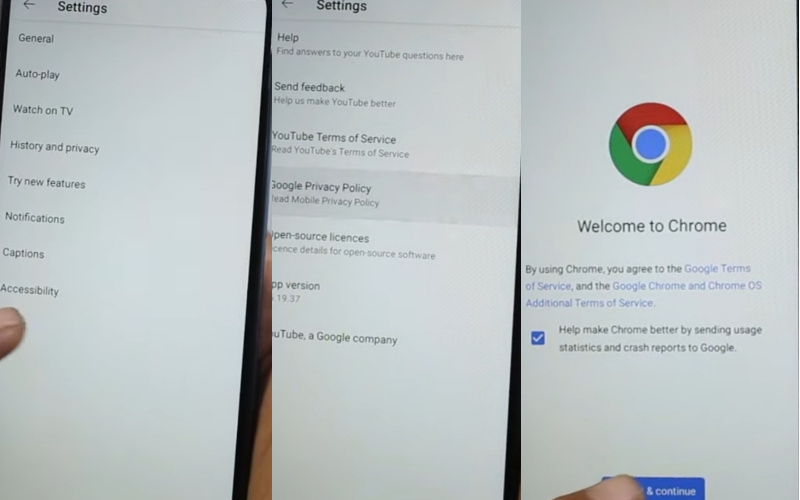
- Step 5:The “Turn on sync” option will find here and click the “No Thanks” button. Type the “GSMneo FRP” and then open it. Choose the “Galaxy Store,” then click the “Agree” button.
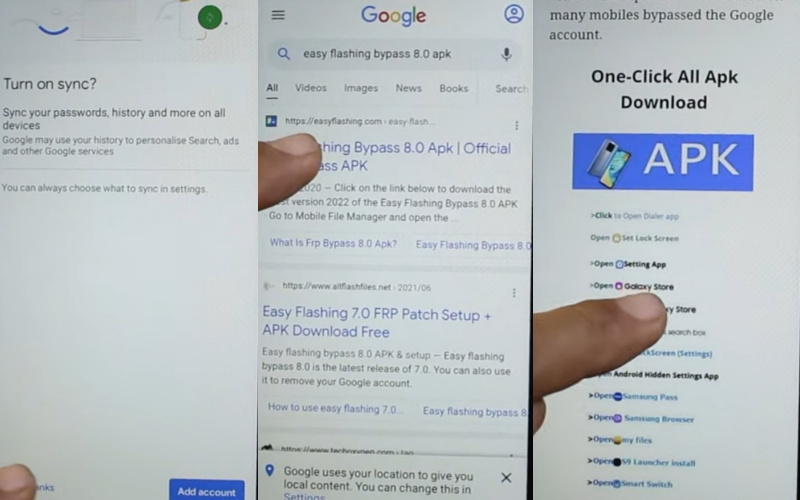
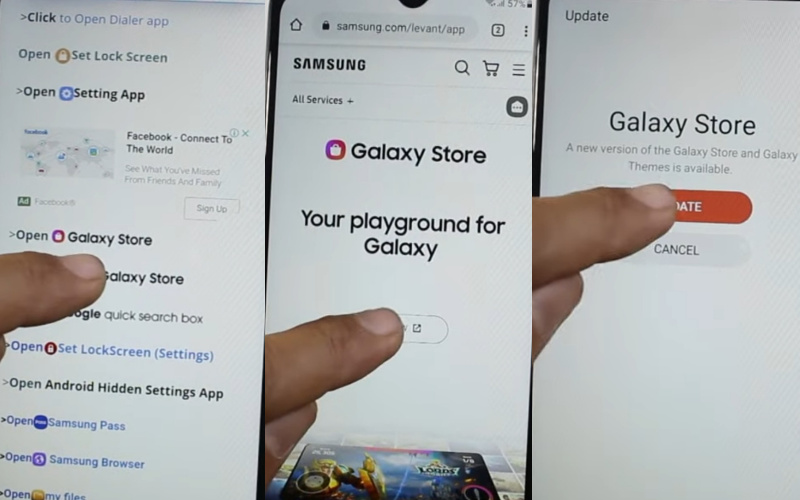
- Step 6: Click on the “Alliance Shield” app, then ” Install and Open” it. Sign in to your “Samsung account” and find the “Welcome to your Samsung account” option, then select all items by pressing the “Agree.”
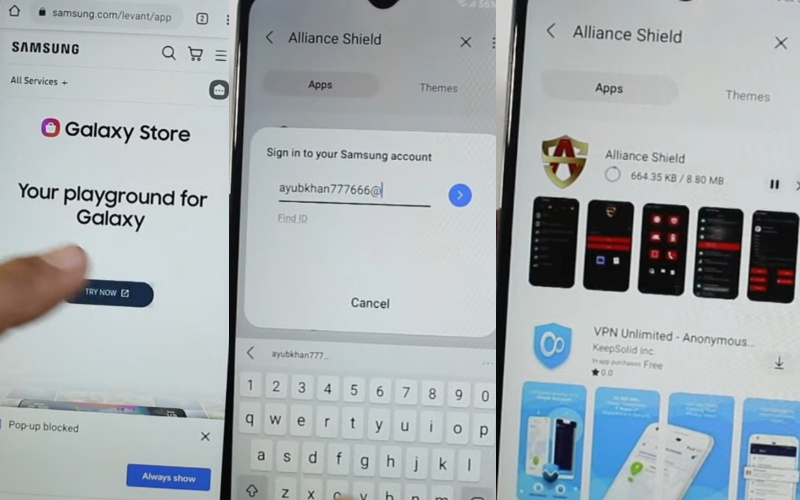
- Step 7: Consistently click Welcome to Alliance Shield X > Next > Permission> Next > Privacy promise > Next > Getting started > Got it > username and password.
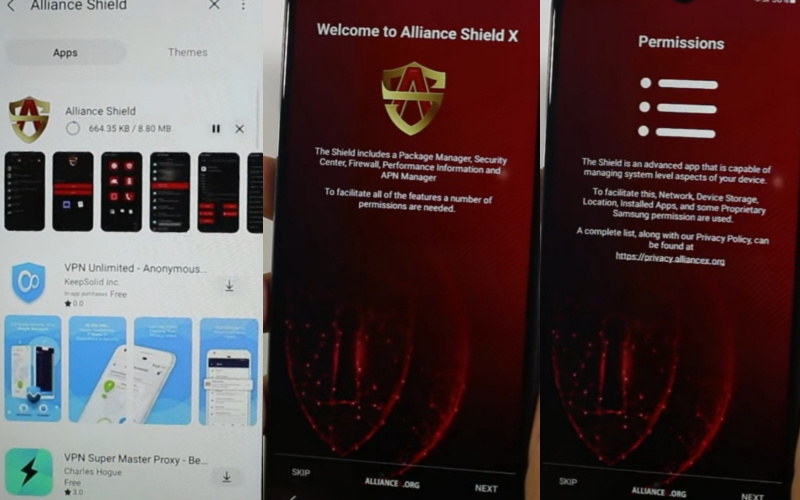

- Step 8: Follow consistently again Name your device > Next > Device Setup > Next > Enable Device Admin > Activate > Samsung Know > Turn on Knox > Next > KLMS Agent > Select > Agree > Samsung Knox > Next > Import > Finish.
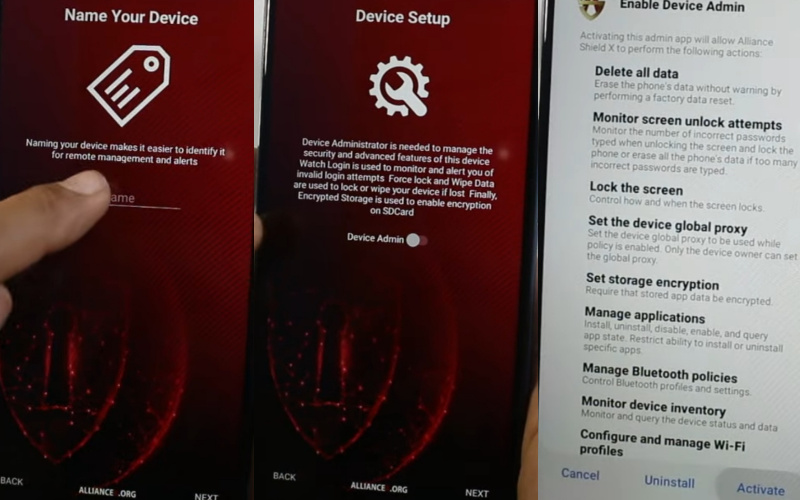
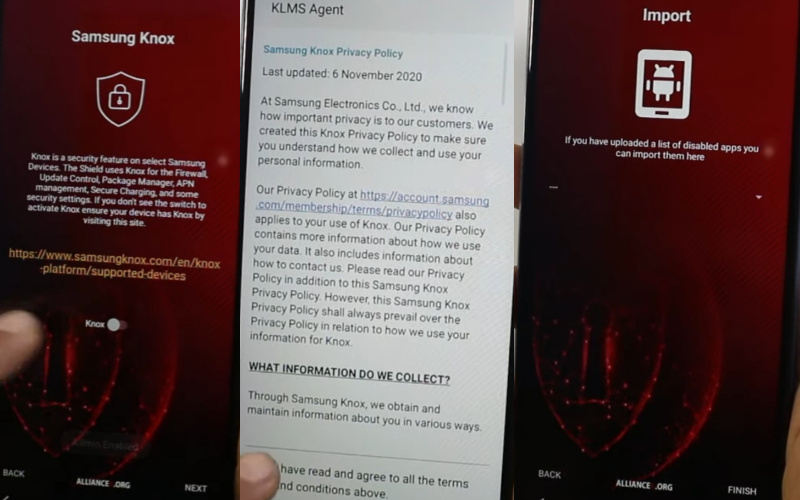
- Step 9: This process has to be completed in three steps. Click the 1st Alliance Shield X > Apps Manager > Android Setup > Actions > Force Stop > Wipe App Data > OK.
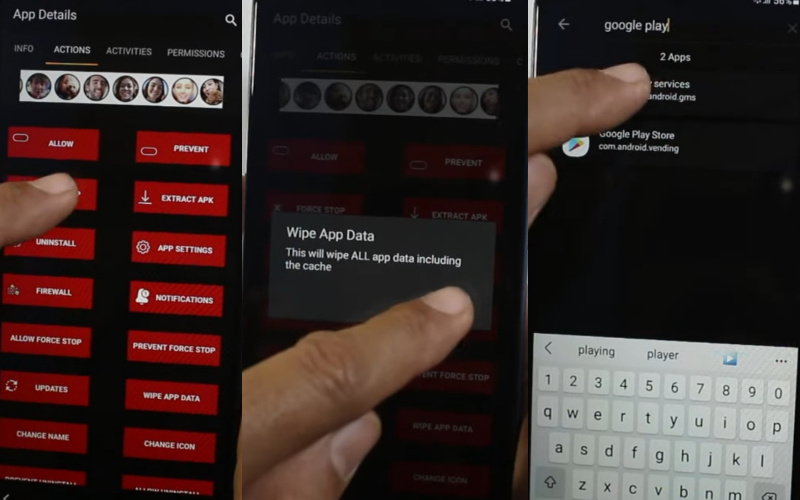
- Step 10: Click the 2nd time, search Google Play Service > Actions > Force Stop again > Wipe App Data > OK.
- Step 11: Click the 3rd time and search the Apps Manager > Samsung setup wizard > Actions > Force Stop > Wipe App Data > OK.
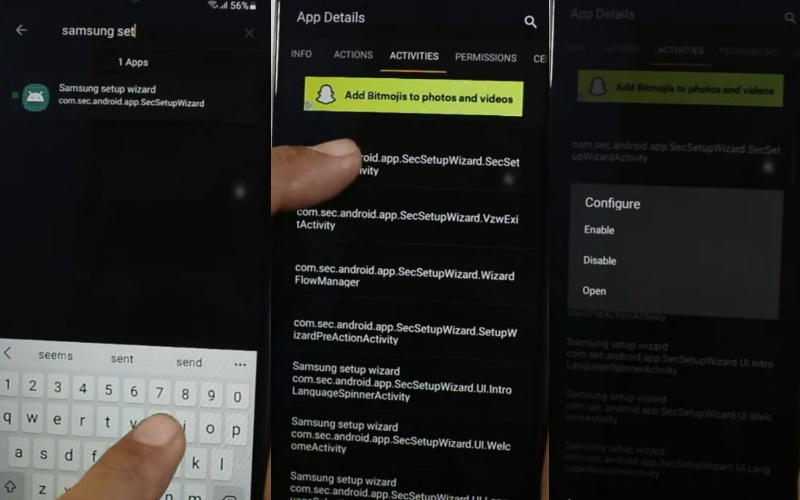
- Step 12: The “Activities” option here and click the “com.sec.android.app.SecSetupWizard.SecSetupWizardActivity” button with the “Open”. Then you can see “Get recommended apps” and press “Next.”
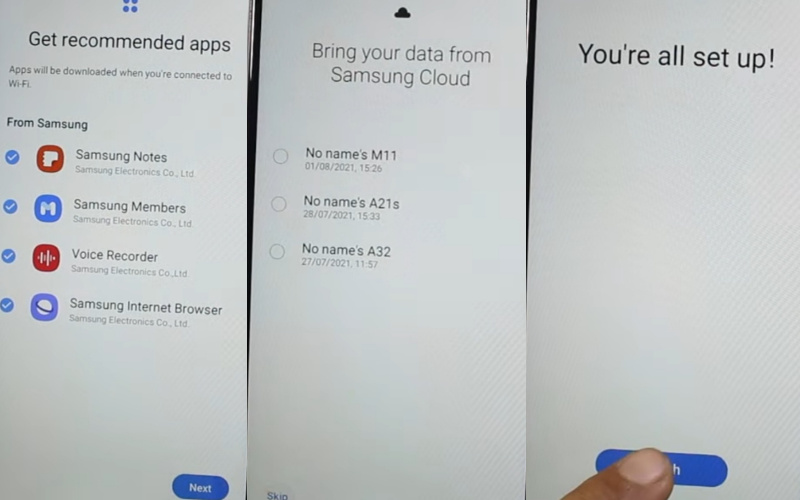
- Step 13: Complete the next steps in a row and, click “Bring your data from Samsung Cloud ” here, press “Skip.” Finally, you will see the “You’re all set up!” option and tap “Finish.” Your FRP bypass/unlock Samsung F52-5G PC or Sim card free will be completed successfully.
Samsung Galaxy F52-5G Android 11 One UI 3.1
Samsung Galaxy F52-5G smartphone 6.6 inches, 104.09 cm2 (~83.6% screen-to-body ratio) TFT LCD, 120Hz display. And screen resolution of 1080 x 2408 pixels, a 20:9 ratio (~400 PPI density). Samsung Galaxy F52-5G smartphone photography Is the best.
Have a Quad-camera configuration (64MP+8MP+2MP+2MP) on the rear and a single selfie (16MP) camera. This device packs 128GB/8GB internal memory and further microSDXC (a shared SIM slot).
Samsung Galaxy F52-5G smartphone comes powered by an Octa-core (2X2.2 GHz Kryo-570 & 6X1.8 GHz Kryo-570) processor, and the Chipset is Qualcomm SM7225 Snapdragon 750G 5G (8 nm). A 4500 mAh non-removable battery and 25W Fast charging system fuel this device. The phone runs Android 11, One UI 3.1.
How does FRP Work on Android Phones
Factory Reset Protection (FRP) on Android phones is a smart security feature that safeguards your device and data. When you set up your Android phone and link it to your Google account, FRP gets activated. If someone tries to perform a factory reset without your permission, the device will ask for the Google account credentials previously associated with the phone. This prevents unauthorized access and ensures your data remains safe, even if your phone is lost or stolen. FRP works hand-in-hand with other security features to create a strong defense against potential threats.
Why did you Want to Know About the FRP Lock
- Want to factory reset your device? You should be ensuring that you still remember your Google account email and password because you will provide them at the end of the reset.
- Suppose you have reset your Android device and didn’t remember your Google account name and password, do the following.
- If you know your Google account username after resetting your password. The new password may take 24 hours to sync with all your registered devices, then verify your Google account using the new password.
- Suppose you have multiple Google accounts and can’t remember which of them you’re using on the device. Now log on to Android Device Manager using each account’s details to check if the device is listed.
- If you can’t remember the Google account username, you can send the device to an authorized Android device center. They will use a unique tool and reopen the device.
Conclusion
Congratulations! You have successfully learned how to FRP bypass/unlock Samsung F52-5G PC or Sim card free. By following the steps outlined in this guide, you’ve taken a proactive approach to regaining access to your device without any hassle.
FRP (Factory Reset Protection) is an essential security feature designed to protect your data in case your phone falls into the wrong hands. We’ve strived to provide you with friendly and creative instructions in FRP bypass/unlock Samsung F52-5G PC or Sim card free method.
Thank you for choosing this guide, and we hope it has been helpful in solving your FRP bypass and unlocking needs. Wishing you an enjoyable and secure experience with your Samsung F52-5G!
FAQ (Frequently Ask Questions):
How To Disable Factory Reset Protection?
The first time disables the FRP lock feature from your Samsung Galaxy F52-5G then; you need to delete the Gmail Account from the smartphone settings option. Now below process completely to disable the FRP (Factory Reset Protection) successfully: go to Settings =>> Accounts=>> select the Gmail id =>> remove account =>> that’s it.
What Is The Best FRP Bypass Tool?
There are different types of FRP tools. These are used to store Google accounts and information. Below are the names of the top 5 best FRP unlocking tools.
- Samsung Reactivation Lock
- Pangu FRP Bypass APK
- Tenorshare 4uKey for Android
- GSM Flasher ADB Bypass FRP Tool
- FRP Bypass APK
How Can I Remove The FRP Lock?
The simple way to remove an FRP lock. Many general unlocking tools and there are also some Tenorshare 4uKey tools. Most important for FRP is unlocking and efficiently recovering forgotten PINs, patterns, and passwords.
How To Remove FRP Manually?
Follow some of the steps to deactivate or remove the FRP manually.
- Go to the setting option
- Navigate and open an account
- Find the Google
- Give your any Google account
- Press the menu bar in the upper right
- Click FRP remove option
How Do I Remove A Google Account From Samsung Galaxy F52-5G?
Oper your device and go to the Setting > From the account option, > Remove Google account > Done!
How To Factory Reset Samsung Galaxy F52-5G?
Turn off the device > Press the Power & Volume Up buttons together > then select the Wipe Data/Factory Reset by volume down > Confirm Power button > YES > Tap on the Power button.
How Do I Turn Samsung Galaxy F52-5G Without The Screen?
Tap and hold the Power-up button until Samsung Galaxy F52-5G shuts down by itself. Hold the Power + Volume Down buttons together to shut it down.
How To Samsung Galaxy F52-5G FRP Bypass Without SIM?
- Connect the WiFi
- Click on the Chrome browser, and download the FRP Bypass APK and Apex launcher.
- Now Install applications after login into your Gmail account.
- Restart the phone.
How Do I Remove Factory Reset Protection With Developer Mode?
Follow the process first Settings menu > About Device > “Build Number” more than 4/5 times > Back to the settings > Developer option > Enable OEM to unlock > Done!




