Security is an essential issue in mobile usage, as this security will keep your phone safe. Similarly, FRP is a security ring in mobile. Many of us need to learn what FRP is, what FRP bypass is, what unlock phone is, or how FRP bypass is done. The M52 model is a trendy set among Samsung phones, and how to Remove Google account/FRP bypass Samsung m52 5G without a PC this set will be shown today.
The full name of FRP is “Factory Reset Protection.” This feature is provided as built-in in all mobiles that are above the Android 5.1 Lollipop version. Currently, all phone companies provide FRP lock features on their mobiles. FRP lock is enabled only when the mobile is reset.
Then to open FRP lock, you must use Gmail and the password registered on that mobile. If you give the wrong Gmail and password, the mobile will not open, and you can’t use it. The main reason for using this lock is to prevent anyone from using your phone if it is stolen or lost.
Read More:Samsung A53 5G FRP Bypass/Google Account Unlock Without A PC
What is the FRP Lock?
The full name of “FRP” is Factory Reset Protection. “FRP” is a system that allows you to reset a forgotten or locked system. For example, the “FRP” will pop up with the message, “This device was reset.”
Sametime, sign in with a Google account previously synced on this device. Anyway, Factory Reset Protection (FRP) is a built-in security feature designed by Google for smartphones and tablets running Android 5.1.
And later, restrict other people from using your smartphone or tablet if they forcefully perform a factory reset on the phone. So factory reset protection acts as a kind of strong protection on our smartphones.
How to Remove Google Account/FRP Bypass Samsung M52 5G Without A PC 2023

You will get the way to solve the problem in the net world. But whatever method you take, be sure to do it with due diligence and caution. One-way methods can seem random so pay attention to any one way. Now we will try to remove Google account/FRP bypass Samsung M52 5G without a PC has to be completed without computer assistance in just a few steps.
Requirements to Unlock/Bypass FRP Lock
- Keep the phone charged by at least 60% or 80% to complete the bypass Google account verification on the Samsung M52 5G Android phone working on time.
- The success of your Remove Google Account/FRP Bypass Samsung M52 5G without the computer method depends a lot on the internet connection and speed, so try to keep the internet connection and speed good.
- Your mobile data will be lost to complete the Remove Google Account/FRP Bypass Samsung M52 5G without a PC. So make sure to backup the necessary data.
- You must download FRP bypass tools or FRP bypass apk to Remove Google Account/FRP Bypass Samsung M52 5G without a computer.
Step by Step Instruction:
- Step 1: Open the Samsung Galaxy M52 5G smartphone, go to the “Welcome” screen, and click “Start.” The “A few legal items to review” option will be found here; click “Next” and connect your “WiFi” connection.
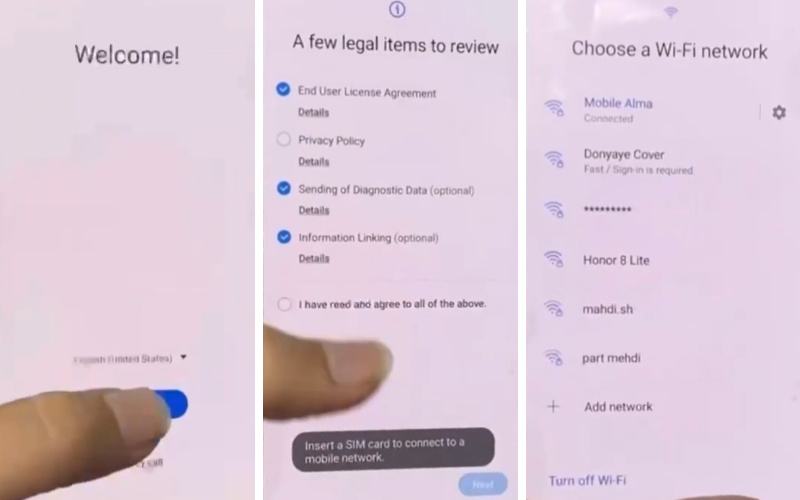
- Step 2: Now click on “Use my Google Account instead” and then you will see the “Google Verifying your account” option, which will be locked. Use the “Volume Up keys + Power Key” together and simultaneously enable “Talkback.”

- Step 3: After you can see the “Welcome to TalkBack” page draw the “Reverse L” and click the “While using the app” button. Finding the “Use voice command to control TalkBack” option here, click “Use voice commands.”

- Step 4: Say “Google Assistant” and tell Google Assistant to search for “Bixby” and click it. Now press the “Volume Up + Power keys” together to disable talkback. Now “Sign in to your Samsung account.” See the “Welcome to your Samsung account” page; select all items, then click “Agree.” Give the “Two-step verification code” and click “Verify.”

- Step 5: Find the “Want a faster way to sign in” option here and click “Cancel.” Type “Open YouTube,” then click it.
- Step 6: In this step, constantly click Settings =>> About =>> YouTube Terms of Services.

- Step 7: You will find the “Welcome to Chrome” option and click the “Accept & Continue” button. Click on the “No Thanks” in the “Turn on sync” option to process to the next step. Now search “frpfile/frimwarebd.com” and then click it. Click the “Alliance Shield X app” to download it from the “Galaxy Store.”

- Step 8: After downloading, open the “Alliance Shield X” app and sign your Alliance Shield account. If you don’t have an Alliance Shield account, create a new one. Now follow and click continuously Welcome to Alliance Shield X =>> Skip =>> Alliance Shield X Account=>>Name your device=>>Next.

- Step 9: At this moment, constantly click Device Setup =>> Turn on Device Admin =>> Next =>> Enable device admin =>> Activate=>>Samsung Knox =>> Turn on=>>Next.

- Step 10: You can see and click KLMS Agent =>> Agree with =>> Import =>> Finish.

In this case, complete the following process in three steps.
- Step 11: Here 1st step continuously click App Manager =>> Android setup =>> Actions =>> Force stop =>> Wipe app data =>> OK.

- Step 12: Go back to the 2nd step and continuously click App Manager =>> Google Play Service =>> Actions =>> Force stop =>> Wipe app data =>> OK.

- Step 13: Again, go back to the 3rd step and continuously click App Manager =>> Samsung Setup Wizard =>> Actions =>> Force stop =>> Wipe app data =>> OK.

- Step 14: After completing the above steps, you will see and click on Activities =>> com.sec.android.app.SecSetupWizard.SecSetupWizardActvity =>> open.

- Step 15: Friends, this is the final moment, and you will find the Bring your data from Samsung Cloud =>> Skip =>> You’re all set up =>> Finish. That means you Remove Google Account/FRP Bypass Samsung M52 5G Without A PC will be completed successfully.

Final Touch
The above discussion shows how to easily remove Google Account/FRP Bypass Samsung M52 5G Without A PC. FRP is a mobile security feature that prevents unauthorized use of your phone. You must use the registered Gmail and password to use the phone without your permission. The removed Google account/FRP bypass Samsung M52 5G without a PC process is presented here and quickly.
You can solve this process through mobile without the help of a computer. Follow the instructions in the image well to understand the entire process more efficiently. If you have problems understanding this article, don’t hesitate to contact us through Gmail on the site.
People Also Asked
How to Factory Reset on Samsung Galaxy M52 5G Without Google?
Open your Samsung M52 5G device, then press the “Power & Volume Up” buttons together. Same time, select the “Wipe Data/Factory Reset” by volume down, then tap the “Power” Key. Then click on the “YES” and “Power” buttons. That’s OK.
How to FRP Bypass Samsung Galaxy M52 5G With a PC?
- Go to and open the “Samsung Galaxy M52 5G” smartphone.
- Then connect your “PC” to your “Smartphone.”
- Download the “Bypass Apps or Tools.”
- Now extract your “File.”
- Enter the “Bypass FRP” option.
- Press the “View” button.
- Now open the Chrome “URL” bar.
- Go to the device “Settings” and change your “Pattern Lock.”
- That’s OK. Now, “Restart” the phone.
How to Disable Factory Reset Protection (FRP)?
Go to and press constantly Settings =>> Account =>> Gmail id =>> Delete account =>> Press enters =>> that’s OK. Now you will see FRP lock is disabled and back up the necessary data on the mobile before disabling it.
How to Remove Samsung Galaxy M52 5G Factory Reset Protection With Developer Mode?
- First, go to the “Settings” option.
- Here press the “About Device” option.
- Now press “Build Number” more than 8/7 times.
- Back to the “Settings” Menu.
- Press the “Developer” key.
- Enable the “OEM Unlock” key; that’s OK!
How Do Turn Off The Samsung Galaxy M52 5G Without The Screen?
Press first and hold the “Power” key until the “Turns Off.” On the contrary, press the “Power” and “Volume” down keys together to “Shout down”; it’s OK.
How to Open or Close Your Samsung Galaxy M52 5G Smartphone?
This is a simple process that we all know. Now press and hold the “Power” button for 7 to 8 seconds to “Open.” Likewise, press and hold the “Turn on” button for 8 to 9 seconds to “Close.”
What is FRP Bypass APK?
It is one of the essential tools to bypass Google Factory Reset protection. If you forget your Google account name and password, then this tool will help you. It can also be used to bypass google FRP lock on android phones.
What are FRP bypass tools?
FRP bypass tools mean unlocking tools. It can be used for FRP Google Account unlocking of android phones.






