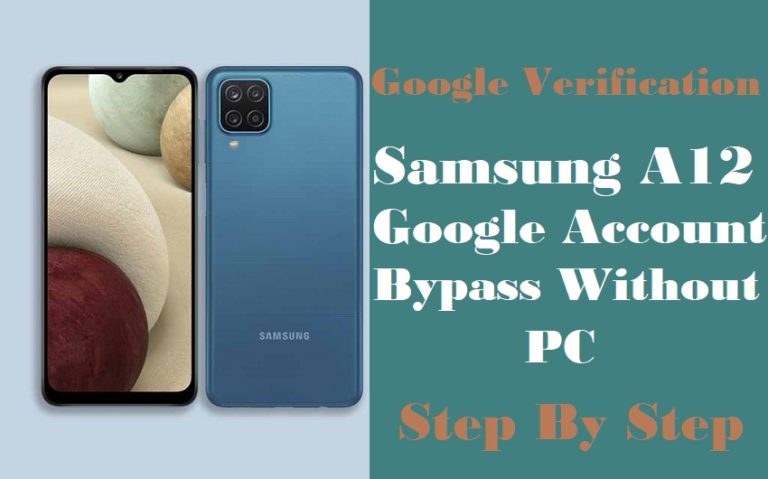Unraveling the enigma of unlock iPhone passcode without computer introduces a fresh perspective on device accessibility. This innovative technique circumvents the need for traditional computing aids, offering a streamlined and independent approach to reclaiming control over your device.
Delve into this uncharted territory of iPhone liberation as we unveil a novel trick to transcend passcode barriers effortlessly.
Discover how to navigate through the labyrinth of security measures with this ingenious method, reshaping your iPhone unlocking experience with newfound simplicity and efficacy.
Read More: How To Unlock Or FRP Bypass Samsung S24 Ultra Without PC
Reason to Unlock iPhone Passcode
Unlocking an iPhone passcode is crucial when faced with memory lapses, security enhancements, or unforeseen circumstances. Follow these steps:
- Identify the Need: Determine why unlocking the passcode is necessary.
- Assess the Situation: Evaluate urgency and importance.
- Gather Resources: Ensure you have the required tools and knowledge.
- Initiate Process: Engage in the appropriate method to unlock the passcode.
- Restore Access: Successfully regain entry to the iPhone.
- Prevent Recurrence: Implement measures to avoid future passcode-related issues.
- Maintain Security: Secure the device and data to prevent unauthorized access.
Read More: How To All Samsung Android 14 Phones FRP Bypass Without PC
How to Unlock iPhone Passcode Without Computer: New Trick

Requirements to Unlock iPhone Passcode
- Keep charge at least 60% or 80% to complete the method.
- Try to keep the internet connection and speed well.
- Make sure to back up the necessary data.
- You must download FRP bypass tools or an FRP bypass apk file.
Step-by-Step Instruction:
- Step 1: First “Turn on” your iPhone with a locked condition.
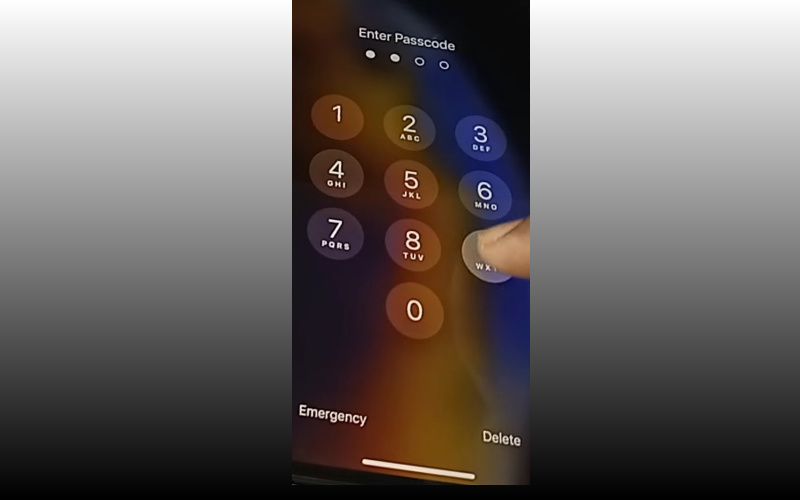
- Step 2: Now Apply “4911” pins 4 times.
- Step 3: After trying the above process now click “emergency.”
- Step 4: Dial this code “*5729*#4911*24829*2723*#” more than 5 times then click “Cancel.”
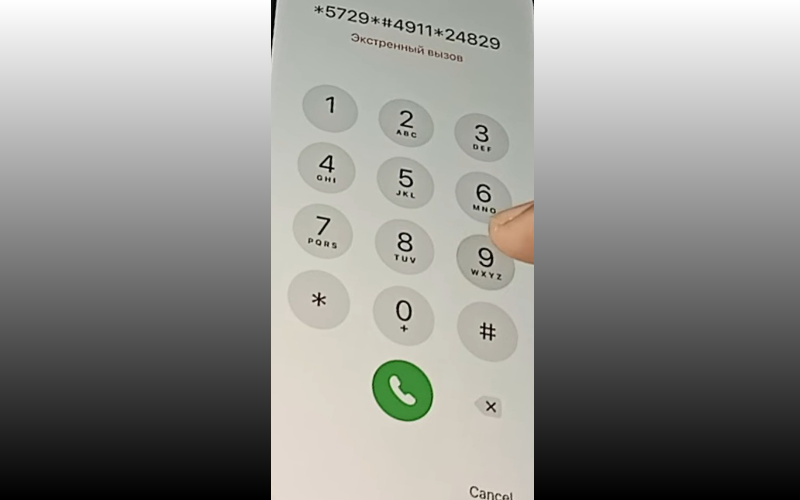
- Step 5: Again dial the “4911*#54187*327#217218*#3372#” code and try it several times then click “Cancel.”
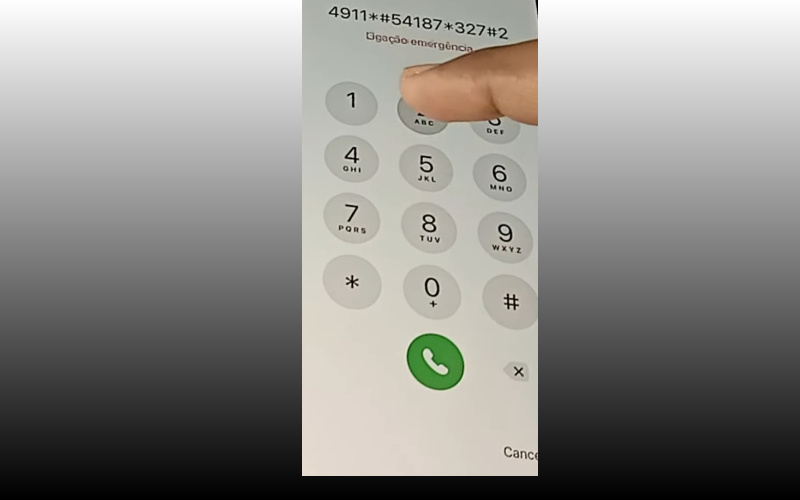
- Step 6: Now “Turn off” your iPhone then again “Turn on” iPhone.
- Step 7: After opening the iPhone locked condition then give pin “4911.”
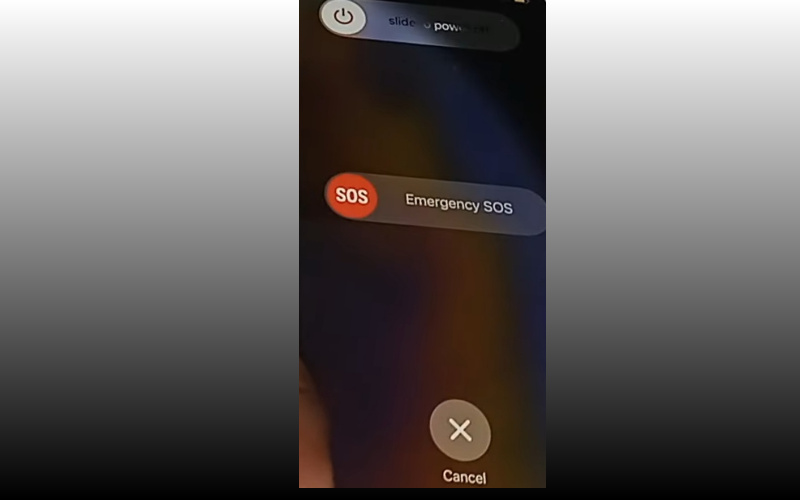
- Step 8: Immediately you will see that your iPhone is unlocked.
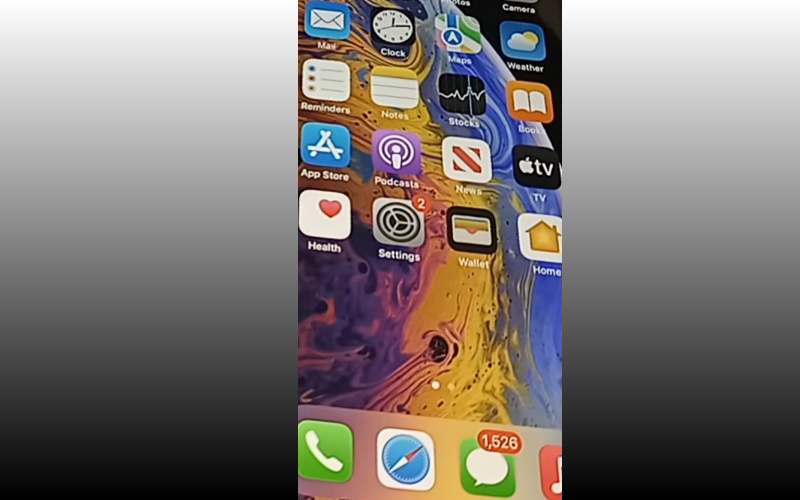
Congrats your unlock iPhone passcode without computer method has been successfully completed without any hassle.
Additional Easy Method:
Unlocking your iPhone Passcode Without a Computer:
- Step 1: Ensure your iPhone has ample battery and a stable internet connection.
- Step 2: Open any web browser and visit the iCloud website.
- Step 3: Log in using your Apple ID credentials.
- Step 4: Navigate to “Find My iPhone” and select your device from the list.
- Step 5: Choose the option to erase your iPhone remotely.
- Step 6: Confirm the erasure, understanding that all data will be deleted.
- Step 7: Allow iCloud some time to complete the process.
- Step 8: Once done, your iPhone will reboot to the setup screen.
- Step 9: Follow the on-screen instructions to set up your device.
- Step 10: Consider restoring data from a backup if available, though it’s optional.
By following these steps, you can regain access to your iPhone without needing a computer.
Final Word
Innovative and empowering, this newfound technique offers a paradigm shift in iPhone passcode liberation. By transcending traditional constraints, it provides a seamless avenue to regain control sans computer reliance.
Embrace this unconventional approach and bid farewell to the shackles of forgotten passcodes. Unlock your iPhone effortlessly, ushering in a new era of accessibility and convenience.
People Also Ask
How do I unlock my iPhone if I forgot my passcode?
Employ the recovery mode method to restore access to your iPhone when the passcode is forgotten.
Is it possible to unlock an iPhone that is locked?
Yes, unlocking a locked iPhone is feasible through various methods and techniques.
Is there a way to reset an iPhone without passcode or computer?
Resetting an iPhone without a passcode or computer poses a challenge but can be achieved through alternative means or technical expertise.
How do I unlock my iPhone screen?
Unlock your iPhone screen using biometric authentication or by entering the passcode if remembered.
How many passcode attempts on iPhone?
Typically, the iPhone allows a limited number of passcode attempts, after which it may impose restrictions or temporary lockouts.
What happens after 10 failed passcode attempts on iPhone?
After ten failed passcode attempts, the iPhone may initiate a temporary lockout, with increasing durations for subsequent attempts.
Can I unlock my cell phone myself?
Unlocking your cell phone independently is possible, though it may require technical know-how or alternative methods.
How do I manually reset my iPhone?
Manually reset your iPhone by following a specific sequence of physical button presses to initiate the reset process.