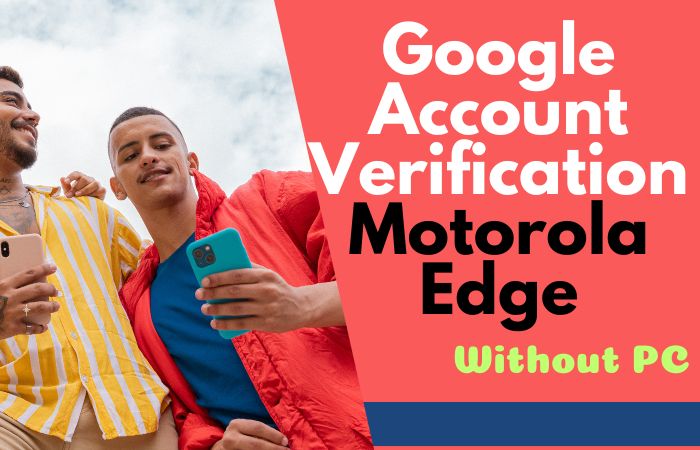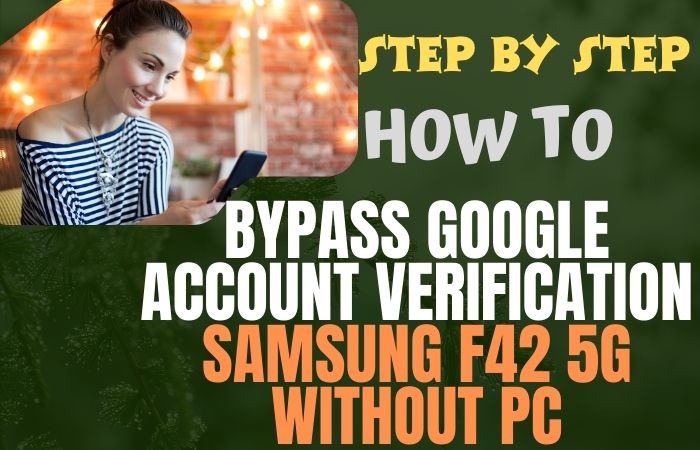Welcome to this guide on how to bypass Google lock or FRP bypass Samsung J6 without using a PC. If you have recently purchased a second-hand phone or have forgotten your Google account credentials, then you might face the issue of being locked out of your phone.
FRP is a security feature implemented by Google to prevent unauthorized access to a device after a factory reset. However, if you have forgotten your Google account credentials or have purchased a pre-owned device, then FRP can be a hassle for you.
In this guide, we will walk you through the steps to bypass Google lock or FRP bypass Samsung J6 without using a PC. We will explain the entire process in a user-friendly and informative manner, so you can easily understand and follow along.
Our guide is designed to help you solve the problem of being locked out of your device and gain access to your Samsung J6 without any issues. So, if you are ready to learn how to bypass Google lock or FRP bypass Samsung J6 without a PC, let’s get started!
Note:
- Keep the phone charged by at least 70% to complete the bypass google account lock on android phones working on time.
- The success of the bypass Google lock or FRP bypass Samsung J6 without a PC process depends a lot on the internet connection and speed, so try to keep the internet connection and speed good.
- Your mobile data will be lost to complete the bypass Google lock or FRP bypass Samsung J6 without a PC. So make sure to backup the necessary data.
- You must download FRP bypass tools or FRP bypass apk for the bypass Google lock or FRP bypass Samsung J6 without a PC.
What is the FRP Lock
FRP (Factory Reset Protection) Lock is a security feature that Google introduced to its Android operating system to protect devices from unauthorized access. The FRP lock is automatically enabled on Android devices that run on Android 5.1 or higher.
When a device is factory reset, the FRP lock requires the user to verify their Google account credentials before the device can be set up again. This security feature is designed to prevent anyone from accessing the device, even if they have physical possession of it.
The FRP lock is useful in case your device is lost or stolen, as it makes it difficult for someone else to use it without your authorization. However, it can also become a hassle if you forget your Google account credentials, as you won’t be able to access your device even if you’re the rightful owner.
In conclusion, the FRP lock is an essential security feature that protects Android devices from unauthorized access. While it can be a hassle at times, it ultimately provides peace of mind that your device is secure and only accessible to you.
Why do you Need FRP Bypass
There are several reasons why you might need to bypass FRP (Factory Reset Protection) on your Android device. Some of the common reasons include:
- Forgot Google Account Credentials: One of the most common reasons for needing to bypass FRP is if you’ve forgotten your Google account credentials. Without these credentials, you won’t be able to access your device even if you’re the rightful owner.
- Second-Hand Phone: If you’ve purchased a pre-owned phone, it’s possible that the previous owner didn’t remove their Google account credentials, and you’re now locked out of the device. In such cases, bypassing FRP can be useful to gain access to your device.
- Device Malfunction: In some cases, a device may malfunction and require a factory reset to fix the issue. However, if FRP is enabled, you won’t be able to set up your device again without verifying your Google account credentials.
- Data Recovery: Sometimes, you may need to recover data from your device, but you can’t access it due to the FRP lock. In such cases, bypassing FRP can be useful to retrieve your data.
In conclusion, there are several valid reasons why you might need to bypass FRP on your Android device. While the security feature is useful in preventing unauthorized access, it can become a hassle if you forget your Google account credentials or purchase a pre-owned phone. By bypassing FRP, you can regain access to your device and use it as intended.
How to Bypass Google Lock or FRP Bypass Samsung J6 no PC

Bypassing the Google lock or FRP (Factory Reset Protection) on a Samsung J6 device can be a bit tricky, but it’s possible to do so without a PC. Here’s how to bypass Google lock or FRP bypass Samsung J6 without needing a PC:
Method 1: Using a SIM Card
- Insert a SIM card into your device.
- Turn on your phone and wait for the “Insert SIM Card” screen.
- Tap on the “Emergency Call” option.
- Dial “*#06#” to get your device’s IMEI number.
- Long-press on the IMEI number to select it, then tap on “Copy.”
- Open the Phone app and dial “112” to make an emergency call.
- Once the call connects, swipe down from the top of the screen to access the notifications panel.
- Tap on the “Settings” icon and then tap on “Lock screen and security.”
- Select “Other security settings” and then tap on “Device administrators.”
- Tap on “Find My Device” and then tap on “Deactivate.”
- Go back to “Lock screen and security” and then tap on “Secure startup.”
- Select “None” and then tap on “Done.”
- Restart your device.
Method 2: Using a Combination of Keys
- Turn off your device.
- Press and hold the volume up, power, and home buttons simultaneously.
- Once the Samsung logo appears on the screen, release the power button, but continue to hold the volume up and home buttons.
- Wait for the Android logo to appear, then release both the volume up and home buttons.
- Use the volume buttons to navigate to “Wipe Data/Factory Reset” and then press the power button to select it.
- Use the volume buttons to navigate to “Yes – Delete All User Data” and then press the power button to select it.
- Once the process is complete, select “Reboot System Now.”
- Wait for your device to restart.
Note: This method will erase all data on your device, so make sure you have backed up all important data before proceeding.
The bypass Google lock or FRP bypass Samsung J6 can be done without a PC using either a SIM card or a combination of keys. It’s important to note that FRP is a security feature designed to protect your device from unauthorized access, so it’s recommended that you only bypass FRP if you’re the rightful owner of the device and have forgotten your Google account credentials.
How to Disable Factory Reset Protection (FRP)
Disabling Factory Reset Protection (FRP) on an Android device is not recommended as it’s a security feature designed to protect your device from unauthorized access. However, there may be situations where disabling FRP is necessary, such as when you’re selling your device.
Here’s how to disable FRP on your Android device:
- Go to the Settings app on your device.
- Scroll down and tap on “Accounts.”
- Select your Google account and tap on “Remove Account.”
- You’ll be prompted to confirm the action. Tap on “Remove Account” again.
- Once you’ve removed your Google account, go to the “Security” section in Settings.
- Look for the “Device Administrators” option and tap on it.
- Uncheck the box next to “Android Device Manager.”
- Go back to the “Security” section and tap on “Screen lock.”
- Enter your current screen lock password, PIN, or pattern.
- Select “None” as your screen lock type.
- You’ll be prompted to confirm the action. Tap on “Yes” or “OK” to proceed.
It’s important to note that disabling FRP on your device makes it more vulnerable to unauthorized access. It’s recommended that you only disable FRP if you’re planning to sell or give away your device and have already backed up all your important data. Once you’ve disabled FRP, it’s crucial to enable it again to protect your device.
Specification of Samsung Galaxy J6 Device
Specifications:
- The Samsung J6 is a budget smartphone released in May 2018.
- It features a 5.6-inch Super AMOLED display with a resolution of 720 x 1480 pixels.
- The device is powered by an Exynos 7870 Octa-core processor and comes with 2GB or 3GB of RAM.
- It has 32GB of internal storage, which can be expanded up to 256GB via a microSD card.
- The Samsung J6 comes with a 13MP rear camera and an 8MP front-facing camera.
- It runs on Android 8.0 Oreo with Samsung’s custom UI on top.
- The device is equipped with a 3000mAh battery, which is non-removable.
- It has a rear-mounted fingerprint sensor and supports face recognition for unlocking the device.
- The Samsung J6 is available in three colors: Black, Gold, and Blue.
- The device has a sleek and modern design, with a metal frame and a plastic back cover.
- It’s a good option for those looking for a budget smartphone with decent performance and features.
People Also Asked
What is the FRP lock on Samsung J6?
FRP (Factory Reset Protection) is a security feature on Samsung devices that prevents unauthorized access after a factory reset. It requires you to enter the Google account credentials that were previously used on the device to bypass the lock.
Why do I need to bypass the FRP lock on my Samsung J6?
You may need to bypass the FRP lock on your Samsung J6 if you have forgotten your Google account credentials or purchased a second-hand device with FRP lock enabled.
Can I bypass the FRP lock on my Samsung J6 without a PC?
Yes, it is possible to bypass the FRP lock on Samsung J6 without a PC by using certain tools or methods such as the SideSync method.
What is the SideSync method for bypassing the FRP lock on Samsung J6?
The SideSync method involves connecting your Samsung J6 to a PC or another Samsung device via a USB cable and using the SideSync app to access the device settings and disable the FRP lock.
How do I use the SideSync method to bypass the FRP lock on my Samsung J6?
To use the SideSync method to bypass the FRP lock on Samsung J6, follow these steps:
- Download and install the SideSync app on your PC or another Samsung device.
- Connect your Samsung J6 to the PC or Samsung device via a USB cable.
- Launch the SideSync app and click on “Start” to connect the devices.
- Once connected, open the “Settings” app on your Samsung J6 and go to “Developer options.”
- Enable “USB debugging” and then go to “Accounts” > “Add account” > “Google.”
- Enter the Google account credentials and restart your Samsung J6 to disable the FRP lock.
Can I use a third-party tool to bypass the FRP lock on my Samsung J6?
Yes, there are various third-party tools available online that claim to bypass the FRP lock on Samsung devices, but using them may not be legal and could also pose security risks.
Is it possible to bypass the FRP lock on Samsung J6 without losing data?
It may not be possible to bypass the FRP lock on Samsung J6 without losing data, as most methods involve performing a factory reset or flashing custom firmware.
What should I do if I forget my Google account credentials on my Samsung J6?
If you forget your Google account credentials on Samsung J6, you can try recovering them via the Google Account Recovery page or contact Google support for assistance.
Can I bypass the FRP lock on Samsung J6 using custom firmware?
Yes, it is possible to bypass the FRP lock on Samsung J6 using custom firmware, but it requires technical expertise and could also void your device warranty.
What should I do if I encounter any issues while trying to bypass the FRP lock on my Samsung J6?
If you encounter any issues while trying to bypass the FRP lock on Samsung J6, it is recommended to seek assistance from a professional or contact Samsung support for help.
Conclusion
Finally, the bypass Google lock or FRP bypass Samsung J6 can be a challenging task, especially if you do not have a PC or are not familiar with the process. However, with the various methods outlined in this guide, you can bypass the lock and regain access to your device.
It is important to note that the bypass google lock or FRP bypass Samsung j6 should only be done in cases where you have forgotten your Google account credentials, and not for any malicious purposes. Additionally, it is recommended to try the official methods first, such as using your Google account information to reset your device or contacting Samsung for support, before attempting to bypass the lock.
We hope that this guide has been helpful in assisting you with bypassing the Google lock or FRP lock on your Samsung J6. Remember to take caution and follow the steps carefully to avoid any potential issues with your device.