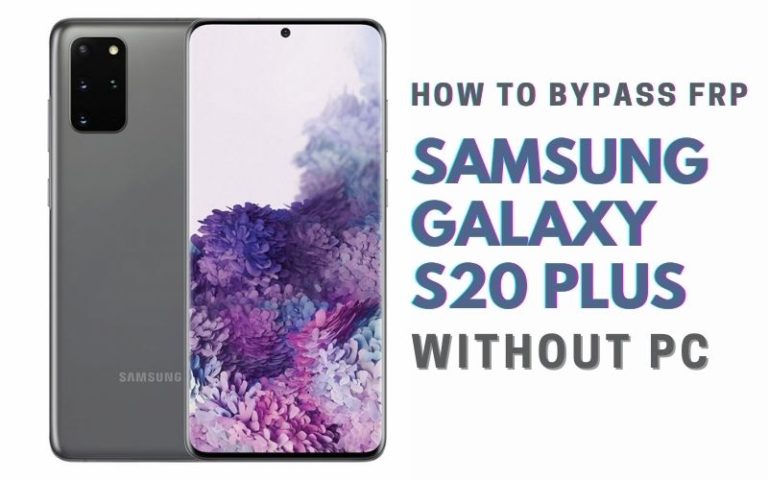Enter the enchanting realm of technological marvels. Explore tech wizardry! If you find yourself yearning to bypass Google verification Samsung A04s without the aid of a computer, fear not! This guide is your passport to a seamless journey, brimming with inventive strategies and devoid of mundane clichés.
Brace yourself for a rendezvous with accessibility settings, an enigmatic dance with the welcome screen, and the mystical art of voice commands.
Join us as we unravel the secrets to bypassing Google Verification on your Samsung A04s, a linguistic odyssey that promises both practical guidance and a touch of digital enchantment. Let the adventure commence!
What is the Google Verification?
Google Verification serves as a cyber sentry, ensuring the sanctity of digital identities. It is a multifaceted authentication process, a bastion against unauthorized access to sensitive information.
Through multifactor authentication, users furnish diverse credentials passwords, codes, or biometrics fortifying the defense against potential breaches. In the digital realm, where privacy is paramount, this shield guarantees secure access to Google’s ecosystem, encompassing Gmail, Drive, and more.
This digital fortification is pivotal in a landscape besieged by cyber threats, offering users a haven where their online presence is impervious to malevolent forces.
Read More: How To Unlock Or FRP Bypass Samsung Galaxy M33 5G Without PC
Bypass Google Verification Samsung A04s Without PC 2024

Requirements to Unlock/Bypass FRP Lock
- Keep the phone charged by at least 70% or 80% to complete the bypass Google verification on Samsung A04s phones working on time.
- The success of your Unlock or FRP bypass Samsung Galaxy A04s without the computer method depends a lot on the internet connection and speed, so try to keep the internet connection and speed good.
- Your mobile data will be lost to complete the bypass Google verification Samsung A04s without a PC. So make sure to backup the necessary data.
- You must download FRP bypass tools or FRP bypass APK to bypass Google account lock Samsung A04s without a computer.
Step-by-Step Instruction:
- Step 1: First open your Samsung A04s device to start the procedure, then go to the “Welcome” page and click on “Start” there.
- Step 2: Now follow carefully instruction and click step-by-step for the initial setup “A few legal items to review (all select)>Next>Choose a WiFi network>Next>Confirm Pattern>Use my Google account instead.”
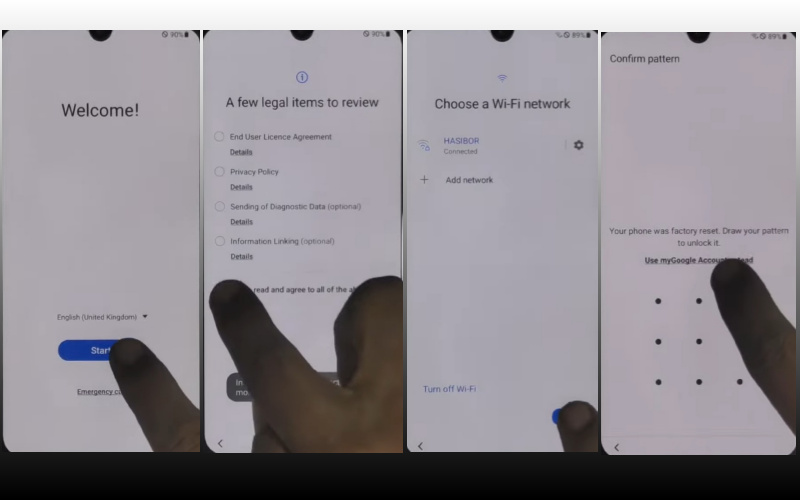
- Step 3: Then here see the “Google verifying your account” page but is locked and then press together “Power key and volume up keys” to turn on “Talkback.”
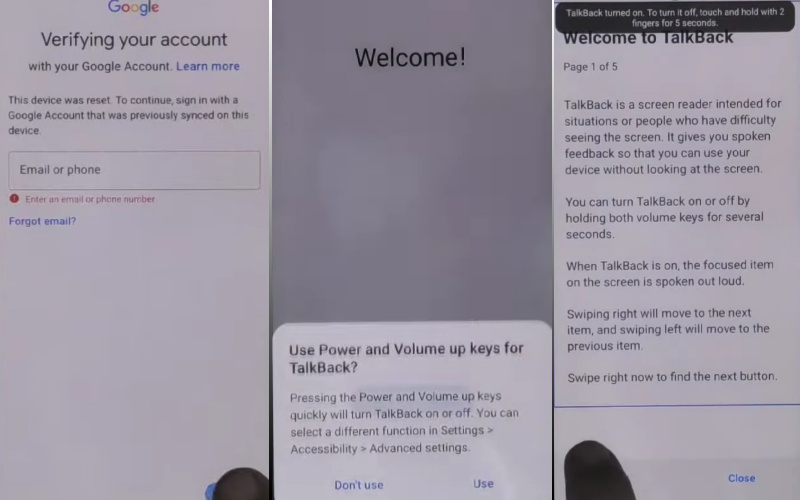
- Step 4: Next step see inside the Talkback “Welcome to Talkback” page and draw the “Reverse L.”
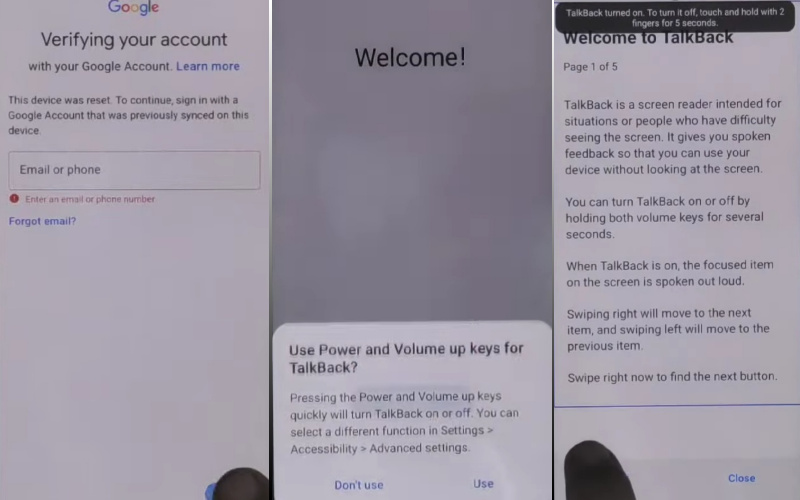
- Step 5: After the above work you will get two “While using the app” and “Use voice command” options in this step and press them to open “Google Assistant.”
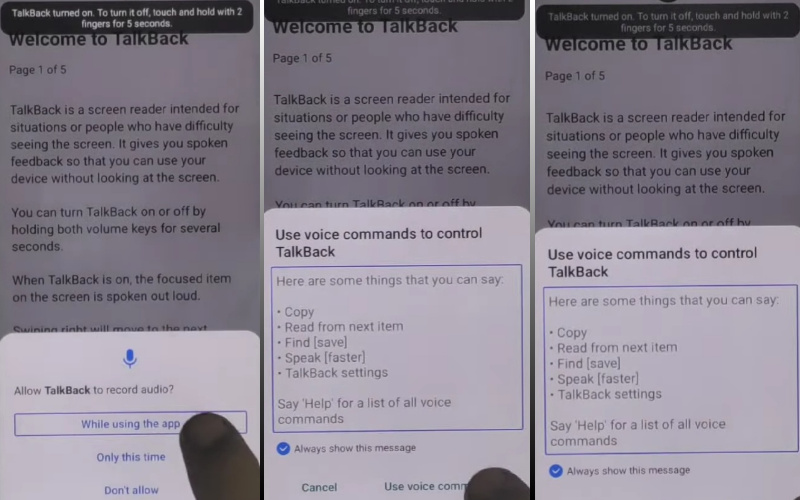
- Step 6: Now say “Google Assistant” to open YouTube and then click the “YouTube user icon.”
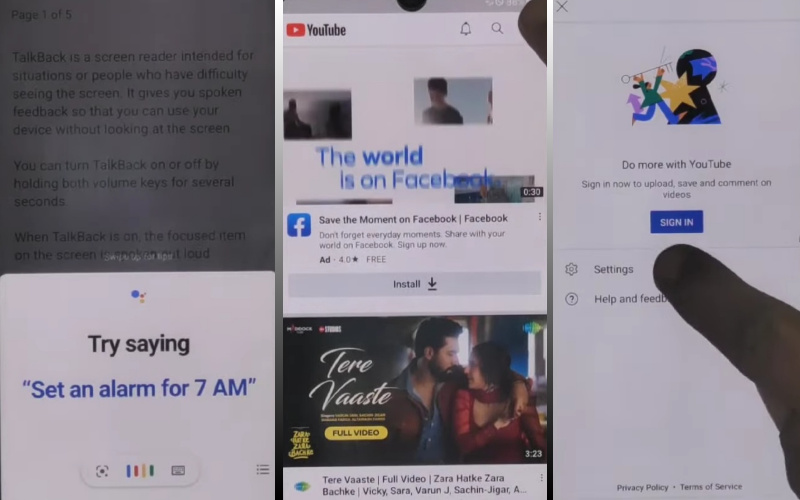
- Step 7: Get multiple options here and click step-by-step “Setting>About>Youtube terms and service>Welcome to Chrome>Accept & continue>Turn on sync>No thanks.”
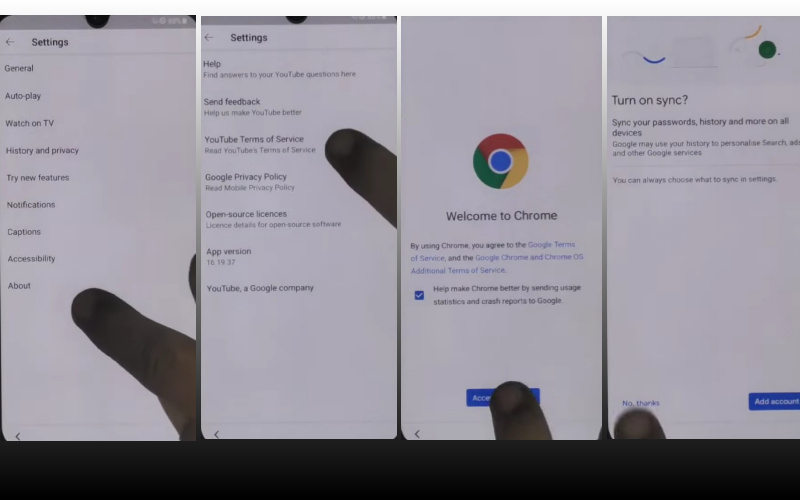
- Step 8: Look up and write the Google search bar “addrom frp bypass” and then open “Bypass Google account 2023.” Be sure to update the Galaxy store.
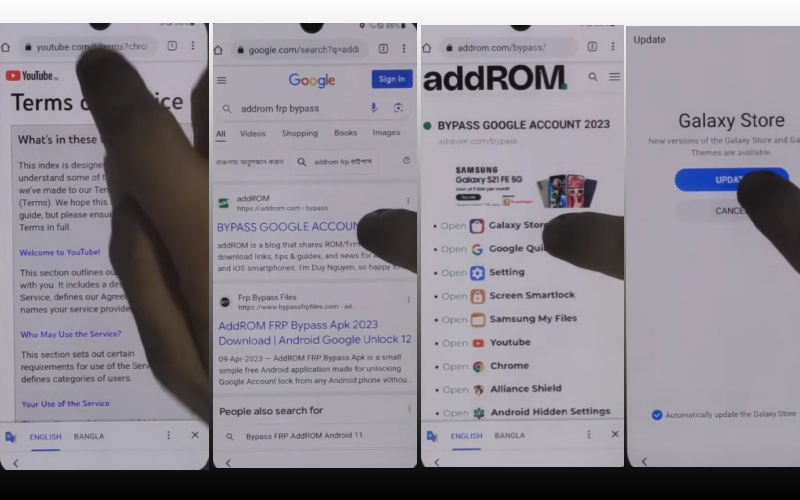
- Step 9: Open the Galaxy store to collect the “Package Manager” app and then download and install it. Again select the “Activate Manager” app and then download and install it.
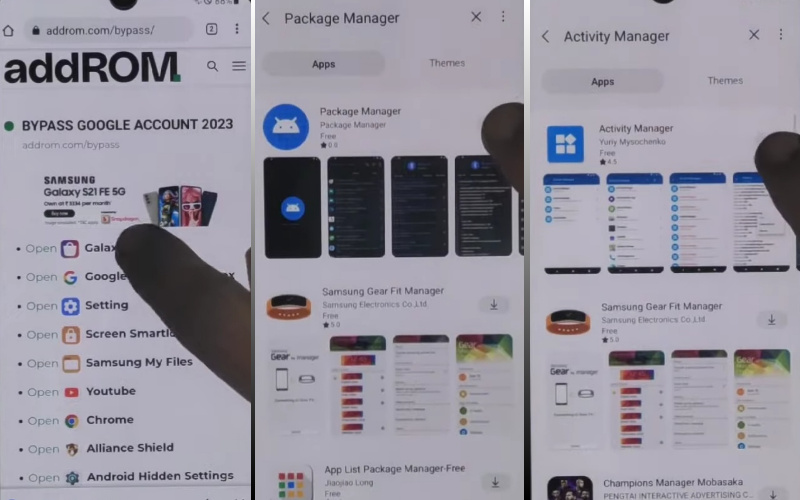
- Step 10: In this step, your task is to open the “Package Manager” app here select “Android setup” and the “Samsung setup wizard” option.
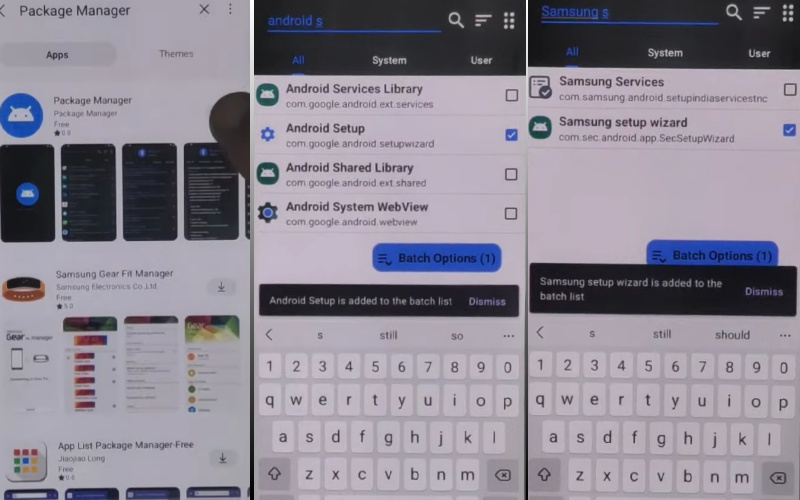
- Step 11: Also follow the same process here and select the “Activate Manager” app here open the “Android setup” and then click “PredefferdSetupWizardactivity”
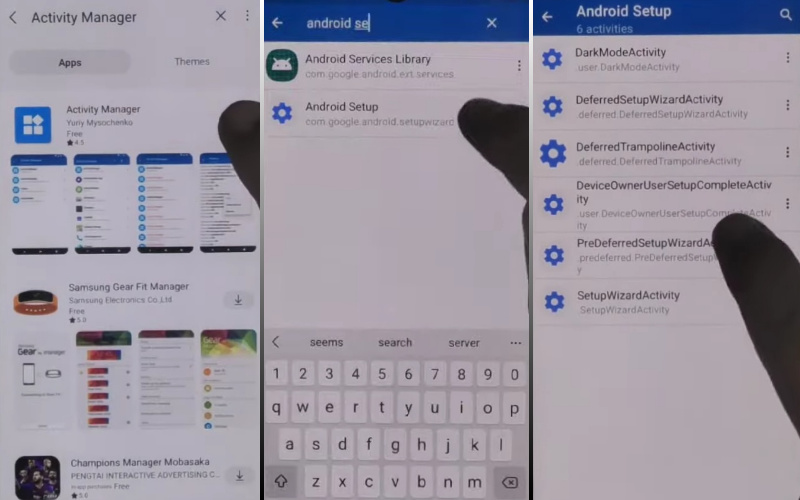
- Step 12: Finally you reach the desired goal and click serially to complete it “Copy apps & data>Don’t copy>Google Sign in>Skip>Home screen.”
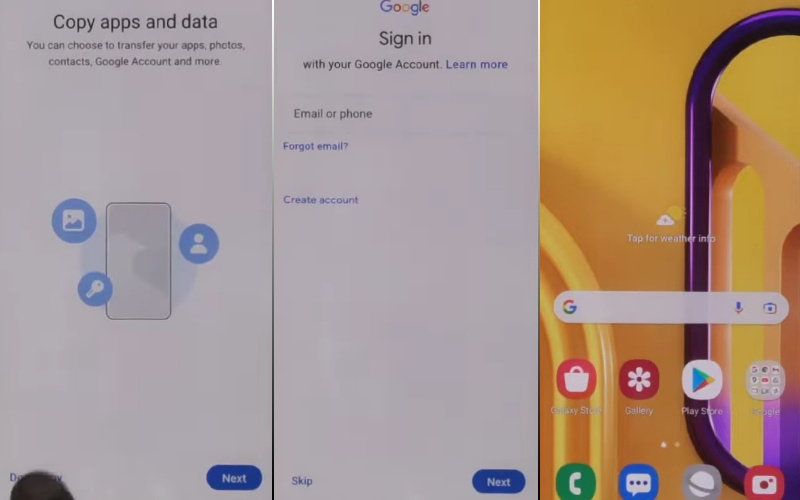
That means you unlock or FRP bypass Samsung Galaxy A04s without the PC process being completed successfully. Now you can easily use the phone without any complications.
Additional Easy Solutions:
Welcome, tech aficionados! Today, we embark on a journey to unravel the enigma of bypassing Google Verification on the Samsung A04s without the aid of a computer. Brace yourselves for a creative and unconventional approach that ensures a seamless process. Let’s dive in!
- Step 1: Ensure your Samsung A04s is fully charged and connected to a stable Wi-Fi network. This step sets the stage for a glitch-free journey.
- Step 2: Upon powering up your device, engage in a whimsical dance with the welcome screen. Tap it not once, not twice, but with a rhythmic sequence that befits the digital realm.
- Step 3: Navigate to the accessibility settings like a seasoned choreographer. Tap into ‘Vision’ settings, and from there, embrace the ‘Voice Assistant’ feature.
- Step 4: With the Voice Assistant now in tow, serenade the on-screen keyboard with vocal commands. Enchant it to open the Google app by uttering the magic phrase, “Open Google.”
- Step 5: Once within the Google app, embark on a journey through its labyrinthine corridors. Seek out the ‘Settings’ menu and weave your way through it like an adept sorcerer.
- Step 6: Your goal is to reach the ‘Search & Now’ section, where the ‘Voice’ option awaits.
- Step 7: Master the art of voice commands to bypass Google Verification. Utter phrases like “Open Settings” and “Go to Apps.”
- Step 8: As you navigate through the settings, conjure the final incantation: “Reset phone settings.” This will initiate a mystical process, unlocking your Samsung A04s from the shackles of Google Verification.
Voila! You’ve successfully danced your way through the Google Verification maze on the Samsung A04s without the need for a computer. This whimsical journey, filled with uncommon words and creative flair, ensures a delightful and unique approach to tech problem-solving.
Specification of Samsung Galaxy A04s Android 12 Device
Introduced into the tech landscape on October 3, 2022, the Samsung Galaxy A04s orchestrates a sensory delight with its 90 Hz refresh rate on a commodious 6.50-inch touchscreen.
Displaying a crystalline resolution of 720×1600 pixels (FHD+), this device is propelled by the robust octa-core Samsung Exynos 850 processor, harmonized with a commendable 4GB RAM for fluid functionality.
Operating on the sophisticated Android 12 platform and fortified by a commanding 5000mAh battery, longevity meets innovation.
Shifting the focus to its optical prowess, the rear triad comprises a 50-megapixel (f/1.8) primary lens, flanked by two 2-megapixel compatriots, all under the aegis of autofocus. The selfie arena is governed by a 5-megapixel front sensor boasting an f/2.2 aperture.
The software realm showcases the sleek One UI Core 4.1 layered atop Android 12, with storage options of 64GB or 128GB, expandable up to a capacious 1000GB via a dedicated microSD slot.
Architecturally, the A04s presents a slender profile, measuring 164.70 x 76.70 x 9.10mm, and weighing a mere 195.00 grams. Aesthetically pleasing, it graces the market in Black, Green, and Copper shades.
Connectivity avenues abound with Wi-Fi, GPS, Bluetooth v5.00, NFC, and USB Type-C. Sensors, including an accelerometer, ambient light, proximity, and a fingerprint sensor, augment the device’s versatility.
As of December 31, 2023, the Samsung Galaxy A04s is attractively priced at USD. $169 in the USA, seamlessly blending style, functionality, and affordability.
Final Word
In conclusion, our foray into circumventing Google Verification on the Samsung A04s sans the assistance of a PC has been nothing short of a digital escapade. By navigating the labyrinth of accessibility settings and performing a whimsical dance with the welcome screen, we’ve unearthed a unique and enchanting method.
The artful use of voice commands, akin to a linguistic symphony, has paved the way for a seamless liberation of your device.
May your Samsung A04s now navigate the digital realm with newfound freedom, and may your tech adventures continue to be marked by innovation and a touch of linguistic magic. Until the next digital odyssey, stay enchanted and tech-savvy!
People Also Ask
Is it possible to bypass Google FRP lock?
Bypassing the Google FRP (Factory Reset Protection) lock is not recommended as it violates security protocols. The FRP lock is designed to safeguard your device, and attempting to bypass it could lead to unintended consequences, data loss, or even device bricking.
How do I reset my Samsung A04s?
To reset your Samsung A04s, go to “Settings,” select “General management,” tap “Reset,” and choose “Factory data reset.” Follow on-screen prompts, enter your credentials, and confirm the reset. Note that this will erase all data on the device.
What program can I use to bypass Google account?
Using third-party programs to bypass Google accounts is not advisable due to security risks. Stick to official methods, and if you encounter account access issues, contact your device manufacturer or service provider for assistance.
Does Samsung have FRP lock?
Yes, Samsung devices have FRP lock as a security feature. It requires Google account credentials after a factory reset to ensure that the device is accessed only by its rightful owner.
Is there a free FRP bypass tool?
While some free FRP bypass tools exist, caution is advised as they may compromise device security. It’s recommended to rely on official methods or seek assistance from device manufacturers or authorized service centers.
How to remove Google account from Samsung phone after factory reset?
After a factory reset, during the setup process, enter the previously linked Google account credentials. If you encounter issues, follow the manufacturer’s official account recovery process or contact customer support for assistance. Attempting to remove it without proper authentication could trigger FRP locks.