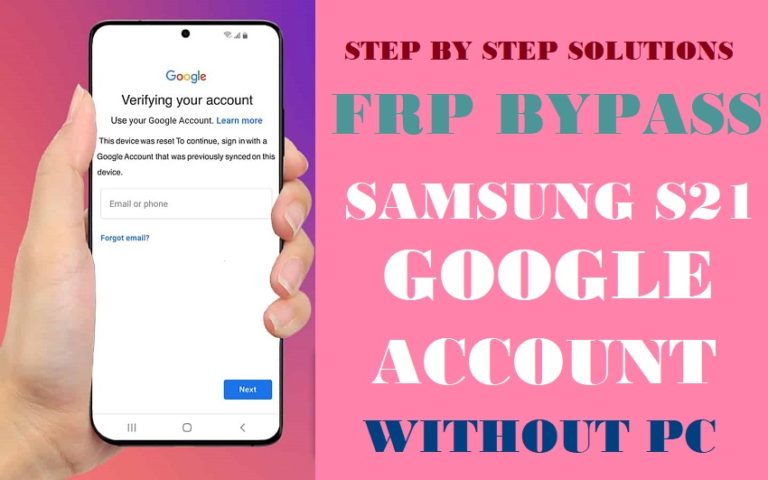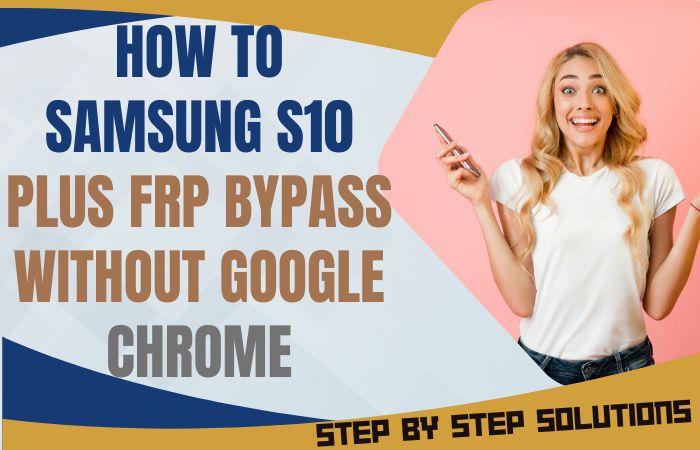The FRP bypass or unlock phone Google Pixel 6A without the conventional crutch of a PC is an endeavor that requires both finesse and foresight. In this distinctive guide, we embark on an informative journey to demystify the intricate art of FRP bypass and phone liberation.
Without the weight of technical jargon, we will unveil creative, user-friendly techniques that promise to set you free from the confines of Factory Reset Protection (FRP).
So, let’s navigate the labyrinth of possibilities and discover the path to unlocking your Google Pixel 6A.
Read More: How To Unlock Or Bypass FRP Google Pixel 6 Pro Without PC
What is the FRP Bypass?
FRP Bypass, or Factory Reset Protection Bypass, is a cunningly devised method to circumvent the security mechanisms designed to prevent unauthorized access to a locked Android device. This safeguard, intrinsic to Android operating systems, requires the user to authenticate their identity, typically through a Google account, after a factory reset has been initiated.
It is akin to a digital fortress, safeguarding one’s personal data. However, the need for FRP Bypass arises in cases where the user has forgotten their login credentials or purchased a second-hand device with a lingering Google account.
This intricate maneuver employs various techniques, such as exploiting software vulnerabilities or employing specialized tools, to grant access to the device without the requisite credentials.
FRP Bypass or Unlock Phone Google Pixel 6A Without PC 2023 New Method

Requirements to Unlock/Bypass FRP Lock
- Keep the phone charged by at least 60% or 80% to complete the bypass Google account verification on the Google Pixel 6A Android 12 phone working on time.
- FRP bypass or unlock phone Google Pixel 6A without a PC method depends a lot on the internet connection and speed, so try to keep the internet connection and speed good.
- Your mobile data will be lost to complete the Google Pixel 6A Android 12 Google account unlock without a PC/SIM card. So make sure to backup the necessary data.
- You must download FRP bypass tools or FRP bypass apk to FRP bypass or unlock phone Google Pixel 6A without the computer.
Step by Step Instruction:
- Step 1: To start the procedure turn on the Google Pixel 6A device, with the “Welcome to your Pixel” screen, and click on “Get Started.” Setup initial steps and click “Connect to mobile network>Skip>Connect to Wi-Fi.”
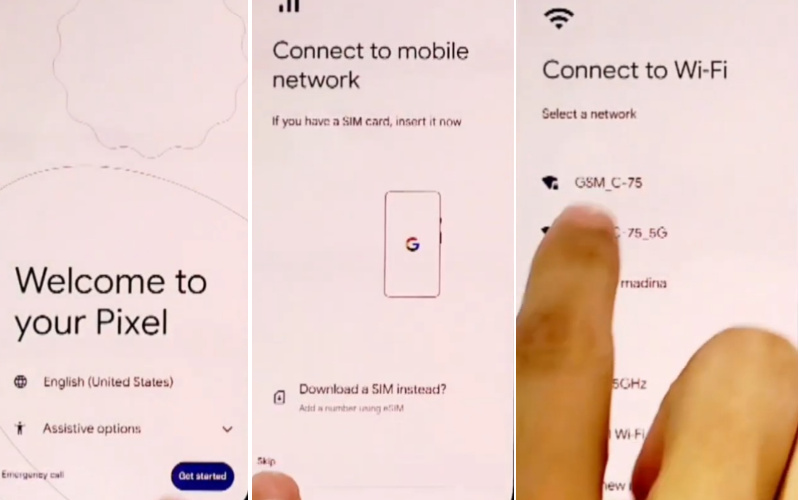
- Step 2: Find the more general steps and click “Copy apps & data>Don’t copy>Verify pattern>Use my Google account instead>Verify your account.”
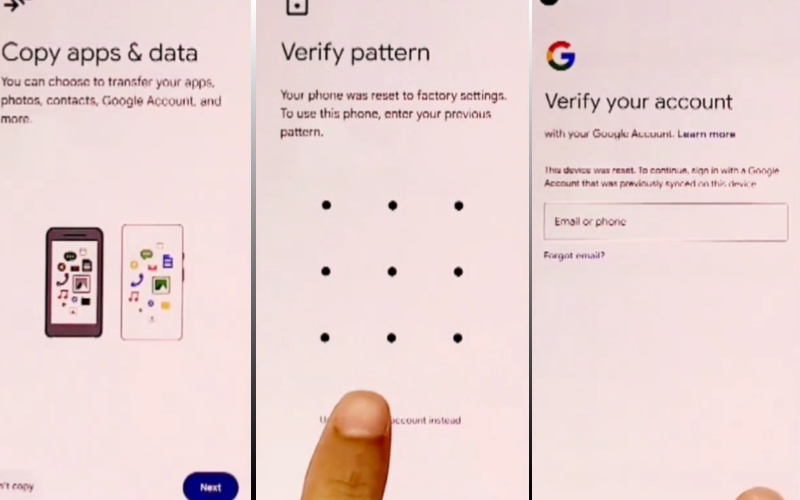
- Step 3: Reach the 1st step, click the “Vision settings” option, then get the “TalkBack” page to enable the “Use TalkBack.”
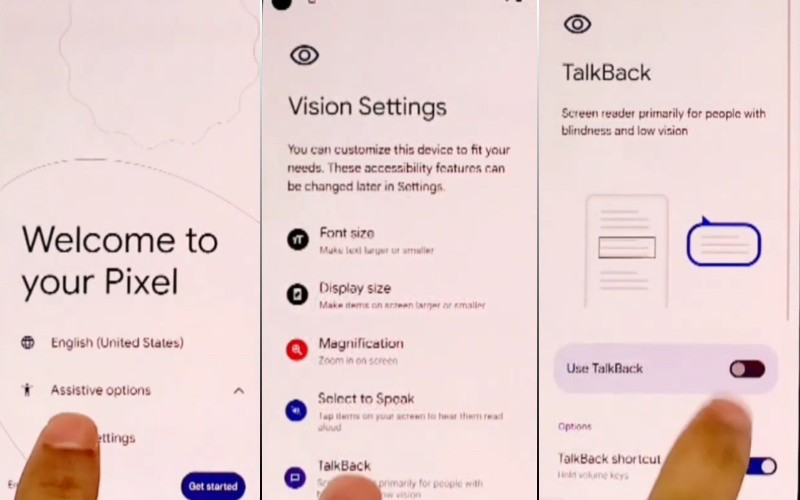
- Step 4: This moment will come the “Welcome to TalkBack” page here draw the “Reverse L” and click “While using the app.” Click “Use voice commands” and say “Google Assistant” to open the “YouTube.”
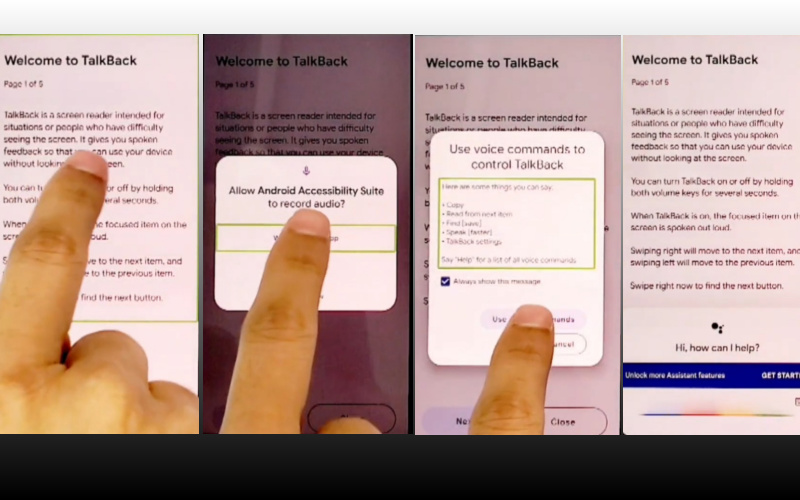
- Step 5: See YouTube’s right corner and click continue “User icon>Settings>About>YouTube terms of service.”
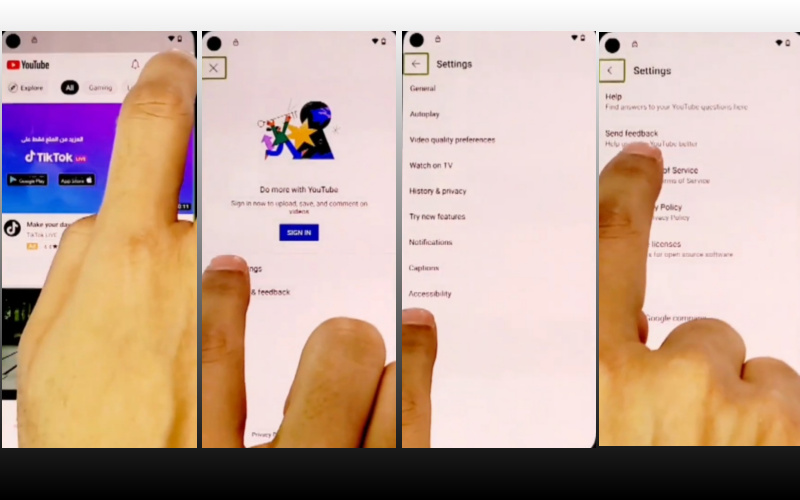
- Step 6: Find another new “Welcome to Chrome” page and click “Accept & Continue.” Now “Turn on sync?” option and click “No thanks” then write the YouTube search bar “frp bypass apk dm” and open it.
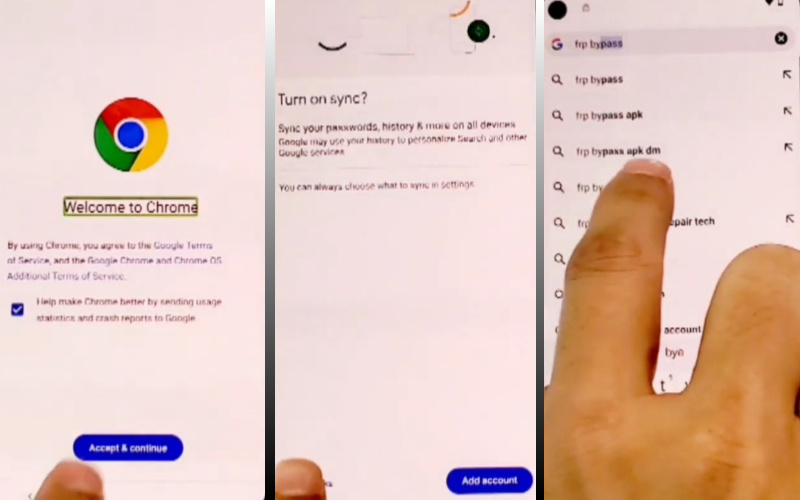
- Step 7: Open the “Settings apps” and click “Apps>Android auto>Force stop>OK>Disable>Disable app.”
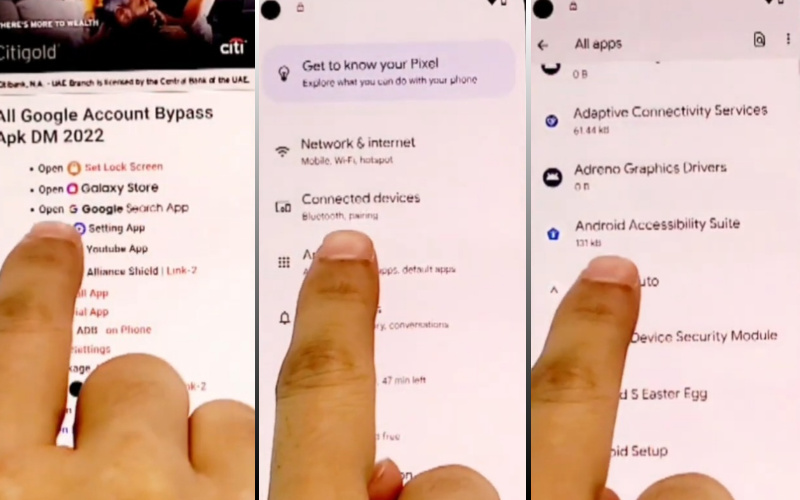

- Step 8: Find the “Android setup” and click step-by-step “Android setup>Force step>OK.”
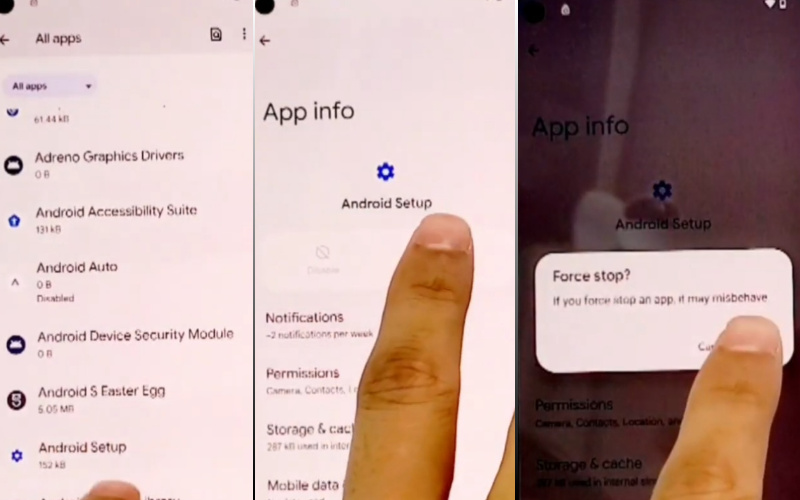
- Step 9: Click to stop Android system “Android system>Force step>OK.”
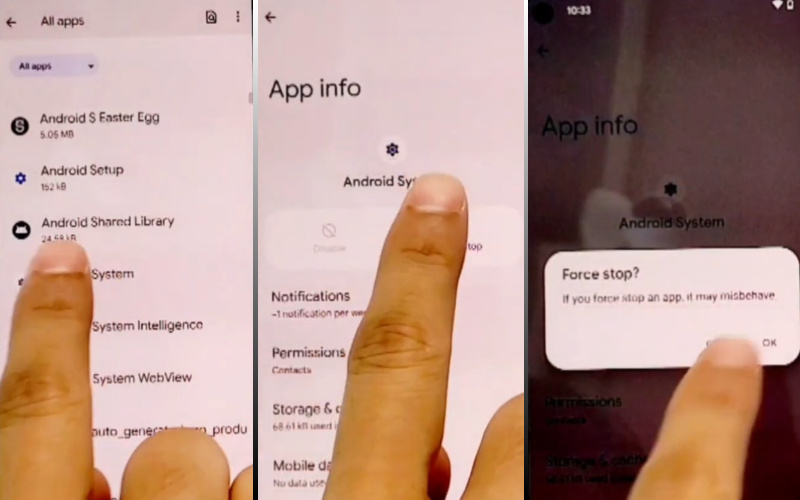
- Step 10: For better results follow the instructions shown in the image “Carrier services>Force stop>OK.”
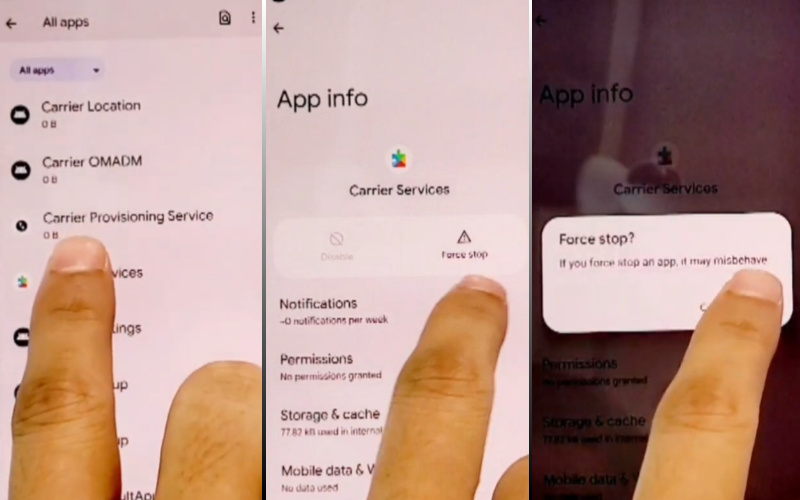
- Step 11: Step-by-step click to proceed “Google Play services>Force stop>OK>Disable>Disable app.”
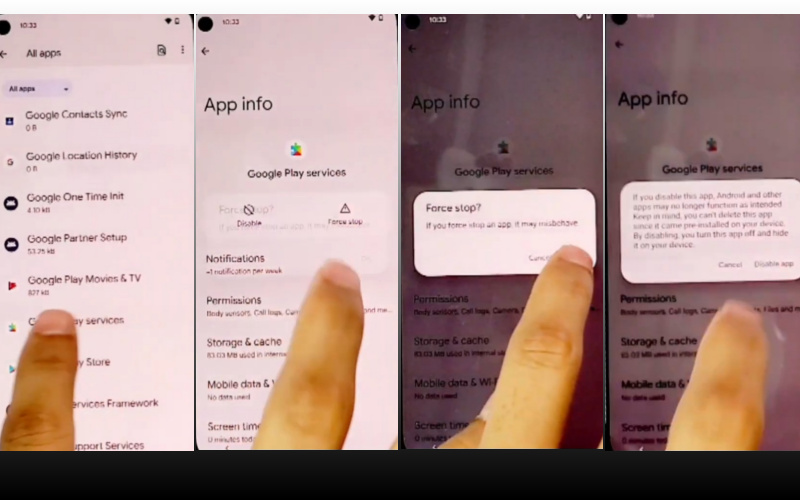
- Step 12: Click to confirm the next steps “Google Play store>Force stop>OK>Disable>Disable app.”
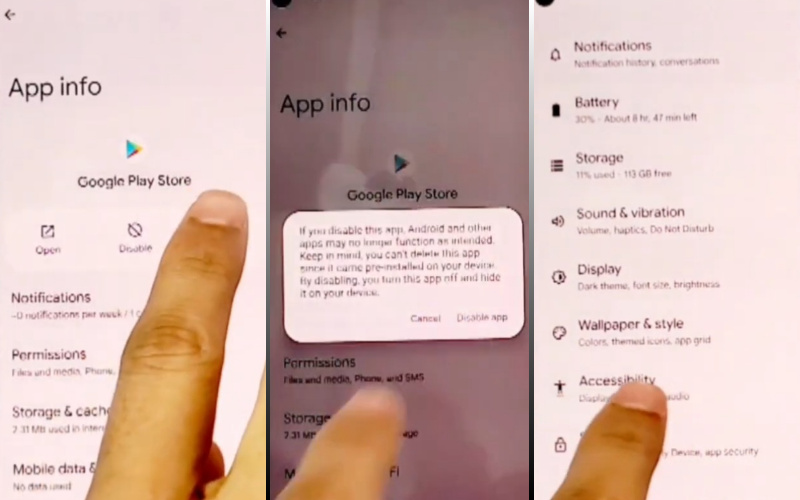
- Step 13: Now take a step back and click the “Accessibility>Accessibility menu>Accessibility menu shortcut>Allow>Got it” option.
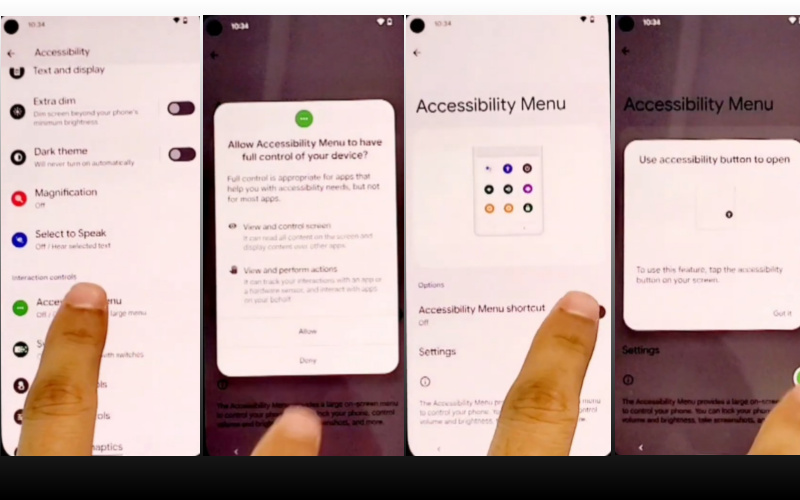
- Step 14: Again return 1st step “Welcome to your Pixel>Connect to mobile network>Skip>Copy apps & data>Don’t copy.”
- Step 15: In this moment click the “Assistant” option 2/3 times until reach the “Keyboard Icon” and then click it. Get here “Google Play Services Required” page and click “Settings” then open”Google Play Services” and disable it.
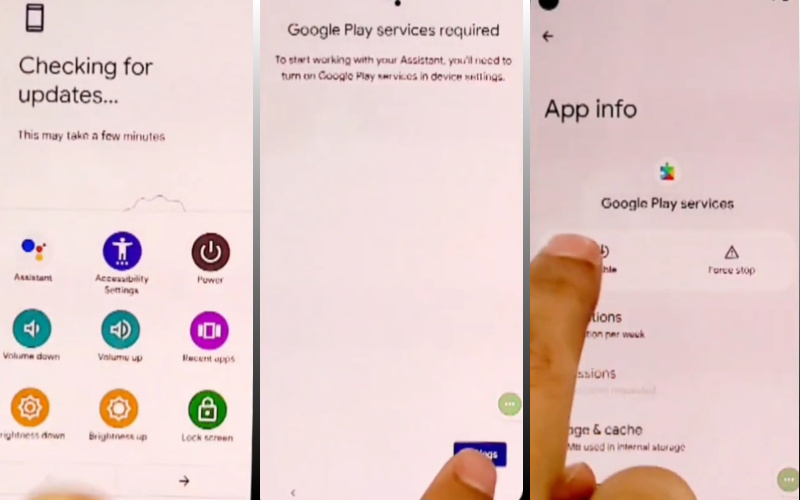
- Step 16: Sequentially click here “Google Services>More and Continue>Set a PIN>Skip>Skip setup for PIN and fingerprint>Skip.”
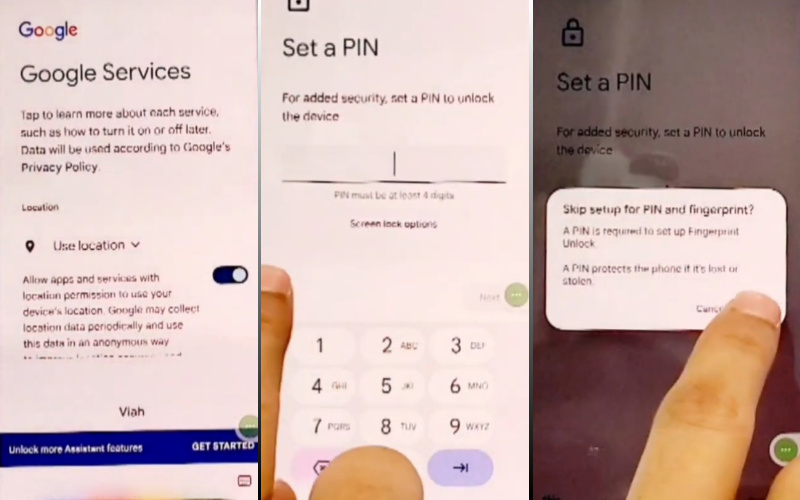
- Step 17: Finally click continue “Save battery with dark theme>Next>Swipe to navigate your phone>Skip>All set!”
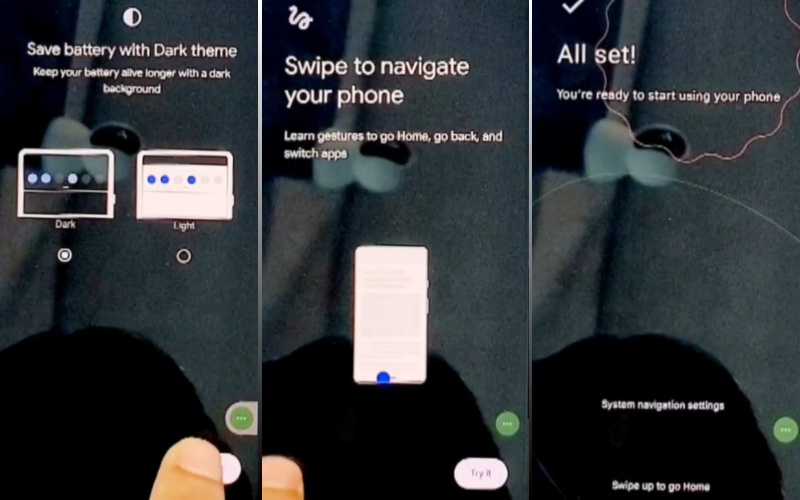
Another Easy Solution
This comprehensive guide will walk you through the process of bypassing the Factory Reset Protection (FRP) on your Google Pixel 6A. Not only will we unlock your phone, but we’ll also ensure that your device remains secure.
Let’s dive into the world of FRP bypass without a PC and get your Google Pixel 6A back in action.
- Step 1: Start by powering on your Google Pixel 6A and connecting it to a Wi-Fi network.Step 2: Ensure your device is at the initial setup screen.
- Step 2: Tap on the ‘Start’ button and follow the on-screen instructions until you reach the Google Account Verification page.
- Step 3: On the Google Account Verification page, press and hold the ‘@’ key on your keyboard until the ‘Input Method’ window appears.
- Step 4: Select ‘Google Keyboard Settings’ from the list.
- Step 5: In the ‘Google Keyboard Settings’ menu, tap on the three dots (menu icon) and choose ‘Help & Feedback.’
- Step 6: Select ‘Search,’ and type “Settings” in the search bar. Tap on “About Phone.”
- Step 7: You will see an option called “Build Number.” Tap on it seven times to enable Developer Options.
- Step 8: Now, go back to the main ‘Settings’ menu, and you will find ‘Developer Options’ at the bottom. Tap on it.
- Step 9: Enable the ‘OEM Unlocking’ and ‘USB Debugging’ options.
- Step 10: Return to the initial setup screen and follow the on-screen instructions until you reach the Google Account Verification page again.
- Step 11: Connect your Google Pixel 6A to a Wi-Fi network, and this time, you will be able to access the device settings without any restrictions.
- Step 12: With Developer Options enabled, you can now unlock your Google Pixel 6A without any hindrance.
- Step 13: Go to ‘Settings,’ scroll down to ‘System,’ and select ‘Reset.’
- Step 14: Tap on ‘Erase all data (factory reset)’ and proceed with the reset.
- Step 15: Once the reset is complete, your Google Pixel 6A will reboot without the FRP lock.
- Step 16: Follow the on-screen instructions to set up your device, and you’re good to go!
Congratulations! You’ve successfully bypassed the Factory Reset Protection (FRP) on your Google Pixel 6A without a PC. This method ensures the security of your device while regaining access to it. Now you can enjoy your unlocked Google Pixel 6A to the fullest.
Specification of Google Pixel 6A Android 12
Encased in a meticulously crafted chassis, this budget-friendly marvel boasts an array of features that belie its modest price point. The Google Pixel 6A Released 2022, July 21.
Equipped with an astoundingly vibrant 6.2-inch OLED display, accentuated by an innovative adaptive refresh rate, the Pixel 6a promises an immersive visual experience like no other. For protection also use the Corning Gorilla Glass 3.
Its seamless performance is driven by the robust Snapdragon 778G chipset, and storage of 128GB/6GB ensuring swift multitasking and fluid navigation through apps and games.
Moreover, the Pixel 6a shines as a photography powerhouse, boasting a sophisticated dual-camera setup, including a 12.2-megapixel primary lens and an 8-megapixel ultra-wide lens, both bolstered by Google’s exceptional computational photography prowess.
Has a powerful Li-Po 4410 mAh, non-removable battery. This confluence of hardware and software wizardry delivers breathtaking snapshots and mesmerizing videos, even in challenging lighting conditions.
Price: At $ 235.00 (Approx)
How to Disable Factory Reset Protection
To disable Factory Reset Protection (FRP), you can follow these steps:
- Go to your device’s “Settings.”
- Scroll down to “Accounts” and select the Google account associated with your device.
- Tap on the account, and you’ll see the three-dot menu icon in the top right corner. Click on it.
- Select “Remove Account.”
Please note that this action should only be taken when you’re absolutely sure about what you’re doing, as disabling FRP may compromise the security of your device. It’s important to exercise caution and consider the implications of this decision.
Final Word
In the labyrinth of unlocking your Google Pixel 6A without the tether of a PC, you’ve journeyed through a realm of ingenuity. With finesse and creativity, you’ve unraveled the complexities of FRP bypass, ultimately achieving phone liberation.
This unique guide has not only shed light on the unconventional techniques but also emphasized the importance of our coveted keyword: “FRP Bypass or Unlock Phone Google Pixel 6A.”
Armed with this knowledge, you’ve forged a path to device freedom, and as you embark on this newfound journey, may your Pixel 6A be forever unlocked, unburdened, and ready for whatever adventures lie ahead.