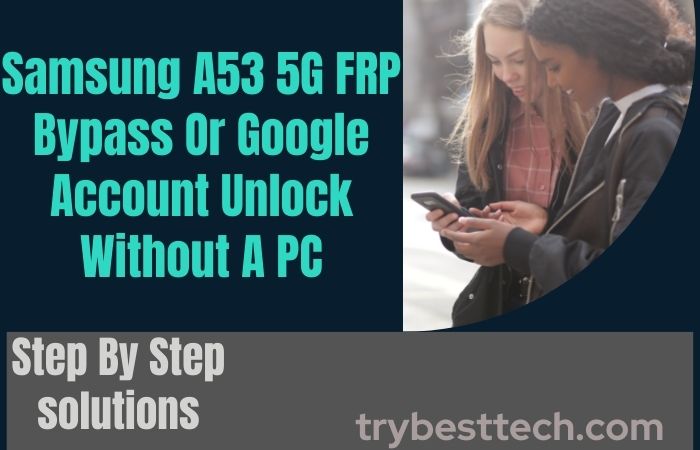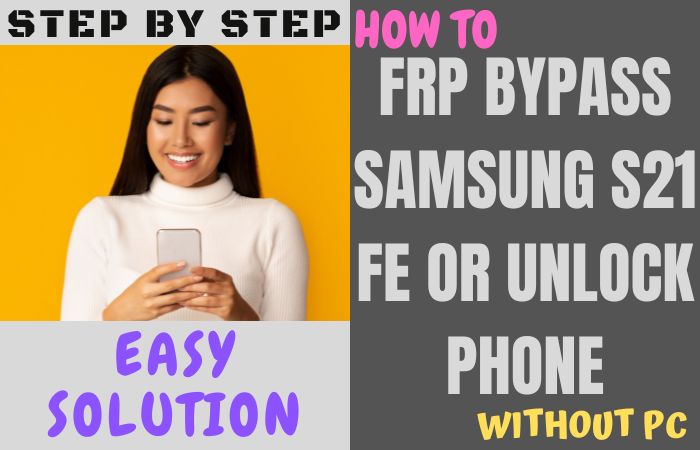We face more or less various problems while using smartphones. FRP lock is one of them. Many of us are suffering from an FRP lock problem. They don’t know what FRP lock is, why it happens, what FRP bypass is, or how to Google account verification and Bypass/Unlock FRP Samsung Galaxy A72 5G With PC is done.
Today’s article is for those who do not know the answer to these questions and are facing such problems. Factory Reset Protection stands for “FRP“. It is considered a mobile safety belt.
From Android version 5.1 Lollipop till now, all mobile phones are provided by phone companies with FRP built-in. When the mobile is hard reset by going into recovery mode or flushed by the computer then the lock gets stuck.
Then it is almost impossible to open without a previous Gmail and password. Now we will discuss the Bypass/Unlock FRP Samsung Galaxy A72 5G With PC.
How To Bypass/Unlock FRP Samsung Galaxy A72 5G With PC

Samsung Galaxy A72 5G Android 11 you can easily complete the task by going through a few steps. Here is shared the process to Bypass/Unlock FRP Samsung Galaxy A72 5G With PC with Google Verifications 2021 successfully.
Samsung Galaxy A72 5G Android 11 is the best device at present. High configuration is included in this smartphone. So, follow the Bypass/Unlock FRP Samsung Galaxy A72 5G With PC process carefully the solve your problem.
This is hard work to write about the Android FRP Solutions and Android problems. If your device faces a problem on the Google Account Verification screen and then sees it you can find all the possible ways to Bypass it. Without further ado, I went to work.
The first time your need some important device and software that help you.
- 2 Android Mobile Phones.
- Samsung mobile USB composite device.
- Easy Samsung FRP Bypass Tools.
Step 1: Frist “Turn On” your “Samsung Galaxy A72” smartphone then go to the “Welcome screen” and click the “Start” button. Now find the “A few legal items to review” options with select All item then click the “Next” button.
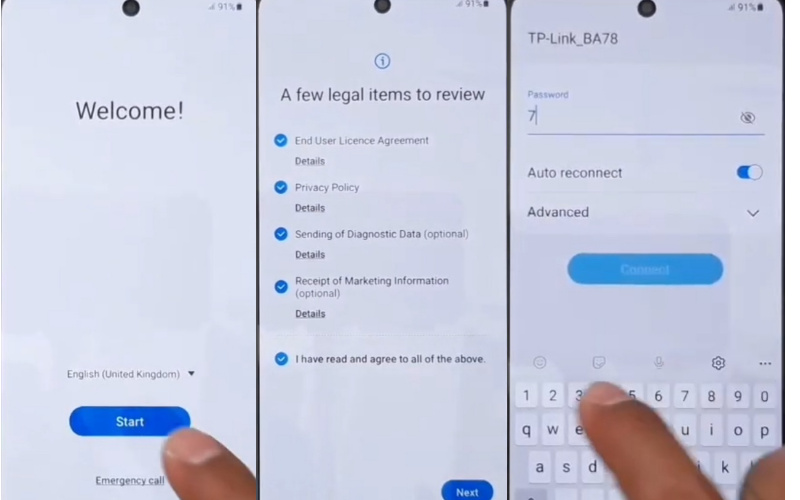
Step 2: Go to the “Wi-Fi” connection display and set up a “Wi-Fi” connection then click the “Next” button for the “Checking for updates, Getting your phone read”, and the “Checking info” option here is complete automatically.
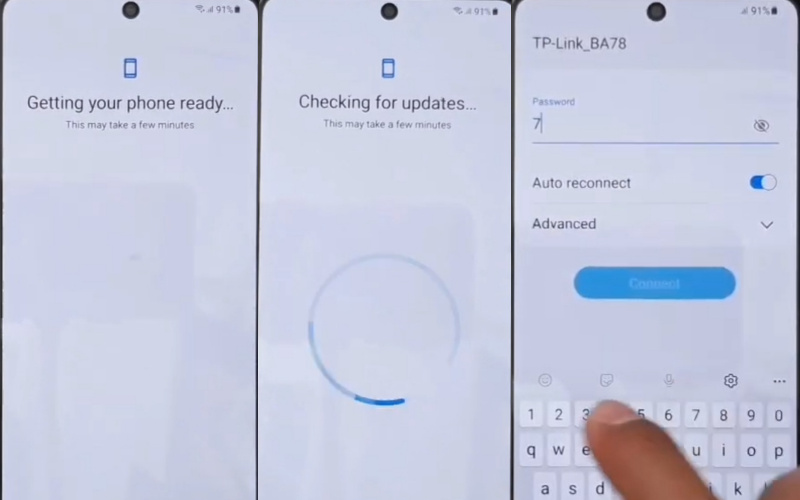
Step 3: Then go to the “Use my Google account instead” page here and click it. We find the “Verifying your account” options here we can see the google account is locked. Back to the home page then connect the “Data Cable” with “PC” after using “SamFirm FRP tools”. Collecting the tools now removes the Data Cable from the PC.
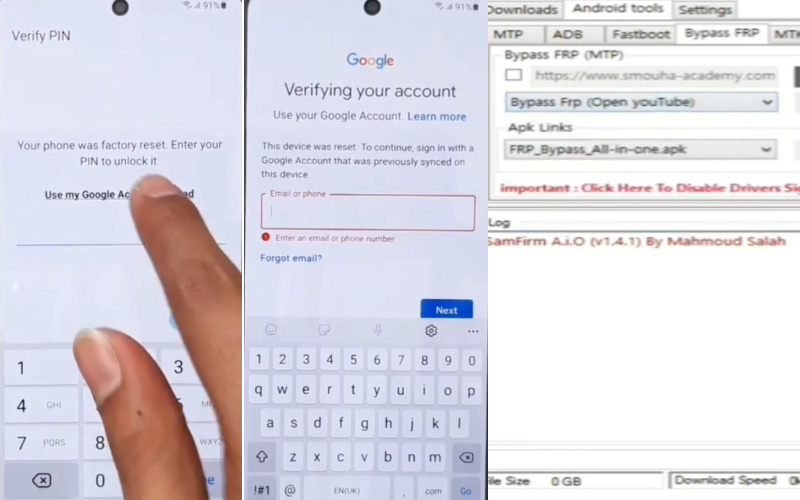
Step 4: Click on the “View “ option and you will get the “Welcome to Chrome” page and click on the “Accept & Continue” button. Find the “Browse faster Use less data” page then click on the “Next” button.
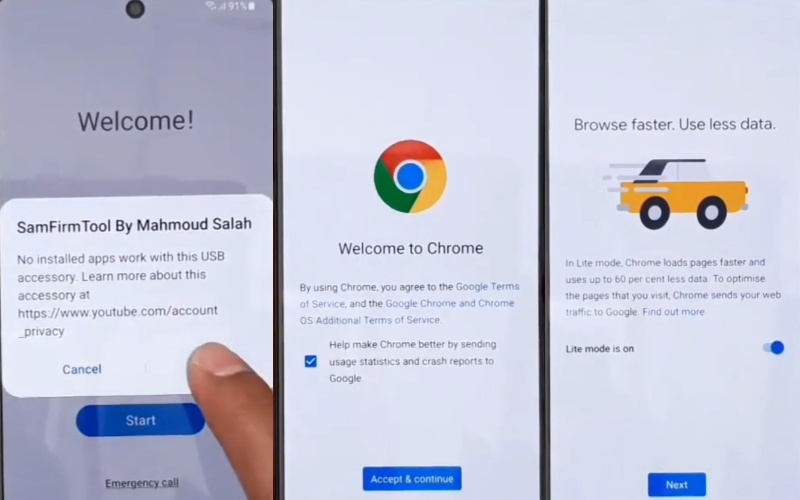
Step 5: You find the “Turn on sync” page then click on the “No thanks” button. Type the “frpkingaksumon.com” address then click constantly “FRP Apk”-“Accept”-“Open setting app” option.

Step 6: At this moment we can see the “Settings” page then tap on the constant “Account and backup“, “Bring data old device” and then download the “Smart Switch“.
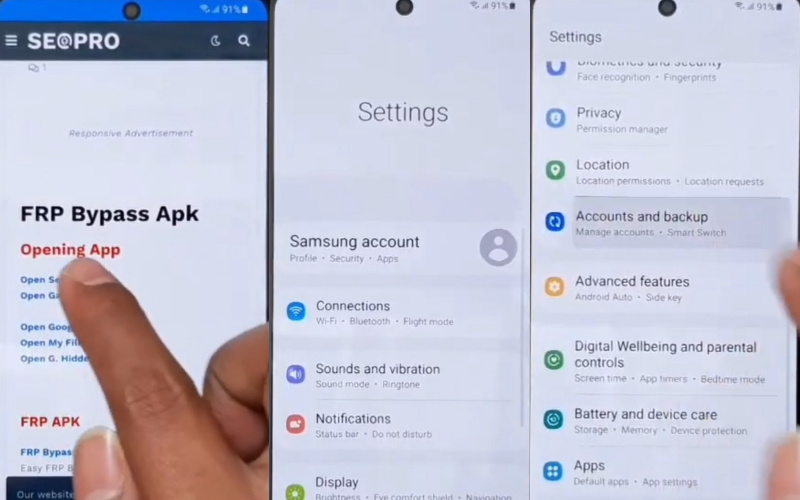
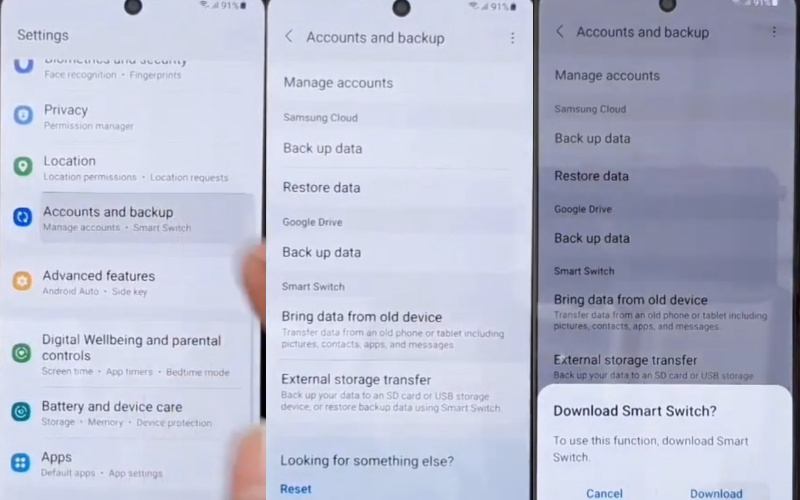
Step 7: Go to the “Welcome to Smart switch” page a tap on the “Agree and Allow” button. Here find the “Transfer your data” page now Logging any “Gmail id & Download smart switch app” on another phone. Same time going to “transfer this Google account” to a locked phone.
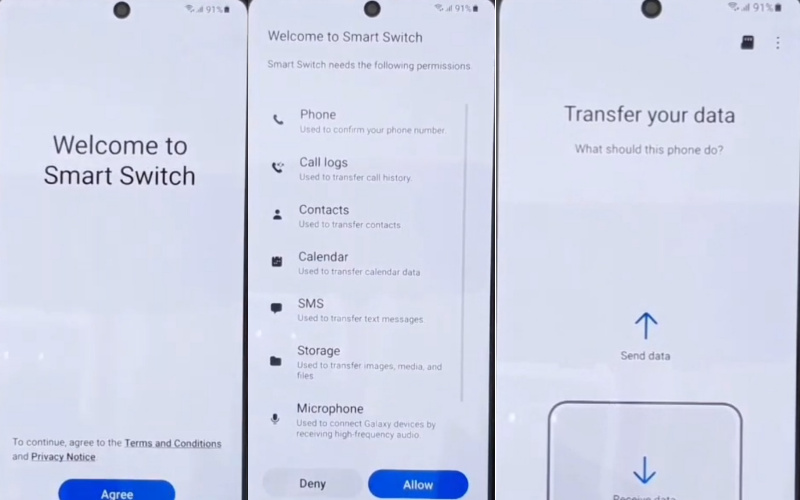
Step 8: Insert “Otg Hun” on the “FRP locked” phone then insert the “Normal USB Cable” in another phone. You will find the “Select date to transfer” page here select the only “Account” option then press the “Transfer Button”. Then you will find the “Google lock” page and type another phone “Screen lock pin code” and add you’re other phone “Google Id Password”.
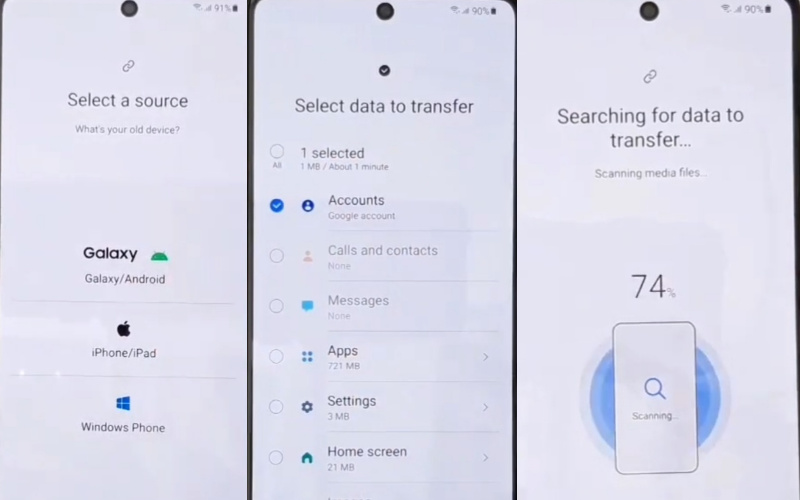
Step 9: Now we can see the “Done transferring your data” option and tap on the “Go to the home screen” button. Again back to the constantly “Welcome screen”, “A few legal items to review”, and “WiFi connection” option then press constantly “Start”, and “Next” 2 times.
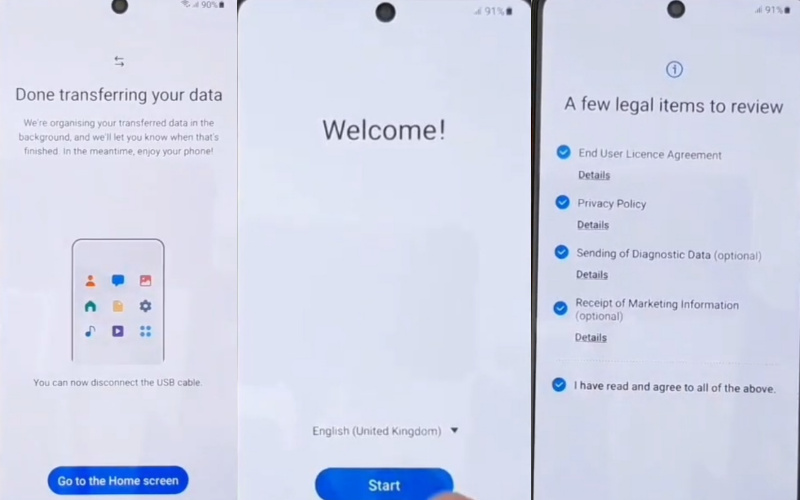
Step 10: This is the final moment and you get the “Account add”page and tap “Next”. After finding the “Copy apps and data” page by clicking the “Don’t copy” button. The “No backups found” option will find then press “Next”.
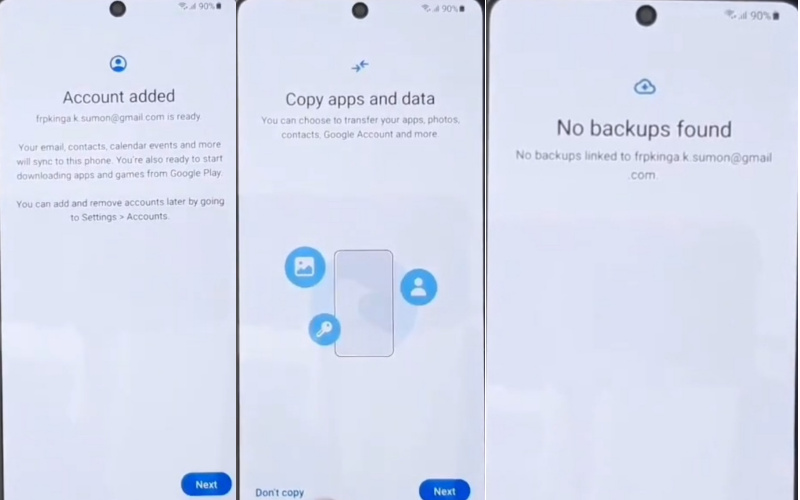
Step 11: Then you get a new “Google Services”, “Protect your phone”, and “See what’s trending with the Googe Assistant” option then click on the constantly “More & Accept”, “Skip & Skip anyway”, “Next” button.
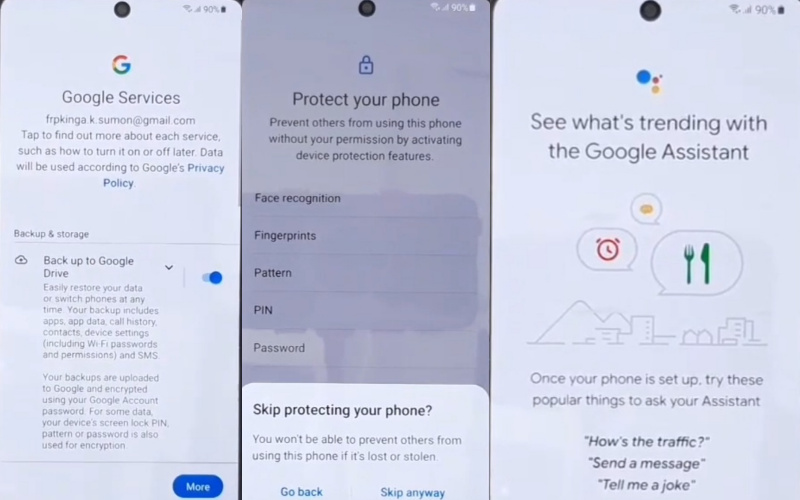
Step 12: Last time you find the “Review additional apps” page and unselect all items than the “OK” button. Same time you get the “Get recommend apps” option by unselecting the “Smart Tutor” option after pressing the “Next” button. Now find the “Samsung account” page here and click on the “Skip” button.
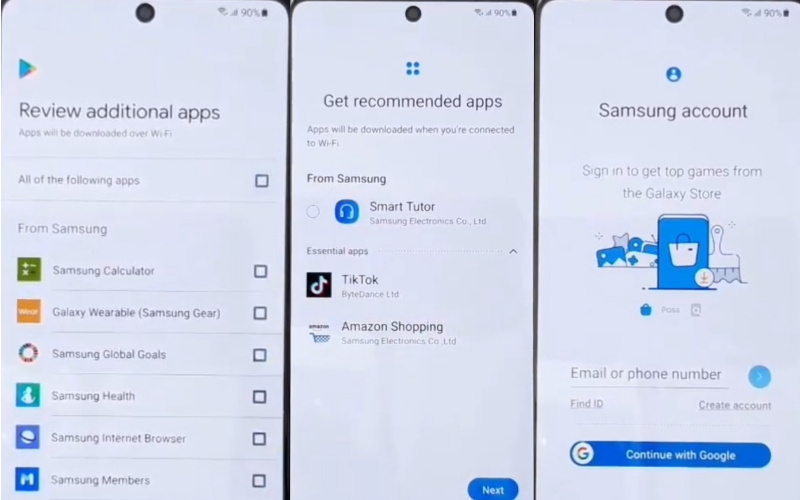
Step 13: Find the “Skip out on all this” page and click on the “Skip” button. In the final moment, we can see the “You’re all set up” page and click on the “Finish” button. This means your Bypass/Unlock FRP Samsung Galaxy A72 5G With PC will be completed successfully.
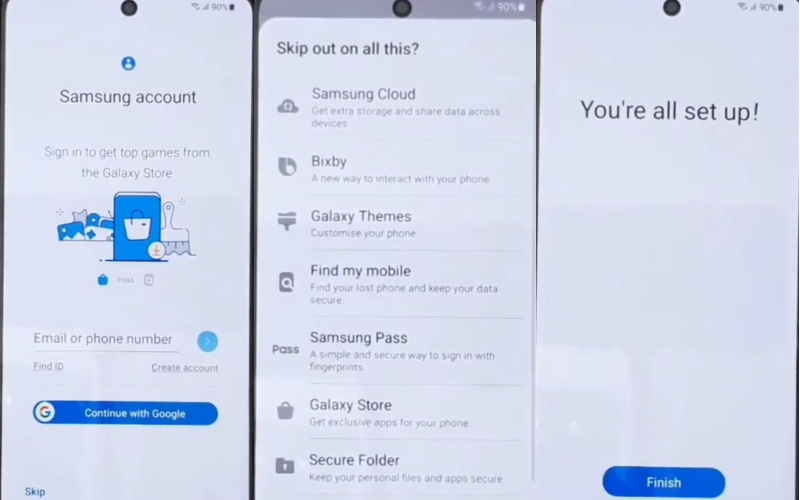
Read Also: How To Bypass FRP Verification Samsung Galaxy F12 With PC?
Samsung Galaxy A72 5G Android 11 One UI 3.1 Specification
Samsung Galaxy A72 5G Android 11 6.7 inches, 108.4 cm2 (~84.9% screen-to-body ratio) Super AMOLED display. And screen resolution of 1080 x 2400 pixels, 20:9 ratio (~393 PPI density) pixels. Samsung Galaxy A72 5G Android 11 photography, Is best.
Have a triple camera configuration (64MP+8MP+12MP+5MP) on the rear and a Selfie 32MP camera. This device packs 128GB/6GB, and 256GB/8GB internal memory, which is further microSDXC (uses a shared SIM slot).
Samsung Galaxy A72 5G smartphone comes powered by a Samsung Octa-core (2×2.2 GHz Kryo 570 & 6×1.8 GHz Kryo processor. This device is fueled by a 5000mAh Li-ion battery with fast charging 25 W support. The phone runs the Android 11 One UI 3.1 operating system.
How To Disable Factory Reset Protection
The first time disables the FRP lock feature from your Samsung Galaxy A72 then you need to delete the Gmail Account from the smartphone Settings. Now below process completely to disable the FRP (Factory Reset Protection) successfully: go to the settings menu=>> Accounts=>> select the Gmail id =>> remove account =>> that’s it.
What Do You Need To Know About FRP
- If you want to factory reset your device, you should be ensuring that you still remember your Google account email and password because you will provide them at the end of the reset.
- If you have reset your Android device and didn’t remember your Google account name and /or password, do the following:
- If you only know your Google account username, then reset your password. It may take 24 hours for the new password to sync with all your registered devices, then verify your Google account using the new password.
- Suppose you have multiple Google accounts and can’t remember which of them, you’re using on the device. Then log on to Android Device Manager using each of the account details to check if the device is listed in the account.
- If you can’t remember the Google account username, you can send the device to an authorized Android device center with proof of purchase. They will use a special tool and reopen the device.
How does FRP work on android phones
Factory Reset Protection (FRP) is automatically activated in all Android devices during the Google account setup process. Once FRP is enabled in your Android device, and someone wants to reset the device using the Backup & Reset feature in the Settings app, then the system would require the device’s security PIN to protect the owner’s data and files.
However, if the device decides to forcefully reset the Android mobile device, then the FRP lock will set in with the notification. This device was reset-To continue-sign in with Google Account that was previously synced on this device.
Conclusion
FRP is basically a security system for Android phones. It prevents your phone from being hacked. Once locked it becomes impossible to unlock the mobile unless the previously provided Gmail and password are known.
So today by reading this article you can know what is FRP lock, why, and how to Google account verifications and Bypass/Unlock FRP Samsung Galaxy A72 5G With PC. Be careful to complete the process successfully.
Follow the instructions given in the picture for easy understanding. If you have a problem Bypass/Unlock FRP Samsung Galaxy A72 5G With PC, please contact the mail given on our site.