If you’re looking for a way to Samsung S10 Plus FRP bypass without Google Chrome, you’ve come to the right place. Following a factory reset, FRP is a security mechanism that guards against unwanted access to your device.
Even though the goal of this feature is to safeguard your data, if you buy a used device that has FRP activated or forget your Google account credentials, it can be aggravating. Luckily, there are several methods available for Samsung S10 Plus FRP bypass without Google Chrome.
In order to help you overcome FRP on your Samsung S10 Plus, we’ll go over some of the most efficient techniques in this post along with detailed instructions.
What is the FRP Lock?
The FRP Lock, or Factory Reset Protection Lock, is a digital sentinel standing guard over your Android device. It’s a security measure, akin to an intricate lock mechanism, that thwarts unauthorized access post a factory reset. To unlock the device, it demands the secret key – your Google account credentials.
This layer of defense shields your data and privacy, making it an indispensable safeguard against unwanted intrusions. So, always keep those digital keys handy, for the FRP Lock is your sentinel in the realm of the Android domain.
Samsung S10 Plus FRP Bypass Without Google Chrome: New Tecnic
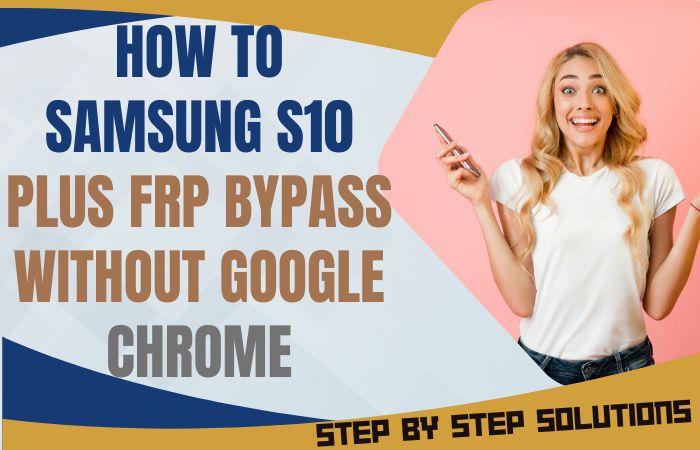
To perform a Samsung S10 Plus FRP (Factory Reset Protection) bypass without Google Chrome, you will need to follow a slightly different method. Here are the steps:
Requirements to Unlock/Bypass FRP Lock
- Keep the phone charged by at least 60% to complete the bypass Google account lock on Samsung S10 Plus Android phones working on time.
- The success of the Samsung S10 Plus FRP bypass without Google Chrome process depends a lot on the internet connection and speed, so try to keep the internet connection and speed good.
- Your mobile data will be lost to complete the Samsung S10 Plus bypass Google account verification without Google Chrome. So make sure to backup the necessary data.
- You must download FRP bypass tools or FRP bypass apk for the Samsung S10 Plus FRP bypass without Google Chrome.
Step-by-Step Instruction:
- Step 1: Power on the Samsung S10 Plus device and connect it to a Wi-Fi network.
- Step 2: Press the “Emergency Call” button on the lock screen enter “112” and then tap the green call button.
- Step 3: Once the dialer app opens up, tap on the “Contacts” icon and then tap the “Add contact” button.
- Step 4: Enter any name you want, and in the “Phone” field, enter “www.google.com” and then tap “Save.”
- Step 5: Tap on the name you just added, and it will open up a screen with the option to “Open in Browser.” Tap on that option.
- Step 6: This will open up the Google search page in the Samsung S10 Plus’s default browser. Search for “Samsung FRP Tool” and then click on the first result.
- Step 7: Download and install the Samsung FRP Tool on your device. Open the app and then tap on the “Bypass FRP.”
- Step 8: The app will now begin to bypass the FRP lock on your Samsung S10 Plus. Your Samsung Galaxy S10 Plus device will restart, now use your phone easily.
Finally, performing a Samsung S10 Plus FRP bypass without Google Chrome is possible by following the steps mentioned above and helping you regain access to your device.
Additional Easy Instruction:
SideSync is a Samsung application that allows you to share your phone’s screen with your PC or laptop. You can use SideSync to access your phone’s settings and bypass the FRP lock. Here are the steps:
- Step 1: Download and install SideSync on your PC or laptop.
- Step 2: Now Samsung S10 Plus device connects to your PC using a USB cable.
- Step 3: Open SideSync and click on the “Phone Screen” option.
- Step 4: Click serially Settings > Developer Options on your phone and enable “USB Debugging.”
- Step 5: Return to SideSync and click on the “Apps” icon.
- Step 6: Search for “Google Account Manager” and install the version that corresponds to your Android version.
- Step 7: Once the installation is complete, install “FRP Bypass” from the same screen.
- Step 8: Open the “FRP Bypass” app and follow the instructions to bypass the FRP lock.
Specification of Samsung Galaxy S10 Plus Device
- Display: The device boasts a sprawling 6.4-inch Dynamic AMOLED display, a visual spectacle with a crystal-clear resolution of 1440 x 3040 pixels.
- Processor: Powering this innovation is the Qualcomm Snapdragon 855 (US) or Exynos 9820 (Global) processor, orchestrating seamless operations.
- Storage: Elevating performance, choose between the opulence of 8GB or the powerhouse 12GB RAM. Storage options abound with 128GB, 512GB, or an astounding 1TB, expandable to 512GB via microSD.
- Camera: The rear camera triple a 12MP wide lens, a 12MP telephoto lens, and a 16MP ultrawide lens captures life vividly. The front camera duo has a 10MP wide lens and an 8MP depth sensor.
- Battery: A robust 4,100mAh battery fuels your adventures.
- Operating System: Operating on Android 9.0 Pie (upgradable to Android 11).
- Connectivity: This marvel connects seamlessly through 4G LTE, Wi-Fi, Bluetooth 5.0, GPS, NFC, and USB Type-C with an in-display fingerprint scanner and face recognition.
- Price: With a starting price of $849.99, this technological symphony awaits, promising an unparalleled experience.
How to Disable Factory Reset Protection (FRP)
- Access the innards of your Samsung Galaxy S10 Plus Android marvel. Glide into the “Settings” sanctuary, journeying further to “System” or “Security.”
- There, unveil the cryptic realm of “Device Administrators” or “Device Management.”
- Behold a roster of privileged apps, singling out the elusive “Find My Device” or “Google Play Services.”
- Initiate the arcane ritual of tapping “Deactivate” or “Disable,” bestowing humble mortals the power to sever device administrator ties.
- With finesse, venture into the “Settings” realm once more, executing a factory reset sans the Google account siren call.
- A symphony of taps, an arcane dance, resetting the technological tapestry.
Why do you Need the Samsung S10 Plus FRP Bypass
Navigating the Samsung S10 Plus FRP bypass sans Google Chrome may pose a challenge, particularly when grappling with forgotten login credentials or acquiring a pre-owned device enshrouded in FRP lock. To reclaim device access, circumventing the FRP lock becomes imperative, freeing your Samsung S10 Plus from the recurring Google account login ritual post-reset.
Though intricate, armed with apt tools and guidance, you can adeptly maneuver through the intricate dance of FRP lock bypass, restoring seamless functionality to your prized device. Embark on this technical journey with caution, as triumph over FRP hurdles unveils the key to device liberation.
Final Touch
Concluding the discourse, the Samsung S10 Plus FRP bypass sans reliance on Google Chrome emerges as a favored technique to navigate the intricate terrain of Factory Reset Protection (FRP) security. Advisably, enlist the guidance of a reliable tutorial, treading cautiously to avert unwarranted repercussions.
This maneuver proves invaluable for individuals grappling with forgotten Google account credentials or inheriting a pre-owned device shackled to its previous owner’s Google account.
The Samsung S10 Plus FRP bypass stands as a pragmatic remedy, offering an escape route from the clutches of FRP entanglements, fostering renewed usability for your cherished device.
Frequently Asked Questions (FAQ)
What is the Samsung S10 Plus FRP Bypass?
Samsung S10 Plus FRP Bypass is a process of bypassing the Factory Reset Protection (FRP) security feature on Samsung S10 Plus devices, which requires the user to verify their Google account credentials after a factory reset.
Why would Someone need to Bypass FRP on the Samsung S10 Plus?
Someone may need to bypass FRP on the Samsung S10 Plus if they forgot their Google account credentials or purchased a second-hand device that is still locked with the previous owner’s Google account.
What is Google Chrome, and why is it Used for FRP Bypass?
Google Chrome is a web browser developed by Google that can be used for Samsung S10 Plus FRP bypass. It is used because it allows users to download APK files and install them on the device, which is needed for the bypass process.
Can Samsung S10 Plus FRP Bypass be Done Without Google Chrome?
Yes, Samsung S10 Plus FRP bypass can be done without Google Chrome using an alternate method that involves using the emergency call feature.
Is Samsung S10 Plus FRP Bypass Legal?
Samsung S10 Plus FRP bypass is a gray area in terms of legality, as it involves circumventing a security feature designed to protect user data. However, it is legal for personal use and educational purposes only.
Will the Samsung S10 Plus FRP Bypass Erase all Data on the Device?
Yes, the Samsung S10 Plus FRP bypass involves performing a factory reset, which will erase all data on the device.
Can Samsung S10 Plus FRP Bypass Damage the Device?
Samsung S10 Plus FRP bypass done correctly will not damage the device. However, if done incorrectly, it can result in a bricked device, meaning it won’t work anymore.
Can FRP be Re-enabled after Bypassing It?
Yes, FRP can be re-enabled after bypassing it by going into the device settings and reactivating the device administrator privileges for the Google account.
Can Samsung S10 Plus FRP Bypass be Done Without a Computer?
Yes, the Samsung S10 Plus FRP bypass can be done without a computer using the emergency call feature method.
What Precautions Should be Taken Before Attempting the Samsung S10 Plus FRP Bypass?
Before attempting the Samsung S10 Plus FRP bypass, it is essential to ensure that the device is fully charged and that all data has been backed up. It is also recommended to use a trusted guide or tutorial and proceed with caution to avoid damaging the device.






