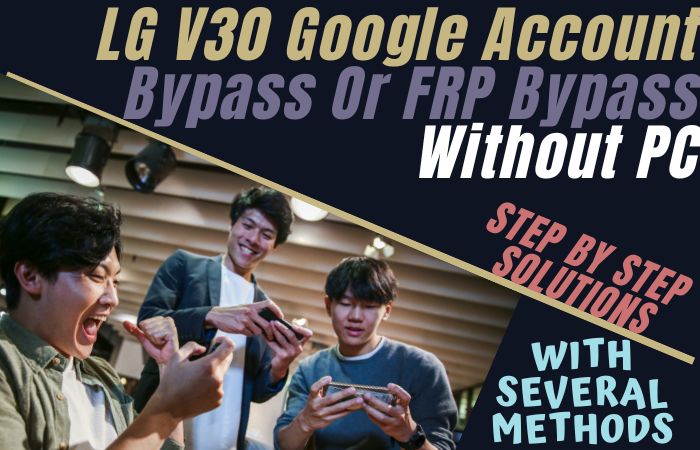If you own a Motorola Moto E5 Play and wish to phone unlock Motorola Moto E5 Play without the need for a PC, you’ve come to the right place. In this guide, we will explore a method that allows you to phone unlock Motorola Moto E5 Play using the Pangu FRP Bypass APK and SIM card method.
By following these instructions, you will be able to unlock your Motorola Moto E5 Play straightforwardly and conveniently. The phone unlock Motorola Moto E5 Play without a PC is made possible through the Pangu FRP Bypass APK, a powerful tool that helps bypass the FRP lock by utilizing certain loopholes and techniques.
This method does not require any complex software or technical expertise, making it accessible to users of all skill levels. In the following sections, we will provide you with detailed step-by-step instructions on how to enable unknown sources, download and install the Pangu FRP Bypass APK, and successfully bypass the FRP lock on your Motorola Moto E5 Play.
By the end of this guide, you will know to unlock your device and enjoy the freedom to choose the carrier and SIM card that best suits your needs. Now, let’s dive into the process of phone unlock Motorola Moto E5 Play without a PC using the Pangu FRP Bypass APK.
Note:
- Keep the phone charged by at least 60% or 80% to complete the bypass Google account verification on Android phones Motorola Moto E5 Play working on time.
- The success of your phone unlock Motorola Moto E5 Play or FRP bypass without PC method depends a lot on the internet connection and speed, so try to keep the internet connection and speed good.
- Your mobile data will be lost to complete the phone unlock Motorola Moto E5 Play without a PC. So make sure to backup the necessary data.
- You must download FRP bypass tools or FRP bypass apk to phone unlock Motorola Moto E5 Play without a computer.
What is the FRP Lock
FRP (Factory Reset Protection) lock is a security feature implemented by mobile device manufacturers, including Motorola, to protect user data and prevent unauthorized access to a device after it has been factory reset. It is primarily designed to combat device theft and ensure the privacy and security of the device’s original owner.
When a device with FRP lock enabled is reset to its factory settings, it requires the user to enter the Google account credentials (username and password) that were previously used on the device. This security measure aims to prevent someone from gaining access to a stolen or lost device and using it without permission.
The FRP lock is particularly effective because even if someone performs a factory reset on a device, they won’t be able to access its features or data without the correct Google account credentials. Actually, this security mechanism adds an extra layer of protection to devices, making them less appealing targets for theft or unauthorized use.
In main words, the FRP lock is a security feature that prevents unauthorized access to a device after a factory reset. It adds an extra layer of protection to devices and helps safeguard user data, contributing to a safer and more secure mobile experience.
How to Phone Unlock Motorola Moto E5 Play Without PC
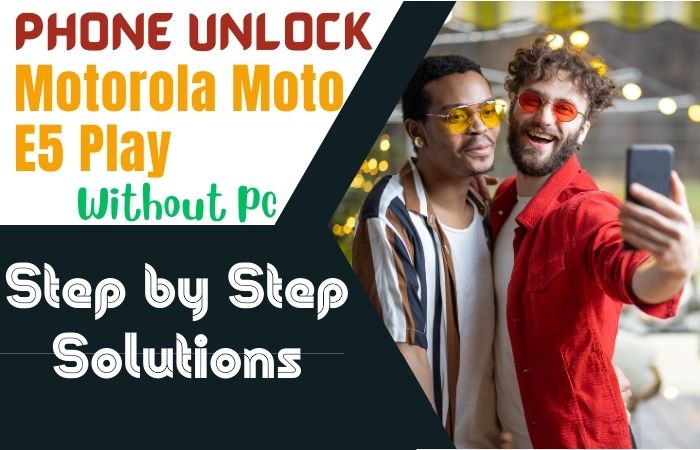
The phone unlock Motorola Moto E5 Play without a PC process is possible by using a simple and convenient method called “SIM network unlock PIN.” The process allows you to use your phone with any compatible SIM card from another carrier. But must carefully follow the instruction below to phone unlock Motorola Moto E5 Play without needing a computer:
- Step 1: Ensure your Motorola Moto E5 Play is powered off.
- Step 2: Locate the SIM card slot on your device. You can usually find it on the side of the phone or underneath the back cover, depending on your device model.
- Step 3: Insert a SIM card from a different carrier into the SIM card slot. Make sure it is fully inserted and positioned correctly.
- Step 4: Power on your Motorola Moto E5 Play. You will be prompted to enter the SIM network unlock PIN.
- Step 5: Contact your current mobile network provider. Explain that you want to unlock your Motorola Moto E5 Play. Provide them with your device’s IMEI number, which you can find by dialing *#06# on your phone or looking in the device settings.
- Step 6: Your mobile network provider will provide you with the SIM network unlock PIN for your Motorola Moto E5 Play. This is a unique code specific to your device.
- Step 7: Once you have received the unlock code, power off your phone again.
- Step 8: Here insert the SIM card from the different carrier once again.
- Step 9: Power on your device and enter the SIM network unlock PIN when prompted. Follow the on-screen instructions to complete the unlocking process.
- Step 10: Congratulations! Your Motorola Moto E5 Play is now unlocked and ready to be used with any compatible SIM card from other carriers.
You may simply phone unlock Motorola Moto E5 Play by following these instructions without using a computer. I hope this is useful. Please feel free to ask any other questions you may have.
Another Important Solution
To phone unlock Motorola Moto E5 Play without a PC, we will be using the Pangu FRP Bypass APK. Follow the step-by-step instructions below:
Step 1: Enable Unknown Sources
- On your Moto E5 Play, go to “Settings” and then select “Security.”
- Look for the option labeled “Unknown Sources” and enable it.
- This will allow you to install applications from sources other than the Google Play Store.
Step 2: Download and Install Pangu FRP Bypass APK
- Open the web browser on your Moto E5 Play and search for “Pangu FRP Bypass APK.”
- Choose a reliable website from the search results and download the APK file to your device.
Step 3: Install Pangu FRP Bypass APK
- Once the APK file is downloaded, locate it in your device’s file manager or notification panel.
- Tap on the APK file to begin the installation process.
- If prompted, grant any necessary permissions to proceed with the installation.
- After the installation is complete, you will have the Pangu FRP Bypass app installed on your Moto E5 Play.
Step 4: Bypass FRP Lock
- Open the Pangu FRP Bypass app on your device.
- You will be presented with the initial setup screen. Tap on the “3 dots” or “Menu” icon at the top right corner of the screen.
- From the dropdown menu, select “Browser Sign-in.”
- A Google sign-in page will open in the browser within the Pangu FRP Bypass app.
- Enter your Google account credentials (username and password) that were previously used on the device.
- After signing in, the app will automatically navigate to the “Settings” menu on your Moto E5 Play.
- Scroll down and find the “Backup and Reset” option.
- Tap on “Factory Data Reset” and confirm the action to reset your device.
- Once the reset process is complete, your Motorola Moto E5 Play will restart.
- Congratulations! You have successfully bypassed the FRP lock on your Motorola Moto E5 Play without using a PC. You can now set up your device as a new user.
Specification of Motorola Moto E5 Play Android 8.0 Oreo (Upgradable to Higher Versions)
Specifications:
- Display: 5.2-inch IPS LCD capacitive touchscreen, 720 x 1280 pixels resolution
- Processor: Qualcomm MSM8917 Snapdragon 425 Quad-core 1.4 GHz Cortex-A53
- GPU: Adreno 308
- RAM: 2GB
- Storage: 16GB internal storage (expandable up to 256GB via microSD card)
- Rear Camera: 8MP, f/2.0 aperture, LED flash, HDR, 1080p@30fps video recording
- Front Camera: 5MP, f/2.2 aperture, LED flash, 1080p@30fps video recording
- Operating System: Android 8.0 Oreo (upgradable to higher versions)
- Battery: Removable Li-Ion 2800 mAh battery
- Connectivity: Wi-Fi 802.11 b/g/n, Bluetooth 4.2, GPS, microUSB 2.0, 3.5mm audio jack
- Sensors: Fingerprint (rear-mounted), accelerometer, proximity
- Dimensions: 151 x 74 x 9 mm (5.94 x 2.91 x 0.35 in)
- Weight: 150g (5.29 oz)
Price (Approx.): The Motorola Moto E5 Play was released in various regions at different price points. The approximate price for the Moto E5 Play ranged between $100 to USD 150, depending on the variant and market conditions.
Final Touch
Lastly, the phone unlock Motorola Moto E5 Play without PC methods is a convenient and accessible process that can be accomplished using the Pangu FRP Bypass APK. By following the step-by-step instructions provided, you can bypass the FRP lock and regain control over your device without the need for a computer.
The FRP lock, or Factory Reset Protection, is a valuable security feature implemented by mobile device manufacturers to protect user data and prevent unauthorized access. It adds an extra layer of protection to devices, making them less susceptible to theft or unauthorized use.
Enjoy the freedom and flexibility that comes with unlocking your Motorola Moto E5 Play, but remember to use this newfound access responsibly and by applicable laws and regulations.
People Also Asked
What is the FRP lock on my Motorola Moto E5 Play, and why is it important?
The FRP lock, or Factory Reset Protection, is a security feature that prevents unauthorized access to your device after a factory reset. It’s essential as it helps protect your data and ensure your device’s privacy in case of theft or loss.
Can I unlock my Motorola Moto E5 Play without a PC?
Yes, you can unlock your Motorola Moto E5 Play without a PC by using the Pangu FRP Bypass APK method, which allows you to bypass the FRP lock without the need for a computer.
Is using the Pangu FRP Bypass APK safe for my device?
When used responsibly and with proper authorization, the Pangu FRP Bypass APK is safe. However, be cautious while installing APKs from unknown sources to avoid potential security risks.
How do I enable unknown sources on my Moto E5 Play?
To enable unknown sources, go to “Settings,” then select “Security.” Look for “Unknown Sources” and toggle it on to allow app installations from sources other than the Google Play Store.
Is unlocking my Moto E5 Play without permission legal?
Unlocking a phone without proper authorization may have legal implications. Ensure you have the necessary permission or ownership of the device before proceeding with any unlocking method.
Will unlocking my Moto E5 Play void the warranty?
Unlocking the device itself may not void the warranty, but any damage caused during the unlocking process may not be covered under the warranty. Always proceed with caution.
Can I use the Moto E5 Play on any carrier after unlocking it?
Unlocking your Moto E5 Play allows you to use it with compatible SIM cards from different carriers, giving you more freedom to choose a carrier that suits your needs.