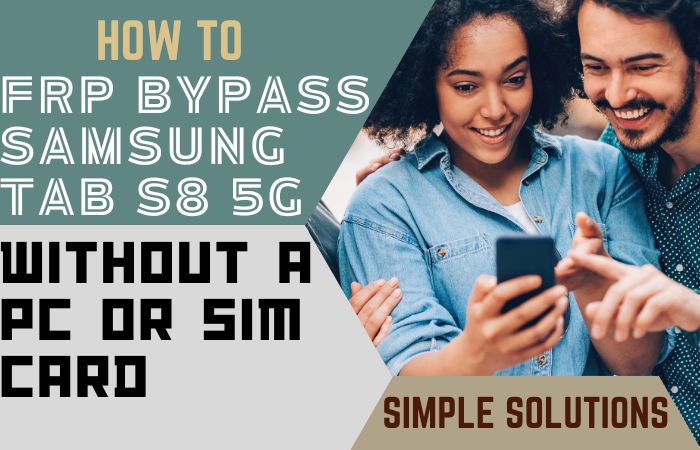Introducing an ingenious solution to surmount the unlock or bypass FRP Samsung Z Flip5 5G effortlessly without the necessity of a personal computer. Embark on a journey of circumvention, where we illuminate an unconventional approach, steering clear of mundane methods.
This guide unveils a pathway to navigate the FRP labyrinth, transcending the need for intricate technicalities. Elevate your experience as we discreetly guide you through the intricacies of navigating past the FRP on the Samsung Z Flip5 5G without the tether of a PC, ensuring a seamless journey to device accessibility.
Unleash the potential of your device with an unconventional, user-friendly strategy, where innovation meets accessibility.
Read More: How To Bypass Google Lock Samsung Galaxy Z Fold 5 Without PC
What is the FRP Bypass?
FRP Bypass, or Factory Reset Protection Bypass, is an innovative stratagem devised to navigate the protective layers encasing a device, preventing unintended access after a factory reset. This clandestine maneuver sidesteps the conventional pathways, allowing users to regain control sans the customary entry points.
Think of it as a digital legerdemain, an artful means to outwit the security protocols guarding your gadget, fostering renewed access with a touch of technological finesse. In essence, FRP Bypass emerges as the ingenious key, unlocking the digital gatekeepers without compromising the integrity of the device or relying on the standard avenues of access.
Unlock or Bypass FRP Samsung Z Flip5 5G Without PC: Step-by-Step

Requirements to Unlock/Bypass FRP Lock
- Keep the phone charged by at least 70% or 80% to complete the bypass Google verification on the Samsung Galaxy Z Flip5 5G phone working on time.
- The success of your bypass Google lock Samsung Galaxy Z Flip5 5G without the computer method depends a lot on the internet connection and speed, so try to keep the internet connection and speed good.
- Your mobile data will be lost to complete the unlock or bypass FRP Samsung Z Flip5 5G without a PC. So make sure to backup the necessary data.
- You must download FRP bypass tools or FRP bypass APK to unlock phone or FRP bypass Samsung Galaxy Z Flip5 5G without a computer.
Step-by-Step Solution:
- Step 1: First turn on the Samsung Galaxy Z flip5 5G smartphone to start the bypass process, then go to the “Welcome” page and click on “Start” there.
- Step 2: In the next step you will get some common options click serially “For your review>Next>Copy apps & data>Don’t copy>Confirm Pattern>Use my Google account instead.”

- Step 3: Now return to the “WiFi network” sharing options, and click continue “Settings icon>QR code>Nearby share>Need help sharing.”

- Step 4: Click on the next step “3 dots” icon in the top right corner with the “Share Article” option and then press the “Power key” 2/3 times.
- Step 5: Select the “Chrome” browser and click the “Use without a Google account” option.

- Step 6: Set up the “English” language from the language option then see the “Welcome to Chrome” option and click “Done.” Write the Google search bar “addRom.com” and then open it.

- Step 7: Scroll down and open the “Screen smart lock” option to set up your “PIN.” Try it more than 6/8 times until you reach the “Keep your device unlocked while it’s on you” option then click “Skip.”

- Step 8: After completing the above steps click on the previous steps again “Welcome>Start>For your review>Next>Copy apps & data>Don’t copy.”
- Step 9: You will get the “Verify PIN” page to set up your PIN, here give your “Password” and then click “Continue.”
- Step 10: Keep clicking carefully step-by-step “Google Sign in>Skip>Skip account setup>Skip>Google service>More & accept.”

- Step 11: Great achievement you are on the last step and click “Samsung account>Skip>Phone optimization>Next>You’re all set up>Finish.”

That means you unlock or bypass FRP Samsung Z Flip5 5G without the PC process being completed successfully. Now you can easily use the phone without any complications.
Another Easy Solutions:
Unlocking or bypassing the FRP (Factory Reset Protection) on your Samsung Z Flip5 5G can be achieved without the need for a PC. Follow these step-by-step instructions to effortlessly navigate through the process:
- Step 1: Begin by turning on your Samsung Z Flip5 5G and connecting to a Wi-Fi network. Ensure a stable internet connection to facilitate the subsequent steps.
- Step 2: Access the initial setup screen by completing the device’s startup sequence. You’ll eventually reach the screen prompting you to enter the Google Account information.
- Step 3: Tap on the “Accessibility” option on the screen, which is usually found in the lower-left corner. This will open a new menu with various accessibility options.
- Step 4: Locate and activate the “Talkback” feature within the Accessibility menu. Once enabled, a confirmation message will appear. Press “OK” to proceed.
- Step 5: Swipe down with two fingers to access the global context menu. From there, select “Talkback Settings” by double-tapping on it.
- Step 6: Within the Talkback Settings, locate and access the “Talkback Tutorial.” This will provide you with a detailed explanation of how to use gestures for navigation.
- Step 7: Navigate back to the global context menu by swiping down with two fingers. Now, draw an ‘L’ gesture on the screen to open the “Global Context Menu.”
- Step 8: Once the global context menu is open, choose “Talkback Settings” once more. You might need to perform the ‘L’ gesture a couple of times to access the right option.
- Step 9: Inside the Talkback Settings, turn off the Talkback feature to disable the screen reader.
- Step 10: Go back to the main Accessibility menu by using the back gesture. This will take you to the initial Accessibility menu.
- Step 11: From the Accessibility menu, tap on “Vision” and then select “Magnification gestures.” Turn on this feature and follow the on-screen instructions to zoom in on the screen.
- Step 12: Once you’ve successfully zoomed in, use this magnification to open Google Chrome. You can access it from the main screen or the app drawer.
- Step 13: In the Google Chrome search bar, look for and download the FRP Bypass APK. Be cautious about the sources you use to ensure the file is safe and reliable.
- Step 14: After downloading, install the FRP Bypass app. Open the app and follow the instructions to bypass the FRP lock on your Samsung Z Flip5 5G.
- Step 15: Once the FRP bypass is successful, restart your device. You should now have access to your Samsung Z Flip5 5G without encountering the FRP lock.
By following these innovative steps, you can unlock or bypass the FRP on your Samsung Z Flip5 5G without the need for a PC. This method leverages the device’s built-in features and a reliable FRP Bypass app, ensuring a smooth and efficient process.
Specification of Samsung Galaxy Z Flip5 5G Android 13 Device
In the upcoming debut of August 2023, the Samsung Galaxy Z Flip5 promises an entrancing blend of technological sophistication and design finesse. Shrouded in an aura of mystery with its undisclosed model number, this cutting-edge device boasts dimensions that unfold to a striking 165.1 x 71.9 x 6.9 mm, and when folded, it gracefully tucks into a pocket-friendly 85.1 x 71.9 x 15.1 mm, weighing in at a mere 187 grams.
The centerpiece of this technological marvel is its expansive 6.7-inch Foldable Dynamic AMOLED 2X panel, showcasing a vivid 1080 x 2400 pixels resolution. Guarded by a resilient ensemble of a plastic front, glass back adorned with Gorilla Glass Victus, and an aluminum frame, the display promises durability without compromise.
Under the sleek exterior resides the pulsating heart of the Galaxy Z Flip5, fueled by the Qualcomm SM8550-AB Snapdragon 8 Gen 2 (4 nm), orchestrating a harmonious symphony with its Octa-core (1×3.2 GHz Cortex-X3 & 2×2.8 GHz Cortex-A715 & 2×2.8 GHz Cortex-A710 & 3×2.0 GHz Cortex-A510) CPU, navigating the realms of Android 13.
Photographic endeavors find fulfillment in the dual-camera prowess on the back, featuring a 12MP wide lens coupled with a 12MP ultrawide companion. Nestled discreetly within the display’s notch is a 10MP selfie luminary. Capture moments in cinematic glory with video recording capabilities spanning 4K@30/60fps, 1080p@60/240fps, 720p@960fps, and HDR10+.
Memory becomes an expansive canvas with two variants offering 8GB RAM alongside a choice of 256GB or 512GB storage. Expand your digital domain further through a dedicated microSDXC slot.
Powering this technological symphony is a robust 3700mAh battery, embracing the efficiency of 25W fast charging.
Seamlessly integrating into the connectivity spectrum, the Galaxy Z Flip5 accommodates dual nano-SIM cards, supporting 2G/3G/4G/5G connectivity. Fingerprint authentication finds its place conveniently on the side-mounted sensor.
In the orchestration of connectivity, the Galaxy Z Flip5 harmonizes with WLAN, Bluetooth, and a USB port, elevating the user experience to a crescendo of technological brilliance. Prepare to be captivated as the Samsung Galaxy Z Flip5 unfolds its narrative in the realm of smartphones.
Final Touch
Introducing an ingenious solution to surmount the FRP barricade on your Samsung Z Flip5 5G – liberate your device effortlessly without the necessity of a personal computer. Embark on a journey of circumvention, where we illuminate an unconventional approach, steering clear of mundane methods.
This guide unveils a pathway to navigate the FRP labyrinth, transcending the need for intricate technicalities. Elevate your experience as we discreetly guide you through the intricacies of navigating past the FRP on the Samsung Z Flip5 5G without the tether of a PC, ensuring a seamless journey to device accessibility.
People Also Ask
Can you bypass FRP lock on Samsung?
While the intricacies of bypassing FRP locks are not endorsed due to potential legal and ethical concerns, users often seek methods to regain access to their Samsung devices after Factory Reset Protection (FRP) activation. It’s crucial to emphasize that tampering with FRP locks may violate terms of service and is discouraged.
What is Samsung FRP Unlock?
Samsung FRP Unlock refers to the process of disabling Factory Reset Protection, a security feature designed to safeguard devices against unauthorized access. FRP requires users to verify their identity with the associated Google account after a factory reset. The unlocking process aims to restore device functionality without compromising security.
What is Google FRP locked?
Google FRP (Factory Reset Protection) lock is a security mechanism integrated into Android devices, including Samsung smartphones. Once activated, it necessitates the user’s Google account credentials after a factory reset. This layer of protection prevents unauthorized access to the device and discourages theft by making it challenging for individuals to use a factory-reset device without the original owner’s credentials.
How do I remove a Google account from my Samsung Flip 4?
Disassociating a Google account from your Samsung Flip 4 involves a series of steps:
- Navigate to “Settings” on your device.
- Select “Accounts” and then choose “Google.”
- Tap on the Google account you wish to remove.
- Click on the three dots in the top-right corner and select “Remove Account.”
- Confirm the action by clicking “Remove Account” again.
It’s essential to note that removing the Google account may trigger FRP, and reactivation will require the associated credentials. Ensure you have the necessary information before proceeding.