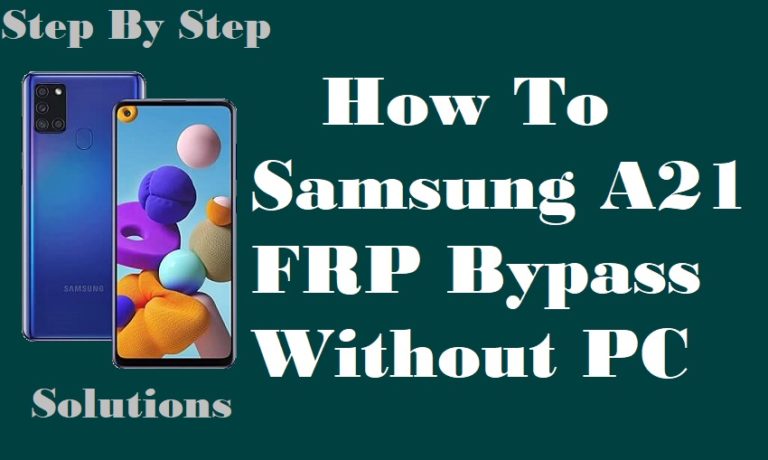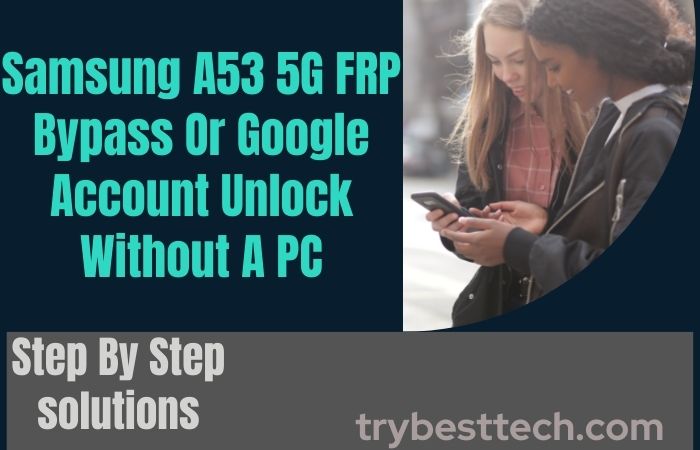Welcome to our guide on how to FRP bypass Samsung S20 Ultra or FRP unlock without a PC. FRP, which stands for Factory Reset Protection, is a security feature on Samsung devices that prevents unauthorized access to the device after a factory reset. While this feature is beneficial in protecting your data from being accessed by someone else, it can also be a hassle if you forget your Google account credentials and are unable to unlock your device.
In this guide, we will show you how to FRP bypass Samsung S20 Ultra or FRP unlock without the need for a PC. We will cover different methods that you can use to bypass the FRP lock, including using an APK file and using a SIM card to unlock the device.
Whether you are locked out of your Samsung S20 Ultra due to forgetting your Google account credentials or you have purchased a second-hand device with FRP lock enabled, this guide will help you bypass the lock and regain access to your device.
So, let’s dive into the different methods for FRP bypass Samsung S20 Ultra or FRP unlock without a PC and get your device up and running in no time!
Note:
- Keep the phone charged by at least 70% to complete the bypass Google account lock on Android phones working on time.
- The success of your FRP bypass Samsung S20 Ultra or FRP unlock without using a PC process depends a lot on the internet connection and speed, so try to keep the internet connection and speed good.
- Your mobile data will be lost to complete the FRP bypass Samsung S20 Ultra or FRP unlock without using a PC. So make sure to backup the necessary data.
- You must download FRP bypass tools or FRP bypass apk to FRP bypass Samsung S20 Ultra or FRP unlock without using a PC.
What is the FRP Lock
FRP Lock, also known as Factory Reset Protection, is a security feature that is implemented on Android devices, including Samsung smartphones and tablets. The primary purpose of this feature is to prevent unauthorized access to a device after it has been reset to its factory settings. This is achieved by requiring the user to enter their Google account credentials to access the device.
When the FRP Lock is enabled, it locks down the device to the original Google account that was used to set up the device. This means that if someone resets the device without first removing the FRP Lock, they will be unable to access the device until they enter the correct Google account credentials.
The FRP Lock feature was introduced to help protect user data from being accessed by someone who has stolen or found the device. However, it can also cause inconvenience for users who forget their Google account credentials or purchase a second-hand device with FRP Lock enabled.
Fortunately, there are methods available to bypass the FRP Lock on Android devices, including Samsung smartphones and tablets. However, it is essential to note that bypassing the FRP Lock without proper authorization is illegal, and it is crucial to use these methods only for legitimate reasons.
How to Disable Factory Reset Protection (FRP)
Factory Reset Protection (FRP) is a security feature that is designed to protect your Android device, including Samsung smartphones and tablets. While this feature is essential in safeguarding your data, it can be an inconvenience if you want to reset your device and are unable to bypass the FRP Lock.
If you want to disable FRP on your device, here are the steps you can follow:
- Go to “Settings” on your device.
- Scroll down and tap on “Accounts and Backup.”
- Tap on “Backup and restore.”
- Turn off the “Back up my data” and “Automatic restore” options.
- Go back to “Settings” and tap on “Security.”
- Tap on “Screen lock type” and select “None” or “Swipe.”
- Now, you can proceed to reset your device to its factory settings without encountering the FRP Lock.
How to FRP Bypass Samsung S20 Ultra or FRP Unlock Without PC

FRP or Factory Reset Protection is a security feature in Samsung devices that prevents unauthorized access to the phone after a factory reset. However, there may be times when you need to bypass this security feature, such as when you forget your Google account login details. Here’s how to FRP bypass Samsung S20 Ultra or FRP unlock without a PC.
Method 1: Using Emergency Call
- Step 1: Turn on your Samsung S20 Ultra 5G and follow the initial setup process until you reach the Google Account Verification screen.
- Step 2: Tap on the Emergency Call button.
- Step 3: Type in any emergency number like 911 and then make the call.
- Step 4: While the call is connecting, tap on the Add Call button.
- Step 5: Dial any random number and tap on the green call button.
- Step 6: As soon as the call is connected, swipe down from the top of the screen to access the notification panel.
- Step 7: Tap on the three-dot menu in the top right corner of the notification panel and select Settings.
- Step 8: Scroll down and select the Biometrics and Security option.
- Step 9: Tap on Other Security Settings.
- Step 10: Select Device Administrators and turn off the Android Device Manager option.
- Step 11: Go back to the Biometrics and Security screen and select Secure Startup.
- Step 12: Turn off the Secure Startup option.
- Step 13: Restart your phone and complete the initial setup process without the Google Account Verification screen.
These are the two most effective methods to FRP bypass Samsung S20 Ultra or FRP unlock without a PC. You can choose the one that suits you best based on your preference and situation. However, it is important to note that bypassing FRP may void the warranty of your device, so proceed with caution.
Method 2: Using a Pangu FRP Bypass APK
FRP or Factory Reset Protection is a security feature in Samsung devices that prevents unauthorized access to the phone after a factory reset. However, there may be times when you need to bypass this security feature, such as when you forget your Google account login details. Here’s how to FRP bypass Samsung S20 Ultra or FRP unlock without a PC using the Pangu FRP Bypass APK.
- Step 1: Download and install the Pangu FRP Bypass APK on your Samsung S20 Ultra 5G device.
- Step 2: After installation, launch the app and tap on the Start button.
- Step 3: On the next screen, you will be asked to connect your Samsung S20 Ultra 5G to a Wi-Fi network.
- Step 4: Connect to a Wi-Fi network and tap on the Next button.
- Step 5: On the next screen, you will be asked to enter the Google account details that were previously used on the device.
- Step 6: Tap on the three-dot menu in the top right corner of the screen and select Browser Sign-in.
- Step 7: Enter your Google account details and sign in.
- Step 8: Once signed in, go back to the Pangu FRP Bypass app and tap on the Next button.
- Step 9: The app will then bypass the FRP security feature on your Samsung S20 Ultra 5G device.
- Step 10: Restart your device and complete the initial setup process without the Google Account Verification screen.
Using the Pangu FRP Bypass APK is a simple and effective way to bypass the FRP security feature on your Samsung S20 Ultra 5G device without a PC. However, it is important to be cautious and download the app from a trusted source. Additionally, bypassing FRP may void the warranty of your device, so proceed with caution.
Specification of Samsung Galaxy S20 Ultra 5G Device
Specifications:
- Display: 6.9-inch Dynamic AMOLED 2X, 3200 x 1440 pixels resolution
- Processor: Exynos 990/Snapdragon 865
- RAM: 12GB/16GB
- Storage: 128GB/512GB, expandable up to 1TB via microSD
- Rear Camera: Quad Camera Setup, 108MP primary sensor, 48MP telephoto lens, 12MP ultra-wide-angle lens, and a ToF sensor
- Front Camera: 40MP selfie camera
- Battery: 5000mAh with 45W fast charging support
- Operating System: Android 10 with One UI 3.1
- Connectivity: 5G, 4G LTE, Wi-Fi 6, Bluetooth 5.0, GPS, and USB Type-C
- Other Features: In-display fingerprint sensor, IP68 water, and dust resistance, and stereo speakers
Price:
- The Samsung Galaxy S20 Ultra was launched at a price of $1399 for the base variant with 12GB RAM and 128GB storage.
- The higher variant with 16GB RAM and 512GB storage was priced at $1499.
- As of April 2023, the price may vary depending on the region and retailer.
Conclusion
Finally, the FRP bypass Samsung S20 Ultra or FRP unlock is a fairly simple process with the help of the Pangu FRP Bypass APK. However, it is important to be cautious and download the app from a trusted source, as using third-party apps may put your device’s security at risk. Nonetheless, with the steps outlined above, you can easily bypass the FRP security feature on your Samsung S20 Ultra 5G device without the need for a PC.
Don’t Miss It:
- How To Unlock Phone Samsung A22 5G Or FRP Bypass Without PC
- How To FRP Bypass Samsung M32 Or Phone Unlock Without A PC
- How To FRP Bypass Xiaomi Redmi Note 8 Or FRP Unlock No PC
- FRP Bypass Samsung M30 Or Google Unlock My Phone Without PC
- How To Android 11 FRP Bypass All Model Phones Without A PC
People Also Asked
What is FRP or Factory Reset Protection?
FRP or Factory Reset Protection is a security feature in Samsung devices that prevents unauthorized access to the phone after a factory reset.
Why would I need to bypass FRP on my Samsung S20 Ultra device?
You may need to bypass FRP if you forget your Google account login details or if you purchased a second-hand device with FRP enabled.
Do I need a PC to bypass FRP on my Samsung S20 Ultra device?
No, you don’t need a PC to bypass FRP on your Samsung S20 Ultra device. You can use the Pangu FRP Bypass APK.
Will bypassing FRP on my Samsung S20 Ultra device delete my data?
No, bypassing FRP on your Samsung S20 Ultra device will not delete your data. However, if you perform a factory reset, your data will be erased.
Do I need to have a SIM card inserted to bypass FRP on my Samsung S20 Ultra device?
No, you don’t need to have a SIM card inserted to bypass FRP on your Samsung S20 Ultra device.
What should I do if the Pangu FRP Bypass APK doesn’t work on my Samsung S20 Ultra device?
If the Pangu FRP Bypass APK doesn’t work on your Samsung S20 Ultra device, you can try other FRP bypass methods or seek the help of a professional or Samsung customer support.