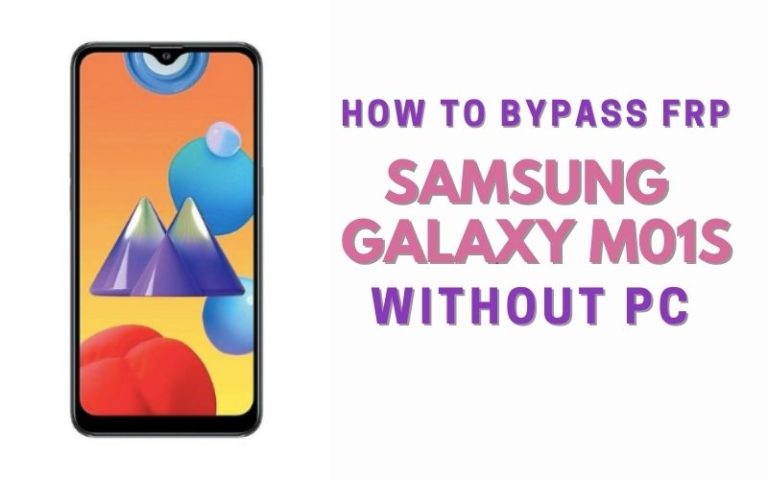Are you in a situation where you need to unlock phone Samsung J7 Duo or FRP bypass without the use of a PC? If so, you’ve come to the right place. In this guide, we will walk you through the process unlock phone Samsung J7 Duo or FRP bypass without the need for a computer. Whether you forgot your password, bought a second-hand device, or are facing any other circumstances that require unlocking your phone, we have a solution for you. By following the steps outlined in this guide, you’ll be able to regain access to your unlock phone Samsung J7 Duo or FRP bypass without the need for a PC. So, let’s get started and unlock phone Samsung J7 Duo or FRP bypass hassle-free!
Note:
- Keep the phone charged by at least 80% to complete the bypass Google account lock on Android phones working on time.
- The success of your unlock phone Samsung J7 Duo or FRP bypass without PC method depends a lot on the internet connection and speed, so try to keep the internet connection and speed good.
- Your mobile data will be lost to complete the unlock phone Samsung J7 Duo or FRP bypass without a PC. So make sure to backup the necessary data.
- You must download FRP bypass tools or FRP bypass apk to unlock phone Samsung J7 Duo or FRP bypass without a PC.
What is the FRP Lock
FRP (Factory Reset Protection) Lock is a security feature introduced by Google for Android devices running Android 5.1 Lollipop and above. Its primary purpose is to protect your device and personal data in case it gets lost, stolen, or accessed by unauthorized individuals.
When FRP Lock is enabled on an Android device, it binds the device to the Google account that was last used on the device before it was factory reset. This means that after a factory reset, the device will require the user to sign in with the same Google account and password that was associated with the device before the reset. This prevents someone else from accessing your device without your permission, even if they perform a factory reset.
FRP Lock works by storing the device’s unique identification information, known as the FRP lock or FRP partition, securely on Google’s servers. When a factory reset is performed on the device, it communicates with Google’s servers during the initial setup process. If the correct Google account credentials are not provided, the device remains locked, and the user is unable to access the device’s functions and features.
Mainly, FRP Lock is a security feature implemented by Google to protect your Android device and personal data. It requires you to sign in with the previously associated Google account after a factory reset, preventing unauthorized access and ensuring the device remains secure. While it adds an extra layer of protection, it’s crucial to keep your Google account credentials safe and use authorized methods when dealing with FRP Lock to avoid any potential issues.
How to Unlock Phone Samsung J7 Duo or FRP Bypass Without PC

Here’s a step-by-step guide on how to unlock phone Samsung J7 Duo or FRP bypass without using a PC, using the Pangu FRP Bypass APK:
- Step 1: Power on your Samsung J7 Duo and connect it to a stable Wi-Fi network.
- Step 2: On the Welcome screen, select your preferred language and tap on the “Start” button.
- Step 3: Follow the on-screen instructions until you reach the “Google Account Verification” screen.
- Step 4: On the Google Account Verification screen, enter any random text in the email field and long-press it to select it.
- Step 5: A pop-up menu will appear with options like “Cut,” “Copy,” and “Share.” Tap on the “Share” option.
- Step 6: In the sharing options, select the messaging app (e.g., WhatsApp, Messages, etc.) that you have installed on your device.
- Step 7: A new message composition window will open with the random text you entered earlier. Now, enter a phone number in the “To” field. This phone number should be accessible from another device that you have access to, such as your computer or another smartphone.
- Step 8: Once you’ve entered the phone number, tap the send button to send the message.
- Step 9: On the device you used to send the message, open the messaging app and locate the message you just sent. If you don’t see the message immediately, wait a few minutes and refresh the messaging app.
- Step 10: In the received message, you will find a link or an attachment. Tap on it to open it.
- Step 11: The link or attachment will direct you to a web page. From this page, you need to download the Pangu FRP Bypass APK file. Make sure you download the APK from a reliable source.
- Step 12: Once the APK is downloaded, open it and install the Pangu FRP Bypass application.
- Step 13: After the installation is complete, open the Pangu FRP Bypass app.
- Step 14: The app will guide you through the process of bypassing FRP on your Samsung J7 Duo. Follow the on-screen instructions carefully.
- Step 15: Once the FRP bypass process is complete, you will be able to access your Samsung J7 Duo without the need for a Google account.
Another Method
Here are step-by-step instructions on how to unlock phone Samsung J7 Duo or FRP bypass without using a PC:
- Step 1: Power on your Samsung J7 Duo and complete the initial setup process until you reach the Google Account Verification screen.
- Step 2: Connect your phone to a stable Wi-Fi network. Make sure you have access to the internet.
- Step 3: Enter any random password on the Google Account Verification screen, then tap “Next.”
- Step 4: You will see an “Incorrect Password” message. Tap on the “Forgot Password?” option below.
- Step 5: On the next screen, you will be prompted to enter the email address and password of the Google account previously used on the device. Tap on the email input field to bring up the keyboard.
- Step 6: Long-press the “@” key on the keyboard until a menu appears. Select the “Google Keyboard Settings” option.
- Step 7: In the Google Keyboard Settings, tap on the three vertical dots in the top-right corner and choose “Help & Feedback.”
- Step 8: In the Help & Feedback menu, select any item and tap on it to open the web browser.
- Step 9: In the browser’s search bar, type “Settings” and search for it. From the search results, tap “Settings” to open the phone’s settings menu.
- Step 10: Scroll down in the settings menu and locate the “Backup & Reset” option. Tap on it.
- Step 11: In the Backup & Reset menu, select the “Factory Data Reset” or “Reset” option.
- Step 12: Read the warning message carefully, then tap “Reset Phone” or “Erase Everything” to confirm the reset process.
- Step 13: The phone will now start the factory reset process. Wait for it to complete, and your Samsung J7 Duo will reboot.
- Step 14: Follow the on-screen instructions to set up your device again, including connecting to Wi-Fi and signing in with a Google account.
By following these steps, you can unlock phone Samsung J7 Duo or FRP bypass without the need for a PC. It’s important to note that these instructions may vary slightly depending on your phone’s software version and updates.
Specifications of Samsung Galaxy J7 Duo Android 8.0 Oreo
- Display: 5.5-inch Super AMOLED HD display
- Resolution: 720 x 1280 pixels
- Processor: 1.6 GHz octa-core Exynos 7 Series processor
- RAM: 4GB
- Internal Storage: 32GB, expandable up to 256GB with a microSD card
- Rear Camera: Dual camera setup – 13MP (f/1.9) + 5MP (f/1.9)
- Front Camera: 8MP (f/1.9)
- Operating System: Android 8.0 Oreo
- Battery: 3,000mAh
- Connectivity: Dual SIM, 4G LTE, Wi-Fi 802.11 b/g/n, Bluetooth 4.2, GPS
- Additional Features: Fingerprint sensor, Face Unlock
Approximate Price: $199 (price may vary depending on the region and retailer)
Note: The price mentioned above is an approximate value and may vary over time and across different markets. It’s always recommended to check with local retailers or online stores for the most up-to-date pricing information.
Recap
Finally, the unlock phone Samsung J7 Duo or FRP bypass without a PC method is indeed possible with the right methods and steps. Remember, it’s essential to exercise caution and ensure that you have the necessary authorization to unlock your device. Always prioritize the security of your device and personal data. We hope this guide has been helpful in resolving your issue and allowing you to access your Samsung J7 Duo without any complications. By following the recommended procedures and staying informed, you can successfully unlock phone Samsung J7 Duo or FRP bypass without the need for a PC.
People Also Asked
What is FRP (Factory Reset Protection)?
FRP is a security feature introduced by Google to protect your phone from unauthorized access after a factory reset.
Can I unlock my Samsung J7 Duo without using a PC?
Yes, it is possible to unlock your Samsung J7 Duo without a PC by following certain methods.
How can I bypass FRP on my Samsung J7 Duo without a PC?
You can bypass FRP on your Samsung J7 Duo without a PC by using the “Talkback” feature and accessing the Accessibility settings.
How does the Talkback feature help in bypassing FRP?
Talkback is a built-in accessibility feature that allows you to interact with your device using spoken feedback. By enabling Talkback, you can access the Accessibility settings and bypass FRP.
How do I enable Talkback on my Samsung J7 Duo?
To enable Talkback, go to “Settings,” then “Accessibility,” and find the “Talkback” option. Tap on it and toggle the switch to enable Talkback.
What should I do after enabling Talkback?
After enabling Talkback, you can follow the on-screen instructions to navigate and access the Accessibility settings.
How can I access the Accessibility settings on my Samsung J7 Duo?
To access the Accessibility settings, double-tap on the screen with two fingers while Talkback is enabled. This will open the Accessibility settings menu.
Once I access the Accessibility settings, how do I bypass FRP?
In the Accessibility settings menu, look for the “Vision” category and find the “Magnification” option. Tap on it and enable the magnification feature.
How does the magnification feature help in bypassing FRP?
By enabling the magnification feature, you can access the search bar at the top of the screen and search for “Chrome” to open the Google Chrome browser.