Bypass Google lock on Samsung Galaxy A75 without PC is easier than you think. In this guide, we’ll walk you through the steps to bypass the Google lock on your device seamlessly. Whether you’ve forgotten your credentials or acquired a locked device, our friendly and informative instructions will help you regain access without any hassle.
Stay tuned for a creative approach to unlocking your Samsung Galaxy A75 without the need for a PC.
What is the Google Lock?
“Google lock” is a protective shield provided by Google, guarding user devices and accounts against unauthorized entry. It’s another name is FRP (Factory Reset Protection) lock. When activated, it demands the user’s Google account credentials to unlock the device.
This security layer proves invaluable, especially in scenarios of loss or theft, shielding sensitive data from falling into malicious hands. Moreover, it acts as a potent deterrent, as accessing the device necessitates the rightful owner’s Google account details.
In essence, Google lock stands as a crucial bastion, ensuring user peace of mind by fortifying their devices and accounts, thus thwarting unauthorized access effectively.
Why does Google Lock Occur on Android Phones
The Google lock on Android phones is a result of Google’s security protocols, ensuring user data and privacy are safeguarded. It activates when unauthorized access attempts occur, stemming from forgotten passwords or suspicious login activity.
This measure acts as a vital defense against threats like theft, maintaining the integrity of stored personal information. Google utilizes advanced algorithms and encryption methods to enforce the lock, mandating users to verify their identity via Google account credentials for access restoration.
Ultimately, Google lock boosts user trust in Android devices by reinforcing security measures and upholding data integrity standards.
Don,t Miss it: How To Unlock Phone Or Bypass FRP On Samsung M55 Without PC
Bypass Google Lock on Samsung Galaxy A75 Without PC: New Solution

Requirements to Unlock/Bypass FRP Lock
- Keep the phone charged by at least 70% or 80% to complete the bypass Google verification on Samsung Galaxy A75 5G phone working on time.
- The success of your bypass Google lock on Samsung Galaxy A75 5G without PC method depends a lot on the internet connection and speed, so try to keep the internet connection and speed good.
- Your mobile data will be lost to complete the FRP bypass Samsung A75 phone without a PC. So make sure to backup the necessary data.
- You must download FRP bypass tools or FRP bypass APK to unlock phone Samsung A75 5G phone without a computer.
Step-by-Step Instruction:
- Step 1: Good time for you first turn on the Samsung Galaxy A75 5G smartphone to start the bypass process, then go to the “Welcome” page and click on “Start” there.
- Step 2: Click step by step to go through some common options “A few legal items to review (all select)>Next>Choose a WiFi network>Next>Confirm Pattern>Use my Google account instead.”
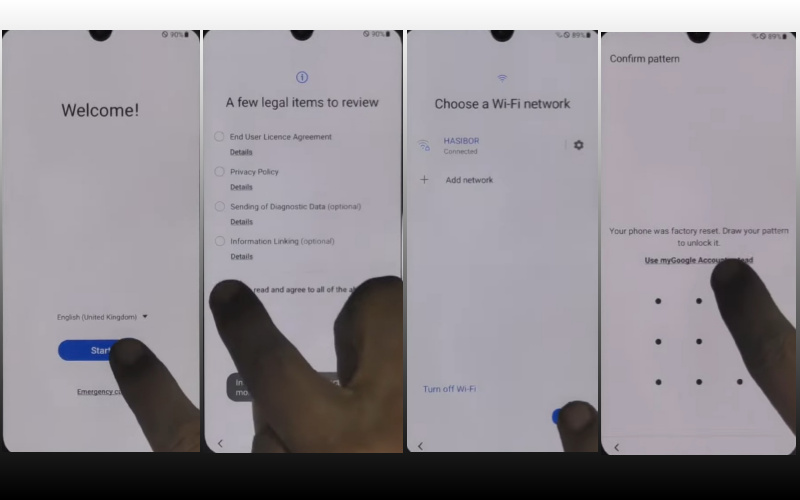
- Step 3: You will get to the next step “Google verifying your account” page with lock. Now turn on “Talkback” and click continue “Power key and volume up keys” at the same time.
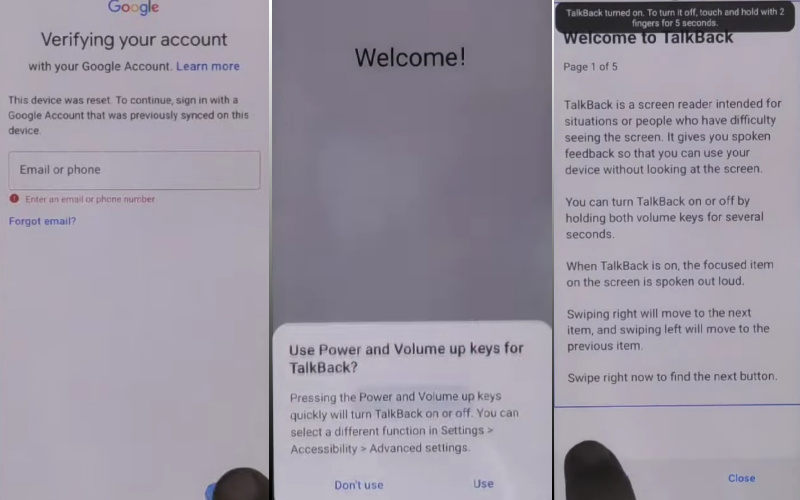
- Step 4: Next, step get the “Welcome to Talkback” page and draw the “Reverse L.”
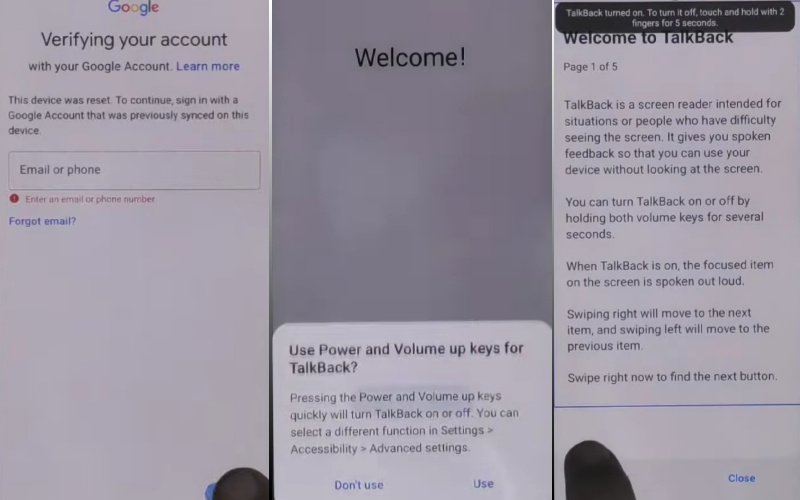
- Step 5: Then click the “While using the app” and “Use voice command” keys to open “Google Assistant.”
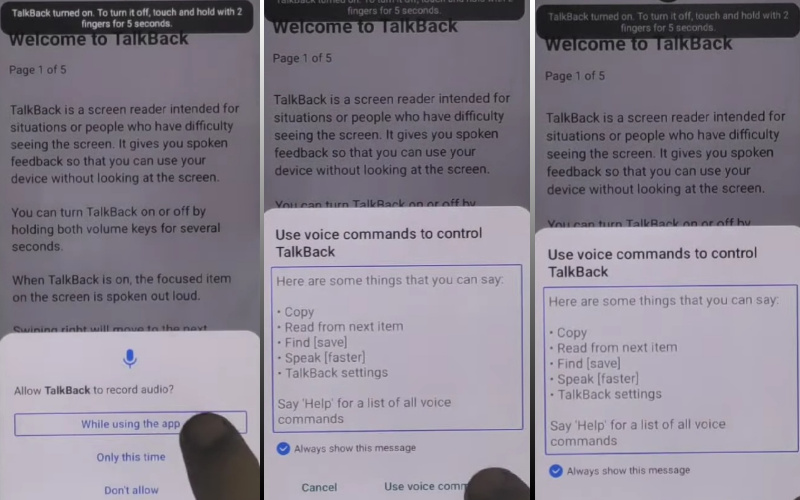
- Step 6: To open YouTube say “Google Assistant” and then click the “YouTube user icon.”
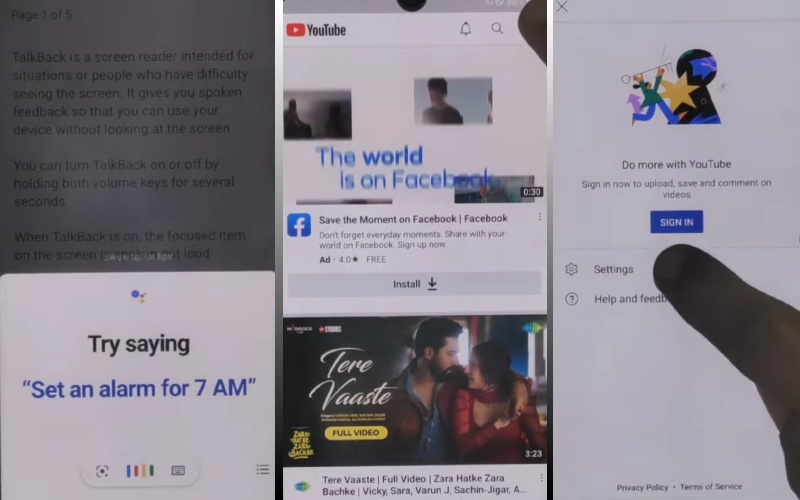
- Step 7: Click continue here “Setting>About>Youtube terms and service>Welcome to Chrome>Accept & continue>Turn on sync>No thanks.”
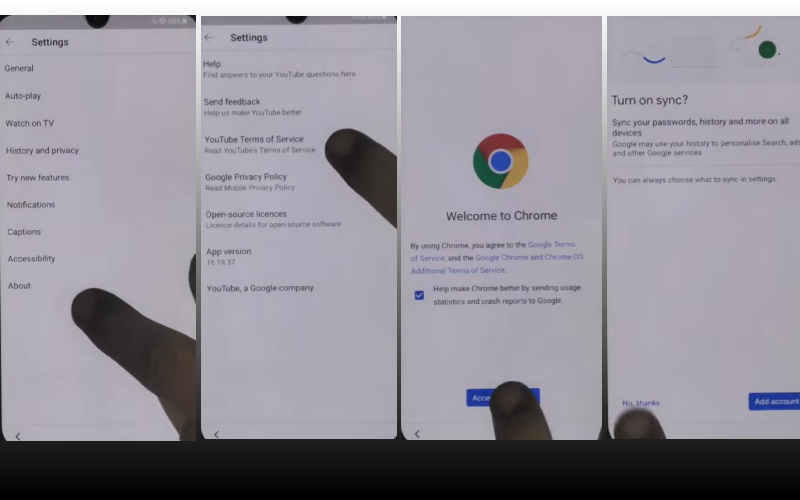
- Step 8: Write the Google search bar “addrom frp bypass” and then open “Bypass Google account 2023.” If the Galaxy store is not updated then update it.
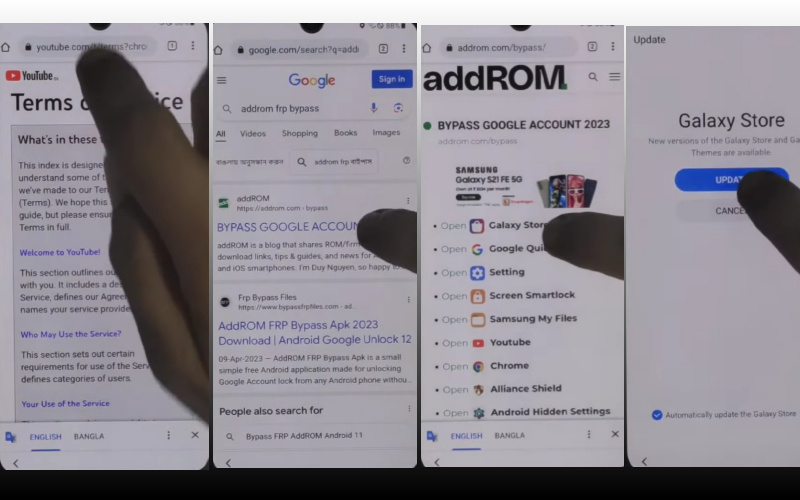
- Step 9: See below and click the “Galaxy Store” to search the “Package Manager” then download and install it. Again search the “Activate Manager” and then download and install it.
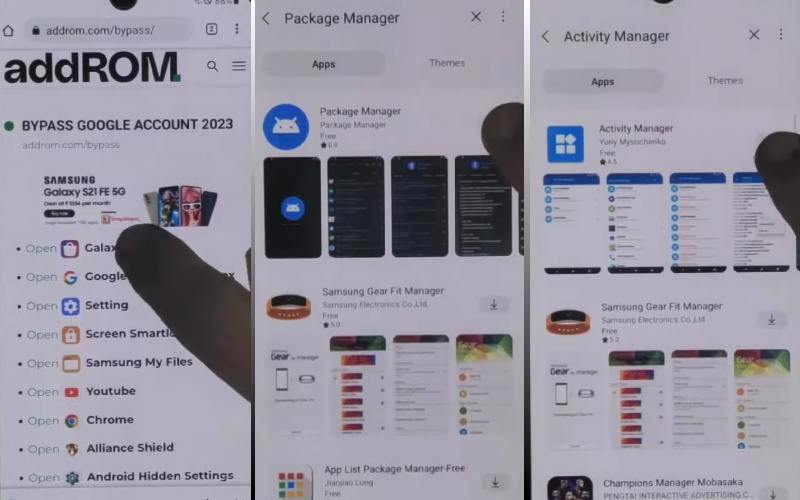
- Step 10: Now open the “Package Manager” app here select “Android setup” and the “Samsung setup wizard” option.
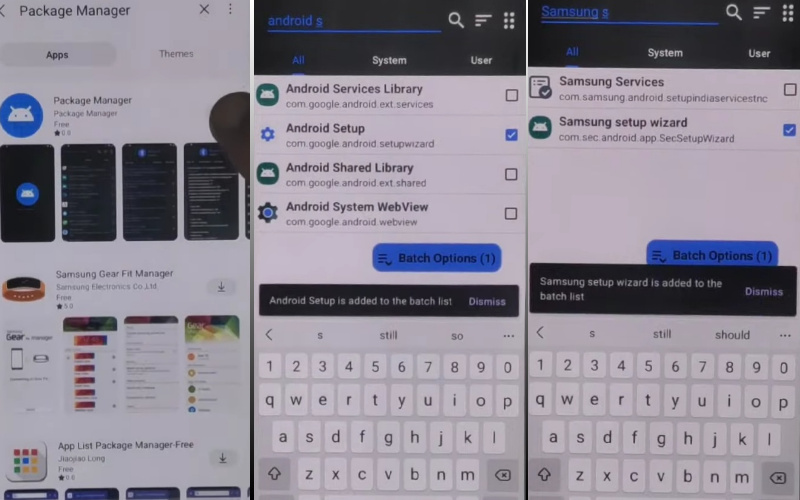
- Step 11: Again open the “Activate Manager” app here open the “Android setup” then click “PredefferdSetupWizardactivity.”
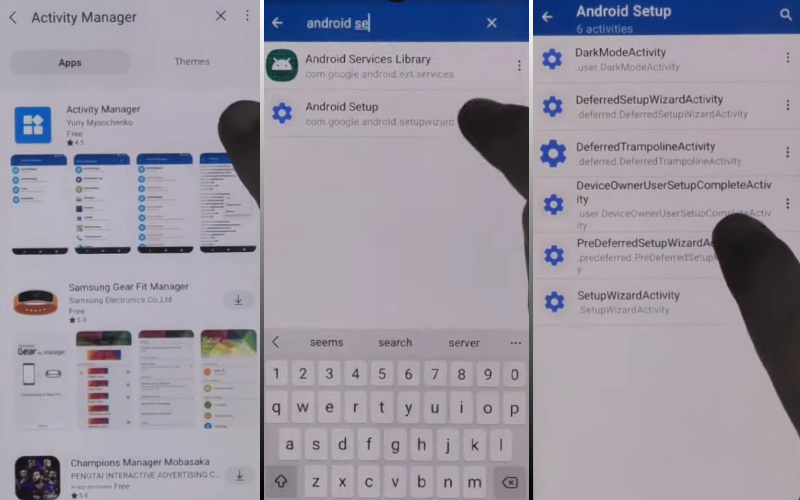
- Step 12: Complete the above steps and find again “Copy apps & data>Don’t copy>Google Sign in>Skip>Home screen.”
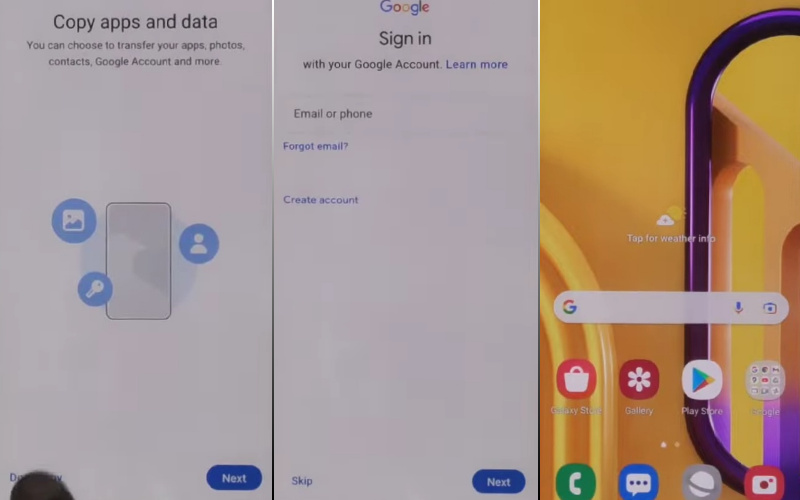
That means you bypass Google lock on Samsung Galaxy A75 without PC process being completed successfully. Now you can easily use the phone without any complications.
Additional Easy Solution:
- Step 1: To begin, power off your Samsung Galaxy A75 then, simultaneously press and hold the volume up button, power button, and Bixby button until the device vibrates and the Samsung logo appears.
- Step 2: Navigate through the recovery menu using the volume keys and select “Wipe data/factory reset” using the power button.
- Step 3: Confirm the action by selecting “Yes” and allow the device to perform the factory reset process. This will erase all data on your device, including the Google account associated with it.
- Step 4: After the factory reset is complete, select “Reboot system now” from the recovery menu and wait for your device to restart.
- Step 5: Upon rebooting, follow the on-screen instructions to set up your Samsung Galaxy A75 as if it were brand new.
- Step 6: Configure language, Wi-Fi, and other settings until you reach the Google account verification screen.
- Step 7: Skipping Google Verification At the Google account verification screen, tap on the “Skip” option to bypass the Google verification process.
- Step 8: This will grant you access to the home screen of your Samsung Galaxy A75. By following these simple steps, you’ve regained control over your Samsung Galaxy A75, unlocking its full potential once again.
Congratulations! You’ve successfully bypass Google lock on Samsung Galaxy A75 running Android 12 without the need for a PC. You can now enjoy unrestricted access to your device’s features and functionalities.
Bottom Line
In conclusion, bypass Google lock on Samsung Galaxy A75 without a PC is a straightforward process that ensures you regain access to your device hassle-free. Our informative and friendly guide provides a creative approach to unlocking your device, offering unique solutions to common challenges.
By following the steps outlined, you can bypass the Google lock on your Samsung Galaxy A75 with ease, ensuring uninterrupted access to your device’s features and functionalities.
Say goodbye to barriers and hello to seamless device access!
People Also Ask
What is Google Lock on Samsung Galaxy A75?
Google Lock on Samsung Galaxy A75 is a security feature that prevents unauthorized access to the device by requiring Google account credentials for verification.
Why would someone want to bypass Google Lock on Samsung Galaxy A75?
Bypassing Google Lock may be necessary if you forget your Google account credentials or purchase a secondhand device without access to the previous owner’s information.
Is it possible to bypass Google Lock on Samsung Galaxy A75 without a PC?
Yes, it’s possible to bypass Google Lock on Samsung Galaxy A75 without a PC using certain methods and techniques.
What are some methods to bypass Google Lock on Samsung Galaxy A75 without a PC?
Several methods include using FRP bypass tools, SIM card tricks, or exploiting vulnerabilities in the device’s software.
Can I use third-party software to bypass Google Lock on Samsung Galaxy A75 without a PC?
Yes, there are third-party apps and tools available that claim to bypass Google Lock, but use them cautiously as they may pose security risks.
Are there any risks involved in bypassing Google Lock on Samsung Galaxy A75 without a PC?
Yes, bypassing Google Lock without proper authorization may violate terms of service and could potentially lead to security breaches or device malfunctions.
What precautions should I take before attempting to bypass Google Lock on Samsung Galaxy A75 without a PC?
Ensure that you’re the rightful owner of the device or have permission from the owner before attempting any bypass methods.
Is there a safe and reliable way to bypass Google Lock on Samsung Galaxy A75 without a PC?
The safest approach is to contact Samsung or your service provider for assistance, as they may have official methods to help you bypass the lock.
Can I permanently remove Google Lock from Samsung Galaxy A75 without a PC?
Permanently removing Google Lock without a PC may not be possible without proper authorization or assistance from Samsung or your service provider.
What should I do if I’m unable to bypass Google Lock on Samsung Galaxy A75 without a PC?
If you’re unable to bypass Google Lock on your Samsung Galaxy A75 without a PC, seek professional assistance from Samsung or a qualified technician to resolve the issue securely.






