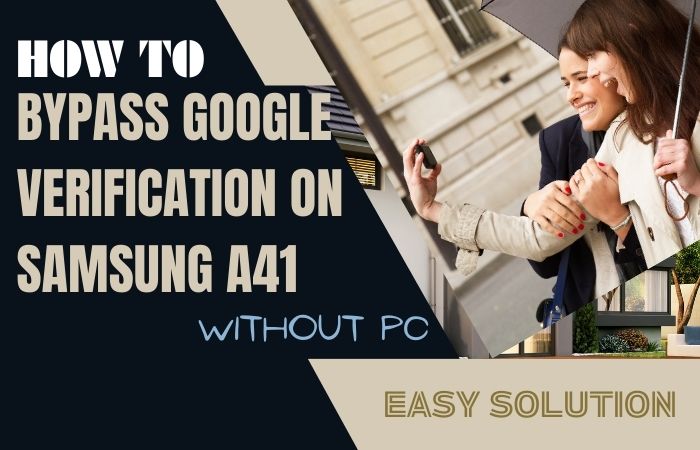Welcome to this informative guide on how to Motorola Moto E6 phone unlock or FRP bypass without the need for a PC. FRP is a security feature implemented by Google on Android devices to protect your personal data in case of theft or unauthorized access. However, if you’ve forgotten your Google account credentials or purchased a second-hand device with FRP enabled, this guide will provide you with step-by-step instructions on how to Motorola Moto E6 phone unlock or FRP bypass without the use of a computer.
By following the instructions provided, you’ll be able to regain access to your device and use it without any restrictions. So, let’s proceed with the step-by-step instructions and Motorola Moto E6 phone unlock or FRP bypass without the need for a PC, ensuring you have full control over your device once again.
Note:
- Keep the phone charged by at least 60 or 80% to complete the bypass Google account verification on Android phones Motorola Moto E6 Power device working on time.
- The success of your Motorola Moto E6 phone unlock or FRP bypass without the PC method depends a lot on the internet connection and speed, so try to keep the internet connection and speed good.
- Your mobile data will be lost to complete the Motorola Moto E6 phone unlock or FRP bypass without a PC. So make sure to backup the necessary data.
- You must download FRP bypass tools or FRP bypass apk to Motorola Moto E6 phone unlock or FRP bypass without a computer.
What is the FRP Lock
FRP, or Factory Reset Protection, is a security feature introduced by Google for Android devices running Android 5.1 Lollipop and above. Its purpose is to protect your device and personal data in the event of theft or unauthorized access. When FRP is enabled, it requires you to verify your identity by entering the Google account credentials that were previously used on the device after a factory reset has been performed.
The FRP lock serves as an additional layer of security, making it more challenging for someone else to use or access your device without your permission. Once FRP is activated, it binds the device to a specific Google account, and any factory reset or software modification will trigger the FRP lock.
The primary objective of the FRP lock is to prevent unauthorized individuals from gaining access to your device and using it as their own, even after a factory reset. This security measure ensures that your personal information, such as contacts, emails, photos, and other sensitive data, remains protected.
In main words, the FRP lock is a security feature designed to safeguard your Android device and personal data from unauthorized access. While it adds an extra layer of protection, it’s essential to keep your Google account credentials secure and take necessary precautions to avoid any inconvenience caused by the FRP lock.
How to Motorola Moto E6 Phone Unlock or FRP Bypass no PC

The Motorola Moto E6 is a popular smartphone that comes with security features like Factory Reset Protection (FRP) to protect user data. If you forgot your Google account credentials or need to Motorola Moto E6 phone unlock or FRP bypass without using a PC, this guide will walk you through the process.
Step 1: Power on the Device
- Press and hold the Power button located on the right side of the device until the Moto logo appears.
- This will turn on your Motorola Moto E6.
Step 2: Connect to Wi-Fi
- On the Welcome screen, select your preferred language and tap the arrow to proceed.
- Connect to a Wi-Fi network by tapping on the network name and entering the password if required.
- Make sure the connected network has internet access.
Step 3: Bypass Setup
- After connecting to Wi-Fi, you will be prompted to verify your account.
- Tap on “Set up as new” or “Skip” to bypass the setup process.
Step 4: Add a Google Account
- On the “Just a few more steps” screen, select “Skip” to proceed without adding a Google account.
- This step is necessary to bypass FRP.
Step 5: Accessibility Settings
- To access the device settings, you need to enable TalkBack, an accessibility feature.
- On the “Phone accessibility” screen, tap on “Vision.”
Step 6: Enable TalkBack
- Under Vision settings, select “TalkBack” and toggle the switch to turn it on.
- A confirmation prompt will appear, explaining the TalkBack features.
- Tap “OK” to continue.
Step 7: TalkBack Tutorial
- After enabling TalkBack, a tutorial will start.
- Follow the instructions carefully to navigate through the tutorial.
- The gestures may vary depending on your device’s version of Android.
Step 8: Disable TalkBack
- To disable TalkBack temporarily, swipe down with two fingers to open the Quick Settings menu.
- Tap on the TalkBack icon or hold both the Volume Up and Volume Down buttons together for a few seconds.
- This will suspend TalkBack temporarily.
Step 9: Access Settings
- Once TalkBack is disabled, you can access the device settings.
- Double-tap on “Settings” in the app list or swipe right with two fingers to navigate to the next screen and select “Settings.”
Step 10: Reset Device
- In the Settings menu, scroll down and select “System.”
- From there, tap on “Reset” or “Reset options” depending on your device’s version of Android.
Step 11: Factory Reset
- Under the Reset menu, select “Factory data reset” or “Erase all data.”
- Read the warning message and confirm by tapping “Reset Phone” or “Erase everything.”
- This will erase all data on your device and reset it to factory settings.
Step 12: Complete the Setup
- Once the device finishes the reset process, follow the on-screen instructions to set up your Motorola Moto E6 as a new device.
- You can now proceed with creating a new Google account or sign in with an existing account.
By following these steps, you should be able to Motorola Moto E6 phone unlock or FRP bypass without using a PC. It’s essential to keep your Google account credentials safe to avoid such situations in the future.
Additional Easy Solution
Here’s a step-by-step guide on how to Motorola Moto E6 phone unlock or FRP bypass without using a PC, using the Pangu FRP Bypass APK:
Step 1: Prepare Your Device
- Make sure your Motorola Moto E6 is charged and connected to a stable Wi-Fi network.
- You’ll need a working SIM card to complete the setup process.
Step 2: Reset Your Device
- Perform a factory reset on your Motorola Moto E6 to remove all data and settings.
- This will also remove the Google account associated with the device.
- To factory reset your device, follow these steps:
- Power off your Motorola Moto E6.
- Press and hold the Volume Down button and the Power button simultaneously until the bootloader screen appears.
- Use the Volume Down button to scroll to “Recovery Mode” and press the Power button to select it.
- When you see an Android robot with a red exclamation mark, press and hold the Power button, then press the Volume Up button once. This will take you to the recovery menu.
- Use the Volume Down button to scroll to “Wipe data/factory reset” and press the Power button to select it.
- Scroll to “Yes” and press the Power button to confirm the factory reset.
- Once the reset process is complete, select “Reboot system now” to restart your device.
Step 3: Set up Your Device
- Follow the on-screen instructions to set up your Motorola Moto E6.
- When you reach the Google Account Verification screen, you’ll need to bypass the FRP using the Pangu FRP Bypass APK.
Step 4: Download and Install Pangu FRP Bypass APK
- Open the web browser on your Motorola Moto E6.
- Go to the official Pangu website or a trusted source that provides the Pangu FRP Bypass APK.
- Download the APK file to your device.
Step 5: Allow App Installation from Unknown Sources
- Go to “Settings” on your device.
- Scroll down and select “Security” or “Biometrics and security,” depending on your device.
- Look for the “Unknown sources” option and toggle it on to allow installations from unknown sources.
Step 6: Install Pangu FRP Bypass APK
- Locate the downloaded Pangu FRP Bypass APK file on your device, usually in the “Downloads” folder or the folder you specified during the download process.
- Tap on the APK file to start the installation.
- Follow the on-screen instructions to install the Pangu FRP Bypass APK.
Step 7: Bypass FRP using Pangu FRP Bypass APK
- Open the Pangu FRP Bypass app on your device.
- Tap on the “Google Account Manager” option from the app interface.
- Select the “Type Email and Password” option.
- Tap on the three dots at the top-right corner of the screen and choose “Browser sign-in.”
- Enter any valid Google account credentials (email address and password) to sign in.
- Once signed in, restart your device.
Congratulations! You have successfully Motorola Moto E6 phone unlock or FRP bypass without using a computer.
Specification of Motorola Moto E6 Android 9.0 Pie
Specifications:
- Display: 5.5-inch IPS LCD capacitive touchscreen with 720 x 1440 pixels resolution
- Processor: Qualcomm Snapdragon 435 octa-core
- RAM: 2GB
- Storage: 16GB internal storage (expandable up to 256GB via microSD card)
- Operating System: Android 9.0 Pie
- Rear Camera: 13MP, f/2.0 aperture, PDAF (Phase Detection Autofocus), LED flash
- Front Camera: 5MP, f/2.0 aperture
- Battery: Non-removable Li-Ion 3,000mAh battery
- Connectivity: Wi-Fi 802.11 b/g/n, Bluetooth 4.2, GPS, microUSB 2.0, 3.5mm headphone jack
- Sensors: Fingerprint (rear-mounted), accelerometer, proximity
- Dimensions: 149.7 x 72.3 x 8.6 mm (5.89 x 2.85 x 0.34 in)
- Weight: 159g (5.61 oz)
- Colors: Starry Black, Navy Blue
- SIM: Single SIM (Nano-SIM) or Dual SIM (Nano-SIM, dual stand-by)
Price Range (Approximate): The Motorola Moto E6 is typically priced between $100 and $150, depending on the market and retailer.
Final Touch
In conclusion, this guide has provided you with valuable information on how to Motorola Moto E6 phone unlock or FRP bypass without the need for a PC. By following the step-by-step instructions, you can regain access to your device and use it without any restrictions. The FRP lock is a security feature implemented by Google to protect your personal data in case of theft or unauthorized access.
It adds an extra layer of security to your device, ensuring that your information remains protected. By following the instructions in this guide, you can successfully Motorola Moto E6 phone unlock or FRP bypass and regain access to your device.
We hope this guide has been helpful to you in unlocking or bypassing the FRP on your Motorola Moto E6 without a PC. Enjoy using your device without any restrictions and keep your personal data safe.
Frequently Asked Questions (FAQs):
What is FRP, and why is it enabled on my Motorola Moto E6?
FRP stands for Factory Reset Protection, a security feature implemented by Google to protect your device and personal data from unauthorized access in case of theft or loss. It requires you to verify your Google account credentials after a factory reset.
Can I bypass FRP on my Motorola Moto E6 without a PC?
Yes, it is possible to bypass FRP on the Motorola Moto E6 without a PC using specific methods and tools, such as the Pangu FRP Bypass APK.
Is bypassing FRP without proper authorization legal?
Bypassing FRP without proper authorization may violate the terms of service and could be illegal. Ensure you have the necessary permissions and use this information responsibly and legally.
How do I enable app installation from unknown sources on my Motorola Moto E6?
Go to “Settings,” select “Security” or “Biometrics and security,” find the “Unknown sources” option, and toggle it on to allow installations from unknown sources.
How can I perform a factory reset on my Motorola Moto E6?
Power off your device, press and hold the Volume Down and Power buttons simultaneously, select “Recovery Mode,” then choose “Wipe data/factory reset” from the recovery menu.
Will bypassing FRP remove all data from my Motorola Moto E6?
Yes, bypassing FRP will remove the Google account associated with the device, along with all data and settings.
Can I use any Google account credentials to bypass FRP on my Motorola Moto E6?
No, you need to use valid Google account credentials to successfully bypass FRP. Using unauthorized credentials may not work.
Will bypassing FRP on my Motorola Moto E6 unlock the device for any SIM card?
Bypassing FRP only removes the Google account lock, allowing you to access the device. SIM card compatibility depends on the device’s network compatibility and any carrier restrictions.
Is there a risk of data loss or device damage when bypassing FRP without a PC?
When following the proper procedures and using authorized methods, the risk of data loss or device damage is minimal. However, it’s always recommended to have a backup of important data before performing any modifications.
Can I perform the FRP bypass process on a locked Motorola Moto E6?
The FRP bypass process is specifically designed to remove the Google account lock. If your device is locked with a PIN, password, or pattern, you will need to unlock it first before proceeding with the FRP bypass.