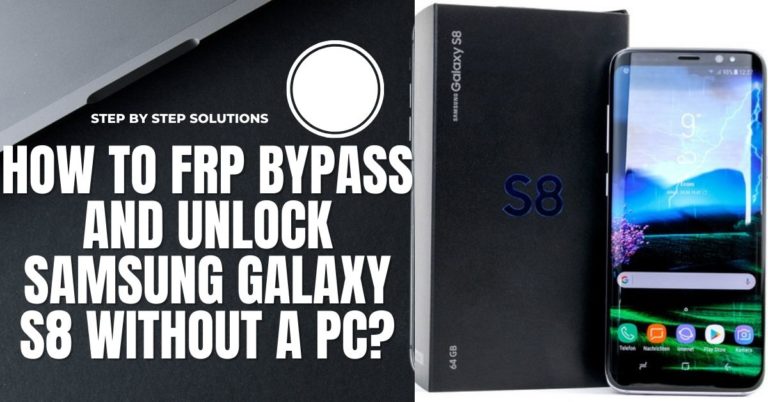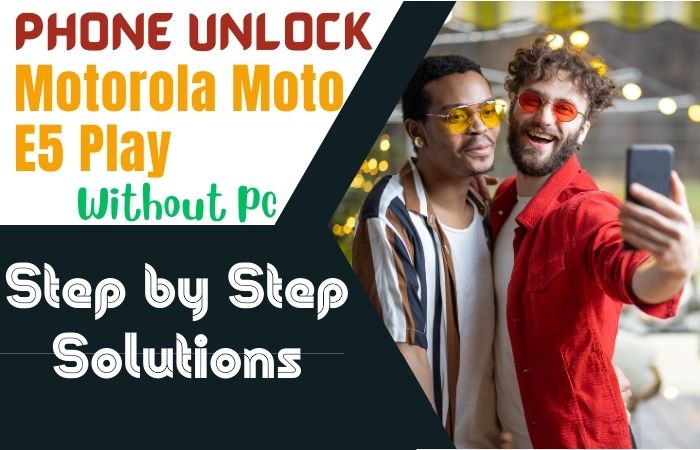FRP Bypass Google Account Verification Samsung Z Flip3 without pc is a guide that shows users how to bypass Google Account Verification on Samsung Z Flip3 devices without using a computer. This process requires a few steps, including downloading the bypass app. It begins by explaining what FRP is, why it is important, and how it works.
FPR (Factory Reset Protection) is a security feature that was first introduced in Android 5.1 (Lollipop) and is designed to protect a user’s device from being stolen or wiped while locked. All phone companies have an FRP lock feature on all their android phones. Once locked, it is almost impossible to open.
In this case, you have to give the previously registered Gmail and password on your mobile. However, the FRP lock can be opened by flashing the computer. But this work is not possible for everyone. It requires the user to enter their Google account credentials after a factory reset in order to gain access to the device.
This feature is enabled by default on new devices and is designed to prevent unauthorized access to a user’s data. FPR ensures that a stolen or lost device cannot be easily used by someone else without the user’s permission. It then provides a step-by-step guide on FRP Bypass Google Account Verification On Samsung Z Flip3, including what information is required and how to enter it into the phone.
Note:
- It will need enough charge to do the job, so keep your phone charged at 80% to 100%.
- Ensure you have a good internet connection and speed to complete the process easily.
- You must keep the data backup to save the mobile data from getting lost.
- FRP bypass tools and Samsung FRP bypass apk download to unlock the phone.
What Is The FRP Lock
The Full Name of “FRP” is Factory Reset Protection. “FRP” is a system that allows you to reset a forgotten or locked system. For example, the “FRP” will pop up with the message, “This device was reset.” Sametime, sign in with a Google account previously synced on this device. Anyway, Factory Reset Protection (FRP) is a built-in security feature designed by Google for smartphones and tablets running Android 5.1.
And later, restrict other people from using your device or tablet if they forcefully perform a factory reset on the phone. So factory reset protection acts as protection on our smartphones.
Details of Samsung Galaxy Z Flip3 5G Phone
Samsung Galaxy Z Flip3 5G smartphone is 6.7 inches, 101.5 cm2 (~84.7% screen-to-body ratio), and has a Foldable Dynamic AMOLED 2X, 120Hz, HDR10+ 1200 nits (peak). The Samsung Galaxy Z Flip3 5G screen resolution is 1080 x 2640 Pixels (~426 PPI density). Also, use corning gorilla glass Victus.
Samsung Galaxy Z Flip3 5G smartphone photography is good. Have a Dual-camera configuration (12MP+12MP) on the rear and a single selfie (10MP) camera. This device packs 128GB/8GB, 256GB/8GB internal memory, and further microSDXC No.
The Samsung Galaxy Z Flip3 5G smartphone is powered by an Octa-core (1X2.84 GHz Cortex-X1 & 3×2.42 GHz Cortex-A78 & 4×1.80 GHz Cortex-A55). In addition, the Chipset is Qualcomm SM8350 Snapdragon 888G 5g (5 nm), and the 3300 mAh non-removable charging system fuels this device.
15W wired (USA), 10W wired (International) 4.5w reverse wireless is provided in this smartphone. The phone runs Android update version 11, upgradable to android 13, One UI 5.
How to FRP Bypass Google Account Verification on Samsung Z Flip3 Without PC 2023
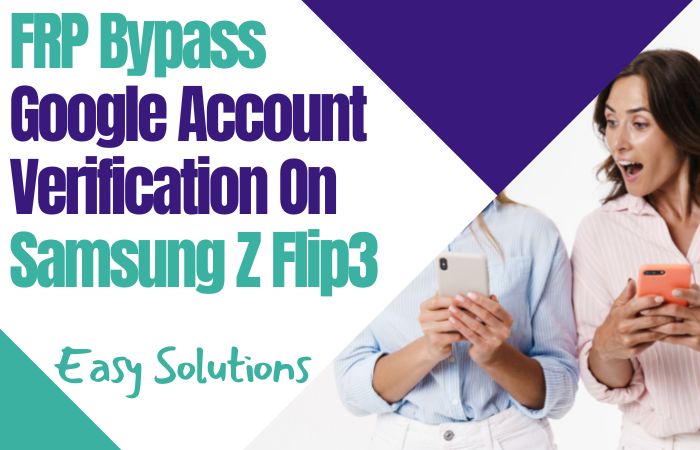
FRP Bypass Google Account Verification On Samsung Z Flip3 Without PC is a simple and easy process. With the right FRP Tool and FRP bypass apk file, you can bypass the FRP lock and access your device without entering your Google Account password.
These tools are usually used when a user has forgotten their Google account credentials or has purchased a used device and needs to bypass the FRP to use it. The most commonly used FRP bypass tools include the Google Account Manager, the FRP Bypass APK, and the Samsung FRP Bypass Tool.
- Step 1: First, open your Samsung Galaxy Z Flip3 5G smartphone, then go to the “Welcome” screen here; click “Start.” Now see the “For you review” option with “Select Agree to all” and click the “Agree” key.
- Step 2: Here, wait for a few seconds, and you can see the “Permission for the Samsung app and services” and click “Agree.” Now connect your “WiFi” connection.
- Step 3: Then press “Use my google Account instead.” Go to the “Google Verifying your account” page, but it’s locked.
- Step 4: Now, press and hold the three seconds “Side and Volume up” key for “TalkBack” and click the “Use” button. After some time, see the “Welcome to TalkBack” page; click “While using the app.”
- Step 5: Now find the “Use voice command to control TalkBack” option, and click the “Use voice commands.” Hold and say “Google Assistant” to open the “Bixby” app.
- Step 6: Create your “Samsung account” with Gmail. After creating an account, click the “Welcome to your Samsung account” option and click “Agree.”
- Step 7: Search the “Two-step verification” page and give the “Code.” Then click continuously to want a faster way to sign in =>> Cancel.
- Step 8: New page “Samsung Bixby uses these permissions” will find and click “Continue.” Now search by voice and open the “Youtube” app.
- Step 9: Then click the “User icon” and “Settings” buttons.
- Step 10: Click step by step to go to the next step, About =>> YouTube terms of service.
- Step 11: You can see the “Welcome to Chrome” page and click “Accept & continue.” Find the “Turn on sync?” option and click “No Thanks.”
- Step 12: Now open the “YouTube” app, type the search bar “addROM.com,” and open it. Next, go to the “Galaxy store” with the “Welcome to the Galaxy Store” page, and click the “Continue” button.
- Step 13: Now download and install the “Alliance Shield X” app and click step by step; Welcome to Alliance Shield X =>> Next.
- Step 14: Serially, click Permissions =>> Next =>> Privacy Promise =>> Next =>> Getting Started =>> Got it.
- Step 15: Create your “Alliance Shield X account” by giving the Gmail, then find the “Name your device” option.
- Step 16: Device Setup =>> turn on Device Admin =>> Next =>> Enable device admin =>> Activate. In this step, turn on the Samsung Knox, then click “Next.”
- Step 17: Then click sequence Knox license activation =>> Continue =>> Import =>> Finish. In this case, complete the following process in three steps
- Step 18: 1 st step, click App manager =>> Android setup =>> Actions =>> Force stop =>> Wipe app data =>> OK.
- Step 19: Go to the 2nd step and press consistently App manager =>> Samsung Setup wizard =>> Actions =>> Force stop =>> Wipe app data =>> OK.
- Step 20: Again, go to the 3rd step and press the App manager =>> Google play services =>> Actions =>> Force stop =>> Wipe app data =>> OK.
- Step 21: Here, completing the above steps, click on Activities=>> com.sec.android.app.SecSetupWizard.SecSetupWizardActvity =>> open.
- Step 22: Click on the last step to get recommended apps=>> Next =>> Restore your data from Samsung cloud =>> Skip =>> You’re all set up =>> Finish. That means your FRP Bypass Google Account Verification On Samsung Z Flip3 Without a PC will be completed successfully.
Don’t Miss It
- How To Bypass FRP Lock Samsung Galaxy Z Fold3 5G Without PC
- How To Bypass/Unlock FRP Samsung Galaxy A51 Without PC
People Also Ask
What Are The Best FRP Bypass Tools?
Some of the most popular free FRP bypass tools include FRP Bypass APK, iMyFone LockWiper (Android), Samsung FRP Helper, and Miracle FRP Tool. FRP Bypass APK is a tool that can be downloaded and used to bypass the factory reset protection on most Android devices. iMyFone LockWiper (Android) is a tool designed to bypass factory reset protection on Samsung devices. Samsung FRP Helper is a tool designed specifically for Samsung devices that can help bypass the FRP lock. Finally, Miracle FRP Tool is a tool designed to help bypass the FRP lock on a wide variety of devices.
How to Factory Reset Samsung Galaxy Z Flip3 5G Without Google?
First, go to the “Settings” option on your device. Now scroll down and tap on the “General Management” option. Then select the “Reset” option. Again, select “Factory Data Reset.” Select “Reset” again to continue. Your device will now start resetting. Once the process is complete, the device will reboot.
How to FRP Bypass Samsung Galaxy Z Flip3 5G With a PC?
1. First, “Download and Install” FRP bypass tools.
2. Connect your device to the “PC via a USB” cable.
3. Now enter the “PIN.”
4. Select the “Bypass FRP” option.
5. This will begin the FRP bypass process.
6. This process may take a few minutes.
7. After the process, your device should be reset.
How to Disable Factory Reset Protection (FRP)?
First, open the “Settings” menu and go to the “Accounts” key. Then tap on the “Google account” to remove it. Now press the “three-dot” menu icon in the top right corner, then select “Remove Account.” Then confirm the action by tapping “Remove Account” again.
How to Remove Samsung Galaxy Z Flip3 5G Factory Reset Protection With Developer Mode?
Go to your device’s “Settings” option and scroll down below to find the “About Phone” option. After opening the “About Phone” option, you will see an option called “Build Number.” Now tap it “Seven” times to unlock the developer mode. You will see a pop-up saying you have unlocked the developer mode. Next, go back to the main “Settings” page and scroll down to find the “Developer” options. Then scroll down to find the “Factory Reset Protection” option. Tap on it and then select the “Disable” option to turn off the FRP on your device. Enter the “Password or PIN” for your device to confirm the action. Give the password and then tap on “OK.”
How Do You Turn Off The Samsung Galaxy Z Flip3 5G Without The Screen?
First, you can use the “Volume down, Power, and Bixby” buttons. Again press and hold the “Volume down” and “Power” buttons until the device vibrates. Then, press and hold the “Bixby” button until the device powers off.
How to Open or Close Your Samsung Galaxy Z Flip3 5G Smartphone?
First, to open your device, press and hold the “Power” button until the display turns on. Again to close your device, press and hold the “Power” button until the display turns off. That’s it.
Final Touch
It was understood in the discussion that FRP is an important security lock for mobile, which does a great job in preventing hacking or misuse of mobile. I often reset the phone without knowing it, and it gets locked. Due to this, your phone has to be bypassed. You learned in the above discussion how to FRP Bypass Google Account Verification On Samsung Z Flip3 without a PC.
The complete process is given step by step. To better understand the process, you can follow the pictures given on the Samsung galaxy z fold3. Email us if you face any problems understanding the FRP Bypass Google Account Verification On Samsung Z Flip3.