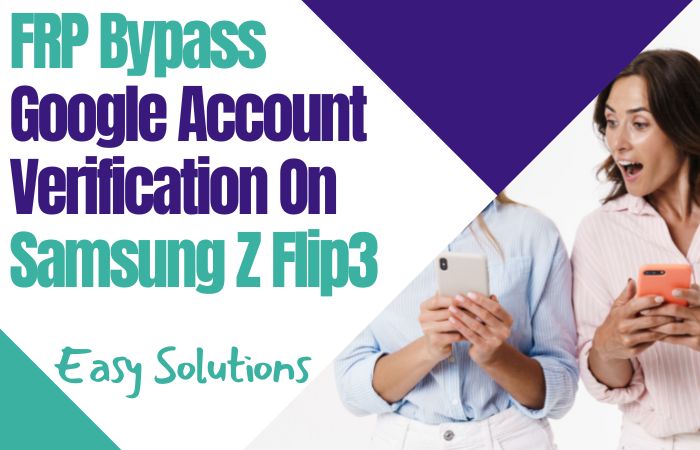FRP is a system that allows you to reset a forgotten or locked system. The FRP will pop up with the message, “This device was reset. To continue, sign in with a Google Account that was previously synced on this device.
Anyway, Factory Reset Protection (FRP) is a built-in security feature that was designed by Google for smartphones and tablets running Android 5.1. And later to restrict other people from using your smartphone or tablet if they forcefully perform a factory reset on the phone.
Today we will discuss the Google account verifications and Bypass FRP Samsung Galaxy A32 5G With PC.
How To Disable Factory Reset Protection
The first time disables the FRP lock feature from your Samsung Galaxy F12 then you need to delete the Gmail Account from the smartphone Settings. Now below process completely to disable the FRP (Factory Reset Protection) successfully: go to the settings menu=>> Accounts=>> select the Gmail id =>> remove account =>> that’s it.
How To Bypass FRP Samsung Galaxy A32 5G With PC

Samsung Galaxy A32 5G Android 11 you can easily complete the task by going through a few steps. I shared the process to Bypass FRP Samsung Galaxy A32 5G With PC. Samsung Galaxy A32 5G Android 11 smartphone is the best device at present. High configuration is included in this mobile.
So, follow the Bypass FRP Samsung Galaxy A32 5G With PC process carefully the solve your problem. This is hard work to write about the Android FRP Solutions and Android problems. If your device faces a problem on the Google Account Verification screen and then sees it you can find all the possible ways to Bypass it.
Without further ado, I went to work. The first time your need some important device and software that help you.
Note:
- 2 Android Mobile Phones.
- Samsung mobile USB composite device.
- Easy Samsung FRP Bypass Tools.
Step 1: Frist time “Turn On” your “Samsung Galaxy A32 5G” smartphone then go to the “Welcome screen” and click the “Start” button. Now find the “A few legal items to review” options with select All item then click the “Next” button. Go to the “Wi-Fi” connection display and set up a “Wi-Fi” connection then click the “Next” button.

Step 2: Now click on the constantly “Checking for updates, Getting your phone read”, the “Checking info” option here is completely automatic.

Step 3: Then go to the “Use my Google account instead” page here and click it. We find the “Verifying your account” options here we can see “Google Account” is locked. Back to the home page then press the “Volume Up & Power” key together to the “Enable the TalkBack” option.

Step 4: Click on the “View “ option and you will get the “Welcome to Welcome to TalkBack” page then here “Draw” any pattern. Find the “While using the app” option then click it with a “Double-tap” on the screen.

Step 5: This time find the “Use voice command to control TalkBalk” page then “3 times” tap on the screen and say “Google Assistant”. Press the “Volume Up and Power” key together to disable “TalkBack” and then here is the search settings option. Go to “Setting” then tap “Account and backup” after entering your own “Google and Samsung Account”.

Step 6: We can see the “Sign in to your Samsung account” page then give “Email and Password”. Now find the “Welcome to your Samsung account” option then select all items with a click on the “Agree” button. Again find the “Sign in to your Samsung account” page here and click on the “Cancel” button.

Step 7: Here find another mobile and click on the constantly “Settings, Account & Backup” page with entering your own “Google & Samsung Account”. I’ve already added my both account. Open “Play Store“ then download and install the “Alliances shield X” app. Same time go to your own mobile here click on the “Restore data” option for “Update Samsung Cloud” and click “Update”.

Step 8: Again you will get the “Account and backup” option and click “Restore data” same time go to another mobile “Settings, Account and backup”, and “Backup data” options. Do not backup other’s apk only “backup Apps”. Now tap on the “Restore data” again on your own mobile here you get the “Bom’s A10s” page and click the “Apps” button.

Step 9: Select only “Alliance shield X” then click “Done” with “Restore data” after clicking “install and done”. Find the “Free up space in Samsung Cloud” option here and tap on the “Later” same time beck just four times. Now search “YouTube” here click the “Sign-in icon, Settings, History and privacy“, and “YouTube Terms of Service”.


Step 10: You will find the “Welcome to Chrome” and Turn on the “sync” page. Here click on the “Accept continue” and “No thanks” button. Search “newproduction2020.blogspot.com“ and then click the “FRP Unlock” option. After downloading and installing, the “Alliance Shield X App” click on the “Register” button. Then enter your “username, password, email, and confirmation code”.


Step 11: Tap “submit” and check your “email” for the “verification link” I’ve already made an “account”, so I will just enter my own “account” details & tap the “sign”. “Enable device admin” with Active after you will find the “Samsung Knox” page here “Enable the Knox” button by clicking “Next”.

Step 12: Now find the “KLMS agent” page here select then click “Agree”. The “Import” page will find then click “Finish”. At this moment find the “Alliance Shield X” page here click on the “App Manager” button then search “Service Mode”. Go to the “Activities” option and “enable” it with open then press the “MTP + ADB” button. Connect “USB cable” with “PC” then go to the “SamFirm“ tools and click “FRP Bypass” and “download” it.

Step 13: Last time “Restart” your phone then open it here find the “Allow access” to phone data and click the “Allow” button. Now find select a “Home app” here and click the “Samsung setup wizard” with the “Always” button. This means your Bypass FRP Samsung Galaxy A32 5G With PC will be completed.
Read Also: How To Bypass/Unlock FRP Samsung Galaxy F41 With PC?
Samsung Galaxy A32 5G Android 11 One UI 3.1 Specification
Samsung Galaxy A32 5G Android 11 smartphone 6.4 inches, 98.9 cm2 (~84.6% screen-to-body ratio) Super AMOLED display. And screen resolution of 1080 x 2400 pixels, 20:9 ratio (~411 P PI density) pixels. Samsung Galaxy A32 5G Android 11 smartphone photography Is best.
Have a Quad camera configuration (64MP+8MP+5MP+5MP) on the rear and a Selfie 20MP camera. This device packs 64GB/4GB, and 128GB/8GB internal memory, which is further microSDXC (uses a shared SIM slot).
Samsung Galaxy A32 5G smartphone comes powered by a Samsung Octa-core (2×2.0 GHz Cortex A75 & 6×1.8 GHz Cortex A55 processor. This device is fueled by a 5000mAh Li-ion battery with fast charging 15 W support. The phone runs the Android 11 One UI 3.1 operating system.
What Do You Need To Know About FRP
- If you want to factory reset your device, you should be ensuring that you still remember your Google account email and password because you will provide them at the end of the reset.
- If you have reset your Android device and didn’t remember your Google account name and /or password, do the following:
- If you only know your Google account username, then reset your password. It may take 24 hours for the new password to sync with all your registered devices, then verify your Google account using the new password.
- If you have multiple Google accounts and can’t remember which of them, you’re using on the device. Then log on to Android Device Manager using each of the account details to check if the device is listed in the account.
- If you can’t remember the Google account username, you can send the device to an authorized Android device center with proof of purchase. They will use a special tool and reopen the device.
How Does FRP Work on Android Phones
Factory Reset Protection (FRP) is automatically activated in all Android devices during the Google account setup process. Once FRP is enabled in your Android device, someone wants to reset the device using the Backup & Reset feature in the Settings app. Then the system would require the device’s security PIN to protect the owner’s data and files.
However, if the device decides to forcefully reset the Android mobile device. Then the FRP lock will be set in with the notification. This device was reset-To continue-sign in with Google Account that was previously synced on this device.
Conclusion
When the smartphone goes into recovery mode and a hard reset is done, the automatic FRP is locked. The FRP lock sticks tighter when flushed by the computer. Which is impossible to open without a previously used Gmail and password.
The above discussion has analyzed and shown how to Bypass FRP Samsung Galaxy A32 5G With PC. To complete the process, follow the steps shown in the image step by step.
If you have any problems with Bypass FRP Samsung Galaxy A32 5G With PC, please mail to the Gmail address provided on our site. We will try to solve your Bypass FRP Samsung Galaxy A32 5G With PC problem.