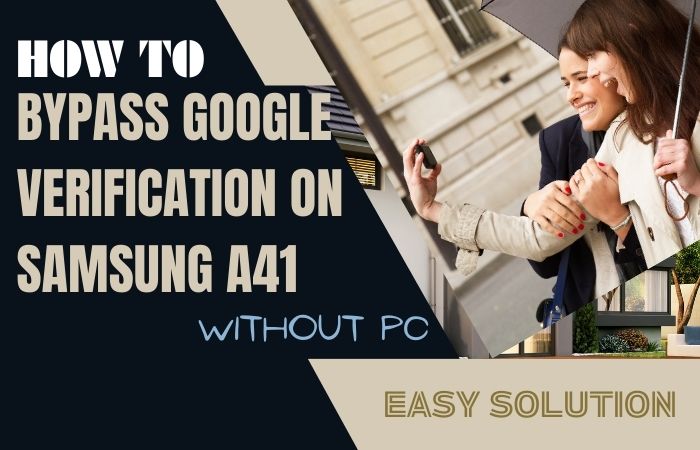Welcome to this informative guide on how to phone unlock or FRP Bypass Samsung A90 5G without using a PC. Samsung A90 5G is a premium smartphone with top-notch features and cutting-edge technology. However, if you are locked out of your device due to a forgotten password, PIN, or pattern, it can be frustrating to access your phone’s data and features.
In addition, if you have recently reset your Samsung A90 5G, you might encounter the Factory Reset Protection (FRP) lock. This feature is designed to protect your data and prevent unauthorized access to your device, but it can be a hurdle if you don’t remember your Google account credentials.
In this guide, we will show you how to phone unlock or FRP Bypass Samsung A90 5G without using a PC. We will cover the step-by-step process using simple and easy-to-follow instructions. With this guide, you’ll be able to access your phone’s data and features in no time.
So, whether you’re locked out of your Samsung A90 5G or facing the FRP lock issue, keep reading to learn how to phone unlock or FRP bypass Samsung A90 5G without using a PC.
Note:
- Keep the phone charged by at least 70% to complete the bypass google account lock on android phones working on time.
- The success of the phone unlock or FRP Bypass Samsung A90 5G without using a PC process depends a lot on the internet connection and speed, so try to keep the internet connection and speed good.
- Your mobile data will be lost to complete the phone unlock or FRP Bypass Samsung A90 5G without using a PC. So make sure to backup the necessary data.
- You must download FRP bypass tools or FRP bypass apk for the phone unlock or FRP Bypass Samsung A90 5G without using a PC.
What is the FRP Lock
FRP (Factory Reset Protection) lock is a security feature developed by Google to protect Android devices from unauthorized access. It was introduced in Android 5.0 Lollipop and has become a standard security feature on all Android devices since then.
The FRP lock is activated when you reset your Android device to its factory settings. Once the reset is complete, you will be prompted to enter the Google account and password associated with the device before you can access its features and data. This ensures that only the rightful owner of the device can use it.
The FRP lock is designed to prevent unauthorized access to your device, in case it is lost or stolen. It is a security measure to ensure that your personal data is protected from misuse. With the FRP lock, it is virtually impossible for someone else to use your device without your Google account and password.
However, the FRP lock can also become a hurdle if you forget your Google account credentials or purchase a second-hand device with the FRP lock still active. In such cases, you need to bypass the FRP lock to access your device’s features and data.
Overall, the FRP lock is an essential security feature that helps protect your Android device and personal data from unauthorized access.
Why do you Need Phone Unlock or FRP Bypass Samsung A90 5G
There are several reasons why you might need to phone unlock or FRP bypass Samsung A90 5G. One of the primary reasons is that you might forget your lock screen password, PIN, or pattern, which can lock you out of your device. In such cases, phone unlocking or FRP bypassing is necessary to regain access to your device’s features and data.
Another reason why you might need to phone unlock or FRP bypass Samsung A90 5G is if you purchase a second-hand device, which might come with the FRP lock still activated. The previous owner might not have disabled the FRP lock before selling the device, making it impossible for you to use the device without their Google account credentials.
Moreover, in case you need to sell or give away your Samsung A90 5G, you might want to phone unlock or FRP bypass it to ensure that the new owner can use the device without any issues. It is also essential to ensure that your personal data is erased from the device before you sell or give it away.
Furthermore, if you encounter any software issues on your Samsung A90 5G, such as boot loop or constant crashes, phone unlocking or FRP bypassing might be necessary to perform a factory reset or install custom firmware.
In summary, phone unlocking or FRP bypassing Samsung A90 5G is necessary for various situations, including forgetting your lock screen password, buying a second-hand device, selling or giving away your device, or resolving software issues.
How to Phone Unlock or FRP Bypass Samsung A90 5G Without PC

If you are locked out of your Samsung A90 5G or facing the FRP lock issue, you can phone unlock or FRP bypass Samsung A90 5G without using a PC. Here are the step-by-step on-screen solutions:
Method 1:
- Step 1: Turn on your Samsung A90 5G and swipe up to reach the home screen.
- Step 2: Tap on the Emergency Call option.
- Step 3: Type in the following code: ##197328640##
- Step 4: Next, tap on the “UMTS” option.
- Step 5: Tap on “Debug screen” > “Phone Control” > “Network Lock” > “Options” > “Perso SHA256 OFF” > “OK.”
- Step 6: Restart your Samsung A90 5G.
- Step 7: Your Samsung A90 5G should now be unlocked.
Mathods 2:
- Step 1: Turn on your Samsung A90 5G and follow the setup process until you reach the “Verify Your Account” screen.
- Step 2: Tap on the “Email or Phone” field and type in any random text.
- Step 3: Select the text you just typed, and tap on the “Share” icon.
- Step 4: Tap on the “Messages” icon and create a new message.
- Step 5: In the “To” field, type in any phone number.
- Step 6: Tap on the “Send” icon and quickly tap on the “Cancel” icon to return to the “Verify Your Account” screen.
- Step 7: You should now see the “Retype Password” screen. Type in any random text and select it.
- Step 8: Tap on the “Assist” icon, which will open the Google app.
- Step 9: Type in “Settings” in the search bar and tap on the “Settings” app.
- Step 10: Scroll down and tap on “Backup & Reset” > “Factory Data Reset” > “Reset Device” > “Delete All.”
- Step 11: Your Samsung A90 5G should now be FRP bypassed.
How to Phone Unlock or FRP Bypass Samsung A90 5G Using a PC
If you are facing issues with phone unlocking or FRP lock on your Samsung A90 5G, you can use a PC to phone unlock or FRP bypass Samsung A90 5G. Here are the step-by-step on-screen solutions:
- Step 1: Download and install the Samsung USB driver on your PC.
- Step 2: Download and extract the “Samsung FRP Helper Tool” on your PC.
- Step 3: Put your Samsung A90 5G into “Download Mode” by turning off the device and pressing the Volume Down + Power + Home buttons simultaneously.
- Step 4: Connect your Samsung A90 5G to your PC using a USB cable.
- Step 5: Open the “Samsung FRP Helper Tool” on your PC and click on the “Samsung” tab.
- Step 6: Select your device model and click on the “ADB Bypass FRP” button.
- Step 7: Wait for the process to complete, and your Samsung A90 5G should now be phone unlocked.
Also Read:
- How To Unlock Phone Or FRP Bypass Samsung S10 Without A PC
- How To Bypass FRP Lock Without OTG Or Bypass Google Lock
- How To Samsung A10e FRP Bypass Without Sim Card/PC
- How To Samsung A11 Frp Bypass And Unlock Without A Pc
How to Disable Factory Reset Protection (FRP)
Disabling Factory Reset Protection (FRP) is not recommended as it provides an added layer of security to your device. However, if you still want to disable FRP, you can follow the steps below:
- Go to “Settings” on your Android device.
- Scroll down and select “Accounts”.
- Tap on “Google”.
- Select the Google account associated with your device.
- Tap on the three dots in the top right corner.
- Select “Remove Account”.
- Confirm that you want to remove the account.
- Factory reset your device.
Specifications of Samsung Galaxy A90 5G Android Phone
- Display: 6.7 inches Super AMOLED, 1080 x 2400 pixels, 393 PPi density
- Processor: Qualcomm SDM855 Snapdragon 855 (7 nm) octa-core
- RAM: 6GB / 8GB
- Storage: 128GB internal storage, expandable up to 512GB via microSD card
- Rear Camera: Triple-camera setup (48 MP, f/2.0, 26mm (wide), 1/2.0″, 0.8µm, PDAF + 8 MP, f/2.2, 12mm (ultrawide), 1/4.0″, 1.12µm + 5 MP, f/2.2, (depth)), LED flash, panorama, HDR, and 4K video recording
- Front Camera: 32 MP, f/2.0, 26mm (wide), 1/2.8″, 0.8µm, HDR, and 1080p video recording
- Battery: 4500 mAh non-removable battery, Fast charging 25W
- OS: Android 9.0 (Pie), upgradable to Android 11, One UI 3.1
- Connectivity: 5G, Wi-Fi 802.11 a/b/g/n/ac, dual-band, Wi-Fi Direct, hotspot, Bluetooth 5.0, GPS, NFC, and USB Type-C 2.0
- Sensors: Fingerprint (under the display, optical), accelerometer, gyro, proximity, and compass
- Colors: Black, White
- Price: $449.99
Note: Prices may vary depending on the region and the retailer.
Frequently Asked Questions (FAQs):
What is FRP, and Why Does it Exist?
FRP stands for Factory Reset Protection, and it’s a security feature designed to protect your device and data from unauthorized access. It requires you to enter the Google account credentials that were previously used on the device after performing a factory reset.
What Happens if I Forget my Google Account Credentials?
If you forget your Google account credentials, you won’t be able to access your device after performing a factory reset. You’ll need to use a phone unlock or FRP bypass method to regain access to your device.
Can I Phone Unlock or FRP Bypass Samsung A90 5G Without Using a PC?
Yes, you can phone unlock or FRP bypass Samsung A90 5G without using a PC. There are various methods available that you can use, such as using a SIM card or a combination of buttons.
Can I Still Receive Software Updates after Phone Unlocking or FRP Bypassing my Samsung A90 5G?
Yes, you can still receive software updates after phone unlocking or FRP bypassing your Samsung A90 5G. However, it’s important to note that updates may revert the modifications, so you may need to repeat the process.
How can I Prevent the FRP Lock from Activating on my Samsung A90 5G?
To prevent FRP lock from activating on your Samsung A90 5G, it’s recommended to remove your Google account from the device before performing a factory reset.
How do I Know if my Samsung A90 5G is Carrier Locked?
A9. You can check if your Samsung A90 5G is carrier locked by inserting a different carrier’s SIM card. If your device prompts for a network unlock code, it’s likely carrier locked.
Conclusion
In conclusion, Phone Unlock or FRP Bypass Samsung A90 5G without a PC is possible with the methods we discussed above. However, it is important to note that these methods should only be used on your own device or with the owner’s permission. Bypassing FRP can make your device more vulnerable to unauthorized access, so it is recommended to keep it enabled for added security.
If you are facing any issues with Phone Unlock or FRP Bypass Samsung A90 5G, it is best to seek help from a professional technician or authorized service center. They can provide you with the best possible solution without compromising the security of your device.
We hope this guide has been helpful in unlocking your Samsung A90 5G without a PC. Don’t forget to share this with your friends and family who might need help with their Samsung A90 5G device.