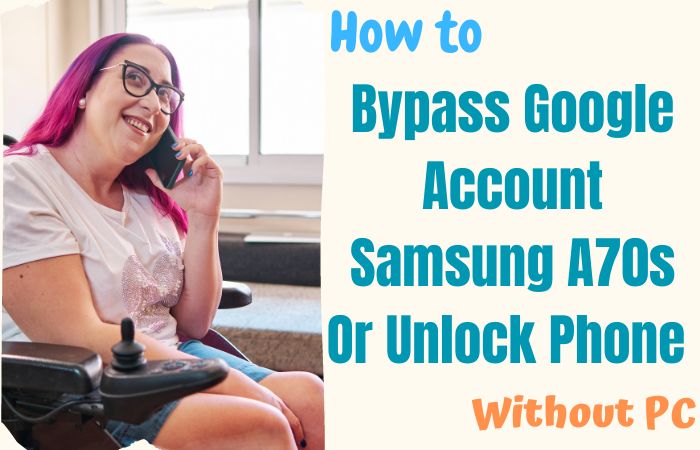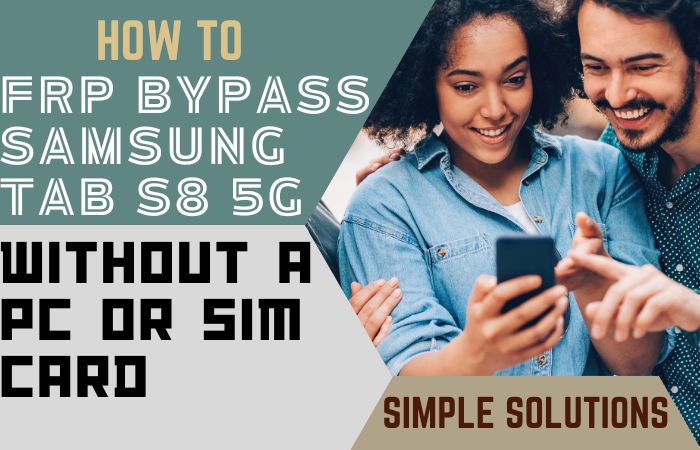Unraveling the enigma of liberating FRP bypass all Samsung Android 12 phones without the help of a PC is an art we’ve mastered. Our guide is your clandestine key to circumvent FRP hurdles, utilizing methods that diverge from the conventional. No PC shackles, just an insightful exploration into the realm of regaining control over your device.
Bid farewell to the ordinary and usher in a new era of information with our guide on FRP bypass for Samsung Android 12. Let this be your compass through uncharted territories, providing the knowledge and finesse to reclaim command of your device without a hitch.
What is the FRP Bypass?
The FRP (Factory Reset Protection) bypass is an ingenious maneuver in the smartphone universe, a strategic dance around the security protocols that safeguard your device. Essentially, it is a method to circumvent the stringent measures imposed after a factory reset, ensuring a seamless reentry into your device without being ensnared by authentication barriers.
This digital finesse allows users to regain access to their devices, transcending the standard security checks with a nuanced approach that stands as a testament to technological adaptability and user autonomy.
FRP Bypass All Samsung Android 12 Phones Without PC: Step-by-Step Instruction

Requirements to Unlock/Bypass FRP Lock
- Keep the phone charged by at least 70% or 80% to complete the bypass Google verification on all Samsung Android 12 phones working on time.
- The success of your unlock or bypass Google verification on all Samsung Android 12 phones without the computer method depends a lot on the internet connection and speed, so try to keep the internet connection and speed good.
- Your mobile data will be lost to complete the FRP bypass all Samsung Android 12 phones without a PC. So make sure to backup the necessary data.
- You must download FRP bypass tools or FRP bypass APK to unlock phone or FRP bypass all Samsung Android 12 phones without a computer.
Step-by-Step Solution:
- Step 1: Good time for you first turn on the Samsung Android 12 smartphone to start the bypass process, then go to the “Welcome” page and click on “Start” there.
- Step 2: Click step by step to go through some common options “A few legal items to review (all select)>Next>Choose a WiFi network>Next>Confirm Pattern>Use my Google account instead.”
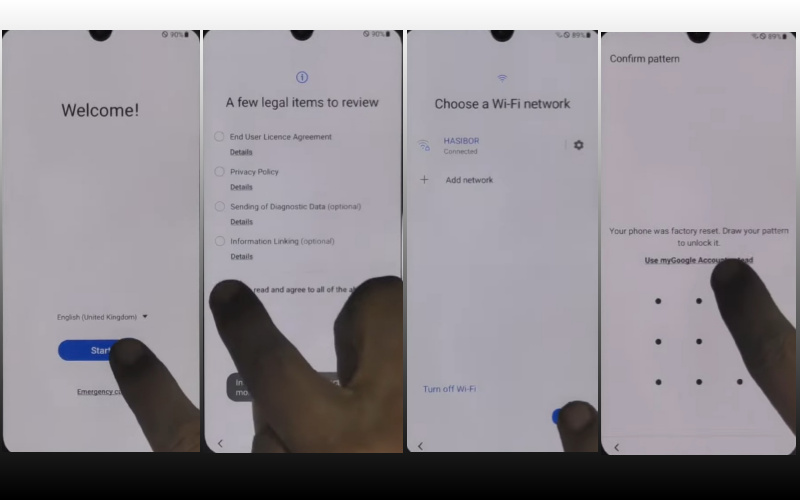
- Step 3: You will get to the next step “Google verifying your account” page with lock. Now turn on “Talkback” and click continue “Power key and volume up keys” at the same time.
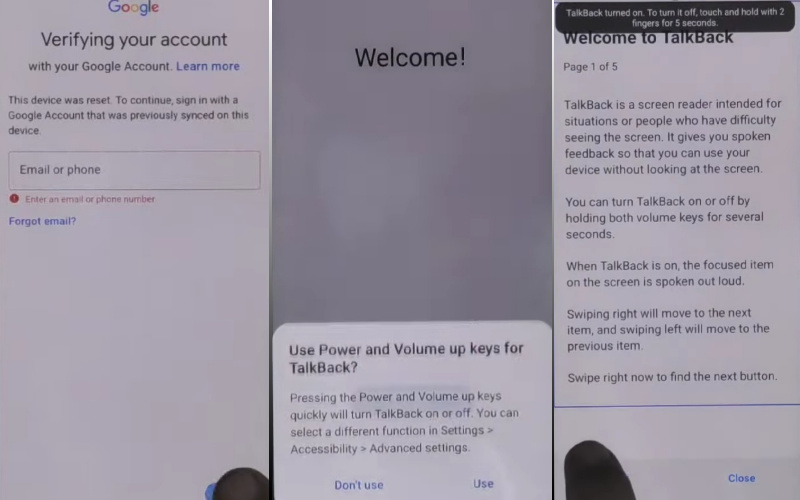
- Step 4: Next, step get the “Welcome to Talkback” page and draw the “Reverse L.”
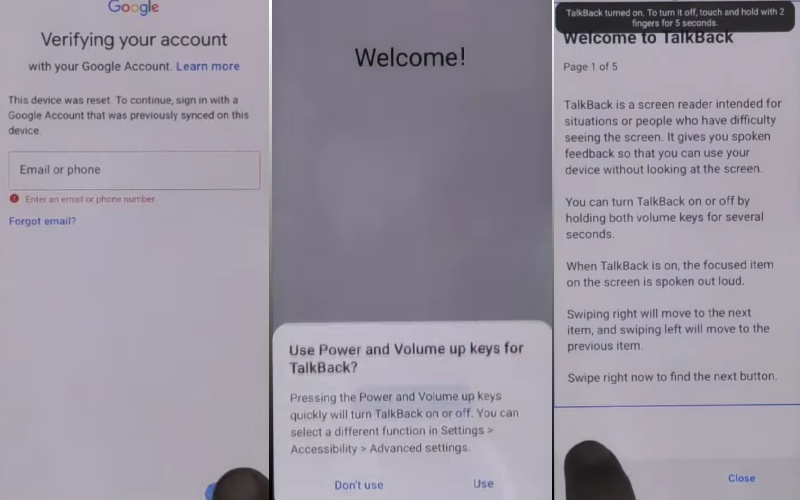
- Step 5: Then click the “While using the app” and “Use voice command” keys to open “Google Assistant.”
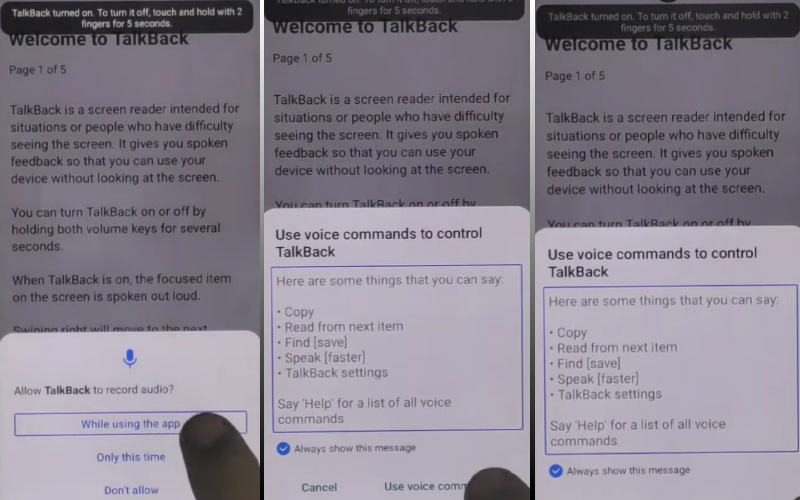
- Step 6: To open YouTube say “Google Assistant” and then click the “YouTube user icon.”
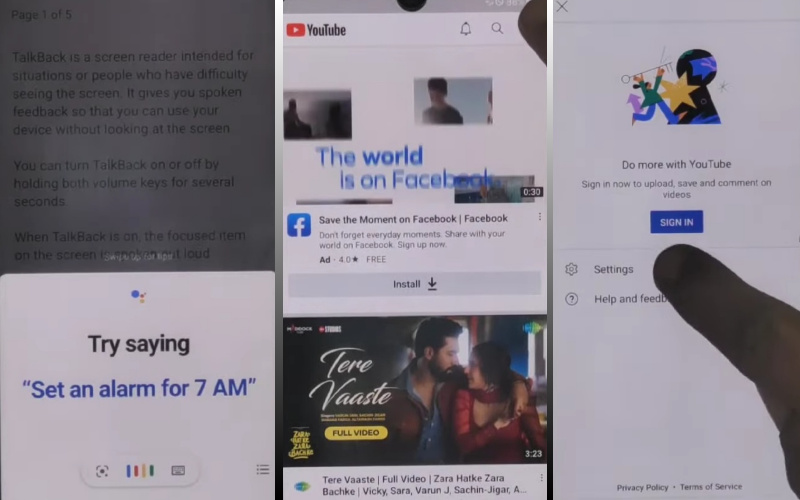
- Step 7: Click continue here “Setting>About>Youtube terms and service>Welcome to Chrome>Accept & continue>Turn on sync>No thanks.”
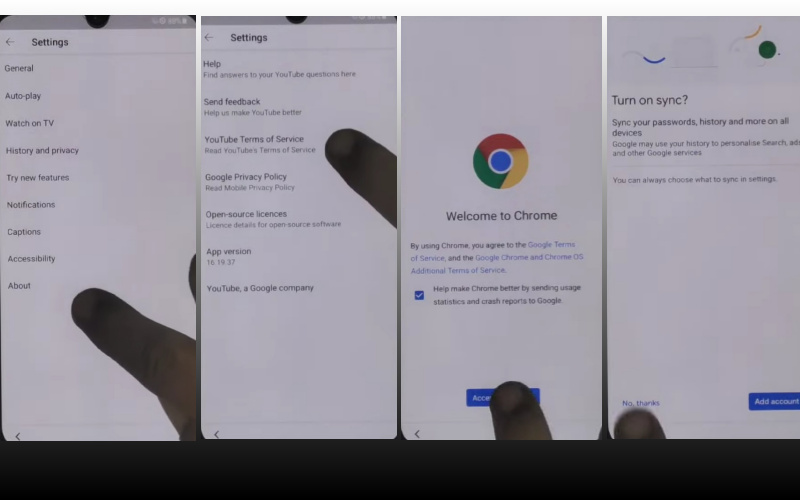
- Step 8: Write the Google search bar “addrom frp bypass” and then open “Bypass Google account 2023.” If the Galaxy store is not updated then update it.

- Step 9: See below and click the “Galaxy Store” to search the “Package Manager” then download and install it. Again search the “Activate Manager” and then download and install it.
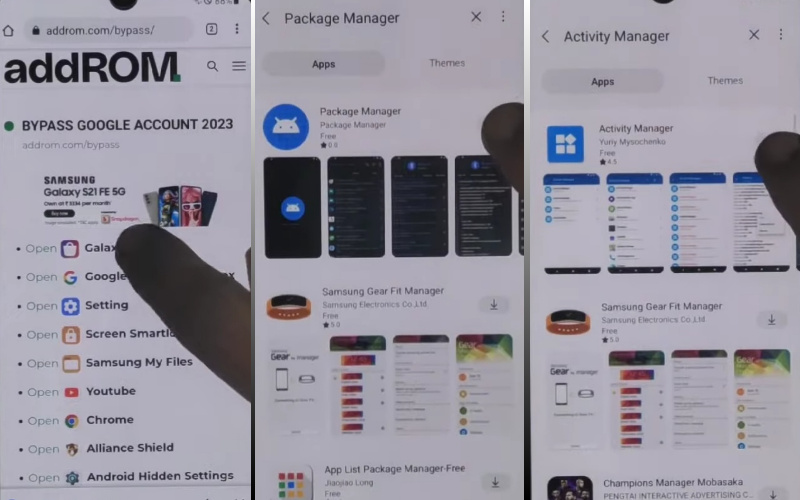
- Step 10: Now open the “Package Manager” app here select “Android setup” and the “Samsung setup wizard” option.
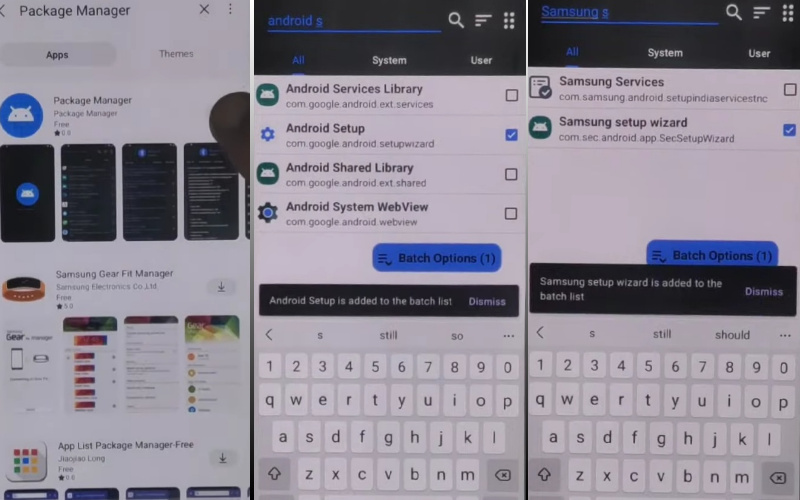
- Step 11: Again open the “Activate Manager” app here open the “Android setup” then click “PredefferdSetupWizardactivity.”
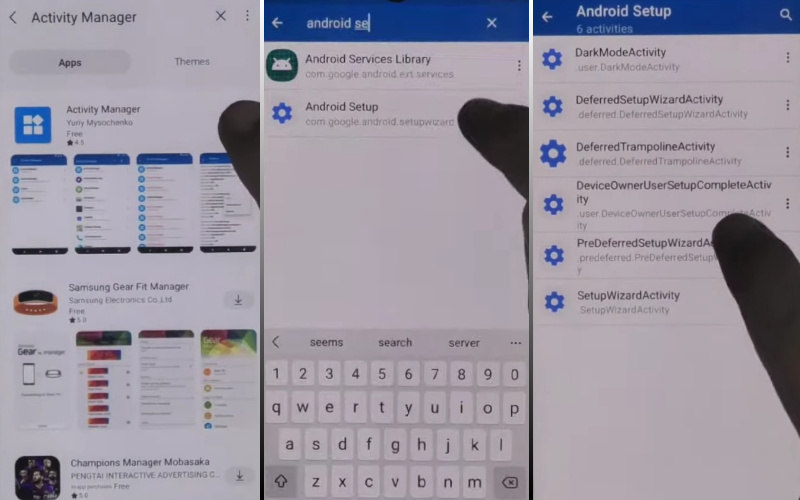
- Step 12: Complete the above steps and find again “Copy apps & data>Don’t copy>Google Sign in>Skip>Home screen.”
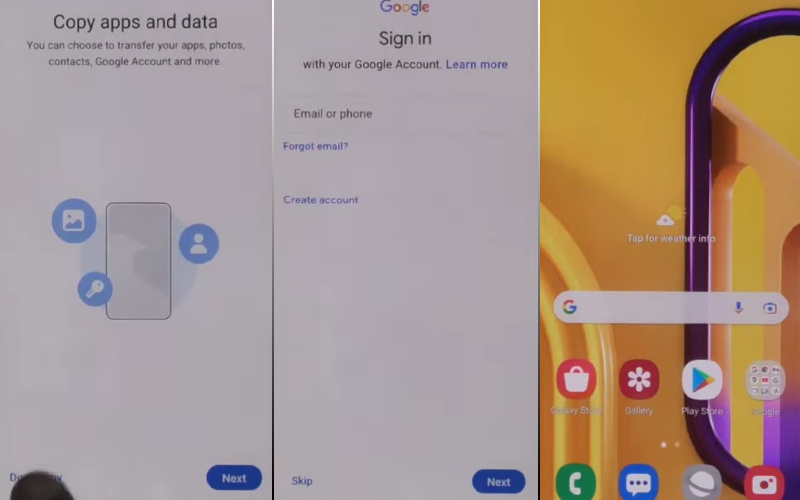
That means you FRP bypass all Samsung Android 12 phones without the PC process being completed successfully. Now you can easily use the phone without any complications.
Read More: How To Unlock Or Bypass Google Verification Samsung A56 5G
Another Easy Solution
In this user-friendly walkthrough, we’ll explore innovative methods to bypass FRP and regain access to your device seamlessly. Follow these on-screen instructions to reclaim control of your Samsung Android 12 phone hassle-free.
- Step 1: Begin by powering on your Samsung Android 12 phone and reaching the initial setup screen.
- Step 2: Connect to a Wi-Fi network and proceed until you reach the Google Account verification page. Tap on the ‘Enter Email’ field.
- Step 3: To initiate the FRP bypass, enter an email address that is not associated with a Google Account. This unconventional step will pave the way for a smooth bypass process.
- Step 4: Once the email is entered, tap ‘Next’ to proceed. In this unique maneuver, we’ll exploit the accessibility settings to gain an upper hand over FRP.
- Step 5: On the Google Account verification screen, tap the ‘Accessibility’ option. Next, select ‘Vision’ and activate ‘Voice Assistant.’
- Step 6: With Voice Assistant enabled, use voice commands to navigate through the setup process. Articulate commands like “Open Settings,” “Navigate to Security,” and “Disable FRP.”
- Step 7: Navigate to the ‘Security’ section within Settings using voice commands. Locate and disable the ‘Find My Device’ feature. This step is crucial to ensure a seamless FRP bypass.
- Step 8: Now that the impediments are removed, head to ‘Reset’ in the Settings menu. Select ‘Factory data reset’ and confirm the action.
- Step 9: This step will erase all data on your device, including the FRP lock, and pave the way for a fresh start.
- Step 10: Once the factory reset is complete, reboot your Samsung Android 12 phone. Follow the on-screen instructions to set up your device anew.
- Step 11: This time, you won’t encounter the FRP lock, and you’ll have full access to your phone without the need for a PC.
Congratulations! You’ve successfully bypassed FRP on your Samsung Android 12 phone without the use of a PC. Enjoy the freedom to use your device without unnecessary restrictions.
How to Disable Factory Reset Protection (FRP)
Absolutely! Here’s a breakdown of the procedure in five straightforward steps:
- Navigate to the device’s “Settings” menu and locate the “Accounts” section. This may be denoted as “Accounts and Sync” or a similar designation depending on the device.
- Subsequently, disengage the Google account linked to the device. Within the “Accounts” section, select the Google account and opt for the removal or delete option.
- Ensure the deactivation of the “Find My Device” feature. This setting is typically situated within the “Security” or “Lock Screen” section of the device settings.
- Execute a factory reset on the device. Accomplish this through the “Backup and Reset” or “System” section of the device settings. Exercise caution, as this step results in the erasure of all data on the device.
- After the reset, power on the device and progress through the setup process. During this phase, bypass the step requesting Google account information to circumvent the FRP lock.
It’s important to note that attempting an FRP bypass may breach the device’s terms of service. It’s crucial to adhere to legal and ethical standards when performing such actions.
Final Word
In culmination, navigating the intricate web of Factory Reset Protection (FRP) on Samsung Android 12 phones sans the reliance on a PC is a testament to resourcefulness. This guide, an odyssey through unconventional methodologies, stands as your key to liberating your device with finesse.
In this concluding chapter, let the knowledge acquired be your compass, steering you through the uncharted waters of FRP bypass on Samsung Android 12 phones, empowering you to navigate the digital seas with confidence and mastery.
People Also Ask
Can you bypass FRP without a computer?
Certainly, bypassing FRP sans a computer is indeed plausible. Various methods exist, offering users alternative pathways to navigate through the FRP maze without the reliance on a computer system. These approaches often involve utilizing specific techniques or applications directly on the device.
Can you bypass FRP lock on Samsung?
Absolutely, the FRP lock on Samsung devices is not an insurmountable obstacle. Several techniques and strategies cater specifically to Samsung FRP bypass, providing users with effective ways to unlock their devices without undue complications. These methods often involve a series of steps tailored to the unique security features of Samsung smartphones.
What is Samsung FRP unlock?
Samsung FRP unlock refers to the process of liberating a Samsung device from the Factory Reset Protection (FRP) mechanism. This security feature, while essential for safeguarding user data, can sometimes pose challenges during device access. Samsung FRP unlock methods are designed to navigate through these security layers, ensuring users regain control of their devices without compromising data integrity.
What is Google FRP locked?
Google FRP locked signifies the activation of Factory Reset Protection (FRP) by Google on an Android device. When a device is FRP locked, it requires the user’s Google account credentials to proceed with the setup after a factory reset. This security measure ensures the protection of user data. However, FRP-locked situations may arise when users forget their login credentials, prompting the need for specialized methods to bypass this security layer and regain access to the device.