Welcome to our guide on how to bypass Google Account Samsung A70s or unlock phone without the need for a PC. You search the yourself locked out of your phone, especially when you don’t have access to a computer. We have the perfect solution for you and provide you with detailed and easy-to-follow instructions on bypassing the Google account verification step, allowing you to regain access to your Samsung A70s quickly and effortlessly.
In this guide, we will explore two techniques to bypass Google Account Samsung A70s or unlock phone without a PC. We will cover methods that utilize the phone’s built-in features and settings and may require the use of additional devices such as a Keyboard Settings feature or a Google account manager APK.
So, let’s go to the bypass Google Account Samsung A70s or unlock phone without the need for a PC!
What is the FRP Lock?
FRP Lock (Factory Reset Protection) is an essential security feature that helps protect Android devices from unauthorized access and ensures the safety of personal data. FRP Lock is a security measure implemented on Android devices running Android 5.1 Lollipop or all higher versions. FRP lock links the device to the previously synced Google account, FRP Lock acts as a strong deterrent against theft, secures your data, and maintains the privacy of your information. Here main contribution of the FRP locks in Android device security, providing peace of mind to users and reinforcing the overall protection of their smartphones.
How to Bypass Google Account Samsung A70s or Unlock Phone Without a PC
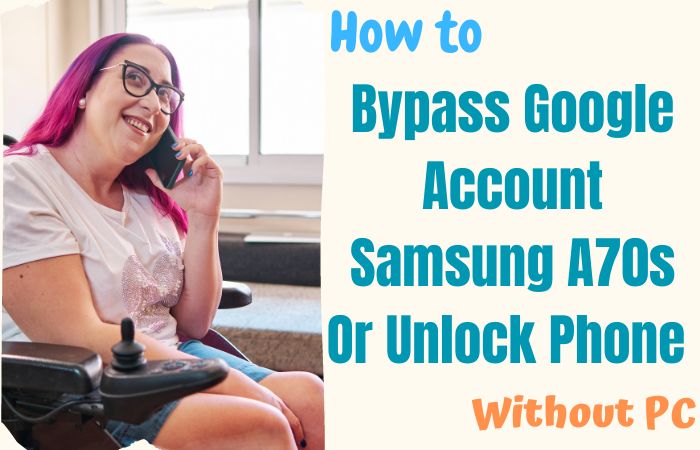
Excited moment I will show you a step-by-step guide on how to bypass Google Account Samsung A70s or unlock phone without using a PC.
Note:
- Keep the phone charged by at least 80% to complete the bypass Google account lock on Samsung A70s Android phones working on time.
- The success of your bypass Google Account Samsung A70s or unlock phone without the PC method depends a lot on the internet connection and speed, so try to keep the internet connection and speed good.
- Your mobile data will be lost to complete the bypass Google Account Samsung A70s or unlock phone without a PC. Must make sure to back up the necessary data.
- You must download FRP bypass tools or FRP bypass apk to bypass Google Account Samsung A70s or unlock phone without using a computer.
Method 1: Using a Keyboard Settings Feature
- Step 1: First, make sure your Samsung A70s is connected to a stable Wi-Fi network.
- Step 2: Here see the Google Account verification screen, where you are prompted to enter the previously synced Google Account, tap on the text field to open the keyboard.
- Step 3: When appears the keyboard option, tap and hold the “World” icon (located on the bottom-left corner of the keyboard) until a menu pops up.
- Step 4: In this stage, select the “Settings” option. This will open the Keyboard Settings menu.
- Step 5: At the end of the settings menu, tap on the three-dot menu icon. From the options that appear, select “Help & Feedback.”
- Step 6: Look for the “Get Started with Voice Access” option and tap on it. This will launch the Voice Access tutorial.
- Step 7: Tap on the “Play” button to start playing the tutorial video. Again tap on the three-dot menu icon in the top-right corner of the screen and select “Terms of Service” from the options.
- Step 8: Open the Chrome browser with the Terms of Service page. Inside Chrome, tap on the search bar and type “Open Google.” Select the “Google” search result that appears.
- Step 9: In the Google search bar, type “Settings” and select the “Settings” option from the search results.
- Step 10: See below carefully scroll down and find the “Backup and Reset” option. Tap on it.
- Step 11: Finish the Backup and Reset menu work, tap on “Factory data reset” or “Reset phone,” depending on the available options.
- Step 12: Confirm the factory data reset by selecting “Erase everything” or similar options. This will erase all data on your device, including the Google Account associated with it.
- Step 13: After the reset process completes, your Samsung A70s will restart and prompt you to set up the device as if it were new.
- Step 14: Follow the instructions step-by-step to set up your device, including creating a new Google Account. This will bypass the previous Google Account verification.
Finally, you can successfully bypass Google Account Samsung A70s or unlock phone without the need for a PC using the Pangu FRP bypass apk.
Method 2: Using a Google Account Manager APK
- Step 1: Turn on your Samsung A70s by pressing and holding the power button. Follow the initial setup prompts until you reach the Google account verification screen.
- Step 2: Select any available network and proceed to enter the Wi-Fi password. You will be prompted to enter the Google account details. Instead, long-press on any text field to bring up the keyboard.
- Step 3: Here tap on the “Settings” icon that appears on the keyboard. After locating and tapping on the option labeled “Manage input methods.”
- Step 4: On the following screen, select the option that allows you to add a new keyboard.
- Step 5: Tap on the option that says “Samsung Keyboard.” You will be redirected to the Galaxy Store. Tap on “Install” to download and install the Samsung Keyboard app.
- Step 6: You will be prompted to enable Accessibility settings. Tap on “Settings” in the prompt, and it will take you to the Accessibility menu.
- Step 7: Again locate and tap on “Vision,” then select “Visibility enhancements.” Scroll down and select “Magnifier window.”
- Step 8: Turn on the toggle switch to activate the Magnifier window feature. Download the Magnifier window. Tap on “OK” to proceed with the download.
- Step 9: After the Magnifier window is downloaded and installed, long-press the “Home” button to activate it.
- Step 10: A small window will appear on the screen. Tap on the magnifying glass icon within the window.
- Step 11: In the Magnifier window, tap on the search bar at the top. Type “Google” in the search bar, and select “Google” from the search suggestions.
- Step 12: In the Google app, search for “Google Account Manager APK Download.” Open the APK file by tapping on it in the notification panel or through the file manager.
- Step 13: Install the Google Account Manager APK file and tap “Done” or “Open” when the installation is complete.
- Step 14: Restart your Samsung A70s after the Google Account Manager is installed. Follow the initial setup process once again until you reach the Google account verification screen.
- Step 15: This time, enter any valid Google account credentials or create a new Google account.
- Step 16: Complete the setup process, and you have successfully bypassed the Google account verification on your Samsung A70s without a PC.
By the end of the above step, you can successfully bypass Google Account Samsung A70s or unlock phone without the need for a PC.
How does FRP Lock Work?
When FRP Lock is activated, it links the device to the Google account that was previously synced with it. After a factory reset, the device will prompt the user to enter the Google account username and password associated with the device before granting access to its functions. The FRP Lock protection is deeply integrated into the device’s firmware and is triggered when the device is reset using either the factory reset option in the settings or a combination of hardware keys. When the device is reset, it automatically goes into a locked state, requiring the previously linked Google account information to proceed with the setup process.
How to Disable Factory Reset Protection (FRP)
Here are the general steps to disable FRP:
- Go to the “Settings” menu on your Android device.
- Carefully scroll down and tap on “Accounts” or “Users & Accounts.”
- Look for the Google Account associated with FRP and tap on it. If you have multiple accounts, make sure to select the one that is linked to FRP.
- Look for the three-dot menu icon (usually located in the top-right or bottom-right corner of the screen) and tap on it.
- When appears the menu, select “Remove account” or “Sign out.” Confirm the action when prompted.
- You may be required to enter your device’s PIN, pattern, or password for security purposes.
- After removing the Google Account, FRP will be disabled on your device.
Final Touch
Finally, Bypass Google Account Samsung A70s Or Unlock Phone without using a PC can be a challenging task. Methods like using the Keyboard Settings Feature and Google Account Manager APK have been mentioned. Additionally, it’s crucial to exercise caution when modifying security settings on your device. Prioritizing your device’s security and adhering to the recommended procedures will ensure a smoother and safer experience when dealing with bypass Google Account Samsung A70s or unlock phone Samsung A70s.
Frequently Asked Questions (FAQs):
Can I bypass the Google Account verification on my Samsung A70s without using a PC?
Yes, it is possible to bypass the Google Account verification on a Samsung A70s without using a PC by following certain methods and procedures.
What is the Pangu FRP Bypass APK?
Pangu FRP Bypass APK is a tool that is sometimes used to bypass the Google Account verification process on certain Samsung devices, including the Samsung A70s. However, it’s important to note that using such tools may have legal and ethical implications.
Can I use other methods or tools to bypass the Google Account on my Samsung A70s without a PC?
There are various methods and tools available on the internet, but it’s important to be cautious as some may be unreliable, ineffective, or even malicious. It’s recommended to use official methods or seek professional assistance for a safer and more reliable solution.
How can I regain access to my Samsung A70s if I forget my Google Account credentials?
If you forgot your Google Account credentials, it’s recommended to follow official methods provided by the device manufacturer. You can try recovering your Google Account through the account recovery options provided by Google.
Can I bypass the Google Account verification on my Samsung A70s without losing my data?
Bypassing the Google Account verification or FRP may require a factory data reset, which will erase all data on your device. It’s important to back up your data before attempting any bypass method.
Can I use a different Google Account to bypass the Google Account verification on my Samsung A70s?
Yes, if you have access to a different Google Account, you can try signing in with that account during the setup process to bypass the previous Google Account verification.
How can I ensure the security of my Samsung A70s after bypassing the Google Account verification?
After bypassing the Google Account verification, it’s important to set up a new Google Account and ensure you use strong and unique passwords. Additionally, it’s recommended to keep your device’s software up to date and install reputable security applications.






