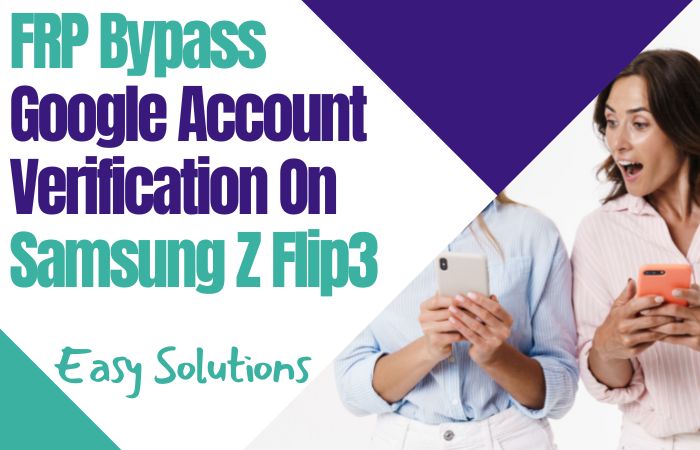Starting on the journey to recover your Samsung A56 from the constraints of Google verification, this guide introduces an innovative approach, steering clear of conventional computer dependencies. In this unconventional tutorial, we navigate the labyrinth of unlock or bypass Google verification Samsung A56 5G without the tether of a personal computer, uncovering lesser-known stratagems and engaging in a digital ballet of sorts.
Prepare for an expedition marked by resourcefulness, as we unravel the intricacies, ensuring the coveted unlock of your Samsung A56. Join us on this distinctive exploration, where creativity intertwines with functionality, leading to the emancipation of your device without the conventional reliance on a PC.
Read More: How To Unlock Or Bypass FRP Samsung Z Flip5 5G Without PC
What is the Bypass Google Verification?
The bypassing of Google verification is an ingenious maneuver designed to circumvent the authentication barriers imposed by Google on various devices. This process involves navigating through alternative pathways, allowing users to access their devices without undergoing the standard Google verification procedures.
In essence, it is a creative workaround that grants individuals the ability to unlock and utilize their devices, avoiding the conventional verification protocols set by Google.
How to Unlock or Bypass Google Verification Samsung A56 5G Without PC

Requirements to Unlock/Bypass FRP Lock
- Keep the phone charged by at least 70% or 80% to complete the bypass Google verification on the Samsung Galaxy A56 5G phone working on time.
- The success of your unlock or bypass Google verification Samsung A56 5G without the computer method depends a lot on the internet connection and speed, so try to keep the internet connection and speed good.
- Your mobile data will be lost to complete the unlock or bypass FRP Samsung A56 5G without a PC. So make sure to backup the necessary data.
- You must download FRP bypass tools or FRP bypass APK to unlock phone or FRP bypass Samsung Galaxy A56 5G without a computer.
Step-by-Step Solutions:
- Step 1: Pay attention and first turn on the Samsung A56 5G smartphone to start the bypass process, then go to the “Welcome” page and click on “Start” there.
- Step 2: Click step by step to go through some common options “For your review>Next>Copy apps & data>Don’t copy>Confirm Pattern>Use my Google account instead.”
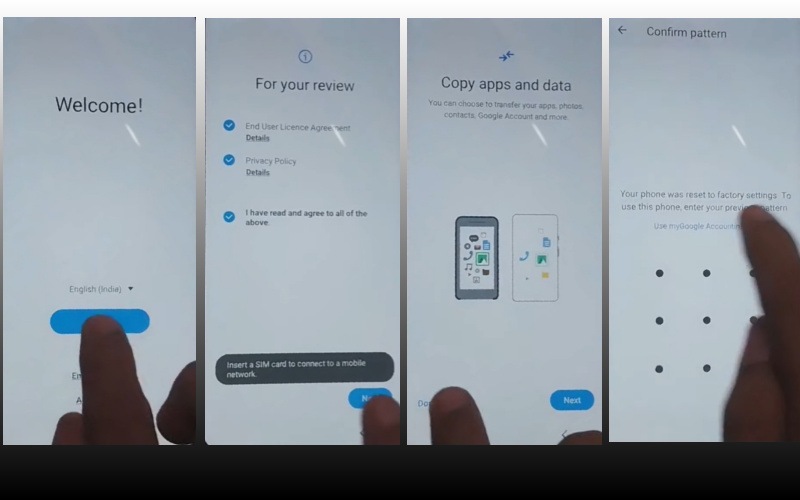
- Step 3: Again return to the “WiFi network” sharing options, and click continue “Settings icon>QR code>Nearby share>Need help sharing.”
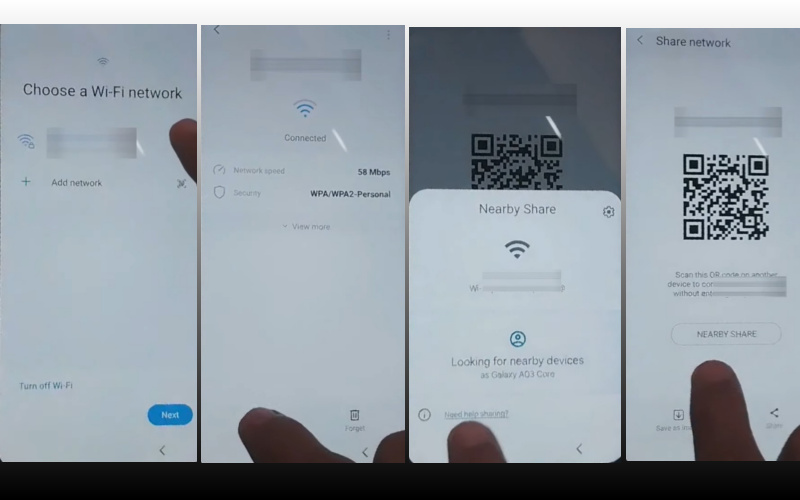
- Step 4: Next step get the “3 dots” icon in the top right corner with the “Share Article” option and then press the “Power key” 2/3 times.
- Step 5: Now select the “Chrome” browser and click the “Use without a Google account” option.
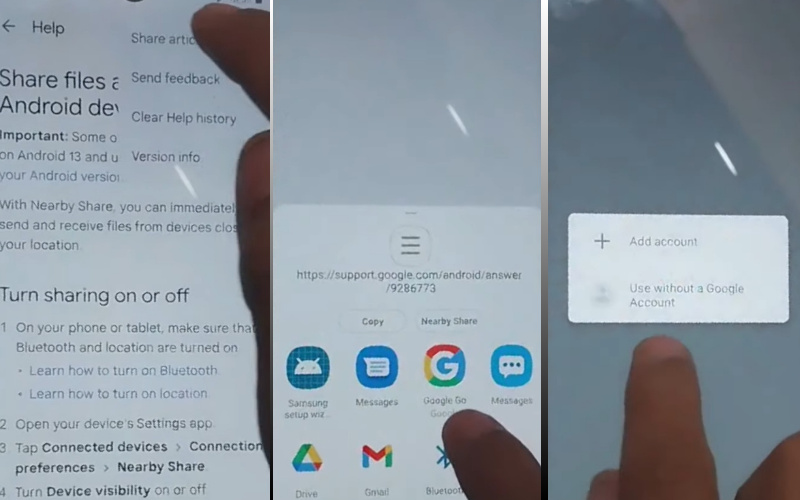
- Step 6: Click the “Language ” setup menu to select the “English” language then find the “Welcome to Chrome” option and click “Done.” Write the Google search bar “addRom.com” and then open it.
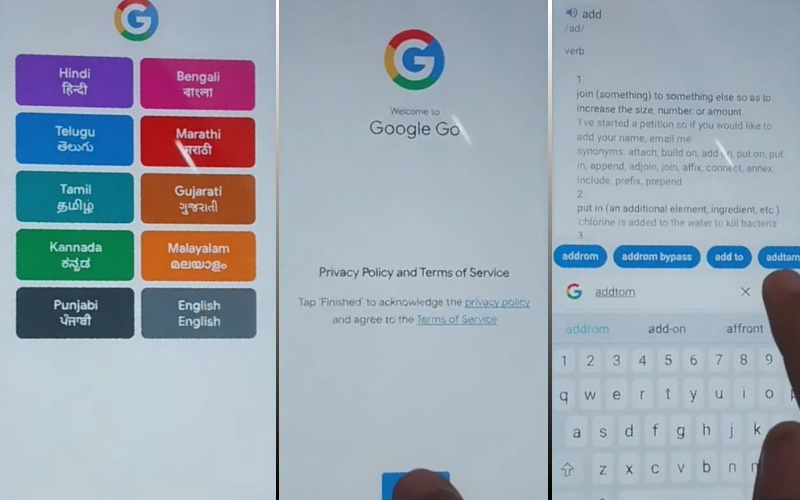
- Step 7: See below and click the “Screen smart lock” option to set up your “PIN.” Try it more than 6/8 times until you reach the “Keep your device unlocked while it’s on you” option then click “Skip.”
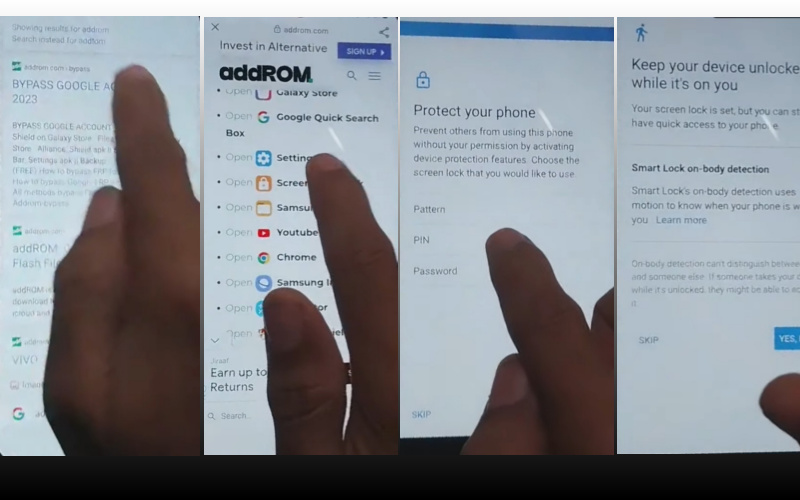
- Step 8: Completing the above steps click again “Welcome>Start>For your review>Next>Copy apps & data>Don’t copy.”
- Step 9: Now you will get the password setup option and go to the “Verify PIN” page to set up your PIN, here give your “Password” and then click “Continue.”
- Step 10: Be sure to click one by one “Google Sign in>Skip>Skip account setup>Skip>Google service>More & accept.”
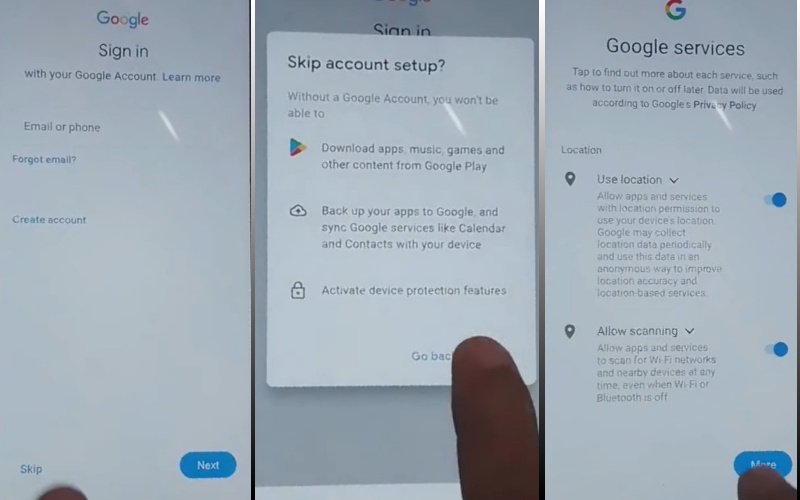
- Step 11: Click carefully to finish the last step options “Samsung account>Skip>Phone optimization>Next>You’re all set up>Finish.”
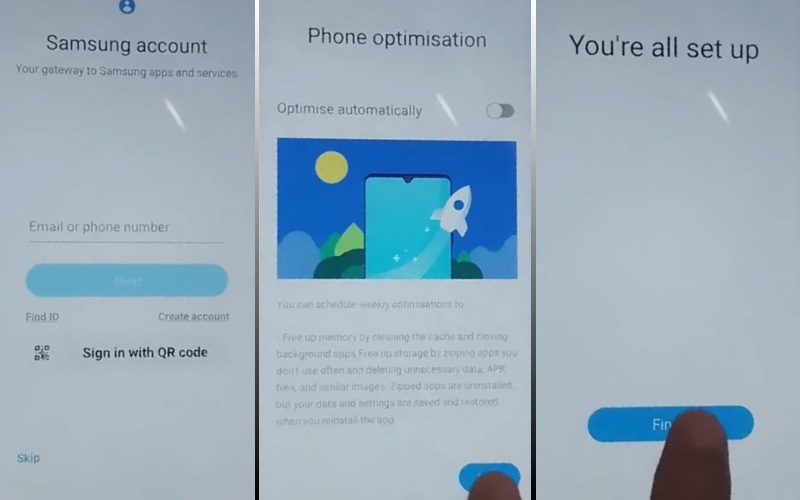
That means you unlock or bypass Google verification Samsung A56 5G without the PC process being completed successfully. Now you can easily use the phone without any complications.
Another Easy Solutions:
This step-by-step tutorial will empower you to unlock or bypass Google verification swiftly, ensuring a seamless experience for your device.
- Step 1: Begin the process by turning on your Samsung A56 and accessing the initial setup screen. If you’ve already set up the device, perform a factory reset to reach the verification screen.
- Step 2: Connect your device to a Wi-Fi network to enable online access during the verification process. Ensure a stable and reliable connection to avoid interruptions.
- Step 3: Proceed with the device setup until you reach the Google verification screen. This is the stage where the tutorial becomes invaluable.
- Step 4: Locate and tap on the “Accessibility” option during the setup. This will open up a new avenue for navigating through the verification process.
- Step 5: Within the Accessibility menu, activate the “TalkBack” feature. This unique and underutilized tool will serve as our gateway to unlocking or bypassing Google verification.
- Step 6: Swipe your finger across the screen to draw the letter ‘L.’ This gesture will trigger a global context menu that enables additional options for maneuvering through the setup.
- Step 7: Once the global context menu appears, draw another ‘L’ on the screen to access TalkBack settings. This step is crucial for progressing further.
- Step 8: Within the TalkBack settings, find and select the “TalkBack tutorial.” This will initiate a series of instructions that will guide you through the next steps.
- Step 9: While the tutorial is running, pause it by tapping on the screen with two fingers simultaneously. This action will open up the “Global Context Menu.”
- Step 10: From the Global Context Menu, select “Help & Feedback” and then choose “Use Morse Code.” This will redirect you to a YouTube video.
- Step 11: While the YouTube video is playing, tap on the “Share” option and choose the messaging app to share the video link.
- Step 12: Once the messaging app opens, tap on the link to the YouTube video. This will prompt you to open the link with the Samsung Internet Browser.
- Step 13: Within the Samsung Internet Browser, search for and download the FRP Bypass APK. Install the application, granting the necessary permissions.
- Step 14: Launch the FRP Bypass app, and follow the on-screen instructions to complete the bypass process. This will effectively unlock your Samsung A56 without the need for a PC.
Congratulations! You’ve successfully navigated the Google verification process on your Samsung A56 without the use of a PC. Enjoy your unlocked device!
Specification of Samsung Galaxy A56 5G Android 13 Device
Unveiling its unconfirmed debut on December 14, 2023, the Samsung Galaxy A56 seamlessly amalgamates cutting-edge technology with an artistic finesse. Its expansive 6.72-inch Super AMOLED touchscreen, radiating a vibrant 1080 x 2340 pixel resolution, transcends visual experiences through an embedded In-Display Fingerprint Sensor.
At its technological core, this smartphone is fortified with the Exynos Octa Core processor, harmoniously paired with 8GB of RAM, bestowing upon users a realm of seamless multitasking prowess.
Powering the Galaxy A56 is a resilient 5000mAh battery, featuring a 45W Fast Charging capability, coupled with proprietary fast charging for expeditious replenishment. The photographic narrative unfolds through a triple camera ensemble, prominently led by a 64-megapixel primary lens at the rear, while a solitary 32-megapixel sensor captures captivating selfies on the front.
Operational on the dynamic Android v13, adorned with OneUI 5.1, the device accommodates a capacious 128GB internal storage, expandable via a hybrid memory card slot, extending the capacity up to 1TB.
Connectivity avenues abound with 4G, 5G, VoLTE, Bluetooth v5.3, WiFi, NFC, and USB-C v3.1, amplifying user connectivity. The inclusion of a suite of sensors—Accelerometer, Gyro, Compass, Barometer, and fingerprint sensor—augments usability.
As of December 13, 2023, the speculated price of the Samsung Galaxy A56 is anticipated to range from $300 to $400 in the USA, marking its advent as a captivating fusion of innovation and style.
Final Word
In drawing the curtain on this avant-garde expedition to liberate your Samsung A56 from the clutches of Google verification, we’ve orchestrated an unconventional symphony of tactics, circumventing the conventional reliance on a personal computer.
As we bid adieu to this unique journey, rejoice in the successful unraveling of digital complexities, culminating in the coveted unlock of your Samsung A56. This unconventional approach, adorned with ingenuity, ensures that your device is set free without the customary crutch of a PC.
People Also Ask
How to remove Google account from Samsung phone after factory reset?
Following a factory reset, disassociating your Samsung phone from a Google account involves navigating to Settings, selecting Accounts, then Google, and tapping on the account to remove. This process ensures a clean slate without lingering account associations.
Can you bypass Google verification?
While bypassing Google verification is possible, it requires meticulous steps and varies between devices. It involves utilizing alternative methods to access device functionalities without completing the standard Google verification process.
Can you bypass FRP lock on Samsung?
Yes, bypassing the Factory Reset Protection (FRP) lock on Samsung devices is feasible. This involves employing specific tools or methods to navigate around the FRP lock, allowing users to regain access to their Samsung device after a factory reset.
What is Samsung FRP unlock?
Samsung FRP unlock refers to the process of liberating a device from the Factory Reset Protection (FRP) feature, designed to enhance security. This method involves using alternative pathways or tools to regain access to a Samsung device, particularly after a factory reset, without compromising security measures.
How do I reset my Samsung Galaxy a56?
To initiate a reset on your Samsung Galaxy A56, venture into the device’s settings menu. From there, navigate to “General Management” and select “Reset.” Subsequently, opt for “Factory Data Reset” and proceed to tap “Reset Device.” Exercise caution as this process erases all data. After entering your credentials, affirm the reset, allowing your Galaxy A56 to embark on a fresh start, devoid of personal content or customized settings.