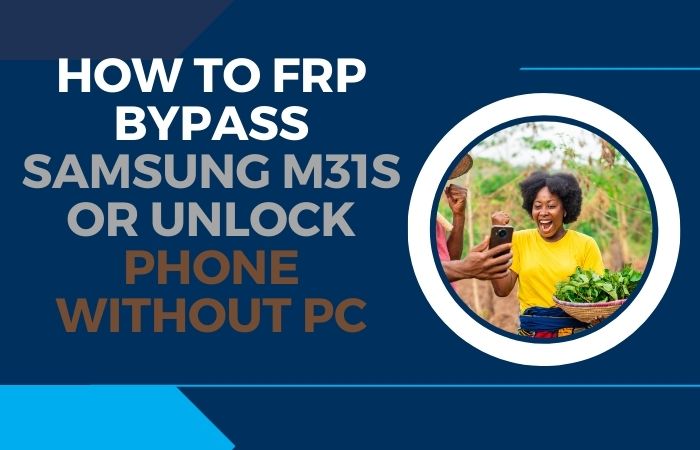Mobile phone is one of the means of communication, education, culture, and entertainment. Therefore it is important to make the security of the mobile phone the main priority. FRP is a security feature designed to protect your personal information in case of theft or loss, but it can be a hassle if you forget your Google account credentials or purchase a second-hand phone with FRP enabled. Today will show how to FRP bypass Samsung A20e or FRP unlock without using a PC
We understand that not everyone has access to a computer or may simply prefer a more convenient solution. Rest assured, you’ll be able to bypass FRP and regain access to your device using simple and easy-to-follow methods that don’t require any additional hardware or software.
Our aim is to ensure that you can follow these instructions effortlessly, even if you don’t have technical expertise. We will guide you step by step, covering all the necessary details and precautions to take along the way. By the end of this guide, you’ll have the knowledge and tools to successfully FRP bypass Samsung A20e or FRP unlock without using a PC.
So, let’s get started on the journey to FRP bypass Samsung A20e or FRP unlock without using a PC. By the end of this guide, you’ll have the freedom to use your device without any restrictions.
Note:
- Keep the phone charged by at least 80% to complete the bypass Google account lock on Android phones Samsung A20e working on time.
- The success of your FRP bypass Samsung A20e or FRP unlock without PC method depends a lot on the internet connection and speed, so try to keep the internet connection and speed good.
- Your mobile data will be lost to complete the FRP bypass Samsung A20e or FRP unlock without a PC. So make sure to backup the necessary data.
- You must download FRP bypass tools or FRP bypass apk to the FRP bypass Samsung A20e or FRP unlock without a PC.
What is the FRP Lock
FRP, or Factory Reset Protection, is a security feature implemented by Google on Android devices running Android 5.1 Lollipop and higher. Its primary purpose is to protect the user’s personal information in case the device is lost, stolen, or factory reset without their consent.
When FRP is enabled on a device, it requires the user to enter their Google account credentials (username and password) after a factory reset or when setting up the device for the first time. This serves as an additional layer of security to prevent unauthorized access to the device and protect the user’s data.
The FRP lock works by binding the device to the Google account that was previously synced with it. This means that if someone attempts to set up the device after a factory reset, they will be prompted to enter the Google account credentials associated with the device. Without the correct credentials, the device remains locked, making it difficult for unauthorized individuals to access the user’s personal information.
While FRP is an effective security measure, it can also pose a challenge for users who forget their Google account credentials or purchase a second-hand device with FRP enabled. In such cases, bypassing FRP becomes necessary to regain access to the device.
How to FRP Bypass Samsung A20e or FRP Unlock Without PC

We will utilize a loophole in the FRP lock using a SIM card, bypassing the need for a PC. So, let’s dive into the detailed instructions on how to FRP bypass Samsung A20e or FRP unlock without using a PC, utilizing a SIM card.
Method 1: Using a SIM Card
- Step 1: Power on your Samsung A20e and go through the initial setup process until you reach the Google Account Verification screen.
- Step 2: Connect your device to a Wi-Fi network. Ensure that you have a stable internet connection.
- Step 3: On the Google Account Verification screen, carefully enter any random characters or numbers in the email and password fields.
- Step 4: A message saying “Incorrect email or password” will appear. Tap on the “Forgot email or password?” option.
- Step 5: You will be directed to the Google Account Recovery page. Tap on the email field to bring up the keyboard.
- Step 6: Long press the “@” key on the keyboard until a menu with various special characters appears.
- Step 7: Select the “Google Keyboard Settings” option from the menu.
- Step 8: On the Google Keyboard Settings page, tap on the three dots (menu) icon located in the top right corner.
- Step 9: Select the “Help & Feedback” option from the menu.
- Step 10: Tap on the “Search” icon (usually represented by a magnifying glass) and search for “Settings.”
- Step 11: Tap on the “Settings” option from the search results.
- Step 12: In the Settings menu, scroll down and locate the “Backup and Reset” option. Tap on it.
- Step 13: On the Backup and Reset page, select the “Factory data reset” or “Reset” option.
- Step 14: Confirm the reset process by tapping on “Delete all” or “Reset phone.”
- Step 15: Wait for the device to reboot and go through the initial setup process again. This time, you won’t be prompted to enter the Google account details, and the FRP lock will be bypassed.
These methods should help you FRP bypass Samsung A20e or FRP unlock without using a PC. FRP bypass methods can vary depending on the Android version and security patches installed on your device. If one method doesn’t work, try the other.
Method 2: Using a Pangu FRP Bypass APK
Here’s a step-by-step guide on how to FRP bypass Samsung A20e or FRP unlock without using a PC, using the Pangu FRP Bypass APK method:
- Step 1: On your Samsung A20e, go to the “Welcome” screen and connect to a Wi-Fi network. Ensure that you have a stable internet connection.
- Step 2: In the Google Account Verification screen, where you are prompted to enter your Google account credentials, tap on the text input field to bring up the keyboard.
- Step 3: On the keyboard, tap on the “Settings” icon (usually represented by a gear or three dots) to open the keyboard settings.
- Step 4: From keyboard settings, look for and select the option that allows you to change the keyboard’s input method. This may vary depending on the keyboard app you are using.
- Step 5: Once you’ve accessed the input method settings, look for the option to manage keyboards or choose keyboards. Tap on it to view a list of available keyboards.
- Step 6: Locate and choose the keyboard that says “Default keyboard” or the keyboard you are currently using from the list of available keyboards.
- Step 7: In the keyboard settings for your selected keyboard, locate and tap on the option to “Add-on dictionaries” or “Dictionary.”
- Step 8: When the reach add-on dictionaries or dictionary settings, here select the option to download or add a new dictionary.
- Step 9: You will be prompted to enter a URL or download a source. Enter the following URL to download the Pangu FRP Bypass APK.
- Step 10: After entering the URL, the download process will start. Once the APK file is downloaded, tap on it to install it on your device.
- Step 11: If prompted, allow the installation of apps from unknown sources by enabling the “Unknown sources” option in your device’s settings.
- Step 12: After the installation is complete, open the Pangu FRP Bypass app from your app drawer.
- Step 13: In the Pangu FRP Bypass app, you will find a button or option to “Bypass FRP” or “Remove FRP.” Tap on it to start the bypass process.
- Step 14: The app will begin bypassing the FRP lock on your Samsung A20e. This may take a few minutes, so be patient and wait for the process to complete.
- Step 15: When you see the bypass process is successful, your device will restart, and you will be able to set it up without the FRP lock. Last time, smoothly follow the on-screen instructions to complete the setup.
Following the above steps, you can successfully FRP bypass Samsung A20e or FRP unlock without using a PC, using the Pangu FRP Bypass APK method.
How to Disable Factory Reset Protection (FRP)
To disable FRP, you will need to perform a series of steps on your Android device. The exact procedure may vary depending on the device manufacturer and Android version. Here is a general guide:
- On your Android device, go to the “Settings” app from the app drawer or the notification panel.
- Scroll down and locate the “Accounts” or “Users & Accounts” option. Tap on it.
- Look for the Google account associated with your device. Tap on it to access the account settings.
- In the account settings, you should find an option to remove or delete the Google account. Tap on it.
- A confirmation prompt will appear, informing you that removing the account will also delete all associated data from the device. Read the message carefully and proceed if you still wish to disable FRP.
- Confirm the removal of the Google account. This will remove the account from your device, effectively disabling FRP.
Specifications of Samsung Galaxy A20e Android 9.0 (Pie)
Specifications:
- Display: 5.8-inch PLS TFT capacitive touchscreen, 720 x 1560 pixels resolution
- Processor: Octa-core Exynos 7884 (14 nm)
- RAM: 3 GB
- Storage: 32 GB, expandable up to 512 GB via microSD card
- Rear Camera: Dual camera setup with 13 MP (f/1.9) primary lens and 5 MP (f/2.2) ultra-wide-angle lens
- Front Camera: 8 MP (f/2.0)
- Operating System: Android 9.0 (Pie)
- Battery: Non-removable Li-Ion 3000 mAh
- Connectivity: Wi-Fi 802.11 b/g/n, Bluetooth 5.0, GPS, NFC (optional), USB Type-C 2.0
- Sensors: Fingerprint (rear-mounted), accelerometer, proximity, compass
- Dimensions: 147.4 x 69.7 x 8.4 mm (5.80 x 2.74 x 0.33 in)
- Weight: 141 grams (4.97 ounces)
- Colors: Black, White, Blue, Coral
Estimated Price: The Samsung Galaxy A20e is priced at approximately $150 to $180, depending on the region and retailer.
Final Touch
Finally, the FRP bypass Samsung A20e or FRP unlock without a PC method is possible using various methods. We have explored two popular methods using a SIM card and the Pangu FRP Bypass APK. These methods offer viable solutions to regain access to your device if you find yourself locked out due to FRP. Choose the SIM card method or the Pangu FRP Bypass APK method, both offer straightforward approaches to bypassing FRP and regaining control over your device. We hope this guide has provided you with the necessary information to successfully FRP bypass Samsung A20e or FRP unlock without a PC.
Frequently Ask Questions (FAQs):
What is FRP, and why is it enabled on Samsung A20e?
FRP stands for Factory Reset Protection, a security feature implemented by Google to protect user data in case of theft or unauthorized access. It is enabled on Samsung A20e and other Android devices to ensure the device remains secure.
Can I bypass FRP on Samsung A20e without a PC?
Yes, it is possible to bypass FRP on Samsung A20e without using a PC by utilizing methods such as using a SIM card or using the Pangu FRP Bypass APK.
How does the SIM card method work for FRP bypass on Samsung A20e?
The SIM card method involves inserting a SIM card with a PIN lock into the device to bypass the FRP lock and gain access to the device.
What is the Pangu FRP Bypass APK method?
The Pangu FRP Bypass APK method involves installing a specific APK file on your Samsung A20e that allows you to bypass the FRP lock and regain access to your device.
Can I use any SIM card for the SIM card method?
Yes, you can use any SIM card with a PIN lock for the SIM card method. The purpose is to trigger the device to prompt for the SIM card PIN and bypass the FRP lock.
What should I do if the FRP bypass method doesn’t work on my Samsung A20e?
If the FRP bypass method doesn’t work on your Samsung A20e, you can try alternative methods or seek assistance from authorized service centers or the device manufacturer.
Can I permanently disable FRP on my Samsung A20e?
Disabling FRP is not recommended, as it compromises the security of your device. It’s advisable to keep FRP enabled to protect your personal data.
Will FRP bypass erase my data on Samsung A20e?
FRP bypass methods aim to bypass the lock screen without erasing data. However, it’s crucial to note that individual results may vary, and there’s a slight possibility of data loss. It’s always recommended to back up your data before attempting any bypass methods.