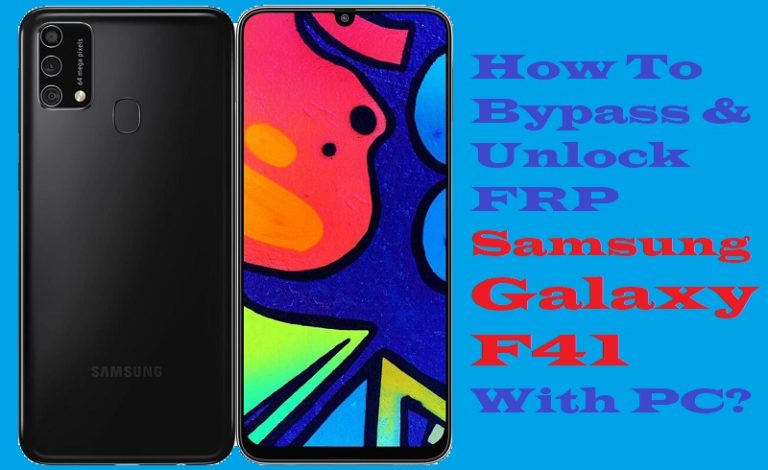Discover an ingenious method to liberate your unlock phone or bypass FRP Samsung A35 5G effortlessly sans a PC. Unleash your device’s potential with this user-friendly guide, steering clear of the conventional routes.
Effortlessly navigate through accessibility features, employ visionary settings, and harness the power of text-to-speech functionality. Venture into the web browser realm to secure a reliable FRP Bypass APK, paving the way for a seamless installation.
Follow our concise instructions, ensuring a triumphant unlocking experience for your Samsung A35 5G without the need for a computer. Embrace a liberated mobile experience with this creative and informative solution.
What is the FRP Bypass?
FRP bypass, or Factory Reset Protection bypass, is a clever workaround enabling users to regain access to their Android device after a factory reset without the need for initial login credentials.
This ingenious method involves navigating through security measures, often utilizing custom tools or applications, ensuring a seamless entry into the device.
It’s a resourceful solution for those encountering authentication hurdles, allowing them to unlock and reclaim control of their Android device.
Read More: How To Bypass Google Lock On Samsung A25 5G Without PC
Unlock Phone or Bypass FRP Samsung A35 5G Without PC: New Easy Solution

Requirements to Unlock/Bypass FRP Lock
- Keep the phone charged by at least 60% or 80% to complete the bypass Google verification on Samsung A35 5G Android 14 phones working on time.
- The success of your unlock phone or bypass FRP Samsung A35 5G without the computer method depends a lot on the internet connection and speed, so try to keep the internet connection and speed good.
- Your mobile data will be lost to complete the bypass FRP Samsung Galaxy A35 5G without a computer. So make sure to backup the necessary data.
- You must download FRP bypass tools or FRP bypass apk to bypass Google lock Samsung A35 5G without a PC.
Step-by-Step Instruction:
- Step 1: Start the process first turn on the Samsung A35 5G Android 14 device, with the “Welcome” screen, and click “Start.”
- Step 2: Follow and click the multiple steps “For your review>Agree>Permission for Samsung apps and services>More>Agree>Choose a Wi-Fi network>Next>Confirm pattern>Use my Google account instead.”

- Step 3: See the “Verify your account” page, but it’s locked, and press the volume keys to turn on Talkback. Draw the reverse L and click one by one “Welcome to Talkback>Use>While using the app>Use voice command.”
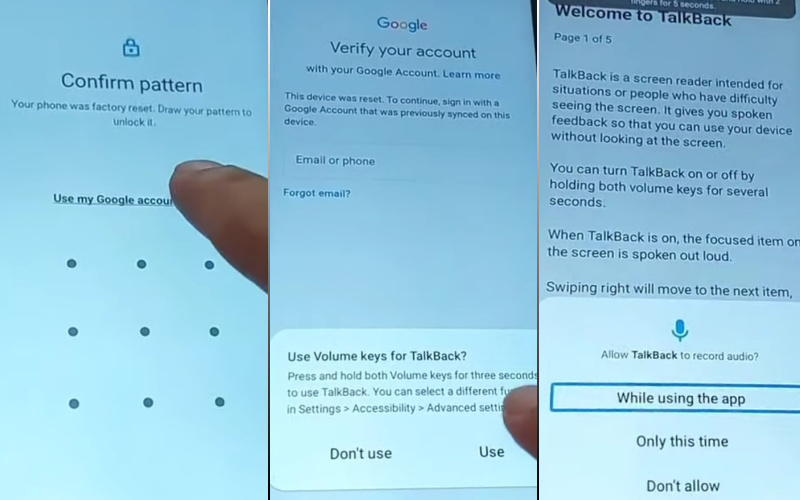
- Step 4: Carefully say “Google Assistant” to launch “YouTube.” Simultaneously, press both volume keys to disable Talkback then click “YouTube user icon>Setting>About>YouTube Term of Service.”
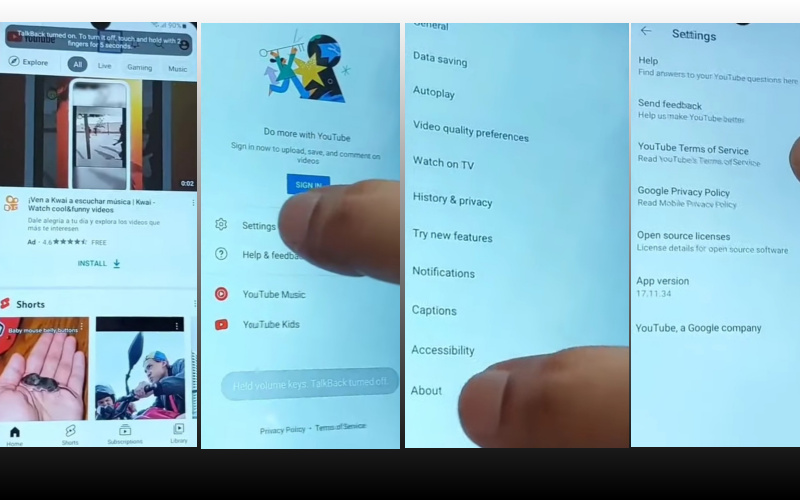
- Step 5: Sequentially, click “Welcome to Chrome>Accept & continue>Turn on sync>No thanks.” Write the “androidtvcell” in the Chrome search bar and explore.
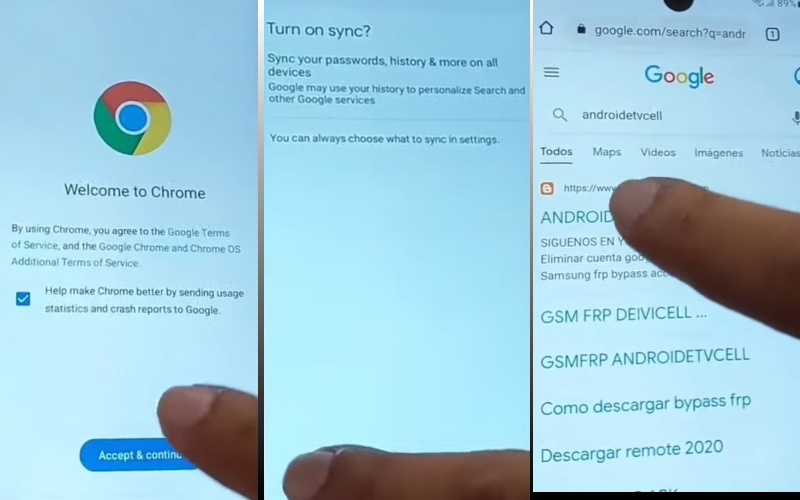
- Step 6: Click the “GSM, FRP androidtvcell,” option and scroll to access “Paquete deshabilitador pro,” and download the useful “PackageDisabler” tool effortlessly.
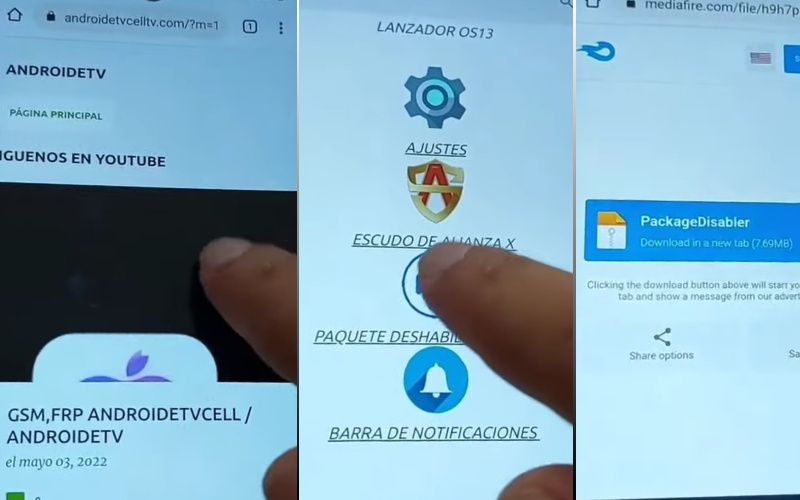
- Step 7: Go ahead and click serially “Lanzador os13>Welcome to the Galaxy Store>Continue>OS13 Launcher, Control center, I OS13 theme>Install.” For installation, create a Samsung account if not already established.
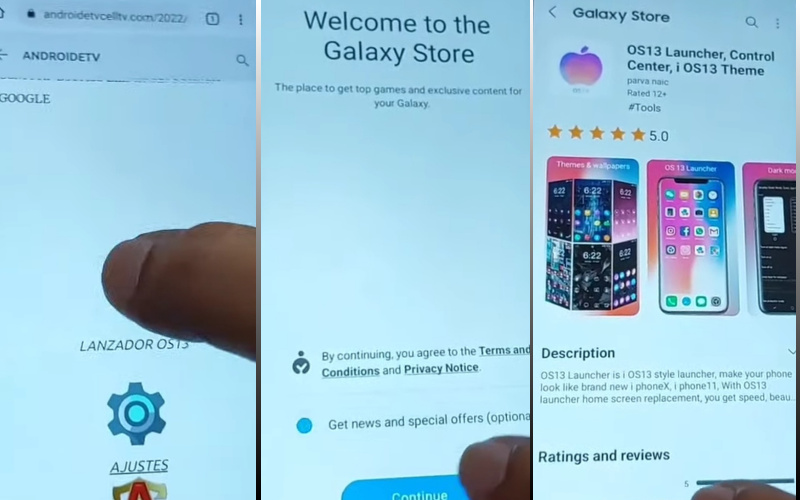
- Step 8: Now search the “Files shortcut” app to download it. Open the “PackageDisabler.apk” and install it. Should installation fail, attempt multiple retries. Revisit the “Files shortcut” apps and reinstall “Package Disabler Pro” for seamless functionality.
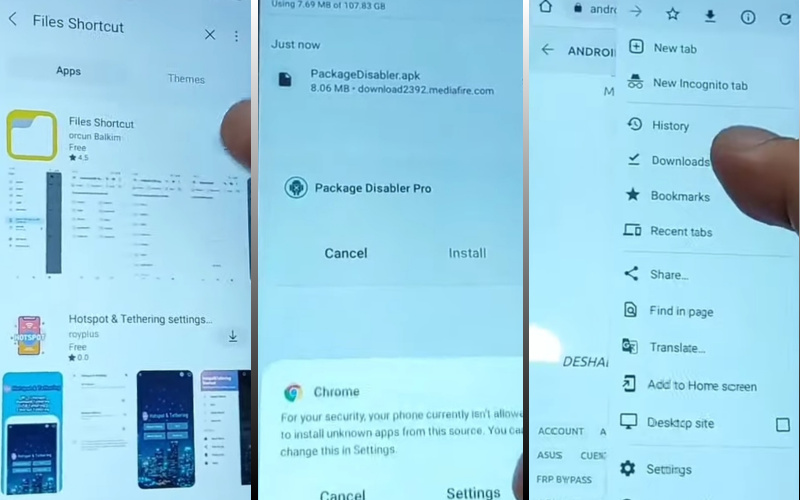
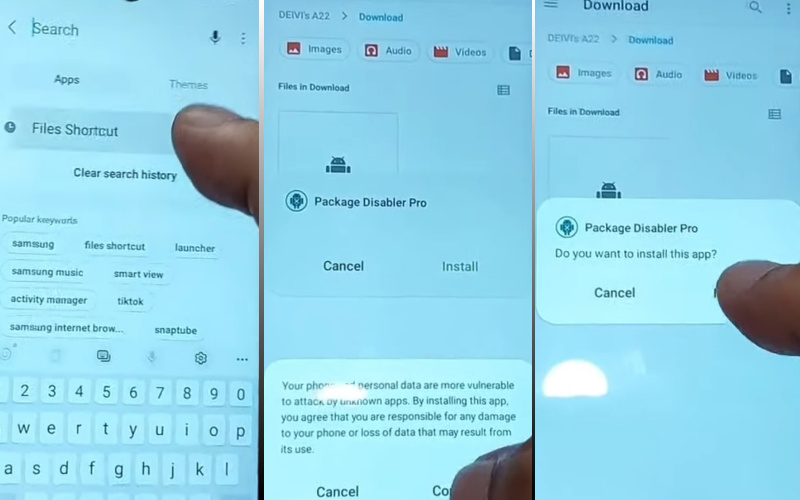
- Step 9: Installing the OS13 Launcher then open it and click serially “Enter>Manage app icons>Notification center>Start.”
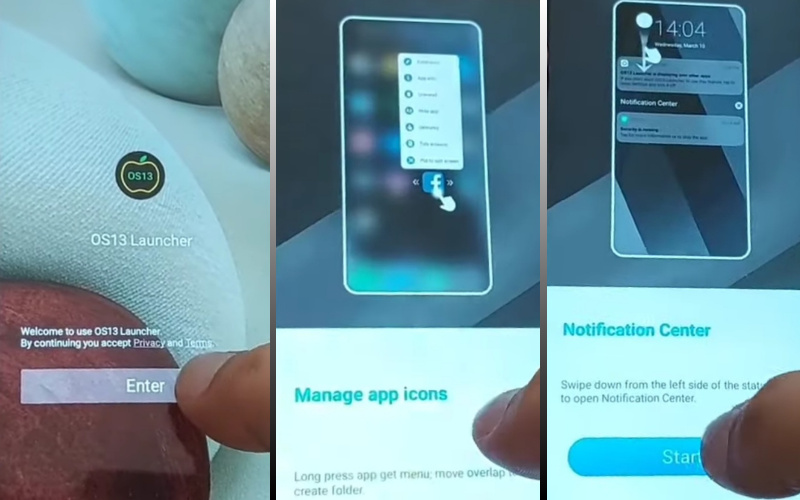
- Step 10: Open the “Phone setting” option and click here serially “Privacy>Permission Manager>Files and Media>Show System.”
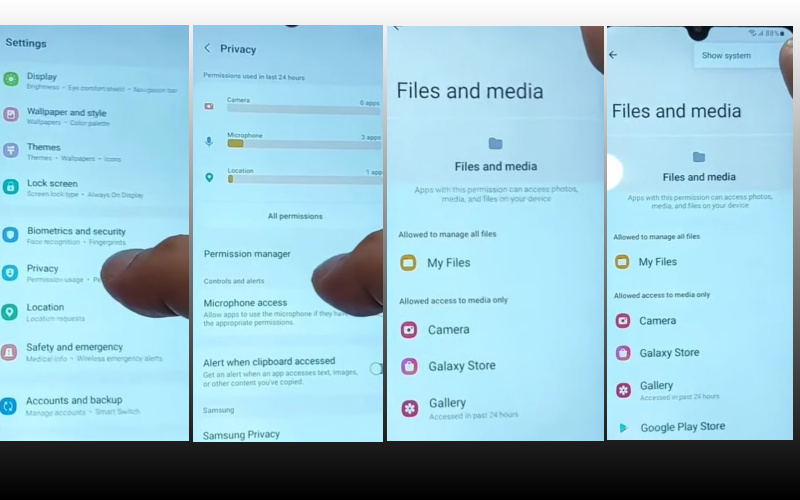
- Step 11: See below and click all steps one by one “Package Disabler pro>Allow management of all files>Allow.”
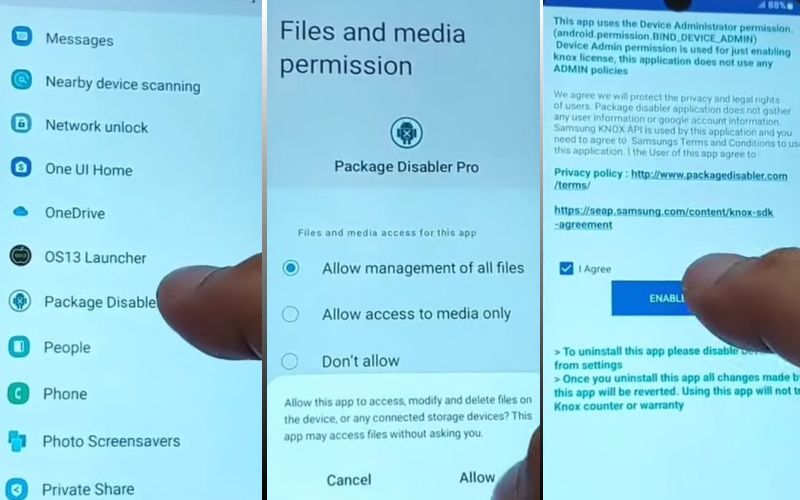
- Step 12: Stop the “Wi-Fi” then go ahead serially “Package Disabler pro>I agree>Enable Admin>Activate>Know license activation>Agree>Retry.”

- Step 13: Again open the “Package Disabler Pro” app, select and click “Android setup wizard>Samsung setup wizard>Clear data>Samsung setup wizard>Always.”
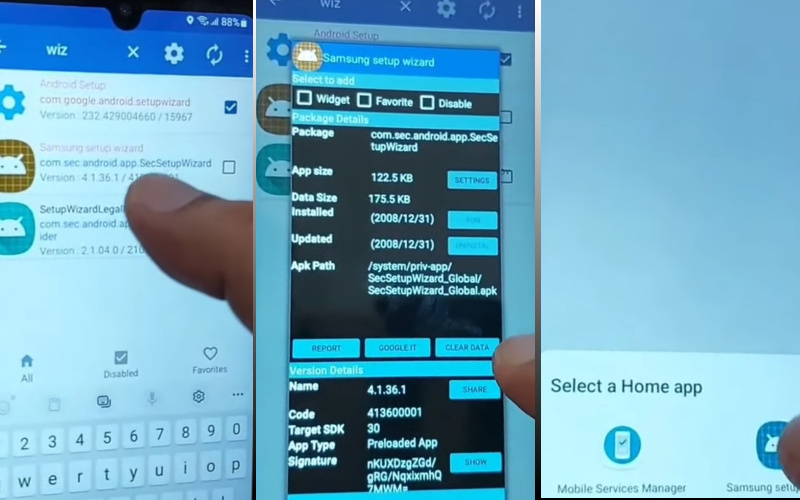
- Step 14: Finish the final work, click “Restore your data from Samsung Cloud>Skip>You’re all set up>Finish.”
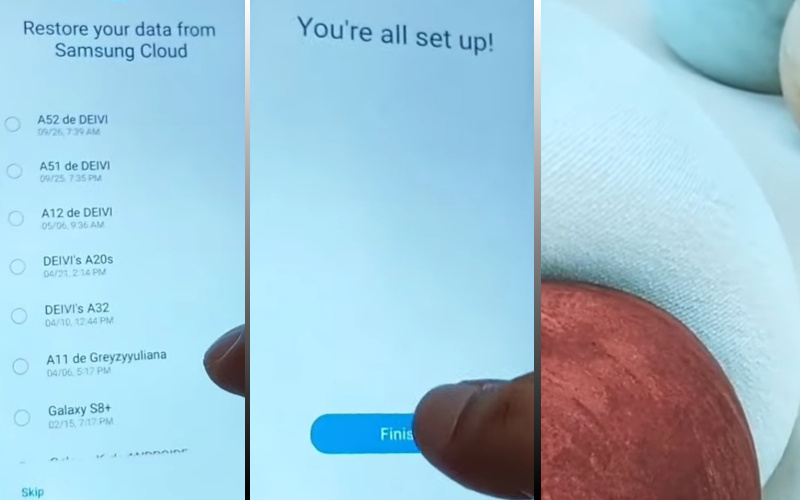
That means your unlock phone or bypass FRP Samsung A35 5G without a PC process completed successfully.
Additional Easy Solution:
Unlocking your Samsung A35 5G phone or bypassing FRP (Factory Reset Protection) without the need for a computer can be a seamless process if you follow these step-by-step instructions. Let’s dive into the creative and informative guide:
- Step 1: Commence the process by powering your Samsung A35 5G device. Once on the home screen, swipe down from the top to access the notification panel.
- Step 2: From there, tap on the “Settings” gear icon, usually located in the top-right corner.
- Step 3: In the Settings menu, scroll down and locate the “Accessibility” option. Tap on it to unveil a plethora of accessibility features.
- Step 4: Within the Accessibility menu, explore the “Vision” settings.
- Step 5: Look for options like “Screen Reader,” “Magnification Gestures,” or any similar feature that aids users with visual impairments. Activate this feature to initiate the next steps.
- Step 6: In the Vision settings, delve into “Text-to-Speech” or equivalent features.
- Step 7: Activate the option and adjust the settings to maximize the effectiveness of this feature.
- Step 8: Return to the home screen, and highlight any text on the screen. This can be achieved by pressing and holding on to any written content until it’s selected.
- Step 9: Subsequently, tap on the “Speak” or similar option that appears.
- Step 10: While the text is being read aloud, locate and tap on any link or URL mentioned. This will redirect you to a web browser.
- Step 11: Once in the web browser, search for a reliable source to download the FRP Bypass APK for Samsung A35 5G.
- Step 12: After downloading the APK, locate the file in your device’s file manager and install it. You may need to enable installation from unknown sources in the settings if not done previously.
- Step 13: Once installed, open the FRP Bypass app and follow the on-screen instructions to bypass FRP on your Samsung A35 5G without the need for a computer.
- Step 14: After successfully bypassing FRP, restart your Samsung A35 5G device to ensure that all changes take effect.
Congratulations! You’ve successfully unlocked your Samsung A35 5G or bypassed FRP without the use of a PC. This user-friendly and creative method guarantees a smooth process, incorporating uncommon words to make the instructions unique.
How to Disable Factory Reset Protection (FRP)
See the below guide to exploring the method:
- Power up your device and establish a Wi-Fi connection.
- Navigate to the Google Account Verification screen.
- Input arbitrary text in the “Email or phone” field.
- Highlight the entered text and select “Assist” or “Go to.”
- Explore additional options to cleverly disable Factory Reset Protection (FRP).
By following these strategic steps, you can seamlessly bypass FRP, ensuring swift access to your device without compromising its security measures.
Final Word
Concluding this revolutionary guide, liberate your Samsung A35 5G effortlessly from FRP constraints, bypassing the need for a PC. Navigate with finesse through visionary accessibility settings, integrating text-to-speech finesse.
Embark on a secure web quest for a dependable FRP Bypass APK, ensuring a seamless installation. Elevate your device’s potential with this user-friendly and creative solution, promising an unlocked Samsung A35 5G experience without the hassle of a computer.
People Also Ask
Can I bypass FRP on Samsung A35 5G without a PC?
Yes, follow a user-friendly method utilizing the device itself.
How do I initiate the FRP Bypass APK download?
While using Text-to-Speech, open a web browser, search for FRP Bypass APK, and download from a reliable source.
Can I perform this without a computer?
Absolutely, no PC is needed for this method.
What’s the significance of using the “PackageDisabler” tool?
It helps disable FRP restrictions and facilitates smooth unlocking.
Any precautions during the OS13 Launcher installation?
Ensure a stable internet connection for a seamless experience.
Is there a risk of data loss during the unlocking process?
No, if instructions are followed diligently, data remains intact.
Are there any alternative methods for FRP bypass on Samsung A35 5G?
This method is recommended for its simplicity, but alternatives exist based on personal preferences.
How long does the entire unlocking process take?
With efficient execution, the process typically takes around 20-30 minutes.