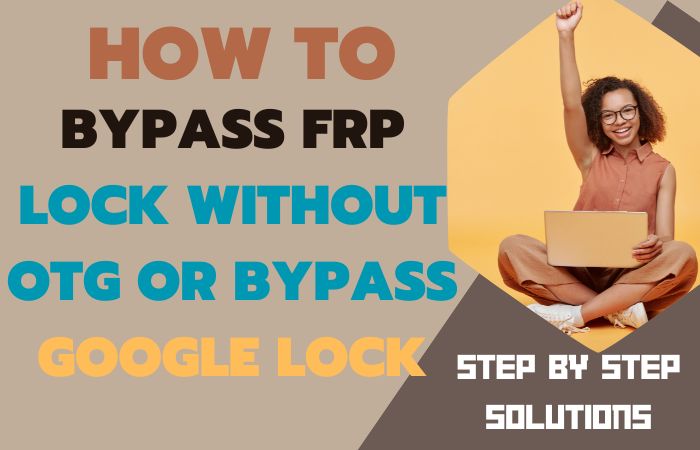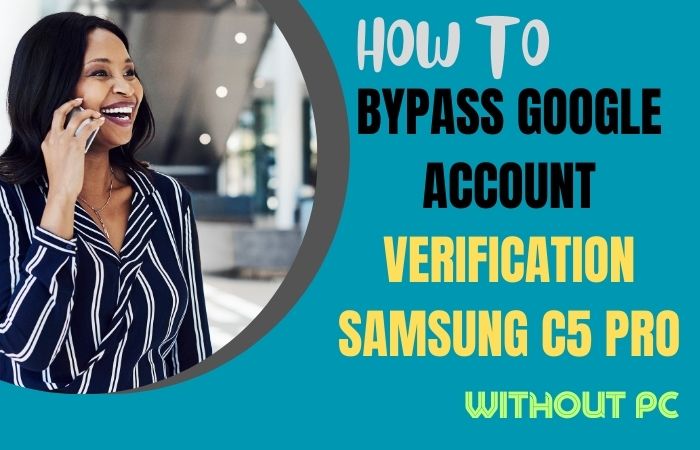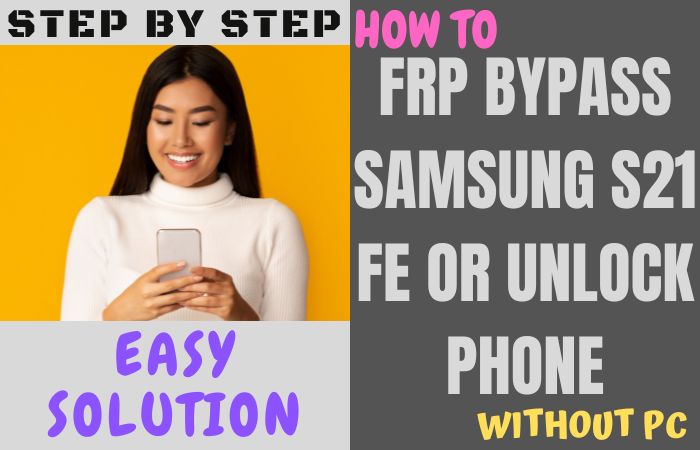Unlock or bypass Google Verification Samsung Tab S9+ without the necessity of a computer entails a clever set of maneuvers that defy the conventional barriers posed by Google verification. This guide provides a seamless pathway to circumvent the authentication process and regain swift access to your device.
By following these astute instructions, you’ll navigate through a series of strategic steps, ensuring a hassle-free experience that sidesteps the need for a PC.
Say goodbye to the intricacies of Google verification and hello to the liberated functionality of your Samsung Tab S9+.
What is the Google Verification?
Google Verification, in essence, is a multifaceted security protocol implemented by Google to ensure the authenticity of user identities and safeguard sensitive information. Acting as a stringent gatekeeper, this process typically involves verifying the user’s identity, especially during device setup or after a factory reset.
It aims to prevent unauthorized access and enhance overall user data protection. In practical terms, Google Verification often includes steps like confirming Google account credentials or solving CAPTCHAs to prove human interaction.
This meticulous scrutiny ensures a secure digital environment, shielding users from potential threats and unauthorized usage of their devices or accounts.
Read More: How To FRP Bypass Samsung Galaxy Tab A7 2022 Without PC
Bypass Google Verification Samsung Tab S9+ Without PC: Step-By-Step Solution 2024

Requirements to Unlock/Bypass FRP Lock
- Keep the phone charged by at least 60% or 80% to complete the bypass Google verification on Samsung Tab S9+ are working on time.
- The success of your unlock or FRP bypass Samsung Tab S9+ without the computer method depends a lot on the internet connection and speed, so try to keep the internet connection and speed good.
- Your mobile data will be lost to complete the bypass Google verification Samsung Tab S9+ without a PC. So make sure to backup the necessary data.
- You must download FRP bypass tools or FRP bypass apk to FRP bypass Samsung Tab S9+ without a computer.
Step-by-Step Instruction:
- Step 1: Start the procedure carefully and power on the Samsung Tab S9+ device, see the “Welcome” screen here and click the “Start” button.
- Step 2: Get multiple options and click sequence “For your review>Next>Copy apps & data>Don’t copy>Confirm Pattern>Use my Google account instead.”
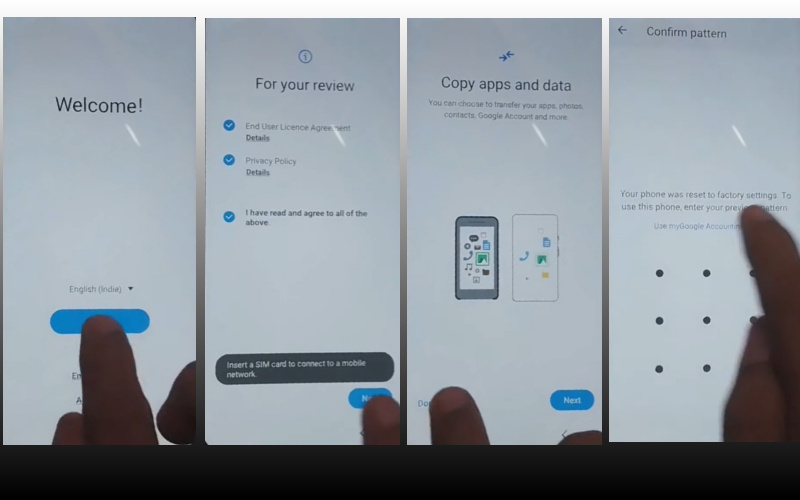
- Step 3: Now enter the main work and back to the “WiFi network” sharing options and click “Settings icon>QR code>Nearby share>Need help sharing.”
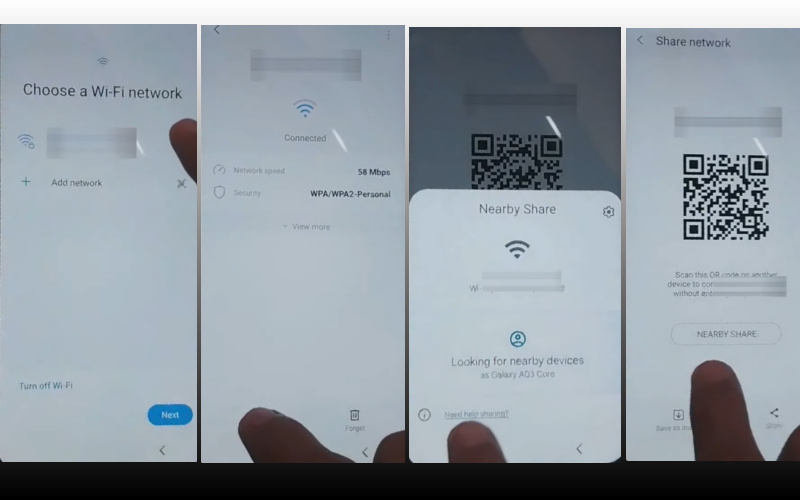
- Step 4: Find the “3 dot icon” and click it, then see the top right side with the “Share article” then press the “Power key” 2 times. Open the “Google Go” browser and click the “Use without a Google account” option.
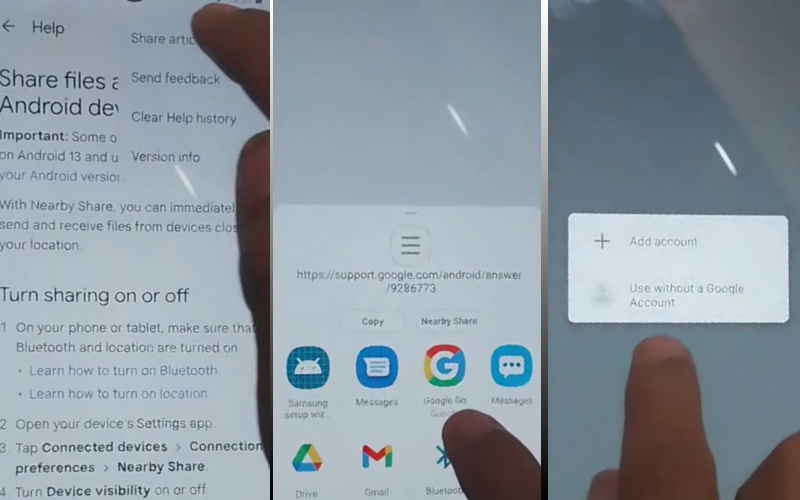
- Step 5: Present here the “Language” setup screen and select the “English” language. See the “Welcome to Google Go” option and click “Done” then write the Google search bar “addRom.com” and open it.
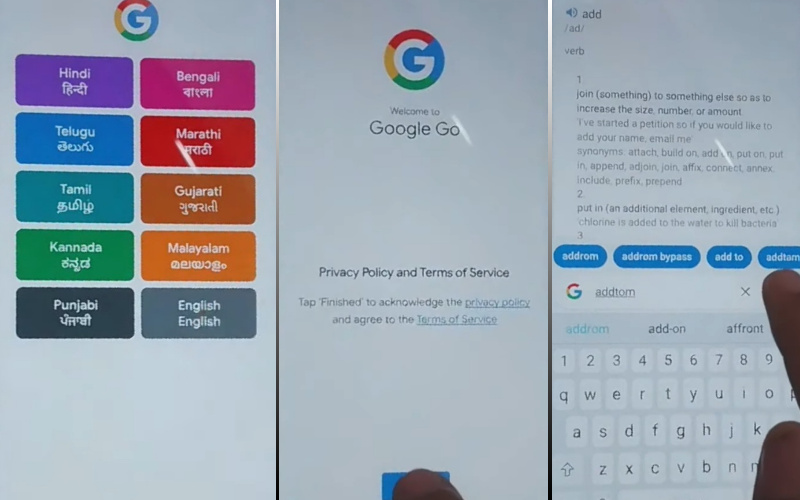
- Step 6: See below and click the “Screen smart lock” option to set up your “PIN.” You may need to try more than 6/8 times until you reach the “Keep your device unlocked while it’s on you” option then click “Skip.”
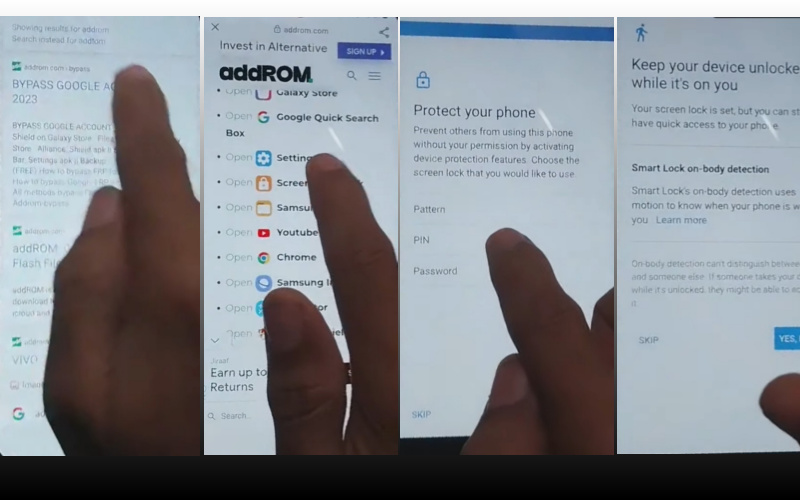
- Step 7: Again follow the previous option “Welcome>Start>For your review>Next>Copy apps & data>Don’t copy.” Go to the “Verify PIN” page and give your “Password” then click “Continue.”
- Step 8: In this option click one-by-one “Google Sign in>Skip>Skip account setup>Skip>Google service>More & accept.”
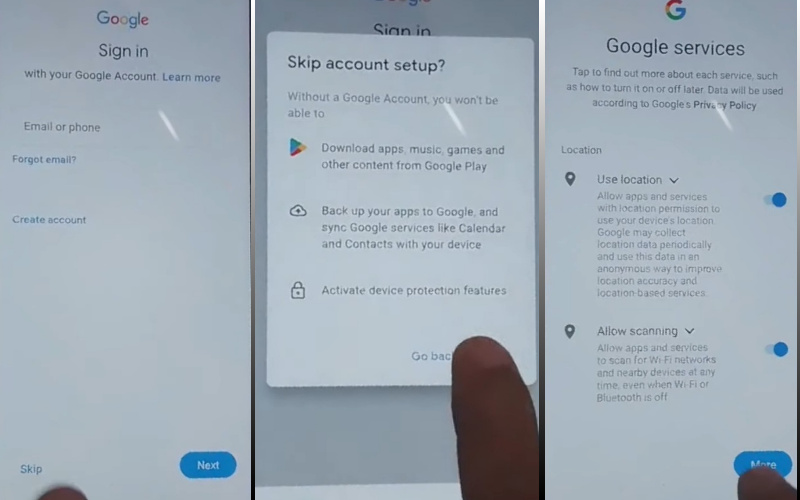
- Step 9: Reach the last step and click to finish the procedure “Samsung account>Skip>Phone optimization>Next>You’re all set up>Finish.”
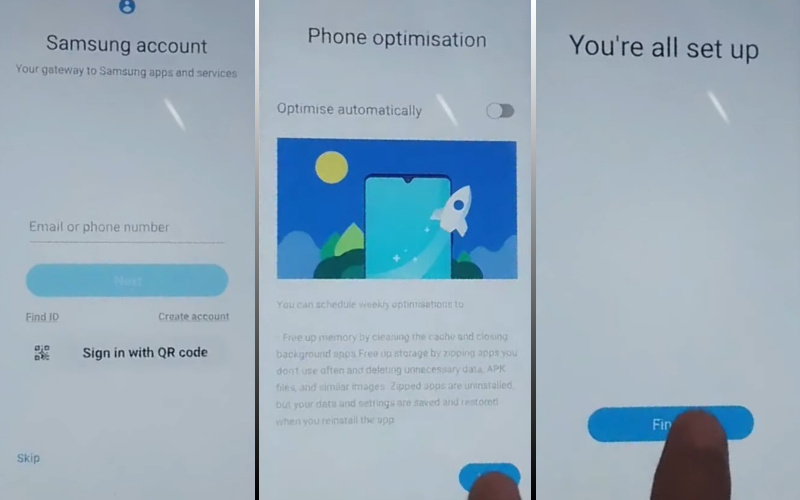
That means you bypass Google verification Samsung Tab S9+ without the PC process being completed successfully.
Additional Easy Solution
Follow these step-by-step instructions for a seamless journey to bypass Google verification and regain access to your device.
- Step 1: Initiate the Tab S9+ in safe mode “Power off” your device and hold down the “Power button” until the Samsung logo appears.
- Step 2: Release the power button and press the volume down button immediately, then keep holding the volume down button until the device restarts in Safe Mode.
- Step 3: Go to “Settings” option scroll down and select “Accounts and Backup.”
- Step 4: Tap on “Accounts” and choose “Google” then remove all Google accounts associated with the device.
- Step 5: Head back to “Settings” and select “General Management.”
- Step 6: Tap on “Reset,” then choose “Factory Data Reset” and confirm the reset then wait for the process to complete.
- Step 7: Restart the device and follow the initial setup process, when prompted for Google account credentials, tap on “Skip.”
- Step 8: Once the setup is complete, go to Settings then navigate to “Accessibility” and select “Vision.”
- Step 9: Draw an “L” shape on the screen to open the Global Context Menu.
- Step 10: In the Global Context Menu, choose “Talkback Settings.”
- Step 11: Access “Text-to-Speech” settings and tap on “Settings for Google Text-to-Speech Engine.”
- Step 12: In the Text-to-Speech settings, long-press any text until options appear then select the three dots for more options and choose “Assist.”
- Step 13: Tap on “No thanks” when prompted to sign in then enter a browser like Chrome and download the FRP Bypass APK.
- Step 14: Open the downloaded APK and install it. After installation, open the app and tap on “Browser Sign-in.”
- Step 15: Sign in with a Google account, and restart your device.
Congratulations! You’ve successfully bypassed Google verification on your Samsung Tab S9+ without the need for a PC. Enjoy your unlocked Tab S9+!
Specification of Samsung Galaxy S9+ Android 13 device
Debuting on July 26, 2023, the Samsung Galaxy Tab S9+ unveils a 12.40-inch touchscreen display, harmonizing cutting-edge technology with aesthetics.
Engineered with an octa-core Qualcomm Snapdragon 8 Gen 2 SoC, the tablet’s Galaxy processor orchestrates seamless functionality, complemented by a substantial 12GB RAM for optimal performance.
Fueled by a robust 10090mAh battery, the Tab S9+ operates on the sophisticated Android 13, ensuring a fluid and enduring user experience. Its photographic prowess is exemplified by a rear dual-camera ensemble featuring a 13-megapixel primary lens and a 6-megapixel companion.
On the front, a dual-camera setup boasts twin 12-megapixel lenses, promising captivating selfies and video calls. Storage concerns are a thing of the past with a capacious 256GB inbuilt storage, expandable up to a colossal 1000GB via microSD card.
The tablet’s sleek design, measuring 185.40 x 285.40 x 5.70mm and weighing 581.00 grams, is presented in elegant Beige and Graphite colors. Diverse connectivity options, including USB Type-C, Wi-Fi 802.11 a/b/g/n/ac, GPS, and Wi-Fi Direct, amplify the Tab S9+’s versatility.
Its sensor repertoire, featuring ambient light, compass/magnetometer, gyroscope, proximity, and accelerometer, ensures an immersive and responsive user interface.
As of January 10, 2024, the Samsung Galaxy Tab S9+ is priced at Rs. 85,999 in India, solidifying its status as a premium, feature-rich tablet.
Final Word
In conclusion, navigating the intricate realm of bypassing Google verification on your Samsung Tab S9+ sans reliance on a computer is an artful process that empowers users. This resourceful guide unveils a strategic sequence of actions, skillfully steering clear of the typical barriers associated with Google’s stringent security measures.
By adhering to these deftly crafted instructions, you’ve successfully liberated your Tab S9+ from the clutches of verification complexities. Revel in the newfound freedom of unrestricted access to your device, achieved through a method that is both ingenious and user-friendly.
Your Samsung Tab S9+ now stands as a testament to the triumph of savvy problem-solving in the digital landscape.
People Also Ask
Is it legal to bypass Google Verification on my Samsung Tab S9+ without a PC?
While it’s legal to unlock your device, bypassing Google Verification may void your warranty. Proceed with caution and consider the implications.
Can I use this method if I forget my Google account credentials on the Tab S9+?
Yes, this method is particularly useful for regaining access when you’ve forgotten your Google account credentials.
Are there any risks involved in bypassing Google Verification without a PC?
Bypassing without a PC is generally safe, but it’s crucial to follow the steps meticulously to avoid potential data loss or other complications.
Will this process erase my data on the Samsung Tab S9+?
Yes, bypassing Google Verification usually involves a factory reset, so backup your data beforehand to prevent loss.
Can I use any browser to download the FRP Bypass APK?
Yes, you can use any browser available on the Samsung Tab S9+ to download the FRP Bypass APK.
What if I encounter a “Verify Your Account” screen during setup after bypassing?
This may happen if you skip the Google account setup. Restart the device, and carefully complete the setup process.
Can I use a different Google account after bypassing the verification?
Yes, once the device is unlocked, you can add and use a different Google account.
Does FRP Bypass work on devices running Android 14 or higher?
The effectiveness of FRP Bypass may vary with Android updates. Ensure you use the latest version compatible with your device.
Will bypassing Google Verification affect future software updates?
Bypassing shouldn’t impact software updates, but it’s advisable to stay informed about potential system changes.