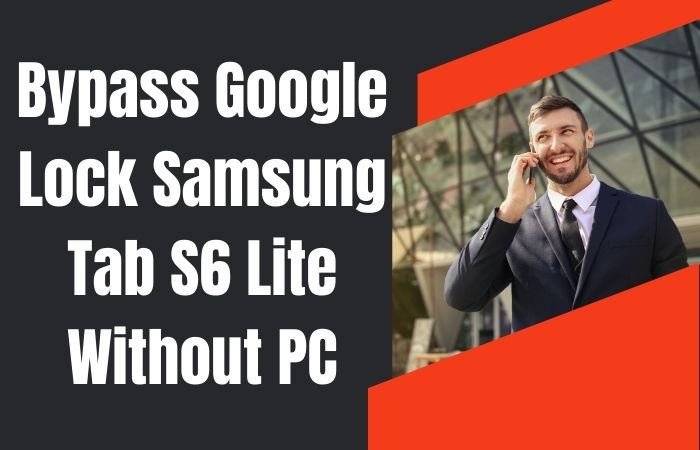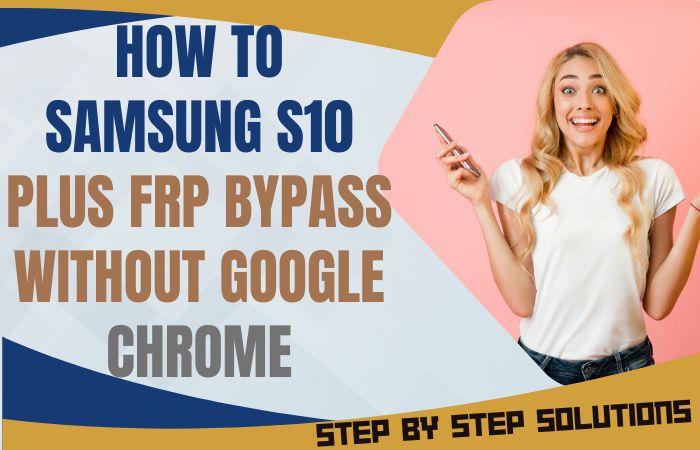FRP lock is considered to be the most annoying and complicated problem among various mobile problems. Which sometimes happens due to carelessness or mistakes. If your G34 phone is in this situation then today’s article is good news. In this article, we will show you how to bypass FRP lock on Motorola Moto G34 without a PC in a very short time.
Our detailed instructions will play a leading role in unlocking your phone. Gaining new experience will play an immense role in solving future problems. The method is completely free and will not cause damage to the mobile.
Before starting the procedure you must know what FRP lock is and why it is in such a position. So let’s start the bypass FRP lock on Motorola Moto G34 process carefully to give the phone a new life.
What is the FRP Lock?
If you think about the security of an Android phone, the name of the FRP lock comes first. The full form of FRP lock is factory reset protection. This lock is considered the highest security feature of Android phones. The lock is created by Google for Android phones.
It is the default in all current phones starting from Android version 5.1 and phone companies ensure FRP lock in their Android version phones. Usually, the FRP lock is activated as soon as you create a Google account after purchasing a new phone.
Once locked, it is almost impossible to open unless the previous Gmail and password are known. But this lock can be opened by computer or without a computer in two ways, which is not possible for everyone.
Why Does an FRP Lock Occur in the Phone
There are several reasons why FRP lock occurs on phones. It is discussed step by step below.
The main reason FRP lock occurs on phones is carelessness and misuse. Sometimes the normal scan lock that is given on the phone is reset when the phone is forgotten or the phone is slow and then if the previous Gmail and password are not known then it becomes impossible to open the phone.
Another common reason for FRP lock is when someone buys a second-hand phone but doesn’t know the Gmail and password or Google account information given by him and then he has to face FRP lock.
One of the reasons for the occurrence of FRP lock is a software problem in the phone. Software updates, installing third-party apps, and adding anything to the software without knowing it.
Don’t Miss It: How To Bypass FRP Lock Motorola Moto G24 Power Without PC
Bypass FRP Lock on Motorola Moto G34 Without PC: Ultimate Guide 2024

Requirements to Unlock/Bypass FRP Lock
- Keep the phone charged by at least 70% or 80% to complete the bypass Google verification on the Motorola Moto G34 Android 14 phones working on time.
- The success of your bypass FRP lock on Motorola Moto G34 without PC method depends a lot on the internet connection and speed, so try to keep the internet connection and speed good.
- Your mobile data will be lost to complete the FRP bypass Motorola Moto G34 without a PC. So make sure to backup the necessary data.
- You must download FRP bypass tools or FRP bypass APK to unlock phone on Motorola Moto G34 Power without a computer.
Step-by-Step Instruction:
- Step 1: First, need to turn on Motorola Moto G34 Android 14 phones with recovery mode and see the “Hello” screen here click the “Start.”
- Step 2: Next, find the primary setup option like the “Connect to Mobile Network” page, and click “Skip.” When you get the “Privacy and Software Updates” page and click the “Accept and Continue.”

- Step 3: Finish the above steps, click multiple options “Copy App and Data > Don’t Copy > Verify Pattern > Use my Google Account instead > Google Verifying your Account (It’s a lock).”

- Step 4: Now go back to the “Privacy and Software Updates” page here and click on the “Motorola Privacy Policy” option in the left-side corner.
- Step 5: Select text to “Share” and open the “Google Go” browser then click the “Voice” icon and say “Google Assistant” then open “Setting.”

- Step 6: When you reach the setting option click step by step “Accessibility> Accessibility Menu > Accessibility Menu Shortcut > Allow > OK.”

- Step 7: Open the “Battery” option in the settings menu, here click “Battery Usage” to reach the “Google Play Store.” If you don’t find the “Google Play Store” go to the “Hello” screen and follow the 1,2,3 steps again.

- Step 8: Find the new “Google Verifying your Account” page here write any word and click “Next” several times until less the 1% battery charge.

- Step 9: Again click the 3 dot icon to say “Google Assistant” and open the “Setting” menu here click “Battery” for the “Battery Usage” option. Now show the “Google Play Service” apps in the battery usage option.
- Step 10: Open the “Google Play Service” app and “Disable” it then “Restart” your phone. After restarting your phone follow the 1,2,3 step again.

- Step 11: Click the “3-dot” icon to say “Assistant” and open the “Settings” menu. In the settings menu get the “Battery” option here click the “Battery Usage” option and “Enable Google Play Service” then “Restart” your phone again.

- Step 12: After Restarting follow all options serially “Hello > Start > Connect to Mobile Network > Skip > Connect to Wi-Fi > Set up Offline> Continue > Date and Time > Next.”

- Step 13: Now comes the usually common option and click continue “Google Service > More & Accept > Set a PIN > Skip > Skip Anyway > Glance > Next.”

- Step 14: Find the other more options click constantly “Stay in the Know > Not Now >Wait, there’s more > Not Now > Try it > Choose your theme > Next.”

- Step 15: Finally, we stay the last steps and click step-by-step “Choose navigation style > Next > You’re all set > Done.”

Congratulations! You’ve successfully bypass FRP lock on Motorola Moto G34 without using the computer. Now you can enjoy access to your devices freely.
Specification of Motorola Moto G34 Android 14 Device
The Motorola Moto G34 running Android 14 boasts the following specifications:
- Launch: The Motorola Moto G34 release date is December 29, 2023.
- Display: Get attractive looking with a 6.5-inch, IPS LCD, 120Hz display.
- Processor: It is a Qualcomm SM6375 Snapdragon 695 5G (6 nm) processor with 4/8GB RAM of the time provided for powerful performance.
- Storage: Have enough 64/128/256GB storage (microSDXC storage).
- Rear Cameras: You will get innovation in the camera in this mobile, which has a triple– 50MP wide and 2MP macro sensor.
- Front Camera: For awesome photography use a 16MP wide sensor.
- Battery: Include a powerful 5000 mAh battery with support for 18W fast charging support.
- Operating System: The device is running the Android 13/14 system.
- Protection: It doesn’t have a Gorilla Glass Victus, and also includes a Glass front, plastic back or silicone polymer (eco-leather), and plastic frame.
- Colors: It has Charcoal Black, Ice Blue, Ocean Green, and Vanilla Cream.
- Other: Fingerprint (side-mounted), accelerometer, gyro, proximity, compass.
- Price: The phone is considered the best in the mid-range and the price is (Approx) between 130$ and 226$ depending on the specific version and its features in the USA.
How to Disable Factory Reset Protection (FRP)
Disable the Factory Reset Protection (FRP) by following the below instructions step-by-step:
- First, open the “Settings” menu on your Motorola Moto G34 device.
- Scroll down to find the “Security” or “Accounts” option, and tap anyone.
- Now get here a “Linked Google Accounts” option and click it.
- Click the FRP-linked Google account option to delete it.
- Get the “Verify account” option and confirm your device’s security information if they want to you.
- Now see that your Google account is removed, and start a “Factory Reset” and follow the instructions.
- When completing the factory reset, check your phone settings to make sure FRP is disabled.
Congratulations your factory reset protection (FRP) has been successfully disabled.
Bottom Line
Bring your phone back to life in one of the best ways of all time. Basically the lock is designed for mobile security but it needs to be bypassed if Gmail and password are forgotten. This bypass FRP lock on Motorola Moto G34 method will give you a new experience.
You need patience and focus first and foremost to achieve flawless and easy success. Be sure to apply the image instructions provided in the article to the appropriate locations.
People Also Ask
Does Motorola have FRP lock?
Yes, Motorola devices utilize Factory Reset Protection (FRP) to safeguard your data. This security feature requires you to enter the previously synced Google account details after a factory reset.
Does the Moto G34 have NFC?
NFC (Near Field Communication) availability can vary by region and carrier. To confirm, check the official Moto G34 specifications for your specific market.
What is the master pin code for Motorola?
There isn’t a universal master pin code for Motorola devices. Your lock screen PIN or password is unique to your phone. If you’ve forgotten it, Motorola offers account recovery options to regain access.
What is the PIN for Motorola lock screen?
The PIN for your Motorola lock screen is the one you set during initial setup or after enabling a screen lock. If you can’t recall it, you’ll need to use a forgotten PIN recovery method.
Is the Moto G34 5G good or bad?
Whether the Moto G34 5G is a good fit depends on your needs. It boasts a powerful processor and decent cameras, but storage might be limiting for heavy users. Check reviews for a well-rounded assessment.
Is the Moto G34 good for gaming?
The Moto G34 can handle casual gaming well, but hardcore gamers might require a phone with a more powerful graphics processor for demanding titles.
What storage type is the Moto G34?
The Moto G34 typically uses UFS (Universal Flash Storage), offering faster read/write speeds compared to older eMMC technology.
Will G34 get Android 15?
Motorola’s update policy varies by model. While specific details for the G34 are yet to be confirmed, you can usually find information on software updates on Motorola’s official website.
Is the Moto G34 5G waterproof?
The Moto G34 might not be fully waterproof but may have some water resistance. Always refer to the official specifications for water and dust resistance ratings.
What is the best color for Moto G34?
The “best” color depends on your personal preference! Moto G34 often comes in various stylish options. Choose the one that reflects your personality.