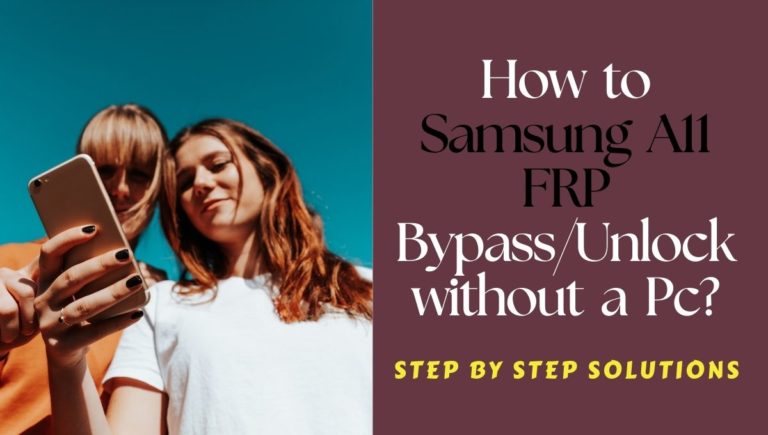You are a Motorola Moto G24 Power phone user. But your phone is now unusable due to the FRP lock. If you are faced with such an annoying situation and looking for a solution to the problem then you are in the right place. Because today’s guide will show you precisely and legally how to bypass FRP lock Motorola Moto G24 Power without PC in minutes.
The specialty of this technique is that the process is completely free and you can solve it yourself. Our new guide will give your phone a fresh start. FRP lock before getting rid of this annoying situation, you should know what FRP lock is and why this lock occurs, so that such an embarrassing situation does not arise in the future.
Let’s get a new experience and strengthen our knowledge base along with the phone being free.
What is the FRP Lock?
FRP lock is an internal strong security system of mobile which aims to prevent theft or intrusion of mobile. The full form of FRP lock is factory reset protection. Google introduced FRP lock on Android phones. It has been introduced since the Android version of Lollipop 5.1 and all current Android versions have this lock by default.
This lock is automatically activated when a new phone is purchased and a Google account is created. Later, if the phone is FRP locked due to carelessness or a mistake, an FRP bypass is required. If you don’t know the gmail and password then this lock is almost impossible to open.
At present it can be opened in two ways, computer or without a computer, which is not possible for everyone and it is illegal.
Why Does an FRP Lock Occur in the Phone
There are several reasons why FRP lock occurs on phones. It is discussed step by step below.
The main reason FRP lock occurs on phones is carelessness and misuse. Sometimes the normal scan lock that is given on the phone is reset when the phone is forgotten or the phone is slow and then if the previous Gmail and password are not known then it becomes impossible to open the phone.
Another common reason for FRP lock is when someone buys a second-hand phone but doesn’t know the Gmail and password or Google account information given by him and then he has to face FRP lock.
One of the reasons for the occurrence of FRP lock is a software problem in the phone. Software updates, installing third-party apps, and adding anything to the software without knowing it.
Don’t Miss It: How To Unlock Or Bypass Google Lock Motorola Moto G24 No PC
Bypass FRP Lock Motorola Moto G24 Power Without PC: New Solution

Requirements to Unlock/Bypass FRP Lock
- Keep the phone charged by at least 70% or 80% to complete the bypass Google verification on the Motorola Moto G24 Power Android 14 phones working on time.
- The success of your bypass FRP lock Motorola Moto G24 Power without PC method depends a lot on the internet connection and speed, so try to keep the internet connection and speed good.
- Your mobile data will be lost to complete the FRP bypass Motorola Moto G24 Power without a PC. So make sure to backup the necessary data.
- You must download FRP bypass tools or FRP bypass APK to unlock phone on Motorola Moto G24 Power without a computer.
Step-by-Step Instruction:
- Step 1: First, need to turn on Motorola Moto G24 Power Android 14 phones with recovery mode and see the “Hello” screen here click the “Start.”
- Step 2: Next, find the primary setup option like the “Connect to Mobile Network” page, and click “Skip.” When you get the “Privacy and Software Updates” page and click the “Accept and Continue.”

- Step 3: Finish the above steps, click multiple options “Copy App and Data > Don’t Copy > Verify Pattern > Use my Google Account instead > Google Verifying your Account (It’s a lock).”

- Step 4: Now back to the “Privacy and Software Updates” page here click on the “Motorola Privacy Policy” option in the left-side corner.
- Step 5: Select text to “Share” and open the “Google Go” browser then click the “Voice” icon and say “Google Assistant” then open “Setting.”

- Step 6: When you reach the setting option click step by step “Accessibility> Accessibility Menu > Accessibility Menu Shortcut > Allow > OK.”

- Step 7: Open the “Battery” option in the settings menu, here click “Battery Usage” to reach the “Google Play Store.” If you don’t find the “Google Play Store” go to the “Hello” screen and follow the 1,2,3 steps again.

- Step 8: Find the new “Google Verifying your Account” page here write any word and click “Next” several times until less the 1% battery charge.

- Step 9: Again click the 3 dot icon to say “Google Assistant” and open the “Setting” menu here click “Battery” for the “Battery Usage” option. Now show the “Google Play Service” apps in the battery usage option.
- Step 10: Open the “Google Play Service” app and “Disable” it then “Restart” your phone. After restarting your phone follow the 1,2,3 step again.

- Step 11: Click the “3-dot” icon to say “Assistant” and open the “Settings” menu. In the settings menu get the “Battery” option here click the “Battery Usage” option and “Enable Google Play Service” then “Restart” your phone again.

- Step 12: After Restarting follow all options serially “Hello > Start > Connect to Mobile Network > Skip > Connect to Wi-Fi > Set up Offline> Continue > Date and Time > Next.”

- Step 13: Now comes the usually common option and click continue “Google Service > More & Accept > Set a PIN > Skip > Skip Anyway > Glance > Next.”

- Step 14: Find the other more options click constantly “Stay in the Know > Not Now >Wait, there’s more > Not Now > Try it > Choose your theme > Next.”

- Step 15: Finally, we stay the last steps and click step-by-step “Choose navigation style > Next > You’re all set > Done.”

Congratulations! You’ve successfully bypass FRP lock Motorola Moto G24 Power without using the computer. Now you can enjoy access to your devices freely.
Specification of Motorola Moto G24 Power Android 14 Device
The Motorola Moto G24 Power running Android 14 boasts the following specifications:
- Launch: The Motorola Moto G24 Power release date is February 7, 2024.
- Display: Get attractive looking with a 6.56-inch, IPS LCD, 90Hz, 537 nits (peak) display.
- Processor: It is a MediaTek MT6769Z Helio G85 (12nm) processor with 4/8GB RAM of the time provided for powerful performance.
- Storage: Have enough 128/256GB storage (microSDXC storage).
- Rear Cameras: You will get innovation in the camera in this mobile, which has a triple– 50MP wide and 2MP macro sensor.
- Front Camera: For awesome photography use an 8MP(International version), 16MP(India version) wide sensor.
- Battery: Include a powerful 6000 mAh battery with support for 30W fast charging support.
- Operating System: The device is running the Android 14 system.
- Protection: It doesn’t have a Gorilla Glass Victus, and also includes a Glass front, plastic back, and plastic frame.
- Colors: It has Glacier Blue and Ink Blue.
- Other: Fingerprint (side-mounted), accelerometer, gyro, proximity, compass.
- Price: The phone is considered the best in the mid-range and the price is (Approx) between 229.99$ depending on the specific version and its features in the USA.
This is a mid-range phone offering a good balance between price and features.
How to Disable Factory Reset Protection (FRP)
Disable the Factory Reset Protection (FRP) by following the below instructions step-by-step:
- First, open the “Settings” menu on your Motorola Moto G24 Power device.
- Scroll down to find the “Security” or “Accounts” option, and tap anyone.
- Now get here a “Linked Google Accounts” option and click it.
- Click the FRP-linked Google account option to delete it.
- Get the “Verify account” option and confirm your device’s security information if they want to you.
- Now see that your Google account is removed, and start a “Factory Reset” and follow the instructions.
- When completing the factory reset, check your phone settings to make sure FRP is disabled.
Congratulations your factory reset protection (FRP) has been successfully disabled.
Final Inspection
Finally, your phone is saved from the FRP lock problem by applying the above bypass FRP Lock Motorola Moto G24 Power without a PC. This subtle bypass technique only takes a few minutes. The success of the bypass depends on your undivided attention patience and proper application.
Be sure to follow the image instructions given in the article at the appropriate place. This new experience will further expand your horizons and play a leading role in unlocking the phone beyond FRPlock limitations.
People Also Ask
How do you reset a locked Motorola phone without a command?
Unfortunately, there’s no way to bypass the lock screen on a Motorola phone without performing a factory reset. This will erase all your data, so make sure you’ve backed up important information beforehand. Here’s how to factory reset a Motorola phone:
- Power down your phone completely.
- Press and hold the specific key combination for your Motorola model (it might be Power + Volume Down or Power + Volume Up). You can find the exact combination in your phone’s user manual or with a quick web search for “your phone model + recovery mode.”
- Once you see the Android Recovery screen, use the volume buttons to navigate and the Power button to select options.
- Choose “Wipe data/factory reset” and confirm your selection.
How do I unlock my Moto G screen lock?
The way to unlock your Moto G screen depends on the type of lock you’ve set up. If it’s a PIN, pattern, or password, you’ll need to enter the correct one. If you’ve forgotten your lock, you’ll have to perform a factory reset as described above.
How to factory reset Moto G24 Power?
Follow the steps mentioned in the first answer. Locate the specific key combination for Moto G24 Power to enter recovery mode and then choose “Wipe data/factory reset” to reset your phone.
What is the master code to unlock a Motorola phone?
There is no universal master code for Motorola phones. If you’ve set a lock screen PIN, pattern, or password, you’ll need that specific code to unlock your phone.
What is the default PIN code for a Motorola phone?
Motorola phones don’t come with a default PIN code. You set your own PIN, pattern, or password when you first secure the device.
How do you force a Motorola to reset?
You can force a Motorola to reset by performing a factory reset using the button combinations mentioned earlier. This will erase all your data and settings.
How do I master reset my Motorola?
Master reset is another term for factory reset. Follow the steps in the first answer to perform a factory reset on your Motorola phone.
How do I remove the lock on my Motorola?
To remove the lock screen on your Motorola, you’ll need to enter the correct PIN, pattern, or password you set up. If you’ve forgotten it, you’ll have to perform a factory reset, which will erase all your data.
How many digits is a Motorola unlock code?
This depends on the type of lock screen you set up. A PIN code can be 4 to 16 digits long, while a password can be any combination of letters, numbers, and symbols.
Can Motorola phones be unlocked?
Yes, Motorola phones can be unlocked in a few ways:
- Entering the correct PIN, pattern, or password you set up.
- Using Find My Device if you have it enabled on your phone (this requires an internet connection).
- Performing a factory reset (this will erase all your data).