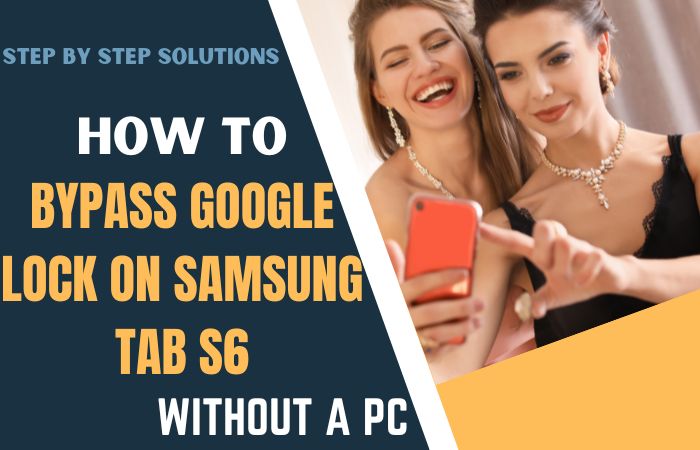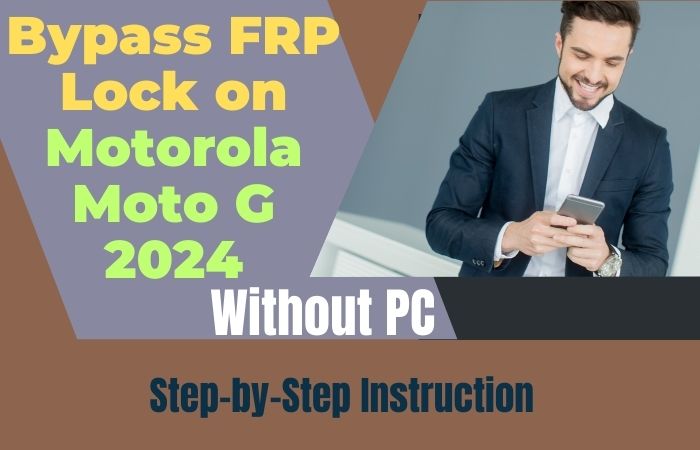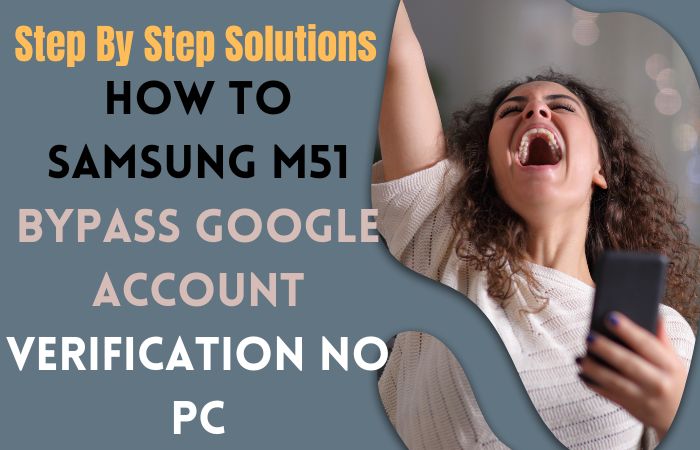If you’re looking for a way to Samsung Android 10 FRP bypass or unlock phone without using a PC, you’ve come to the right place. FRP is a security feature designed to protect your personal information in case your device is lost or stolen, but it can also be a frustrating obstacle if you forget your Google account information or if you purchase a used device with FRP enabled.
Fortunately, there are several methods available to Samsung Android 10 FRP bypass or unlock phone without the need for a PC. In this article, we will outline four methods that you can use to bypass FRP on your Samsung Android 10 device, including using an OTG cable and a USB drive, using a combination of buttons, using a SIM card, or using a Bluetooth headset.
We will provide step-by-step instructions for each method and offer tips for ensuring that you complete the process safely and effectively. With the information in Samsung Android 10 FRP bypass or unlock phone without using a PC article, you can bypass FRP on your Samsung Android 10 device and regain access to your device and personal information. So, let’s get started!
What is the FRP Lock
FRP lock stands for Factory Reset Protection. It’s a security feature that Google has added to Android devices to prevent unauthorized access to your phone after a factory reset.
If you enable the FRP lock on your Android device, you’ll need to enter the Google account credentials that were previously used on the device after a factory reset. This means that if someone steals your phone and tries to reset it, they won’t be able to access the device without entering your Google account credentials.
The FRP lock is a useful security feature that can help keep your device and personal data safe. However, it can also be a hassle if you forget your Google account credentials or need to reset your device for some reason. It’s important to keep your Google account information up-to-date and in a safe place to avoid any issues with the FRP lock.
What is Samsung Android 10 FRP Bypass or Unlock Phone?
Samsung Android 10 FRP bypass or unlock phone refers to the process of disabling the Factory Reset Protection feature on your Samsung Android 10 device. This feature is designed to prevent unauthorized access to your device by requiring you to enter the Google account information associated with the device after a factory reset. However, there may be times when you need to bypass or unlock FRP, such as when you forget your Google account login details, or you buy a used device that has FRP enabled.
Why Do you Need to Bypass or Unlock FRP on Samsung Android 10 Devices?
There are several reasons why you may need to bypass or unlock FRP on your Samsung Android 10 device, including:
- Forgetting your Google account login details
- Buying a used device that has FRP enabled
- Unable to access your device after a factory reset
- Using a custom ROM that requires FRP to be disabled
- Resetting your device to fix software issues
How to Disable Factory Reset Protection (FRP)
Factory Reset Protection (FRP) is an important security feature designed to protect your personal information in case your device is lost or stolen. However, there may be instances where you need to disable FRP, such as if you are selling or giving away your device to someone else.
To disable FRP on your Android device, you will need to remove your Google account from your device. Here are the steps to do so:
- Open your device’s Settings app.
- Scroll down and tap on “Accounts.”
- Tap on “Google” or the name of the account associated with FRP.
- Tap on the three dots in the top right corner and select “Remove account.”
- Confirm that you want to remove the account.
Once you have removed your Google account, FRP will be disabled on your device. However, it is important to note that disabling FRP may also remove other features that are linked to your Google account, such as contacts, emails, and app data. So, before disabling FRP, make sure to back up any important data that you want to keep.
Pre-requisites for Samsung Android 10 FRP Bypass or Unlock Phone Without a PC
Before you proceed with the Samsung Android 10 FRP bypass or unlock phone without a PC, you need to fulfill the following pre-requisites:
- A SIM card with PIN lock enabled
- A second device to access the internet and download apps
- Basic knowledge of Android device settings
- Keep the phone charged at least 80% to complete the bypass google account lock on android phones working on time.
- The success of the Samsung Android 10 FRP bypass or unlock phone without a PC process depends a lot on the internet connection and speed, so try to keep the internet connection and speed good.
- Your mobile data will be lost to complete the Samsung Android 10 FRP bypass or unlock phone without a PC process. So make sure to backup the necessary data.
- Must download FRP bypass tools or FRP bypass apk for Samsung Android 10 FRP bypass or unlock phone without a PC.
How can Samsung Android 10 FRP Bypass or Unlock a Phone Without a PC? Step-by-step Solutions

There are several methods to Samsung Android 10 FRP bypass or unlock your phone without a PC. Here are the steps for each method:
Method 1: Using the SIM Card Method
- Insert the SIM card with the PIN lock enabled into your locked Samsung Android 10 device.
- Turn on the device and enter the wrong PIN lock code five times.
- On the sixth attempt, the device will prompt you to enter the PUK code.
- Dial the PUK code using the emergency call feature and press the call button.
- As soon as the call connects, tap on the “End Call” button.
- From the home screen, go to the device settings and navigate to the “Lock Screen” section.
- Disable the PIN lock and restart your device.
Your Samsung Android 10 device should now be unlocked, and you can access it without entering the Google account information.
Method 2: Using the Talkback Method
- Turn on your Samsung Android 10 device and connect it to a Wi-Fi network.
- On the Google account verification screen, press and hold the “Volume Up” and “Volume Down” buttons simultaneously until the Talkback feature is enabled.
- Draw an “L” on the screen using your finger to open the Talkback settings menu.
- Double-tap on “Global Context Menu” and then double-tap on “Talkback Settings.”
- Scroll down to the “Help & Feedback” section and select “Get started with voice access.”
- A YouTube video will open up. Tap on the “Share” button and then tap on “3 dots” to access YouTube settings.
- Select “Settings” from the menu and then tap on “About.”
- Tap on “Google Privacy Policy” to open it in Chrome.
- In Chrome, tap on the “Accept & Continue” button and then tap on “No Thanks” to skip sign-in.
- Search for and download the “Apex Launcher” app from the Google Play Store on your second device.
- Install and open the app on your Samsung Android 10 device.
- From the Apex Launcher home screen, go to “Settings” and then select “Security.”
- Enable “Unknown Sources” and then install the “Google Account Manager” app and the “Quick Shortcut Maker” app.
- Open the “Google Account Manager” app and sign in with your Google account information.
- Restart your Samsung Android 10 device and follow the on-screen instructions to complete the setup.
How to Samsung Android 10 FRP Bypass Or Unlock Phone Using A PC
If you are locked out of your Samsung Android 10 device due to Factory Reset Protection (FRP), you may need to bypass FRP to regain access to your device. In some cases, you may be able to bypass FRP using a PC. Here’s how to do it:
- Step 1: Download and install the Samsung FRP tool on your PC. You can find several free FRP bypass tools online, but make sure to download them from a trusted source.
- Step 2: Once the tool is downloaded, extract the files and install the necessary drivers on your PC.
- Step 3: Power off your Samsung Android 10 device and boot it into Download mode by pressing and holding the Volume Down, Home, and Power buttons simultaneously.
- Step 4: Connect your device to your PC using a USB cable.
- Step 5: Open the FRP tool on your PC and select your device model from the list of available devices.
- Step 6: Click on the “Start” button to begin the FRP bypass process.
- Step 7: Wait for the tool to bypass FRP on your device. This may take several minutes, and your device may reboot a few times during the process.
- Step 8: Once the process is complete, disconnect your device from your PC and restart it.
- Step 9: Set up your device as a new device, and FRP should be bypassed.
Frequently Asked Questions (FAQs):
What is FRP and Why is it Important?
FRP stands for Factory Reset Protection. It is a security feature designed to prevent unauthorized access to your device in case it is lost, stolen, or reset without your permission.
Can I Bypass FRP on my Samsung Android 10 Device Without a PC?
Yes, there are several methods to bypass FRP on Samsung Android 10 devices without using a PC, such as using an OTG cable, a SIM card, or a combination of key presses.
Is it Safe to Bypass FRP on my Samsung Android 10 Device?
Bypassing FRP may void your device’s warranty and there is always a risk of damaging your device or losing data. Therefore, it is important to proceed with caution and back up your data before attempting any FRP bypass method.
Can I Still Use my Samsung Android 10 Device after Bypassing FRP?
Yes, once FRP is bypassed, you can use your device as normal.
What Should I do if I Forgot my Google Account Login Details?
If you have forgotten your Google account login details, you can try recovering your account by following the steps on the Google Account Recovery page.
Will Bypassing FRP Affect my Device’s Software or Security?
Bypassing FRP may affect your device’s software and security. Therefore, it is recommended to use a trusted method and back up your data before attempting to bypass FRP.
Can I Bypass FRP on any Samsung Android 10 Device?
The FRP bypass method may vary depending on the device model and software version. Therefore, it is important to research and finds a method that is compatible with your specific device.
Will Bypassing FRP on my Samsung Android 10 Device Delete my Data?
Bypassing FRP should not delete your data, but it is always recommended to back up your data before attempting any FRP bypass method.
What Should I do if the FRP Bypass Method Doesn’t Work on my Samsung Android 10 Device?
If the FRP bypass method does not work on your device, you may need to try a different method or seek professional assistance.
How can I Prevent FRP from Locking me out of my Samsung Android 10 Device in the Future?
To prevent FRP from locking you out of your device in the future, make sure to keep your Google account login details safe and avoid resetting your device without signing out of your Google account first.
Conclusion
The Samsung Android 10 FRP bypass or unlock phone without a PC is possible by using any of the four methods mentioned in this article. While it can be a frustrating process, it is important to remember that FRP is a security feature designed to protect your personal information in case your device is lost or stolen.
We recommend using the first method, which involves using an OTG cable and a USB drive, as it is the most straightforward and reliable method. With the methods outlined in this article, you can bypass FRP on your Samsung Android 10 device without a PC and regain access to your device.