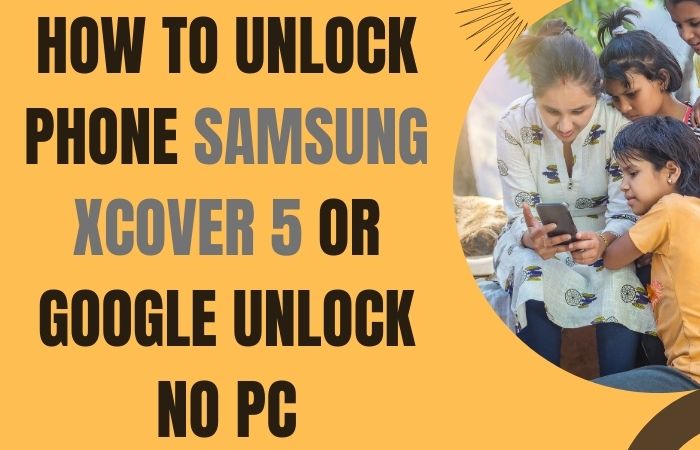Welcome to our guide on how to FRP bypass Motorola Moto G6 Plus or FRP unlock without the need for a PC. If you find yourself locked out of your device due to the FRP feature, don’t worry, as we’re here to assist you in regaining access to your smartphone.
The FRP feature was introduced by Google to enhance the security of Android devices. It requires users to verify their Google account credentials after performing a factory reset or when setting up a new device. However, if you have forgotten your Google account details or purchased a second-hand phone locked with FRP, you might encounter difficulties accessing your Moto G6 Plus.
In this guide, we will provide you with step-by-step instructions on how to FRP bypass Motorola Moto G6 Plus or FRP unlock without the need for a PC. By following our methods, you can regain full control of your device and use it just like before. We’ll be utilizing some nifty techniques to bypass the FRP lock, ensuring that you can enjoy all the features and functionalities of your Moto G6 Plus.
Now, let’s dive into the step-by-step instructions to FRP bypass Motorola Moto G6 Plus or FRP unlock without a computer.
Note:
- Keep the phone charged by at least 70% or 80% to complete the bypass Google account verification on Android phones working on time.
- The success of your FRP bypass Motorola Moto G6 Plus or FRP unlock without PC method depends a lot on the internet connection and speed, so try to keep the internet connection and speed good.
- Your mobile data will be lost to complete the FRP bypass Motorola Moto G6 Plus or FRP unlock without a PC. So make sure to backup the necessary data.
- You must download FRP bypass tools or FRP bypass apk to FRP bypass Motorola Moto G6 Plus or FRP unlock without a computer.
What is the FRP Lock
The FRP (Factory Reset Protection) lock is a security feature implemented by Google on Android devices running Android 5.1 or higher. Its primary purpose is to protect user data in case the device is lost, stolen, or accessed by an unauthorized person. FRP lock ensures that even if someone performs a factory reset on the device, they would still need to provide the Google account credentials that were previously associated with the device to gain access to it.
When FRP lock is enabled, after a factory reset, or when setting up a new device, the user is prompted to enter the Google account and password that was previously used on the device. This verification process ensures that only the rightful owner can access and use the device, adding an extra layer of security to prevent unauthorized access to personal data.
FRP lock security feature has proven to be effective in deterring device theft and protecting user information. It has significantly reduced the resale value of stolen devices, making them less attractive targets for thieves. It also security measure provides peace of mind to users, knowing that their personal data is safeguarded even if their device falls into the wrong hands.
How to FRP Bypass Motorola Moto G6 Plus or FRP Unlock no PC

In this guide, we’ll provide you with step-by-step and easy instructions on how to FRP bypass Motorola Moto G6 Plus or FRP unlock without the use of a PC. By following on-screen instructions, you can regain access to your device and enjoy its features once again.
Instructions:
- Step 1: Power on your Motorola Moto G6 Plus and connect it to a stable Wi-Fi network.
- Step 2: On the ‘Verify your account’ screen, where you’re prompted to enter the Google account previously associated with the device, tap on the text input field to bring up the keyboard.
- Step 3: Long-press the “@” symbol on the keyboard until a small menu appears. Select “Google Keyboard Settings” from the menu.
- Step 4: In the Google Keyboard settings, tap on “Languages.”
- Step 5: Tap on “Virtual Keyboard” and then select “Gboard.”
- Step 6: Tap on “Text Correction.”
- Step 7: Scroll down and tap on “Personal Dictionary.”
- Step 8: Tap on the “+” symbol to add a new word.
- Step 9: In the “Type a word” field, enter a random word or phrase, such as “Bypass.”
- Step 10: Long-press the word you just added to select it and then tap on the three-dot menu icon.
- Step 11: Tap on “Delete” to remove the word from the dictionary.
- Step 12: Now, go back to the “Verify your account” screen by tapping the back button multiple times.
- Step 13: Tap on the text input field again to bring up the keyboard.
- Step 14: Long-press the “@” symbol on the keyboard once more and select “Google Keyboard Settings.”
- Step 15: In the Google Keyboard settings, tap on “Languages.”
- Step 16: Tap on “Virtual Keyboard” and then select “Gboard” again.
- Step 17: Tap on “Text Correction.”
- Step 18: This time scroll down and tap on “Personal Dictionary” once more.
- Step 19: You should see the word you added earlier. Long-press it to select it, and then tap on the three-dot menu icon.
- Step 20: This time, tap on “Share.”
- Step 21: After finding the sharing options, select the Gmail app.
- Step 22: Here tap on “Skip” when prompted to sign in.
- Step 23: Now, compose a new email.
- Step 24: In the recipient field, type any random email address.
- Step 25: Tap and hold the email address you just entered to bring up the text selection menu.
- Step 26: Tap on the three-dot menu icon and select “Web Search” from the options.
- Step 27: This will open a Google search page. In the search bar, type “Open Google Chrome.”
- Step 28: Tap on the search button or hit the Enter key on the keyboard.
- Step 29: The search results will display a “Google Chrome” option. Tap on it to open the browser.
- Step 30: In the Google Chrome browser, search for “FRP bypass apk” and open any trusted website that offers FRP bypass APK files.
- Step 31: Now download an FRP bypass APK file from the website. You may need to grant permission to install apps from unknown sources in your device settings.
- Step 32: Once the APK file is downloaded, tap on it to start the installation.
- Step 33: After the installation is complete, tap on “Open” to launch the FRP bypass app.
- Step 34: In the FRP bypass app, find the option to “Bypass FRP” or “Remove FRP” and tap on it.
- Step 35: The app will perform the necessary steps to bypass FRP on your Moto G6 Plus.
- Step 36: The final moment is present here restart your Motorola Moto G6 Plus smartphone to confirm smooth operation after finishing the above procedure.
Congratulations! You have successfully FRP bypass Motorola Moto G6 Plus or FRP unlock without using a computer. Finally set up your device and enjoy its features without any restrictions.
Specifications of Motorola Moto G6 Plus Android 8.0 (Oreo), upgradable to Android 9.0 (Pie)
Specifications:
- Display: 5.9-inch IPS LCD capacitive touchscreen with 1080 x 2160 pixels resolution
- Processor: Qualcomm Snapdragon 630 Octa-core (2.2 GHz, Cortex-A53)
- GPU: Adreno 508
- RAM: 4GB or 6GB
- Storage: 64GB or 128GB (expandable up to 256GB with microSD card)
- Operating System: Android 8.0 Oreo (upgradable to Android 9.0 Pie)
- Rear Camera: Dual camera setup – 12 MP (f/1.7) + 5 MP (f/2.2), dual-LED dual-tone flash
- Front Camera: 8 MP (f/2.2), LED flash
- Battery: Non-removable Li-Ion 3200 mAh battery with TurboPower fast charging
- Connectivity: Wi-Fi 802.11 a/b/g/n/ac, Bluetooth 5.0, GPS, NFC, USB Type-C
- Sensors: Fingerprint (front-mounted), accelerometer, gyro, proximity, compass
- Dimensions: 160 x 75.5 x 8 mm (6.30 x 2.97 x 0.31 in)
- Weight: 167 g (5.89 oz)
- Colors: Deep Indigo, Nimbus
- Other Features: Splash-resistant, Dolby Audio, 3.5mm headphone jack
Price (Estimated): Its price also may vary depending on the region and availability. The estimated price is between $250 to $300 USD.
Final Touch
We explore the process of FRP bypass Motorola Moto G6 Plus or FRP unlock without a PC method. By following the steps outlined in this guide, you can regain access to your device and overcome the Factory Reset Protection (FRP) feature.
The methods described here provide a practical and efficient solution for those who find themselves locked out of their Motorola Moto G6 Plus due to FRP. With a combination of quick settings and a few adjustments to security settings, you can successfully bypass FRP without the requirement of a computer.
Lastly, we hope that this guide has been helpful in assisting you with FRP bypassing or FRP unlocking your Motorola Moto G6 Plus without a PC. Always proceed with caution, and remember to prioritize the security and privacy of yourself and others.
Frequently Asked Questions (FAQs):
What is FRP, and why is it important to bypass it?
FRP stands for Factory Reset Protection, a security feature that prevents unauthorized access to a device after a factory reset. Bypassing FRP is necessary if you forget your Google account credentials and get locked out of your device.
Can I bypass FRP on my Motorola Moto G6 Plus without a PC?
Yes, it is possible to bypass FRP on the Motorola Moto G6 Plus without a PC using specific methods that utilize the device’s settings and features.
Is FRP bypassing legal?
FRP bypassing is legal as long as you are the legitimate owner of the device and are bypassing FRP to regain access to it.
Are there any risks involved in FRP bypassing?
While FRP bypassing itself is not risky, it’s important to exercise caution when following unofficial methods. Downloading files from untrusted sources or attempting unauthorized access can pose security risks.
Will FRP bypassing void my device’s warranty?
FRP bypassing does not typically void your device’s warranty since it is a software-based procedure. However, it’s always advisable to consult the manufacturer’s guidelines or contact customer support for specific information.
What happens if I don’t bypass FRP on my Moto G6 Plus?
If you fail to bypass FRP on your Moto G6 Plus, you will be locked out of your device and unable to access its features or data.
Can I use these methods if my Moto G6 Plus has been updated to the latest software version?
It is possible that the methods described may not work on the latest software version. Always ensure your device is up to date and search for updated FRP bypassing methods specific to your software version.
Do I need an active internet connection to bypass FRP on my Moto G6 Plus?
Yes, an internet connection is usually required to complete the FRP bypass process since it involves signing in to a Google account.
Can I bypass FRP without losing my data on the Moto G6 Plus?
Unfortunately, FRP bypassing methods typically involve a factory reset, which erases all data on the device. It is important to back up your data before attempting FRP bypass.
Is there a risk of bricking my Moto G6 Plus during the FRP bypass process?
When following reputable methods and instructions carefully, the risk of bricking your device is minimal. However, there is always a slight possibility of technical issues occurring, so proceed with caution.
How often should I perform FRP bypass on my Moto G6 Plus?
FRP bypass is a one-time process to regain access to your device. Once you successfully bypass FRP, you should not need to repeat the procedure unless you perform a factory reset again.